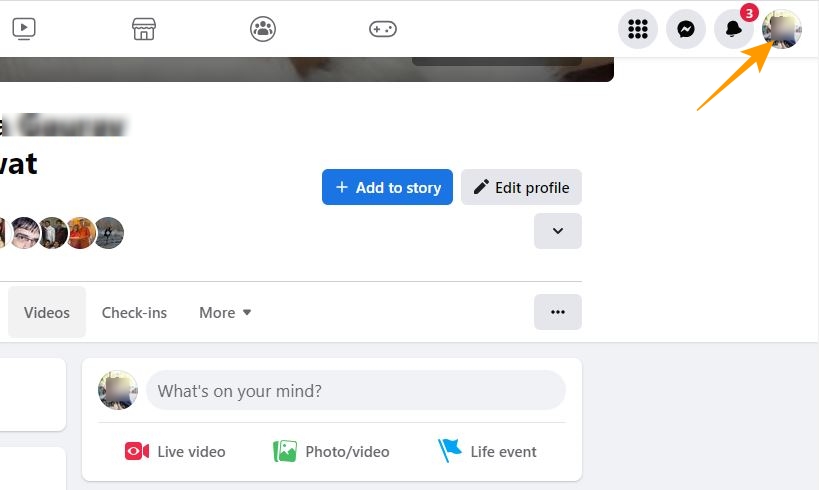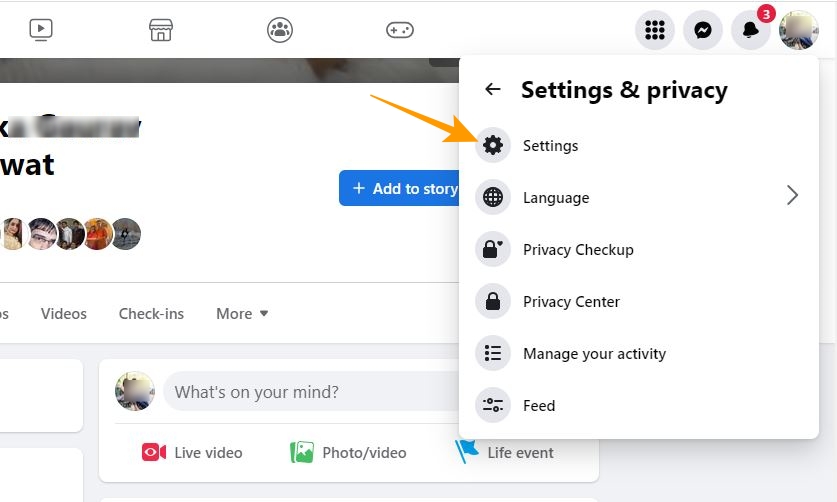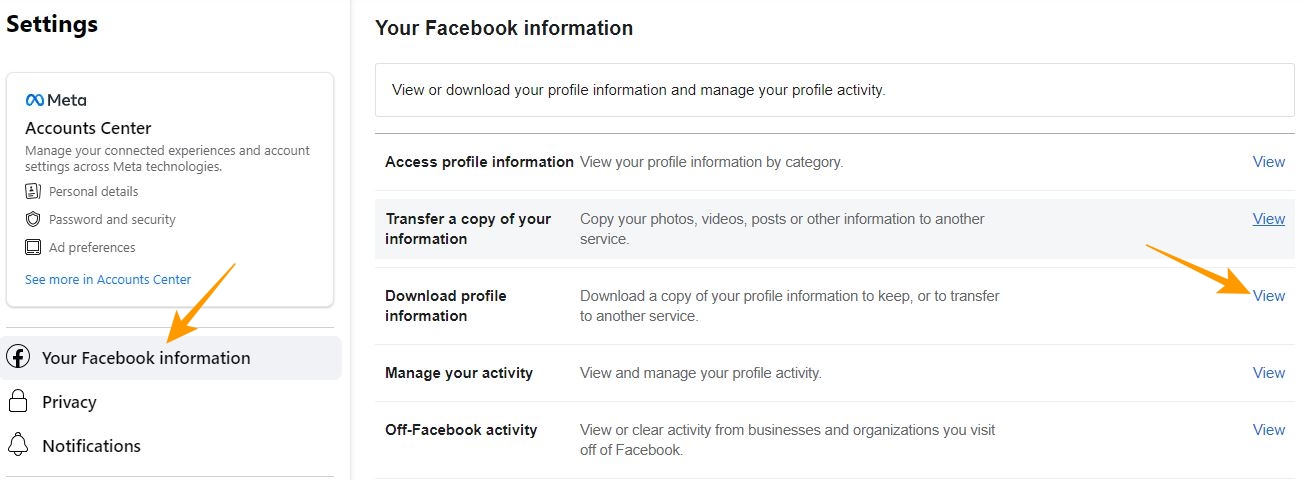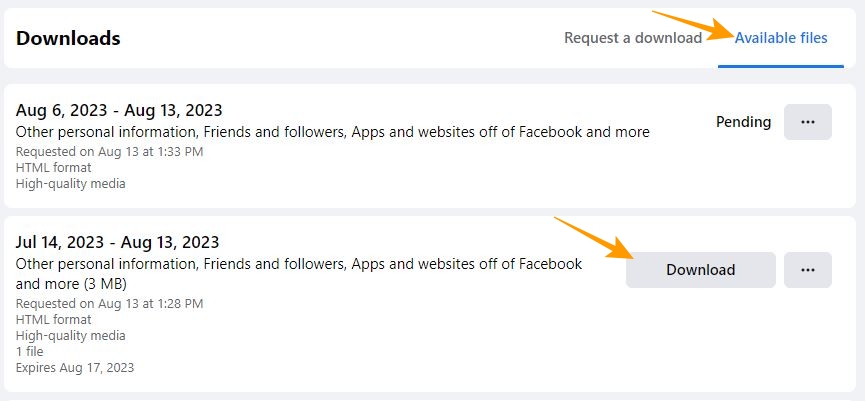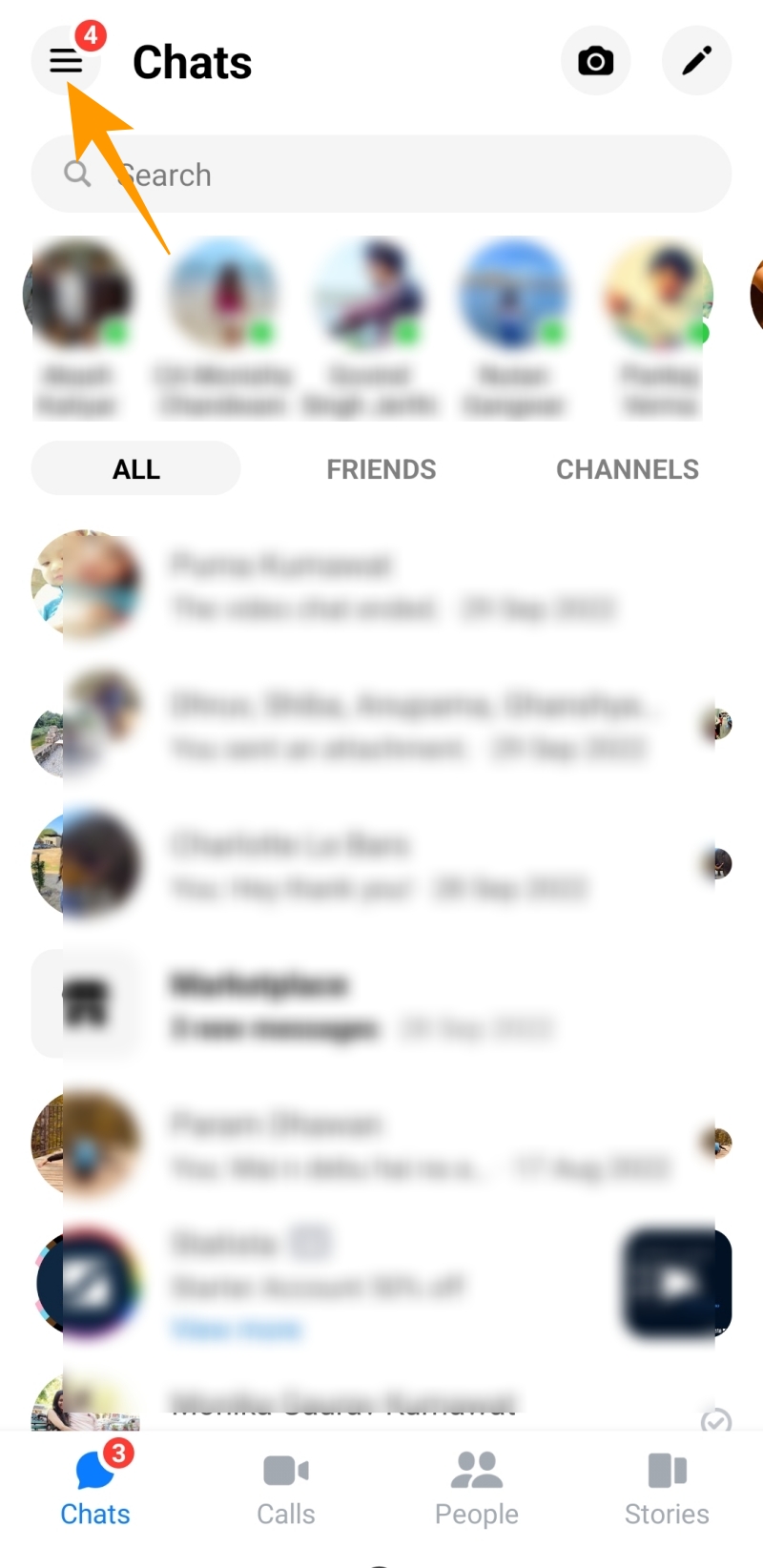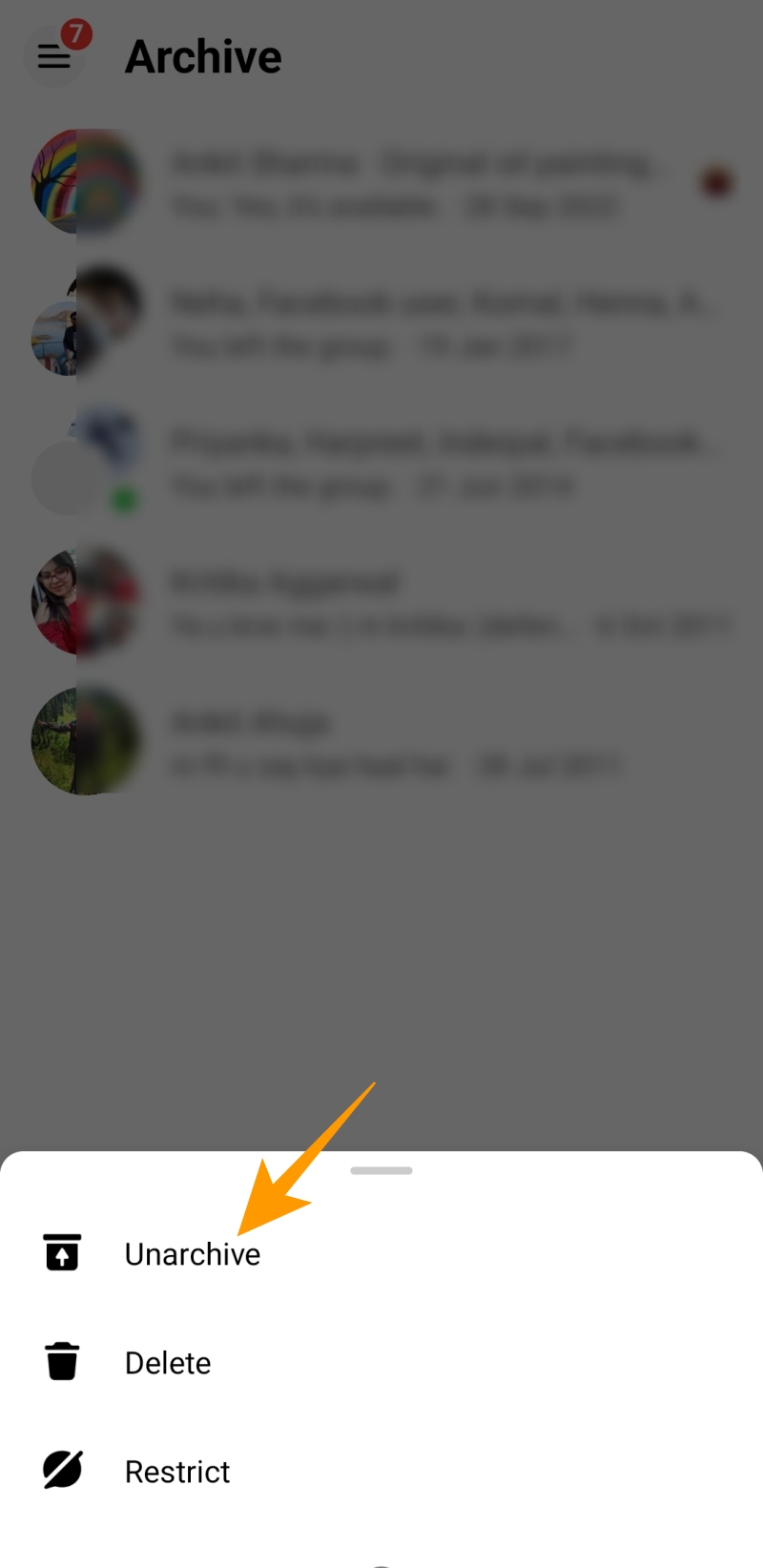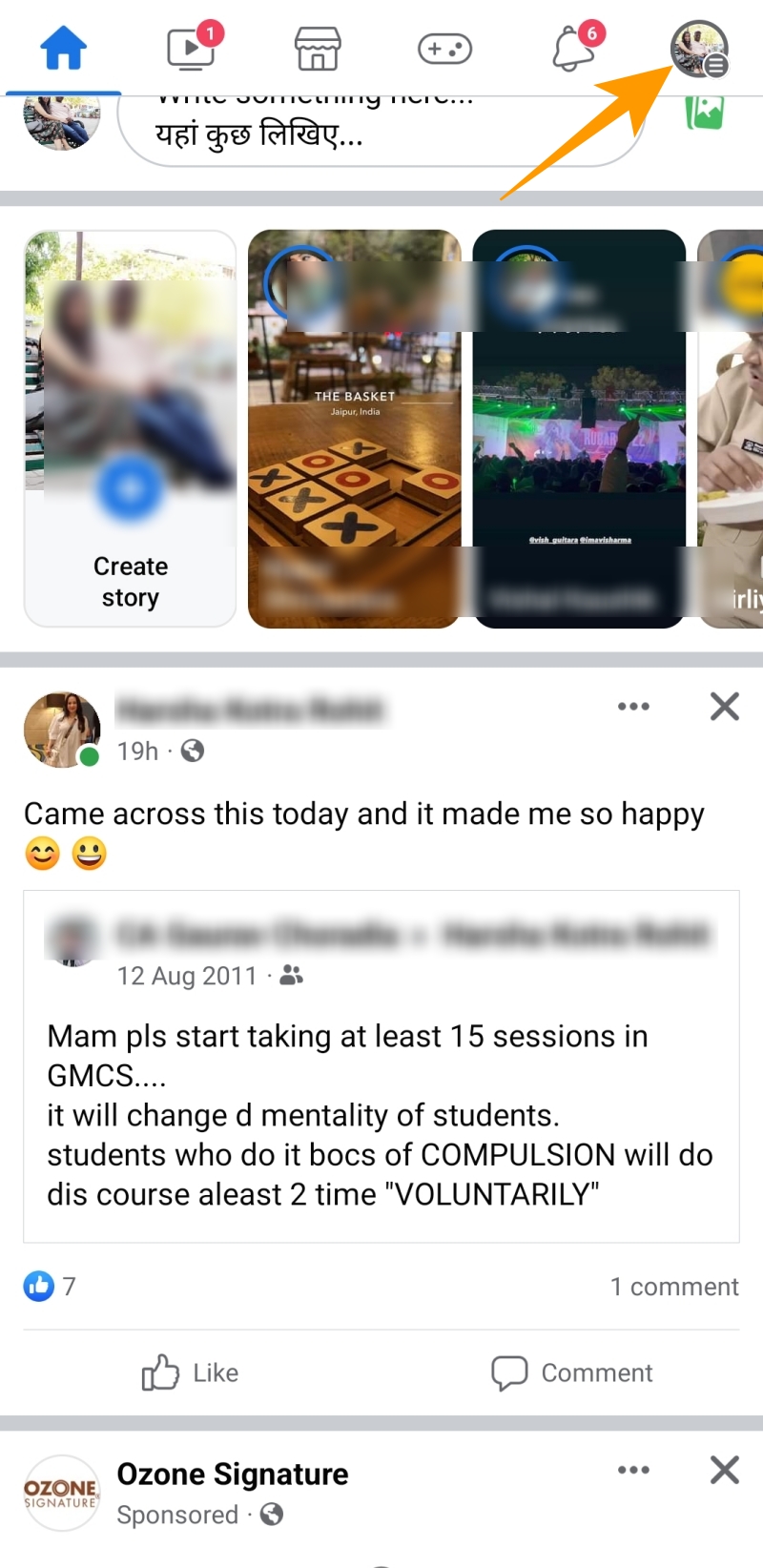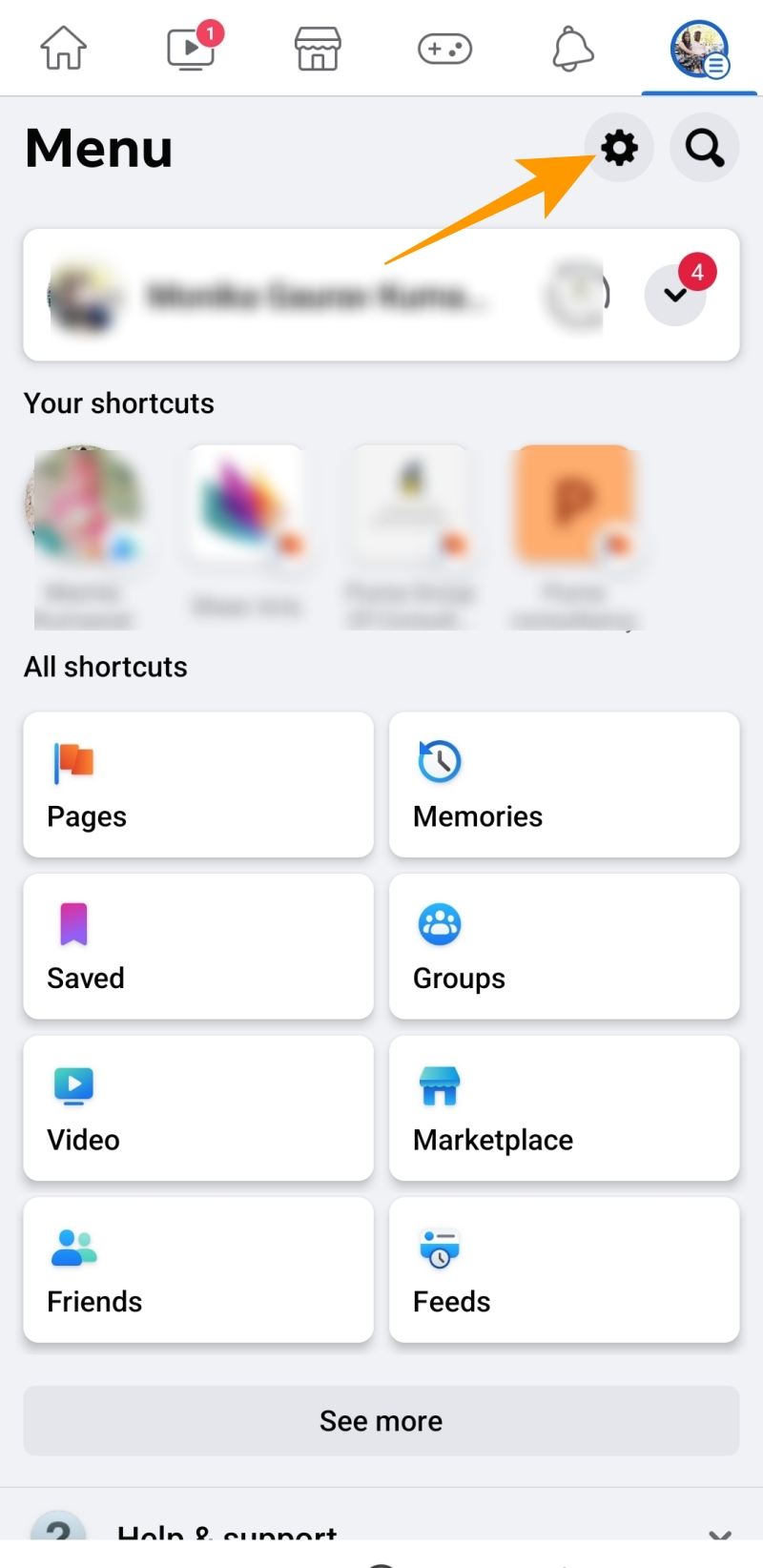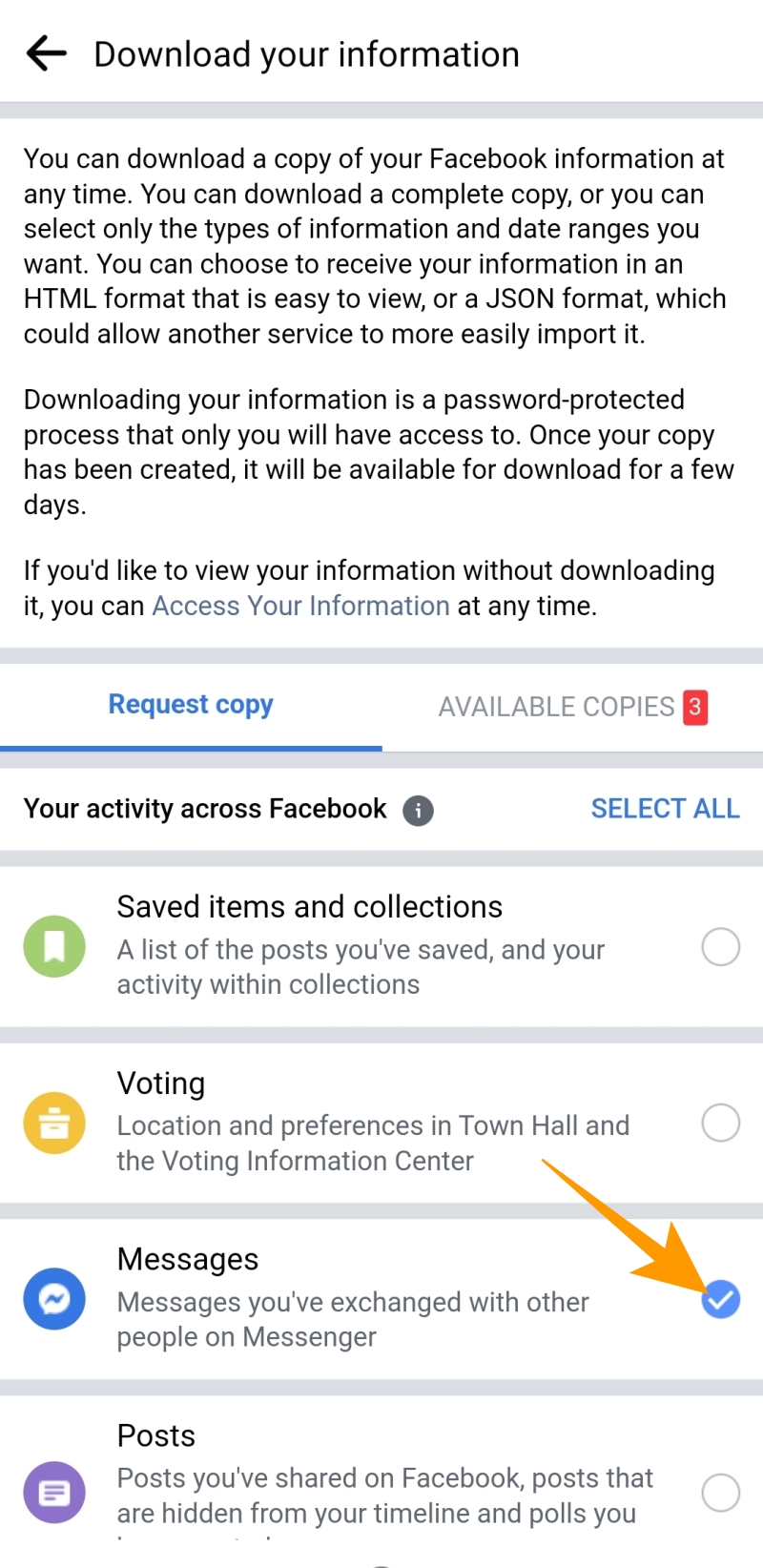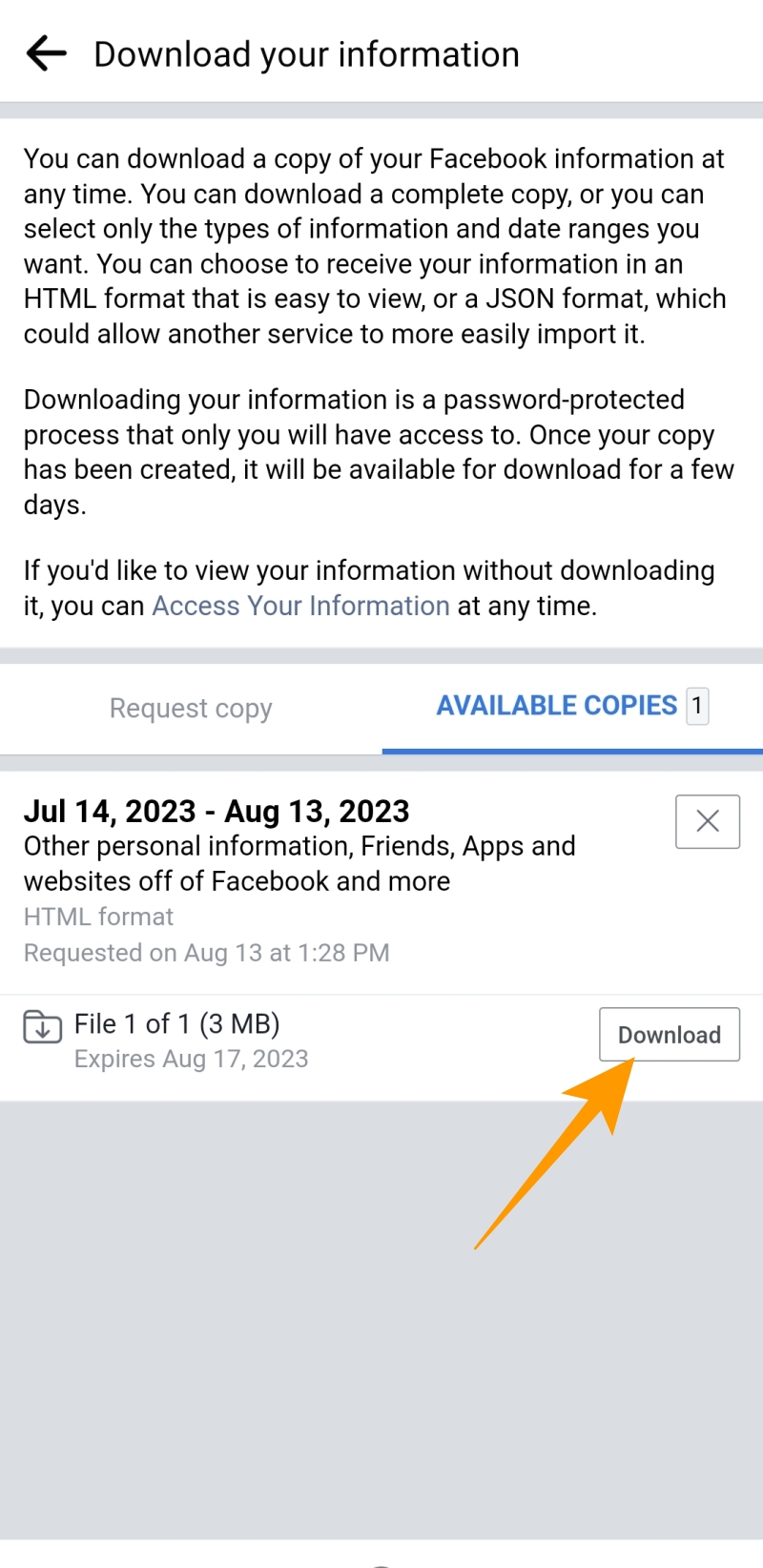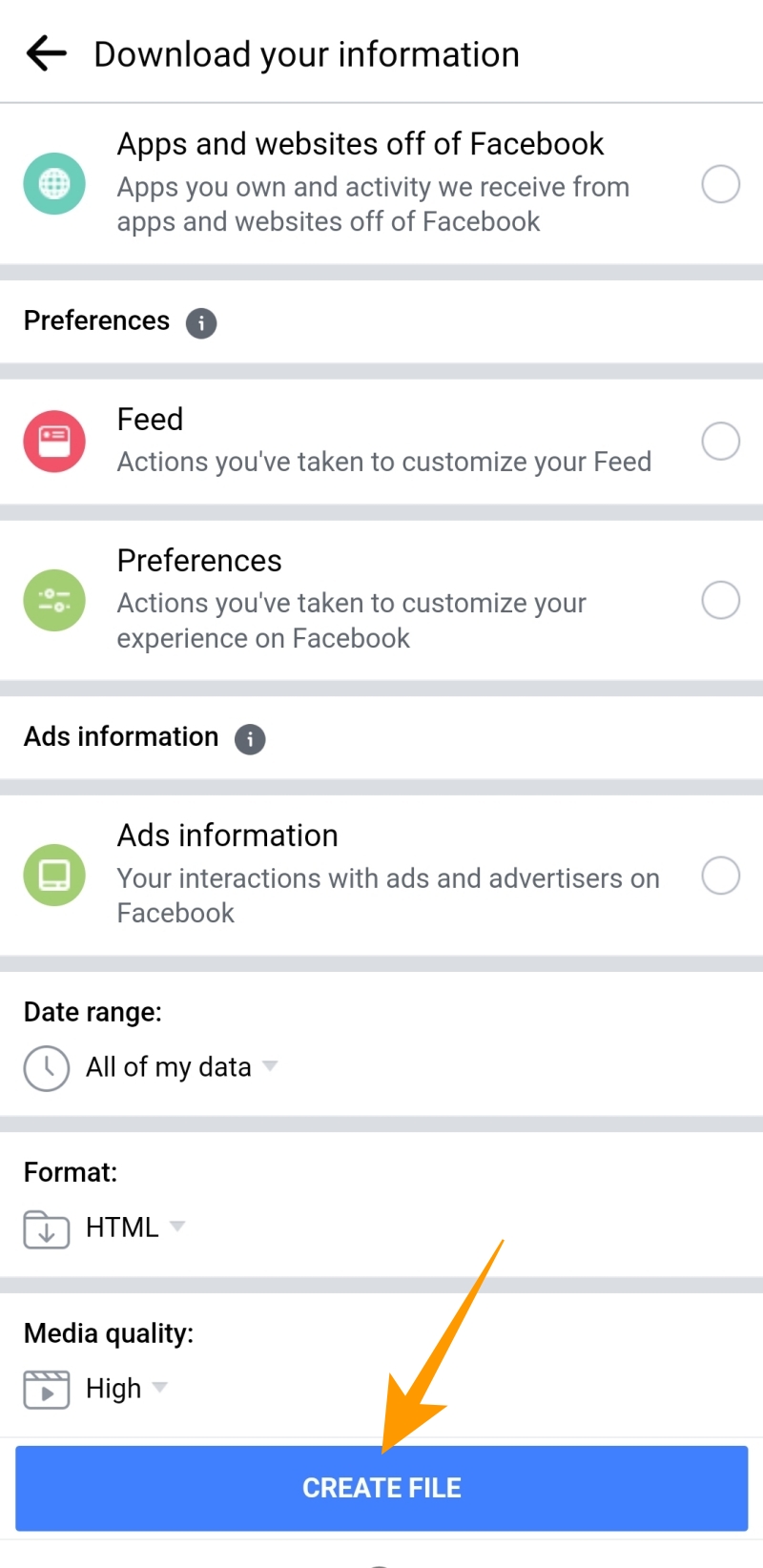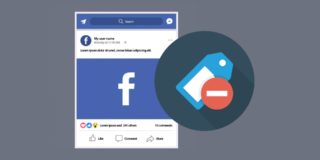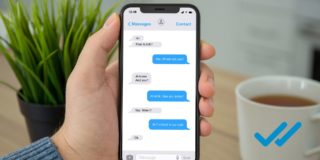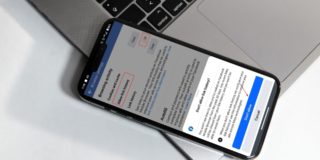How To Recover Deleted Messages From Facebook Messenger
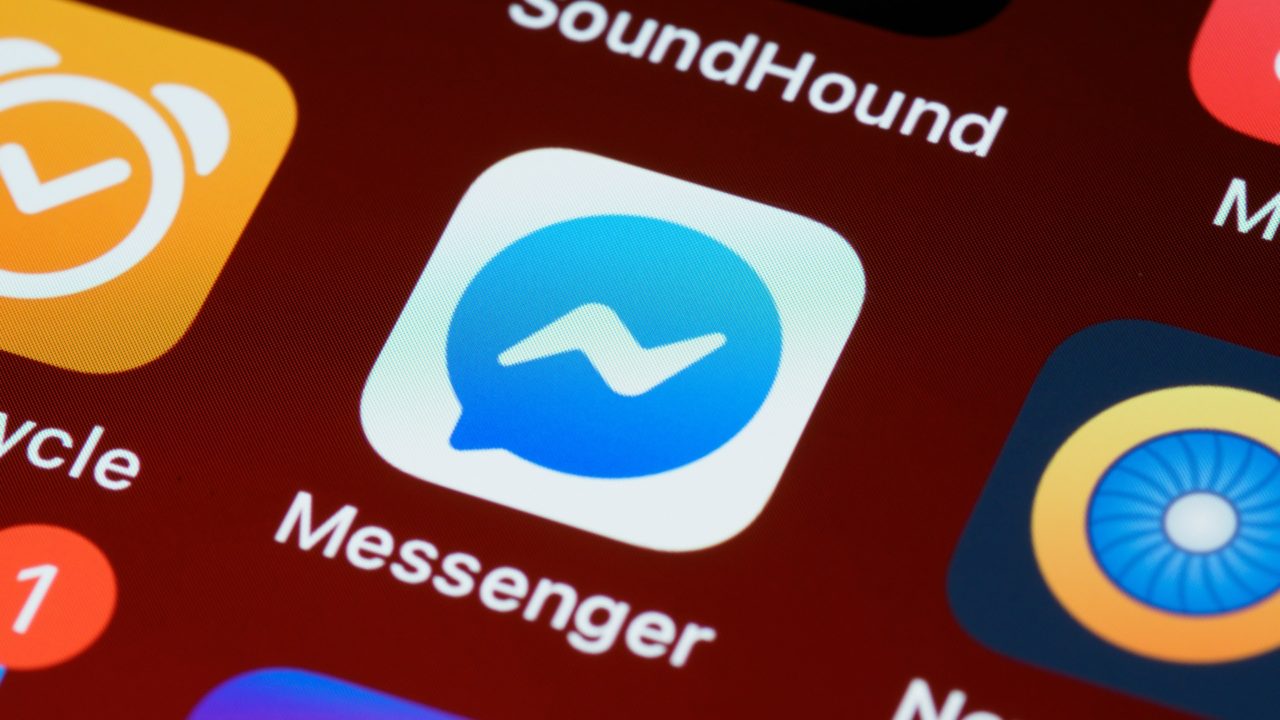
Have you accidentally deleted a conversation on Facebook that you wanted to keep? Maybe you deleted a chat on Messenger in frustration but now regret deleting it? Thankfully, there are ways to view deleted messages on Facebook. But how can you recover deleted messages from Messenger? Is that even possible? Follow this guide to learn how.
How to Recover Deleted Facebook Messages From the Web
Once you delete Facebook messages, they are permanently deleted. However, if you create a backup before hitting that delete button, you can recover them. Herein are the steps you can follow to recover the backup files:
- Open Facebook on your desktop browser and click on your profile picture at the top right of the screen.

- Click Setting & privacy from the popup menu and then click on Settings.

- Under Settings, click Your Facebook information on the left.
- Click on the View option given alongside the Download profile information.

- All profile information backups are available for download under the Available files section.
- You can choose the backup file and click the Download button.

How to Recover Deleted Messages From Messenger on Your Phone
If you are struggling to find a chat in the Messenger inbox, look for it in archived messages. That’s because there are fair chances that you may have accidentally tapped on archive instead of the delete option. Here’s how you can find archived chats in the Messenger app on your phone.
- Open the Messenger app from your home screen or app drawer.
- Tap the three horizontal lines given at the top left.

- Choose Archives from the drop-down menu.

- Look for the missing chat in Archives. If you find the missing chat, tap and hold on to that chat.
- From the popup options, tap on Unarchive to take it back to chats.

Unlike Facebook on the web, you cannot recover deleted messages from the Messenger app on your phone.
How to Recover Deleted Messages From the Facebook App
Recovering deleted messages from the Facebook app is similar to recovering deleted messages from the Facebook website.
- Launch the Facebook app.
- Tap your profile picture given at the top right corner of the screen.

- Tap on the gear icon at the top right.

- Scroll down to Your Information section and tap on Download your information.

- If you have a backup, it will appear in the Available copies section.
- Tap on the Download button to download your backed-up messages.

How to Create a Backup of Your Facebook Messages
Your deleted messages can’t be retrieved if you don’t have a backup. However, to avoid losing your Facebook messages in the future, make sure to take a backup after every two to four weeks. Here is how you can create a backup:
- Follow steps 1 to 5 from the previous section to reach Download your information screen on the Facebook app.
- Tap Messages under the Request copy section.

- Scroll to the bottom and enter the Date range, Format, and Media quality for your backup.
- Once done, tap the Create file button to create a backup of your Facebook messages.

- When the backup is ready, it will appear in the Available copies section for downloading.
Recover Deleted Messages With Ease
While the above methods are recommended for recovering any missing or deleted chat, what if you don’t have a backup of your deleted messages? In that case, contacting the person on the other side of the conversation is the only way to recover it. That is because once you delete a Facebook message, it is gone forever.
So, if you have not removed that Facebook friend, asking them for a copy of your deleted conversation can be a good idea.
FAQS
A. Once you delete a message on Facebook Messenger, it is permanently deleted. However, if you take a backup before deleting your messages, they can be retrieved.
A. When you delete a conversation on Messenger, it is deleted permanently. However, if you select the Remove for you option instead of Unsend while deleting the messages, the other person will still have a copy of your conversation with them.
A. The easiest way to search for old messages in the Messenger app is to use the search bar. You can type a word or group of words you remember from the message and look for your message in the results displayed below the search bar.