How To Remove Duplicate Contacts On OnePlus 3
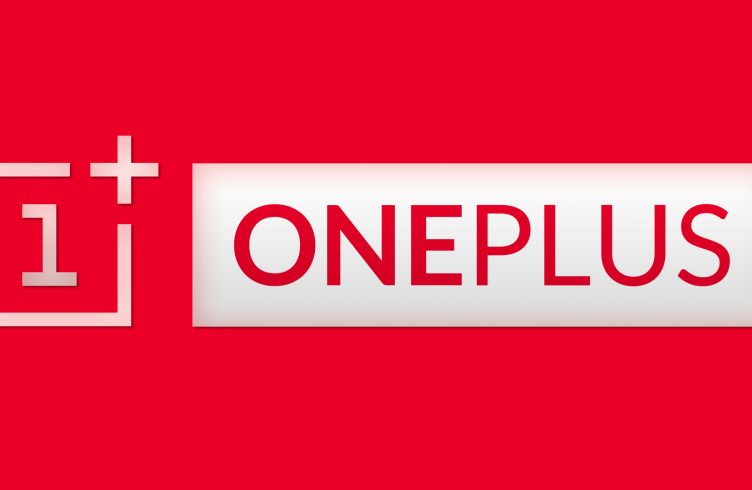
For those that recently purchased a OnePlus 3 and imported your SIM card with contacts, you may be having duplicate contact phone numbers. But the good news is that it’s simple to remove duplicate contacts on both the OnePlus 3. The entire process to delete OnePlus 3 duplicate contacts will only take a few seconds without spending money on apps to clean up your contacts. Below is a guide on how to find, merge and delete duplicate contacts on the OnePlus 3.
The main reason that your OnePlus 3 has duplicate contacts is because when you connect multiple email accounts to the OnePlus 3 all contacts get saved on the phone, this creates duplicate contacts. Instead of deleting each contact manually to fix the problem, you’ll want to merge the two, which keeps the contact in your work email address book and also in your personal email address book.
How to Remove Duplicate Contacts
You can find, merge and delete contacts right from your OnePlus 3 without the need to use a computer. If your contacts are really messed up, you may want to go into Gmail and edit your contacts from there. Here’s how to remove duplicate contacts on the OnePlus 3:
- Turn on the OnePlus 3.
- Go to the Contacts app
- Browse your contacts until you find the contacts you want to merge or link.
- Select on the first contact you need to merge.
- Look for the spot where it says, Connected via. Select on the link icon to the right.
- Then select Link another Contact.
- Select the contacts to link and then tap back.
Clean Up OnePlus 3 Contacts Faster
You can also use the built-in clean up contacts tool on the OnePlus 3. Here’s how to identify similar contacts on these devices to merge and clean up your contacts.
- Turn on the OnePlus 3.
- Go to the Contacts app.
- Select on the three menu dots in the upper right area of the screen.
- Tap on Link Contacts.
After you have selected on Link Contacts, you’ll see a list where you can sort by name, phone number or email address to find duplicate contacts. You can tap on the contacts to link them. After that has been selected for the ones you want to merge, select Done and then you have removed duplicated contacts on OnePlus 3.















