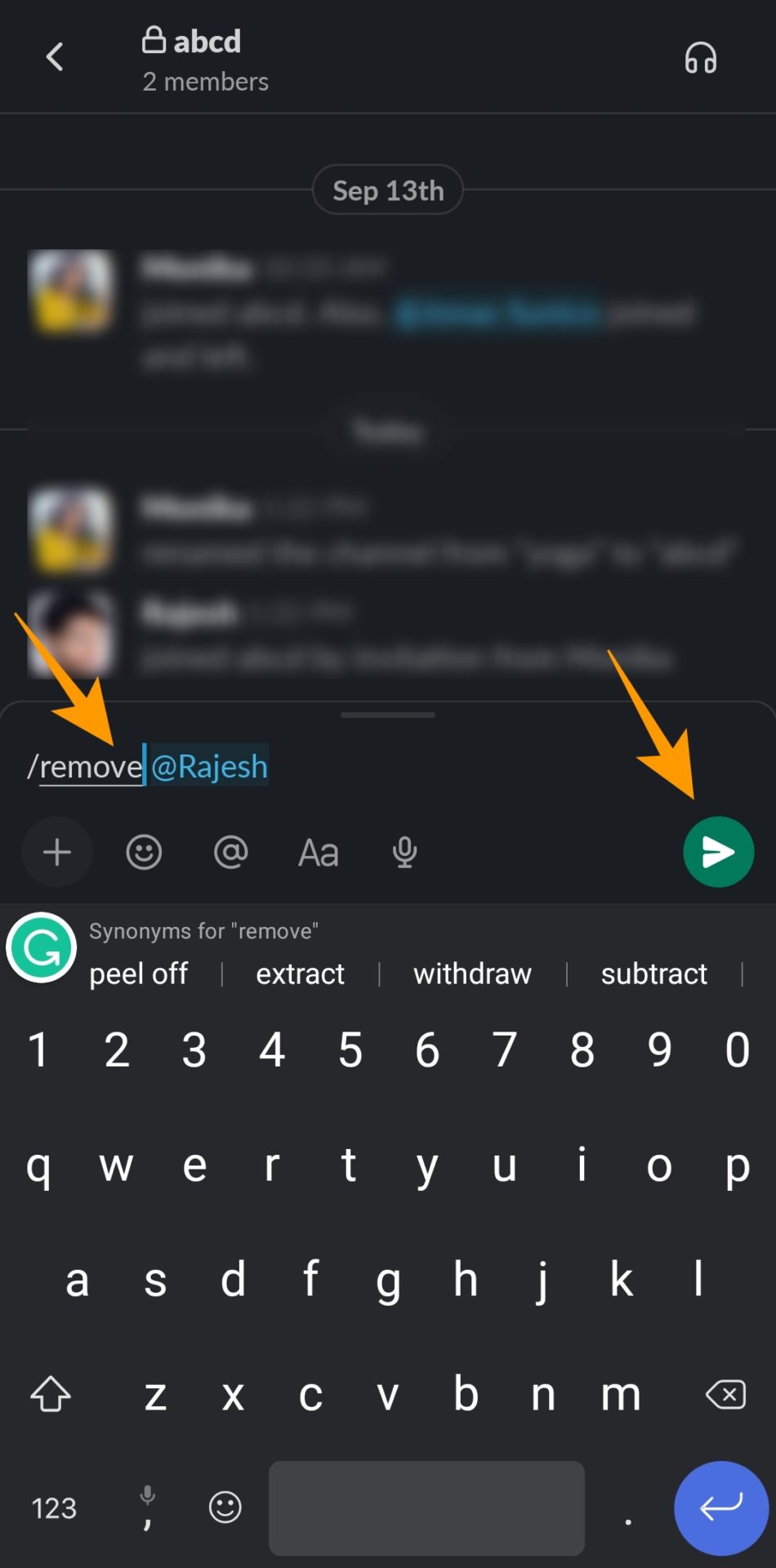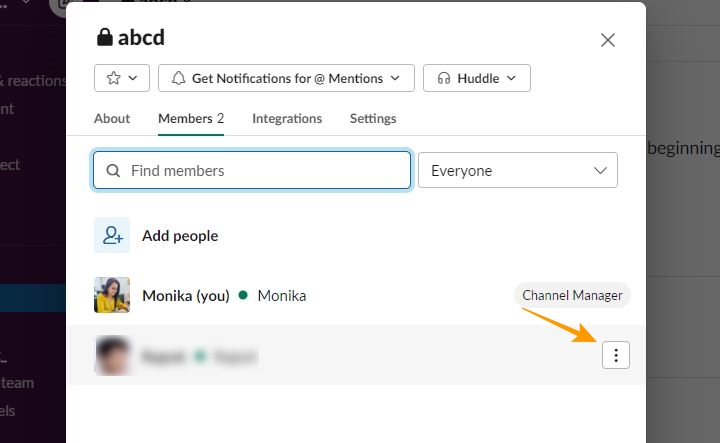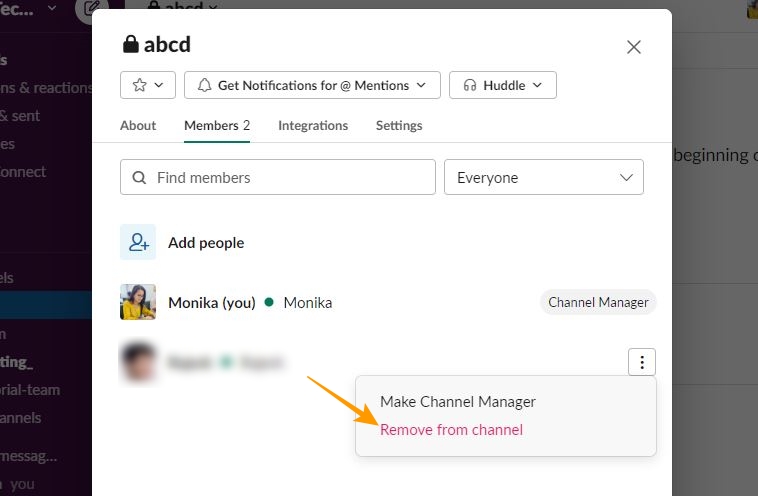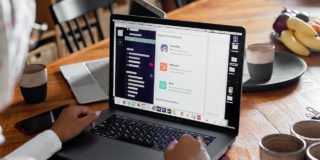How to Remove Someone From a Slack Channel
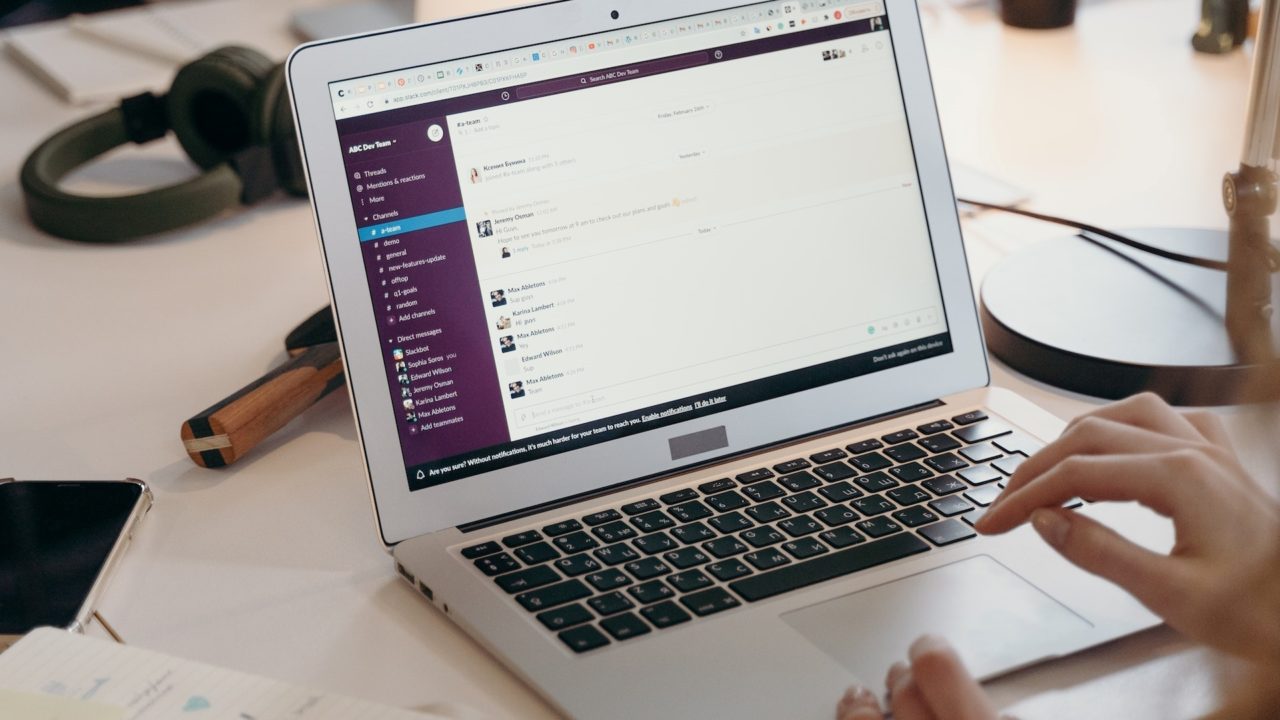
Slack channel helps team members in a workplace to organize their activities for a particular topic, project, or team. However, not all channels are public, and one may have to add or remove channel members to maintain the confidentiality of important conversations. While adding someone to a Slack channel is easy, removing them is not as straightforward. So, how do you remove someone from a Slack channel? Follow this guide to learn how.
Who Can Remove Participants From a Slack Channel?
Slack is like a virtual workplace managed by authorized team members. So, adding or removing any team member from a Slack channel is possible only if you have the authority. The following users can remove members from a channel:
1. Workplace primary owner: The primary owner is the person who created the workplace and has the ultimate right to manage it. The owner can activate or deactivate a member’s profile, remove members from a channel, read all private Slack DMs, transfer workplace ownership to any other member, delete the workplace, etc.
2. Workplace owner: The primary owner can delegate the managerial responsibility of a workplace and create a workplace owner. This person has all the rights as the primary owner except the right to transfer ownership and delete the workplace.
3. Workplace admin: Workspace admin is a position assigned to a member to perform all administrative activities for managing a workplace. Workplace admin can remove members from a Slack channel.
4. Slack channel admin: The Slack channel admin is the person who creates the channel or has been assigned the title of channel admin by the person who made it in the first place. A channel admin can also add or remove members from a Slack channel.
What to Know About Removing Someone From a Slack Channel
You cannot remove someone from a Slack channel until you hold one of the positions mentioned in the previous section. However, Slack will notify the removed member about your action.
If a team member has left the company, you can simply deactivate that member’s Slack account. Once deactivated, that person will no longer have access to any communication within your workplace, including Slack channels.
How to Remove Someone From a Slack Channel On Your Phone
To remove someone from a Slack channel using your phone, you can follow the below steps:
- Launch Slack’s mobile app.
- Use the Slack channel ID to open the channel from which you want to remove a team member.
- Go to the typing field at the bottom and type /remove @(member’s name) or /kick @(member’s name).
- Tap the send icon given alongside the typing field to send the command. Once you press send, the respective member will be removed from the Channel.

How to Remove Someone From a Slack Channel From the Desktop App
Unlike Slack’s mobile app, you don’t need to input any command to remove a channel member using the desktop app. You can do so by following the steps below:
- Launch Slack’s desktop app and go to the channel you want to remove a participant from.
- Click on the channel name given at the top to view channel details.
- Go to the Members section under channel details.
- Find the team member you want to remove.
- Hover the cursor on that team member’s name to find three vertical dots alongside their name and click on it.

- From the popup options, click Remove from channel to remove that member from the respective Slack channel.

Removing Someone From a Slack Channel Is Not Always Rude
Slack is where all team members in a workplace can coordinate and work in harmony. So, if certain team members are added to a channel irrelevant to their tasks, they will be spammed with unwanted messages and notifications. Although they can snooze notifications in Slack, unwanted messages will keep pouring in to distract them. In such cases, you should remove such team members from the Slack channel.
FAQs
A. There is no way to remove someone from a Slack channel without notifying them. That is because whenever a channel member is removed, Slack sends them a notification.
A. to remove someone from Slack, you can launch Slack’s desktop app and click on Workplace name > Settings & administration > Manage members. Find the member whose account you want to deactivate and click on the three dots next to their name. Click on Deactivate account to remove that member from Slack. However, remember that only the primary owner, workplace owner, and workplace admin are authorized to remove anyone from a Slack workspace.