How To Set A Song As A Ringtone On iPhone Xs, iPhone Xs Max and iPhone Xr
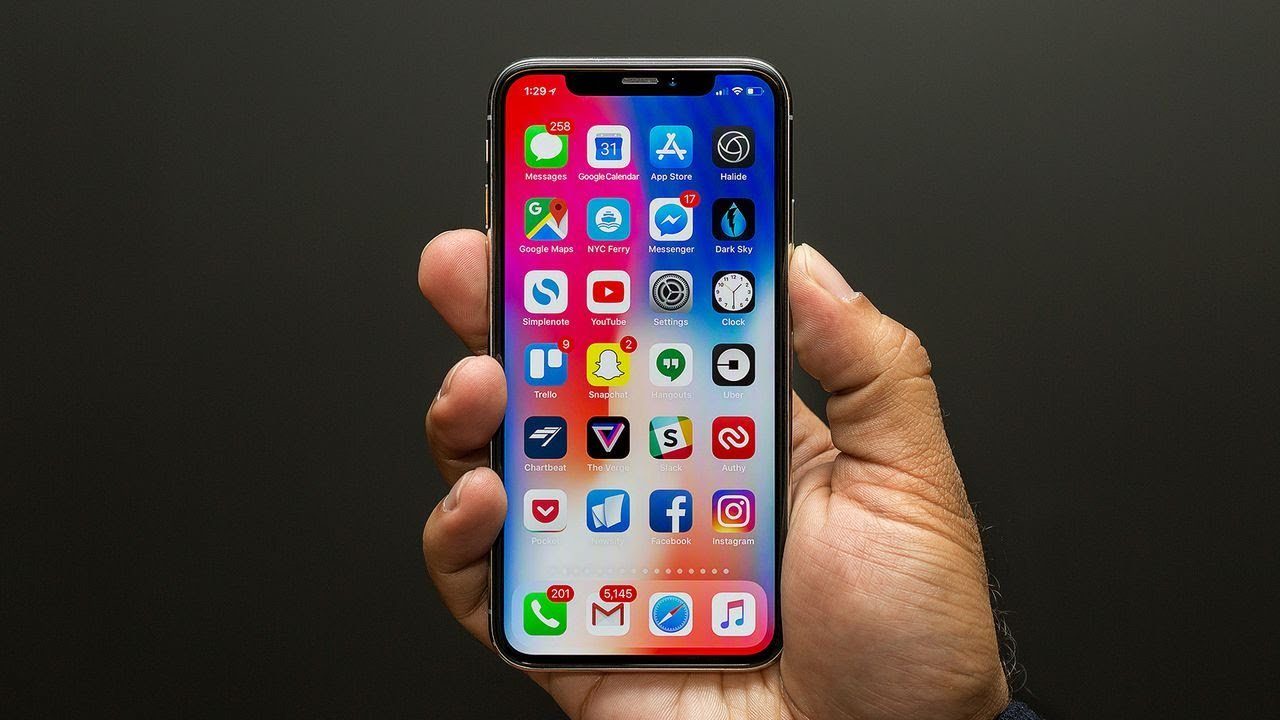
If you own an iPhone Xs, iPhone Xs Max or iPhone Xr, then you must be interested in learning how to set your favorite song as a ringtone on your smartphone. The good news is that this process is very easy to accomplish on the iPhone Xs, iPhone Xs Max, and iPhone Xr.
You can apply these Ringtones to all your contacts or a particular individual. Highlighted below is the most efficient way to set up a custom ringtone on these Apple iPhone versions: Xs, iPhone Xs Max, and iPhone Xr.
How to Set a Song as a Ringtone on iPhone Xs, iPhone Xs Max and iPhone Xr
The iPhone Xs, iPhone Xs Max and iPhone Xr utilized Apple’s iOS tech which provides users with a way to set and add custom Ringtones for contacts in a straightforward format. On the iPhone Xs, iPhone Xs Max and iPhone Xr, there are a plethora of options for users to set songs as ringtone s for both individual and group contacts. Also, you can set a song for your text message alerts as well.
Follow the steps below to set up a song as a custom ring tone on your iPhone Xs, iPhone Xs Max, or iPhone Xr.
- Launch iTunes and update it to the latest version
- Pick the song you want to use as your custom ringtone and note that it can only run for 30 seconds (that’s the song length limit for a ring tone)
- Choose the start and stop times for the song by right-clicking on the song and taping the Get Info option from the resulting drop-down menu
- Setup an AAC version (Apple’s proprietary system for encoding music) by right-clicking the song again then selecting Create AAC version
- Copy the new version and delete the previous version
- Change the file extension by editing the file name to change the format from “.m4a” to “.m4r.”
- Upload the file to iTunes and sync with your iPhone
Now you can now set the ringtone on your iPhone by following these steps:
- Tap Settings
- Next tap Sounds & Haptics
- Then tap Ringtone
- Choose the song you pre-loaded onto your iPhone
Now, you’ve set up a song as a ringtone on your iPhone with iTunes. However, there is an alternative method using the iPhone’s built-in “Tone Store.”
Use The “Tone Store” to set a song as a ring tone
An alternative to using iTunes would be to use the Tone Store on your iPhone, which is a quick and easy way to set a song as your general ringtone or to have separate songs for different contacts. Follow these steps to set up custom ring tones on your iPhone:
- Tap settings
- Then tap Sounds & Haptics
- Scroll down then tap Ringtone
- Tap Tone Store
- Select a song you’ve purchased or just uploaded as your general ringtone or as the ringtone for a specific contact
Regardless of which method you use, if you set a specific ringtone for a contact, the default ringtone for other incoming calls will use the normal ringtone.
Creating a custom ringtone on the iPhone Xs, iPhone Xs Max and iPhone Xr makes your smartphone feel more personal and lets you know who is calling you without checking your phone screen.
If you found this article useful, you might also enjoy The Best Free Music Downloader Apps for iPhone [June 2019].
Do you have any tips or tricks for setting a song as a custom ringtone on an iPhone? If so, please leave a comment below!
















