How To Set Custom Ringtones On iPhone XS, iPhone XS Max And iPhone XR
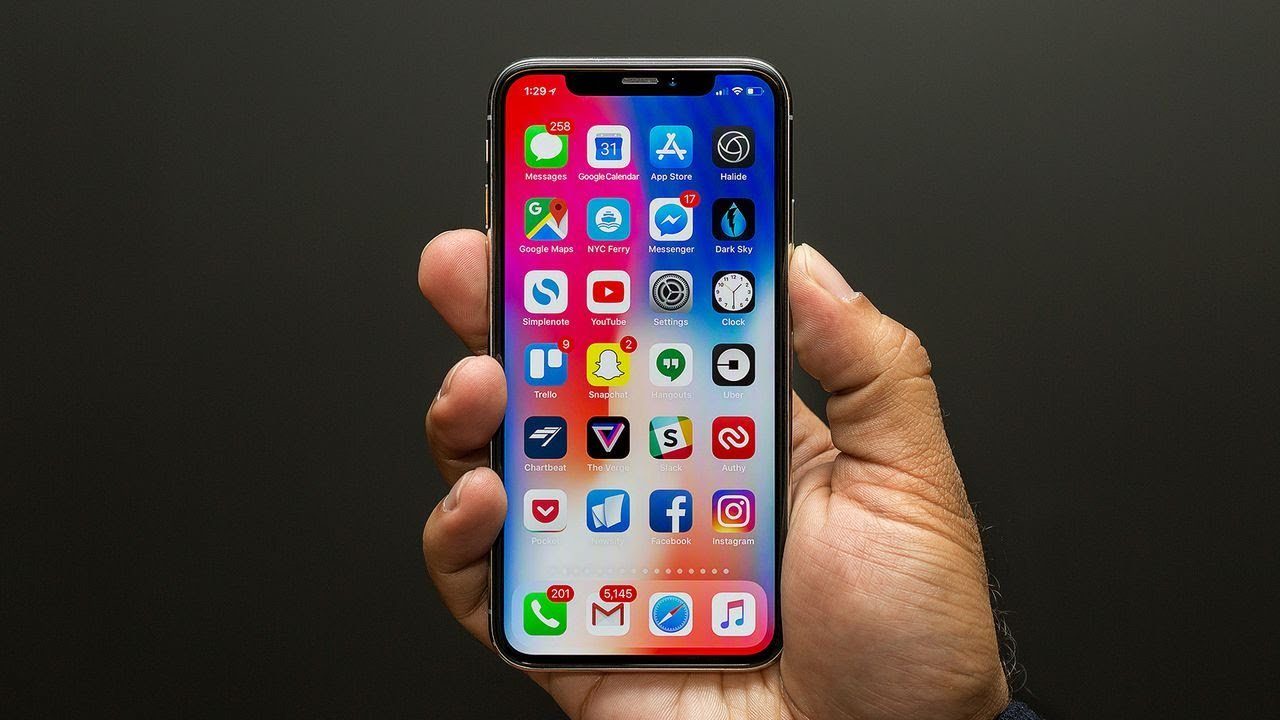
If you own an iPhone XS, iPhone XS Max or iPhone XR, you might want to know how you can make personal ringtones that you can use to receive calls and text messages on your device.
If you will like to know how to do this on your Apple device then you should continue reading this article. I’m quite sure that you will be glad to know that it is very easy to create custom ringtones on your favorite Apple smartphone.
One of the major reasons why you should learn how to set custom ringtones on your iPhone XS, iPhone XS Max and iPhone XR is that it makes it possible to use a particular ringtone for a contact on your device.
This makes it possible for you to know when the contact is calling without checking the screen of your phone.
If you will like to know how you can set a custom ringtone for contacts on your iPhone XS, iPhone XS Max and iPhone XR, then you should carefully read the instructions below.
How To Set Custom Ringtones On iPhone XS, iPhone XS Max, and iPhone XR
Apple has one of the best mobile technologies right now and they have made it possible for owners of the iPhone Xs, iPhone Xs Max, and iPhone Xr to use their music files as ringtones. You can now select different options to use as custom ringtones for any contact on your Apple device and you can also use the tone for your text messages as well.
Follow the tips below to learn how you can easily set up ringtones on your iPhone XS, iPhone XS Max and iPhone XR.
- Launch your iTunes program (ensure that you have the latest update)
- Choose the music file that you will like to use as the ringtone (Bear it in mind that the file will only be played for 30 seconds)
- Select the start and the stop range for the song. (to do this, right-click on the music file and select the Get Info option from the list)
- Convert the song to AAC format (to do this, right-click again on the music file and tap AAC version)
- Copy the AAC file and delete the old one
- Edit and change the extension name from “.m4a” to “.m4r” by clicking on the music file)
- Add the new file to iTunes.
- Sync your iPhone XS, iPhone XS Max and iPhone XR.
- Tap on the new tone to be used as your ringtone. ( To do this, click on Settings app, locate Sounds, tap on it and then click on Ringtone. You can now select the music file you want to use)
When you are done following the steps above, you will realize that the new tone will be used whenever the contact is calling you. This means that all other calls that you receive on your iPhone XS, iPhone XS Max and iPhone XR will use the default ringtone. This will make it easy for you to know when the particular contact that you have set a ringtone is calling your smartphone.
















