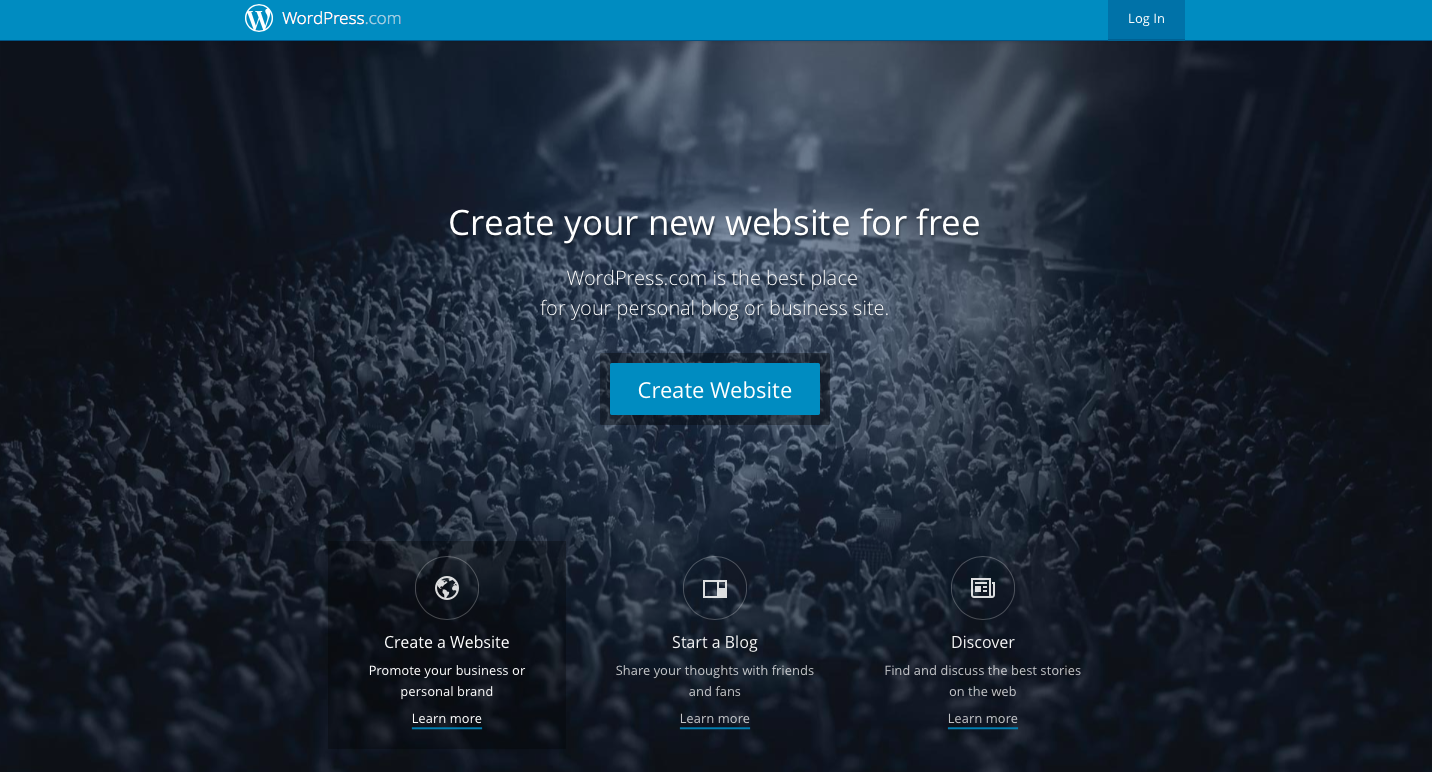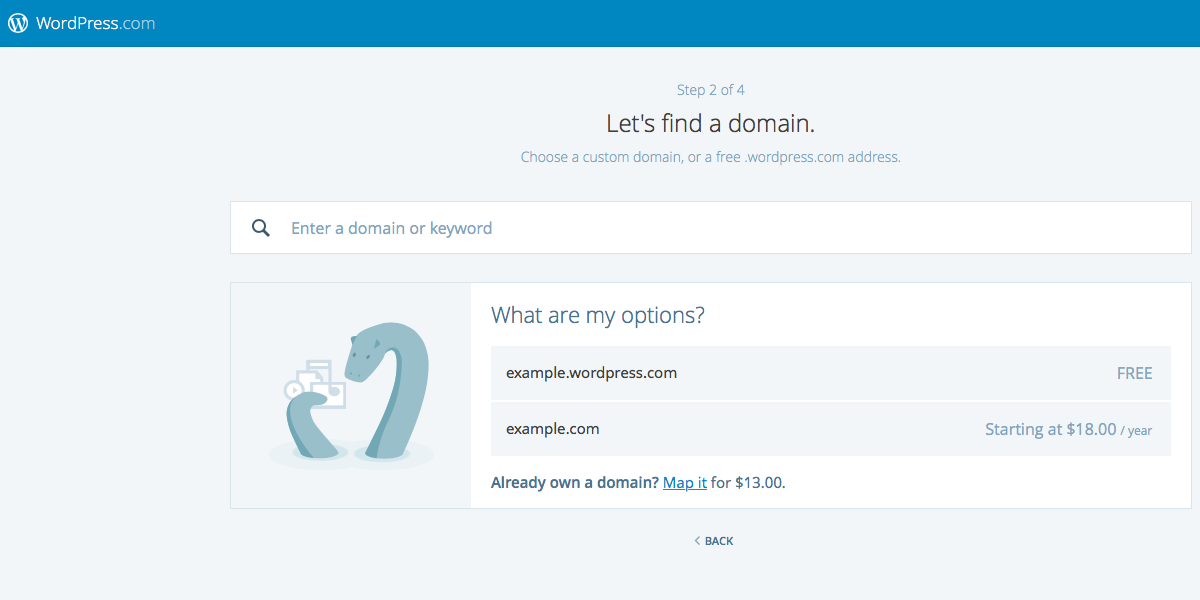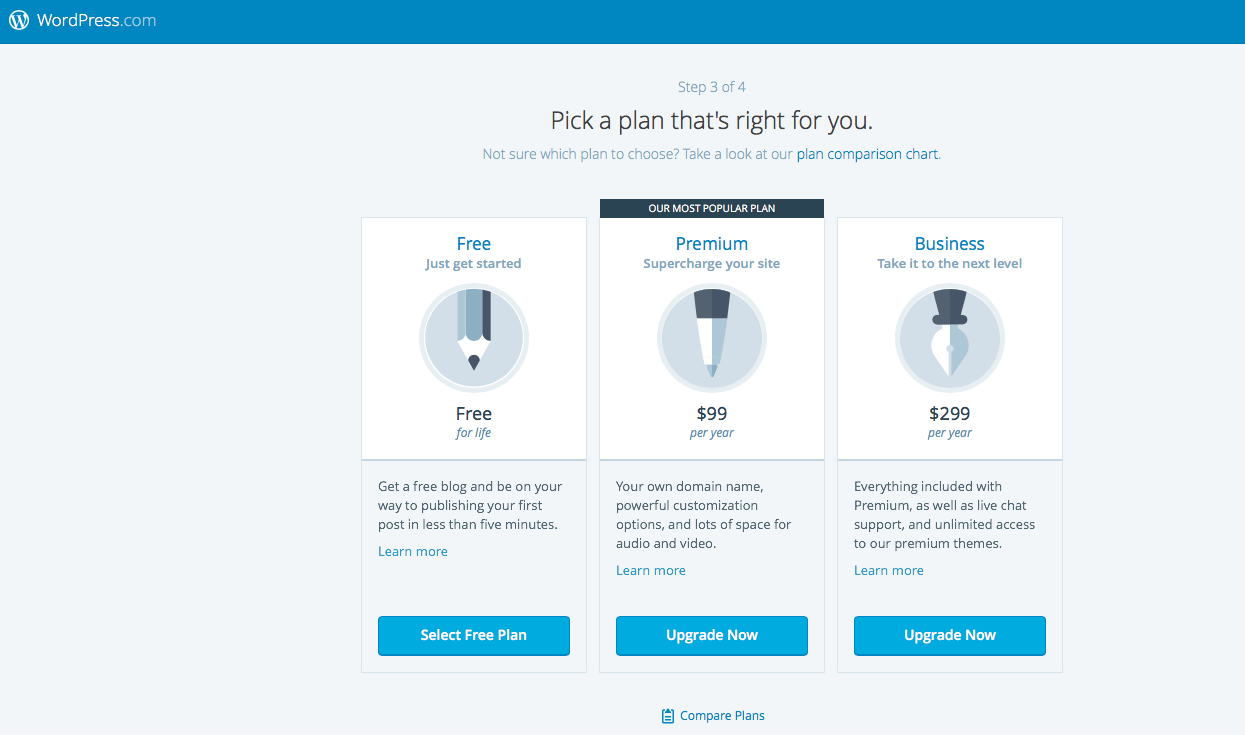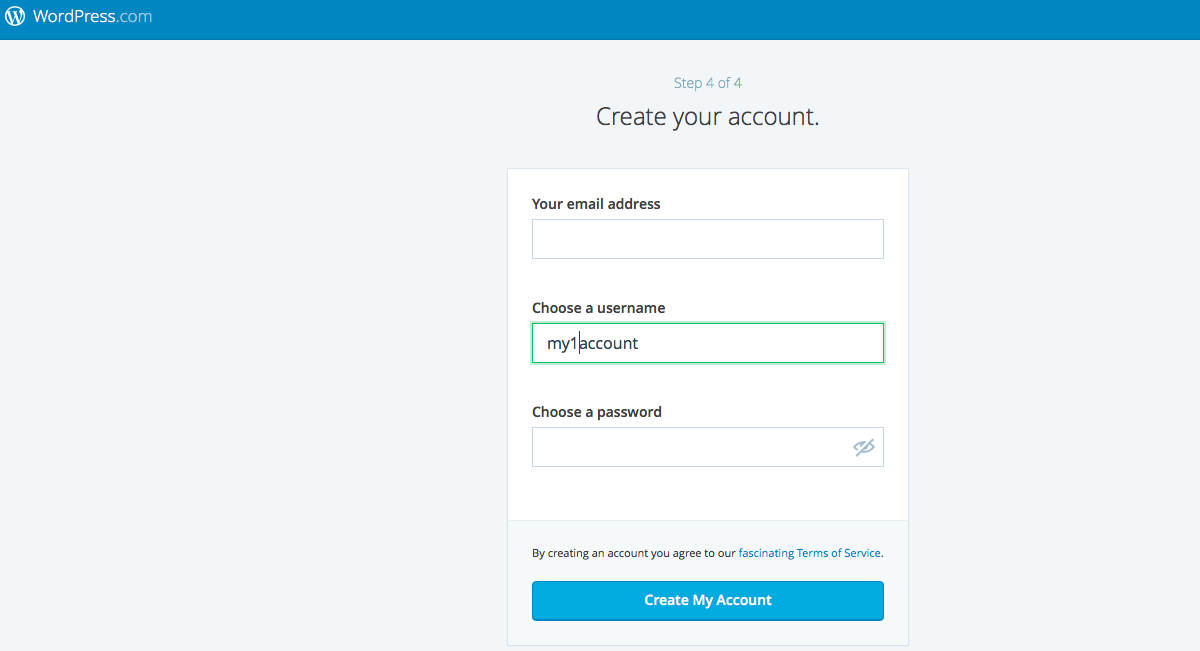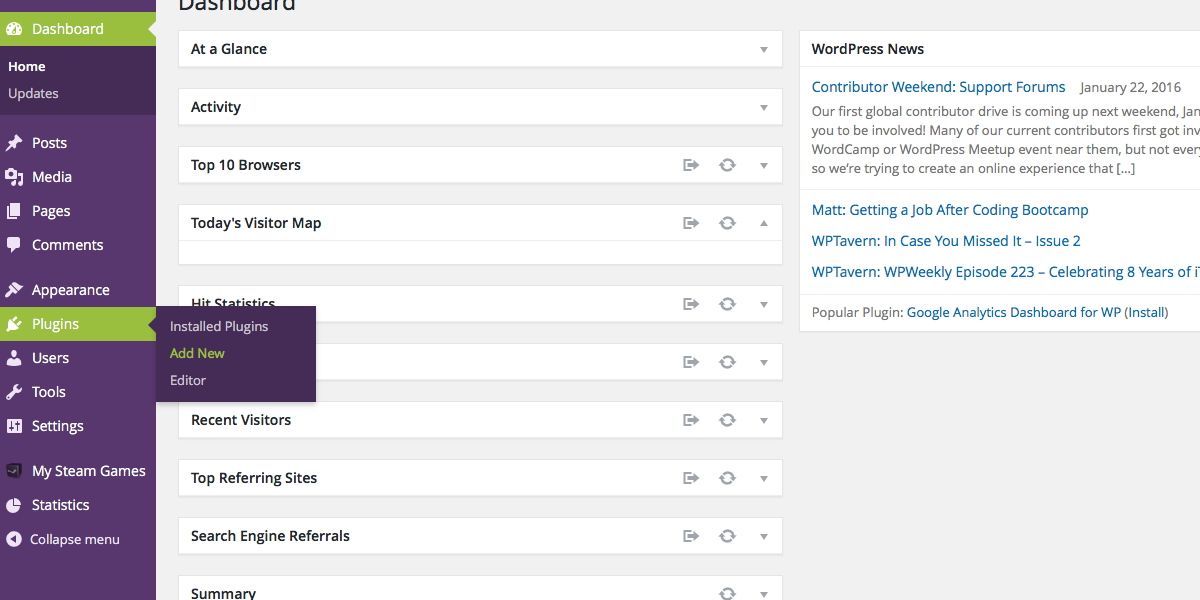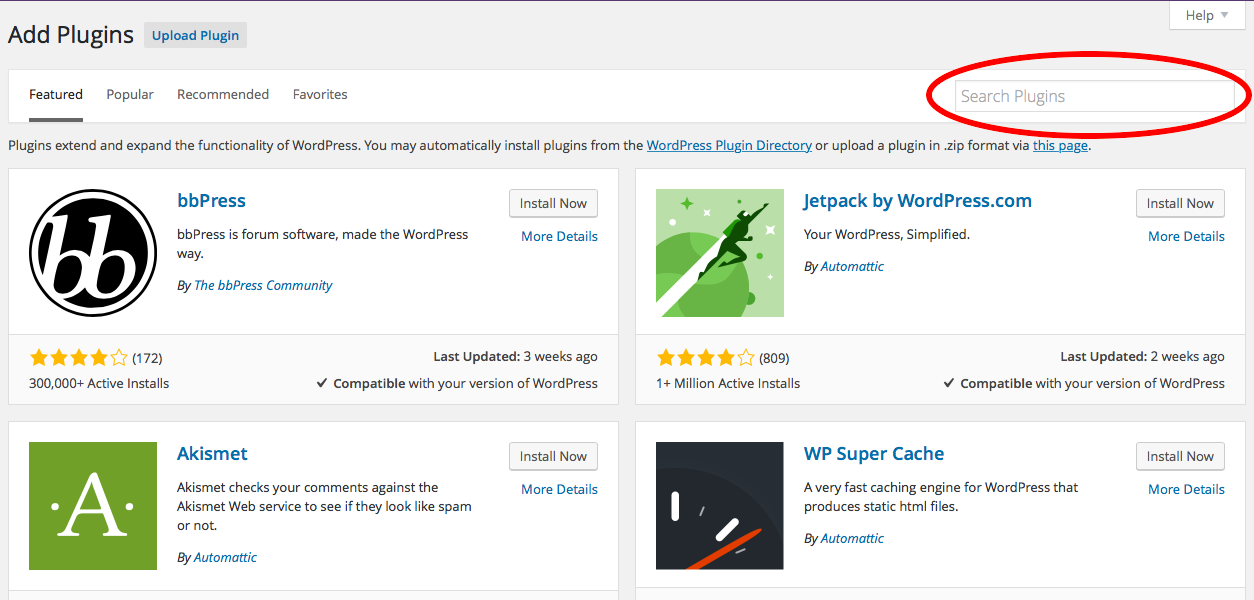How to Set Up a WordPress Site
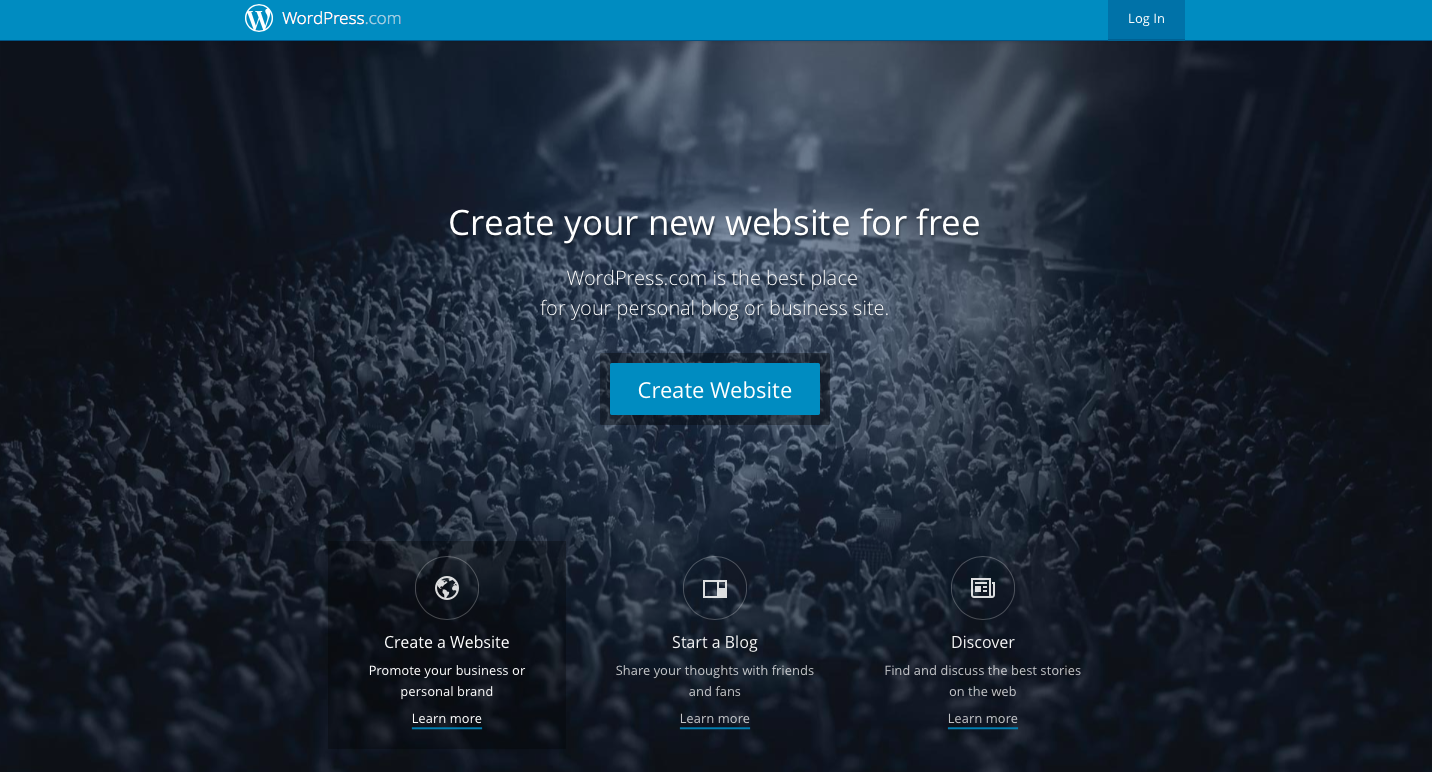
Thinking about setting up a WordPress site? WordPress is a very powerful and popular platform, and it is considered to be extremely user-friendly.
You do not need to have coding or Web developer skills to get started with WordPress, and management of your site should be far from painful. Once you get used to the platform’s layout and navigate your way around the Dashboard, you’ll be a WordPress guru in no time.
Let’s get started . . .
Setting Up a WordPress Account
- Head over to WordPress.com.

- Choose the type of WordPress site you want to set up: website or blog. Click on your desired selection at the bottom of the WordPress home page.
- Once you select the type of site you want to set up on the next page, you’ll click on the blue “Get Started” button.
- You can now select the theme for your website or blog. (Don’t worry, you can change it later or skip this step initially.)
- Next, you will choose either a custom domain name for your site or a free one from WordPress.com.

- Once you’ve chosen the domain name for your site, the next page has you select your plan: Free, Premium, or Business. This page also shows comparisons between each plan.

- Almost done! Now you just need to set up your WordPress account login information, and then you’re ready to start using your site.

Congratulations! You have successfully created your account! Now that everything is configured, you can begin customizing and adding content to your WordPress site. You’ll find an abundance of plugins available if you want to personalize your site further.
The WordPress theme you have selected for your site may already come with widgets and plugins standard to its design. It is easy to find other plugins that you may prefer over the ones included. You can simply do a search for new plugins or widgets that you prefer. Here’s how:
Adding Plugins
- From your dashboard, hover over “Plugins” in the sidebar and click on “Add New.”

- Do a search on the Add Plugins page for the plugin of your choice.

- Once you have found the plugin of your choice, click on the “Install Now” button.
- Then, upon returning to your plugins page for your site, you will see your plugins listed in alphabetical order.
- Scroll to the plugin you just installed, and activate it.
Once you’ve activated the plugin, you can go to the plugins settings to customize them. Depending on the plugin you have selected, you can change things such as its color, size, styles, scripts, parameters, link display, and photo alignment. (These examples are some from the settings for the Alpine PhotoTile for Pinterest.)
This how-to guide for setting up a WordPress site covers the basics you need to get up and running. Whether you are starting an online website for personal or business use, or only want a place to showcase your writing through a blog, it is a good starting point, and it is highly recommended if you’re not already a Web development rockstar.