How To Set VLC File Associations Using Only VLC
Many people prefer VLC over Windows Media Player because it’s smaller, easier to deal with and in many instances faster. VLC covers a ton of different formats that it will play, but there are times when you will want to pick-and-choose which file type launches with VLC and which doesn’t. You could do this via Windows file associations, but it’s much easier if you modify these associations directly from VLC itself.
Step 1. Launch VLC.
Step 2. Click Tools and then Preferences.
Step 3. From the window that pops up, choose Simple at bottom left:
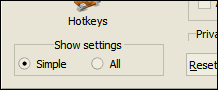
Step 4. At top left, select Interface:
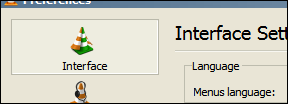
Step 5. In the right portion of the window, scroll to the bottom and click the Set up associations… button:

Step 6. Check off which file types you want associated, and which you don’t:
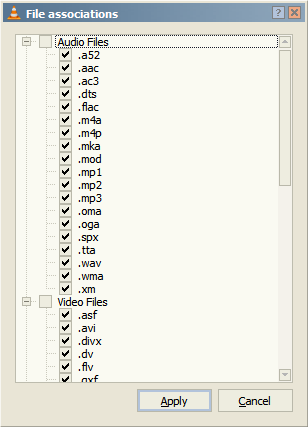
Click Apply, and that’s it.

















3 thoughts on “How To Set VLC File Associations Using Only VLC”