How to Share All of Your Google Photos With Someone Else
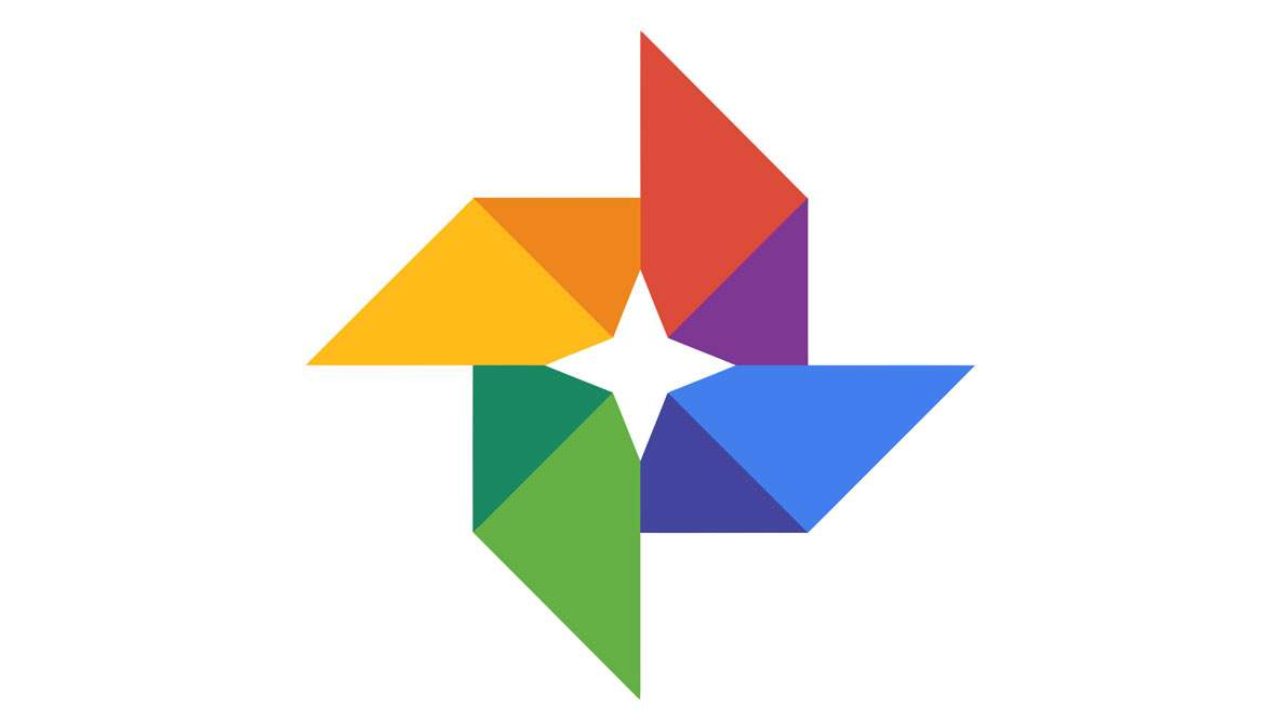
Besides being a fantastic image storing solution, Google Photos has an option that enables users to share all their photos with family members and friends. While doing so doesn’t require any expert skills and knowledge, some struggle to find a sharing function.
For that reason, we’ve provided a detailed guide to teach you the basics of image sharing on Google Photos. We’ll also explain how to set up partner sharing and answer the burning questions regarding this topic. Let’s dig in.
How to Share Your Photos on Google
Firstly, it’s important to learn to add new photos from the computer to Google Photos:
- Open Google Photos on your computer.

- Log in to your account.

- Open the folder from which you want to share the photos.

- Drag them to the Google Photos platform.

How to Set Up Partner Sharing on Google Photos
To share photos with Google Photos, users first must choose a sharing partner. This individual must also use Google Photos to be able to see the images. Here’s how to set up partner sharing:
- Launch Google Photos.

- Tap on the “Sharing Photos” icon on the top left.

- You’ll notice the “Share your photos” box in the bottom left. Click on it.

- Type the email address of your proposed sharing partner.

- Hit “Next.”

- You’ll now have two options. It’s possible to share photos from a selected day or the day you set up partner sharing. Choose the preferred option.
- Tap “Next,” and then click on “Send Invitation.”

What Happens After Setting Up Partner Sharing?
After setting up partner sharing, that individual will get a notification informing them that they’ve been added as a partner. They need to accept the invitation before being able to see the shared photos. Once they do, they’ll have access to these photos at all times. Although they will show in the “Shared” section, they won’t immediately save unless they do it manually.
How to Share All of Your Google Photos With Someone Else
Are you that family member or friend responsible for taking photos and storing them safely on Google Photos? What if another friend or relative asks you to share all those photos with you? How do you do it? First, you must make this person your sharing partner. Be sure to follow the steps above to do that. Then, do the following:
- Open Google Photos.

- Highlight all photos to share and tap on the plus icon in the top right corner of the screen.

- Choose “Shared album.”

- Add the title of the album.

- Once in the album, click on the sharing icon and write the email of the person with whom you want to share the link.

- Once you do, the person will get the link in their email which they can open to see your Google Photos.

How to Share All of Your Google Photos With Someone Else on Android
Sharing all Google Photos with someone on Android is relatively easy. Here’s what you need to do:
- Open the Google Photos app on your Android.

- Tap all the photos from the album you want to share.

- Click the sharing icon in the top left corner of the screen.

- Choose “New shared album.”
- Select how you want to send the link to photos. The easiest way is to send via email.

- Type the email address of the individual and tap “Send.”

How to Share All of Your Google Photos With Someone Else on iPhone
If you’ve recently switched from Android to iPhone, you’ll be glad to know that sharing all Google Photos involves the same steps:
- Launch the Google Photos app.

- Select which photos you want to share.

- Click on the sharing icon on the top left. It looks like a box with an arrow.

- Choose “New Shared album.”

- Send the link to the person via email.

How to Disable an Access to a Shared Album?
If a Google Photos user doesn’t want to share an album with another individual anymore, here’s how they can disable the sharing option:
- Launch Google Photos and log in to your account.

- Tap on the “Shared album” in the left part of the screen.

- Select the album and tap on the three dots in the upper right part of the screen.

- Choose “Options.”

- Toggle the “Link Sharing” button to disable the sharing option.


Additional FAQs
Is there something else you’re interested in regarding Google Photos? If so, you might find the answers below.
How to Share a Link on Google Photos?
Many users wonder if there’s another option for sharing photos besides via emails. For example, is it possible to get a link and send it to another person via Facebook Messenger or Instagram? Luckily, it is, but you need to get a link to the photos you want to share:
• Open Google Photos.
• Select photos to share.
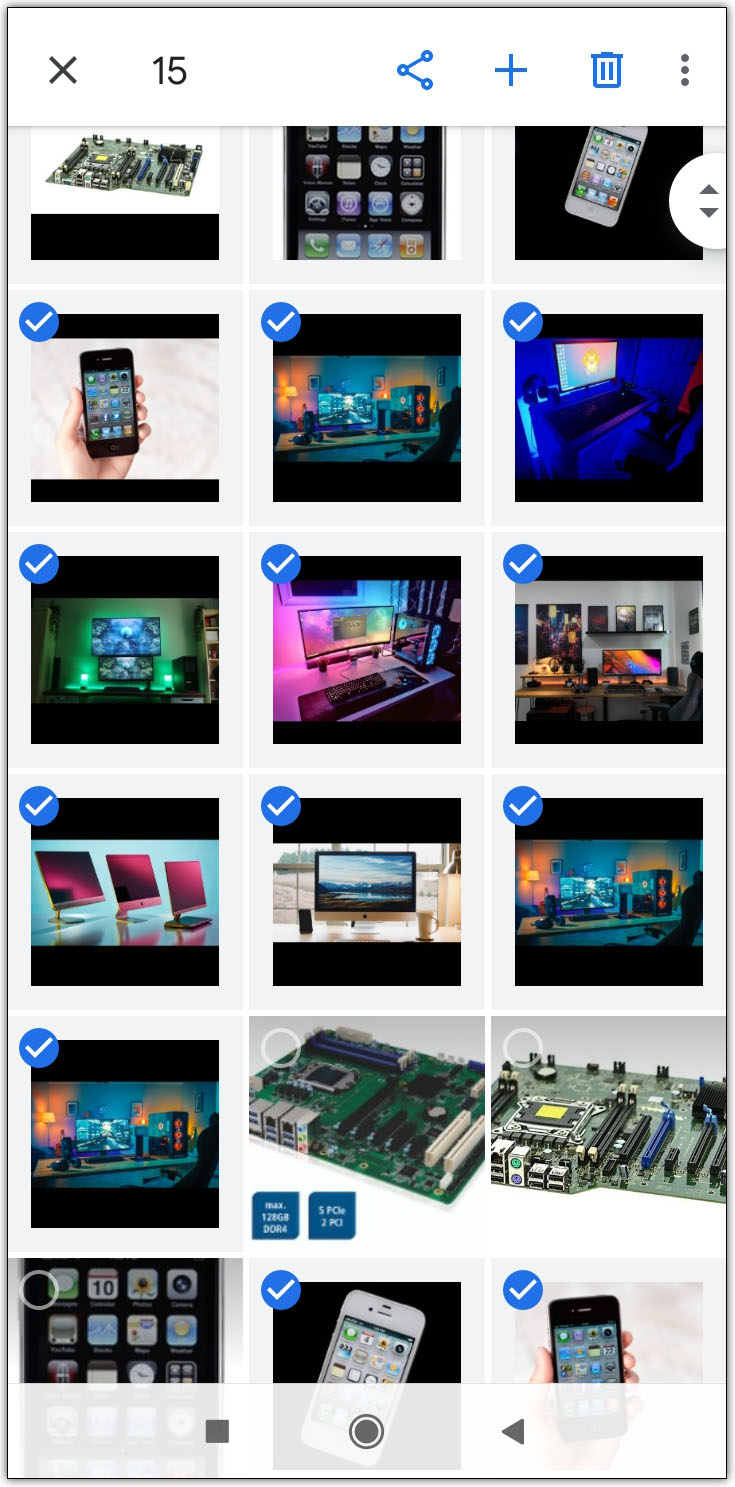
• Tap on the “Share” icon in the top left corner of the screen.
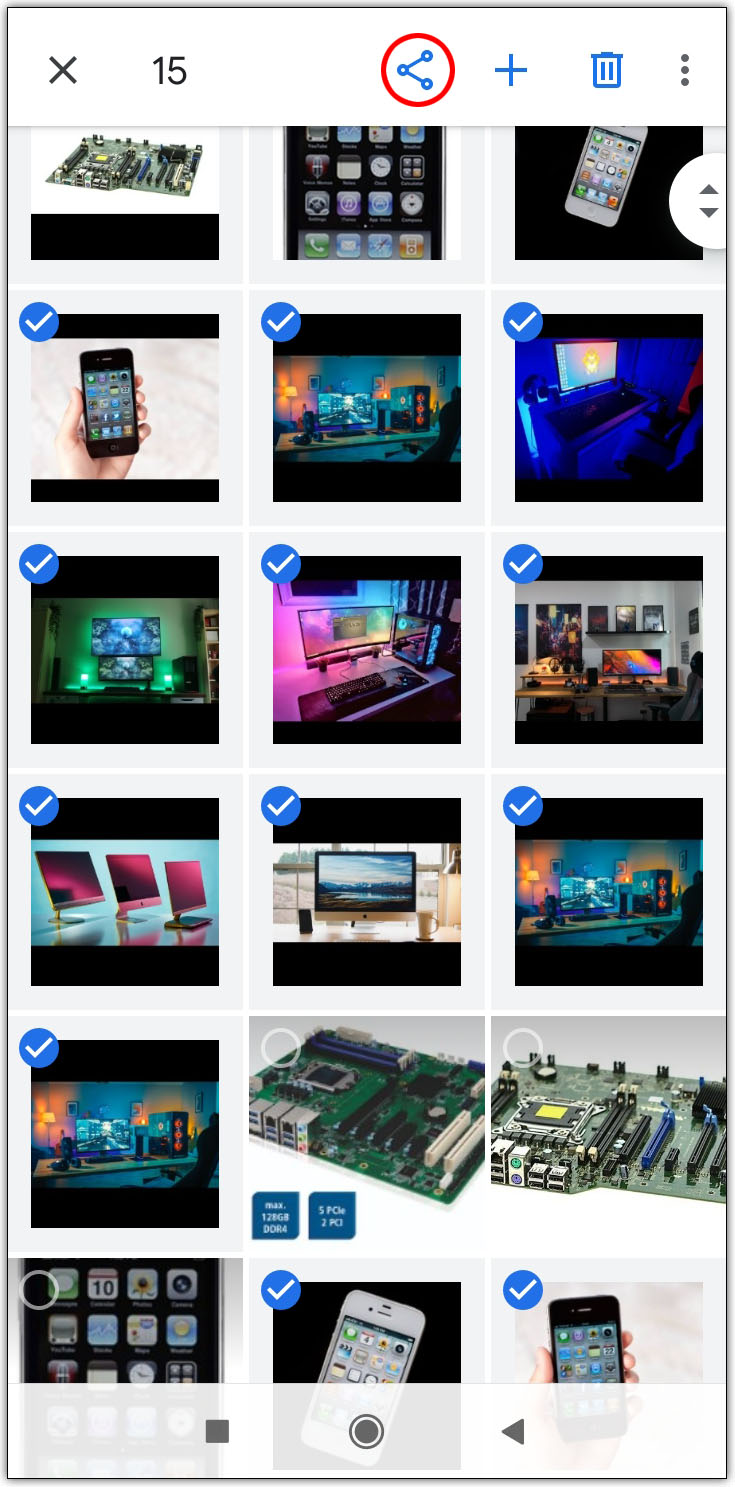
• Click on “Create link.”
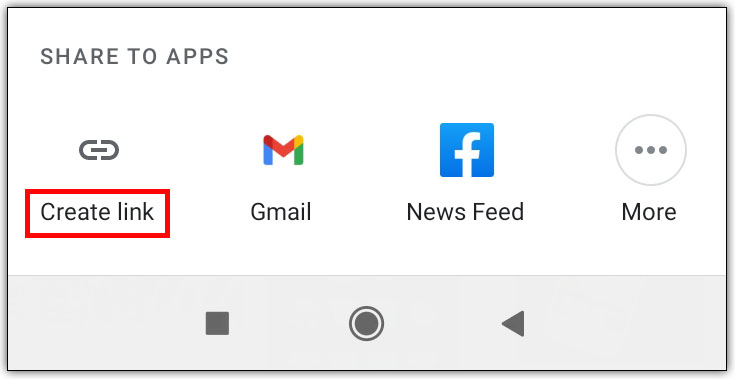
• Hit “Copy.”
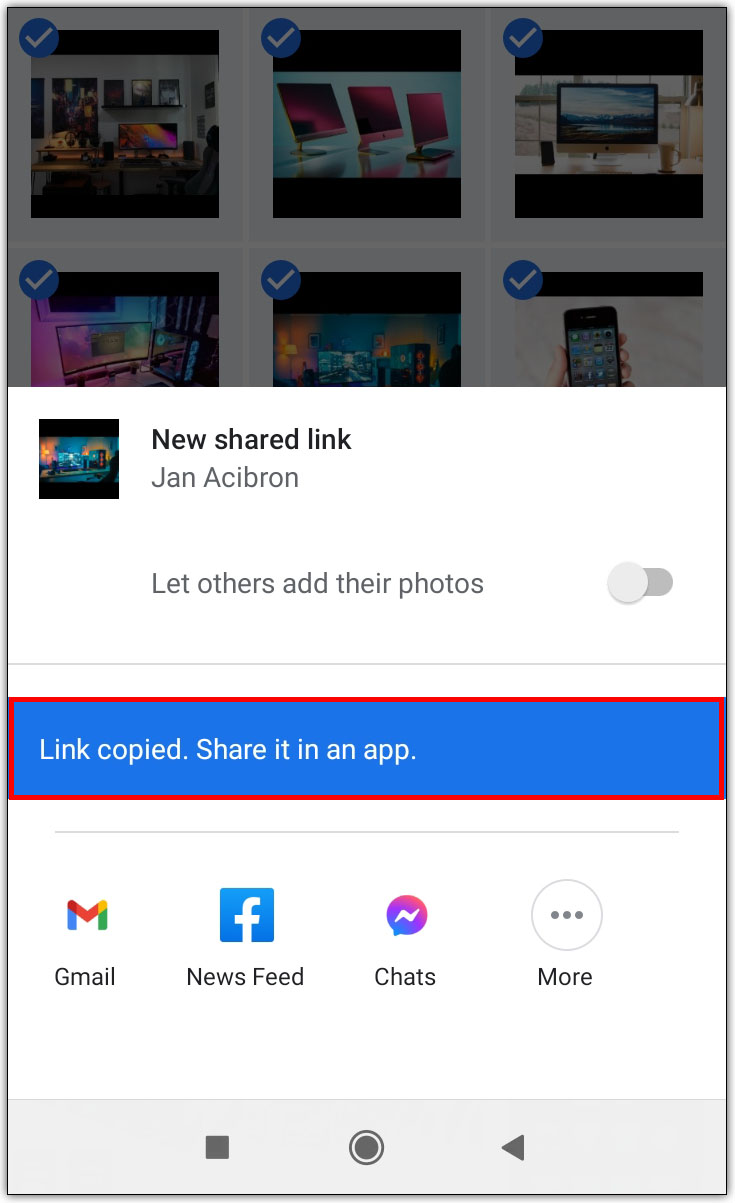
• Past the link in the Facebook, WhatsApp, or other messaging system and tap to send.
How Do I Share Videos on Google Photos?
Many Google Photos users wonder if sharing Google photos videos with other users requires different steps from sharing photos. But the process is the same:
• Open Google Photos and log in to your account.
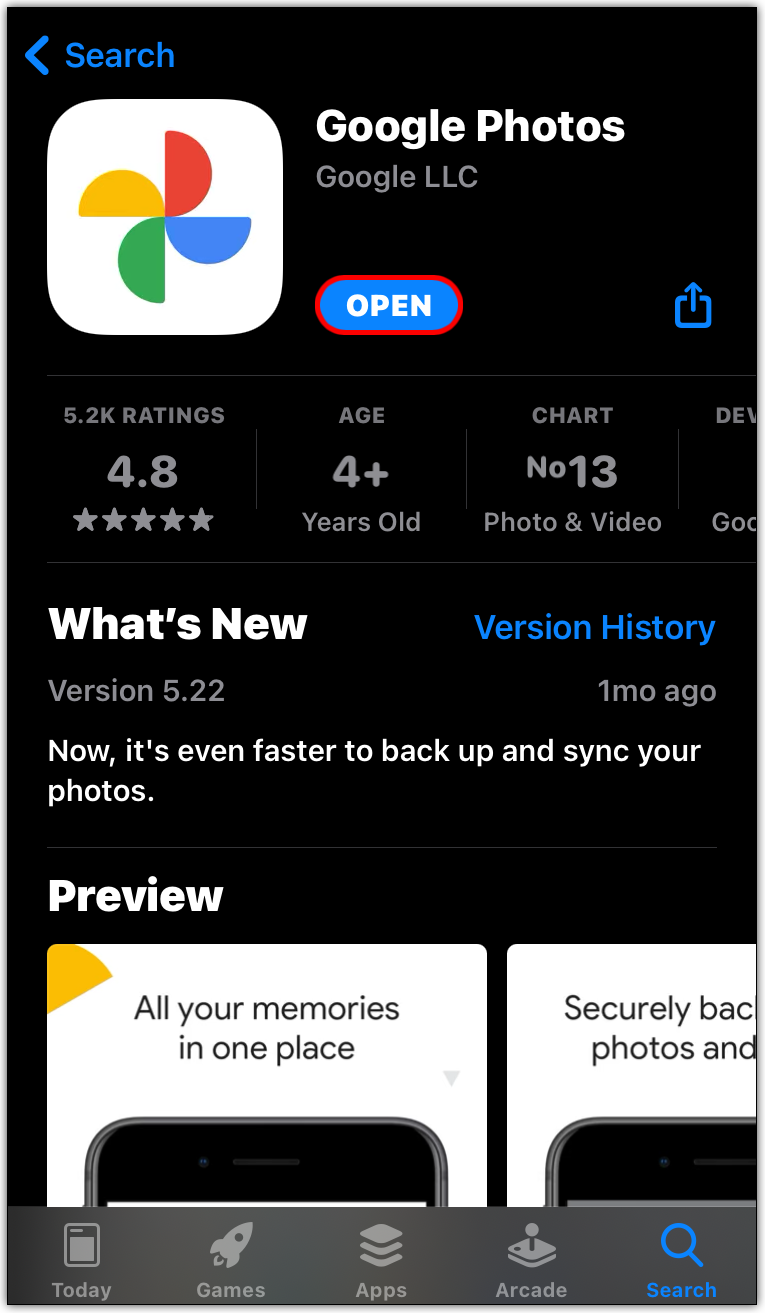
• Locate the video and click on it.
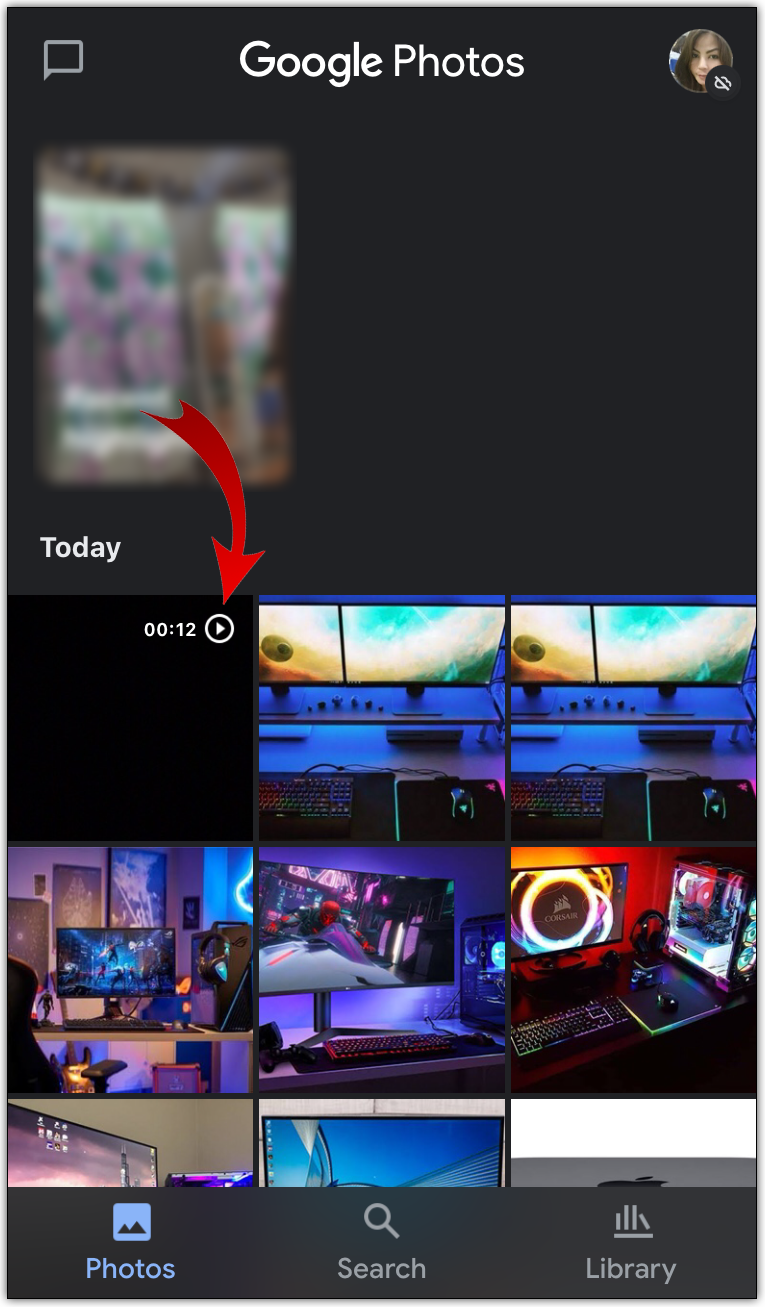
• Tap on the “Share” icon in the top left corner of the screen.
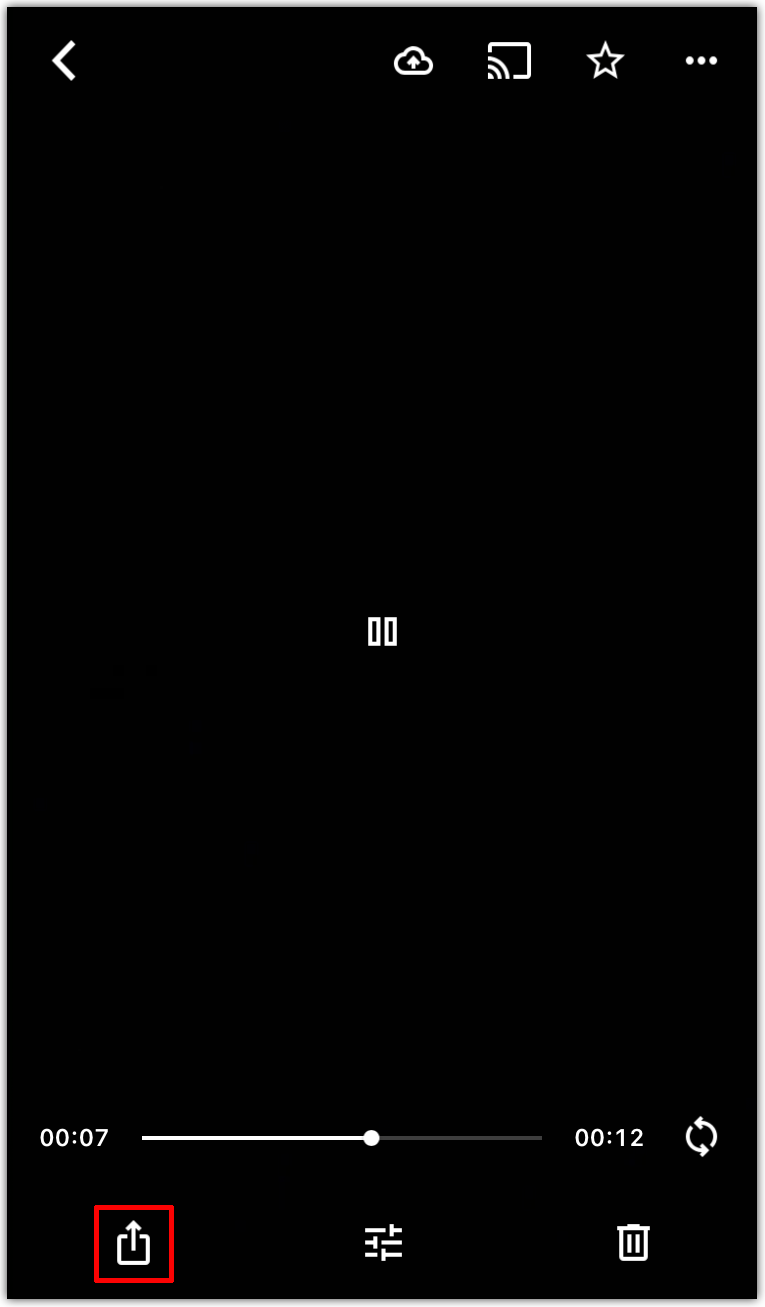
• Type the email address of the person with whom you want to share the video.
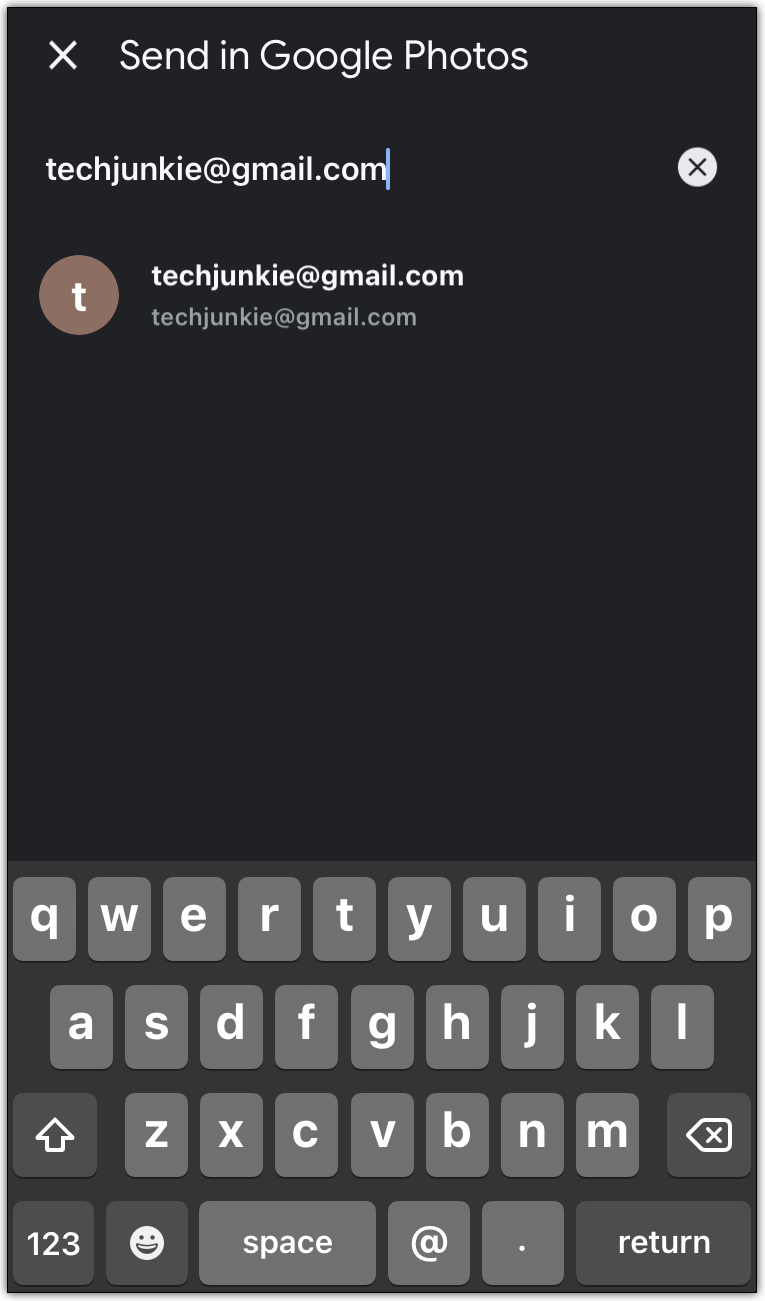
• If you want, write the message in the message box.
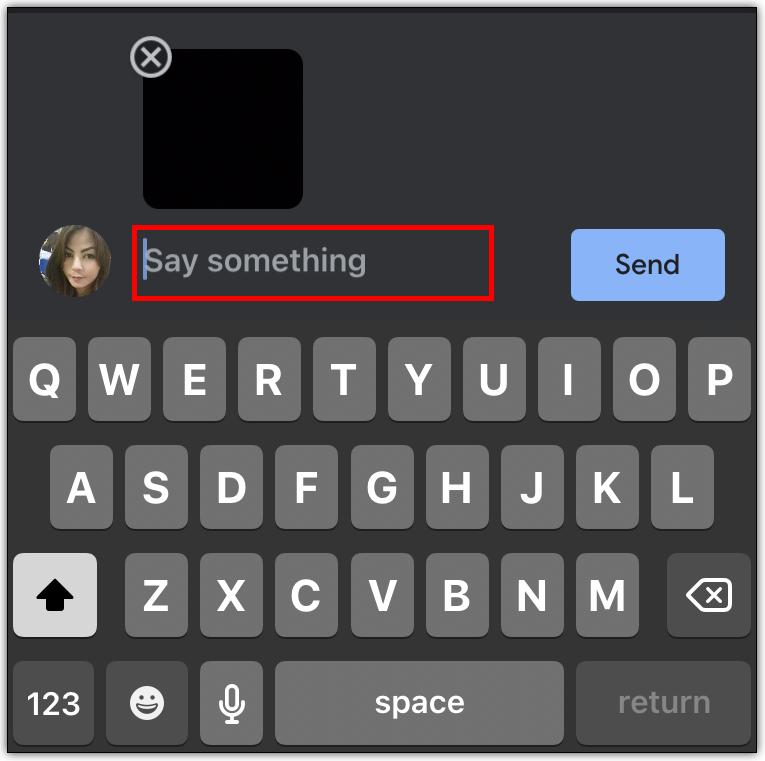
• Tap on the “Send” button.
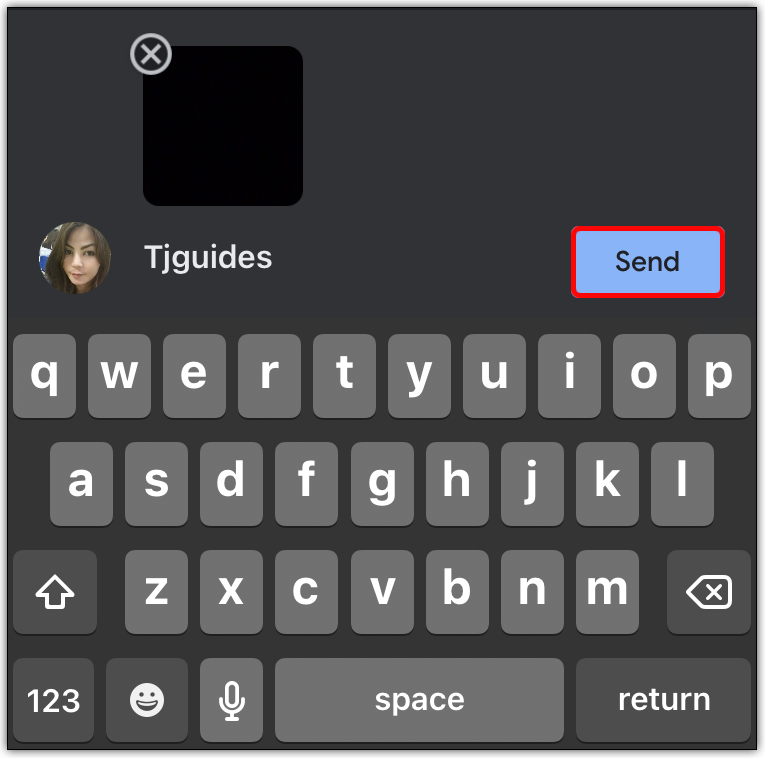
The person will now get a link to the video in their email.
Can Someone Else Access My Google Photos?
Many Google Photos users store family photos in Google Photos. Naturally, they don’t want everybody to have access to them. But are photos really secure? And can other people access them? Fortunately, unless you set up a sharing partner or send photos to an individual, other people can’t access your Google Photos. In a nutshell, Google Photos keeps your photos private and secure.
Can You Share Your Google Photos With More Than One Person?
For the time being, Google Photos allows its users to set up only one sharing partner. This person can have access to your Google Photos at all times. However, users can share the selected Google Photos with multiple other people. All they’ve got to do is type email addresses of those people and send photos to them.
Sharing Made Easy
Previously, it wasn’t possible to share pictures from Google Photos. Families didn’t have access to the same albums, which was a nuisance for many users. With the introduction of the sharing option, Google Photos enabled users to set up sharing partners who have access to the same album. Now partners can see the same vacation photos, without having to ask the other person to show them the images.
Have you tried this fun option yet? Who is going to be your sharing buddy? Share with the community in the comments section below.




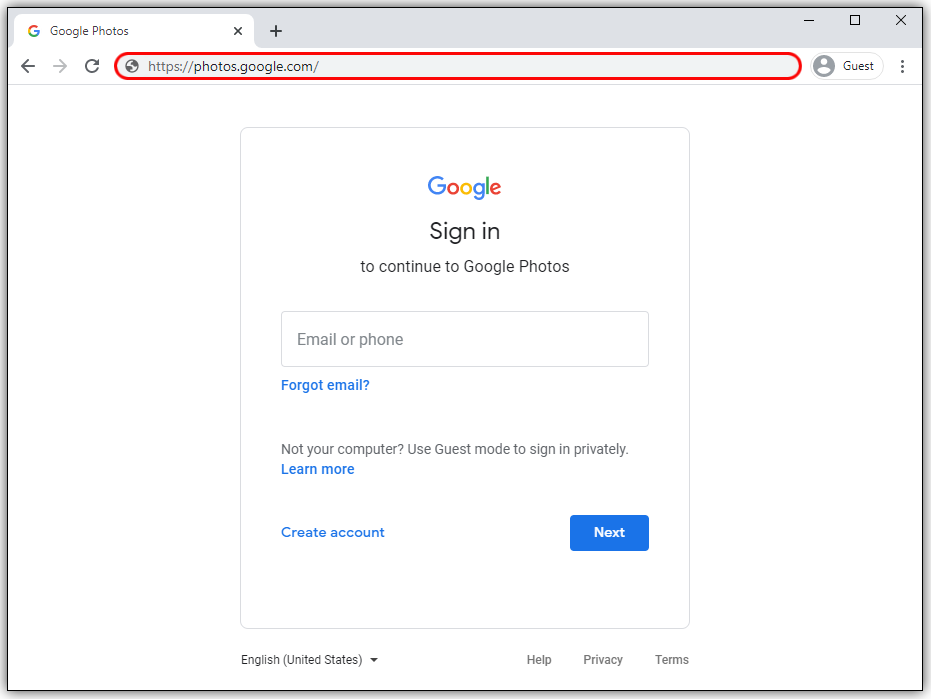
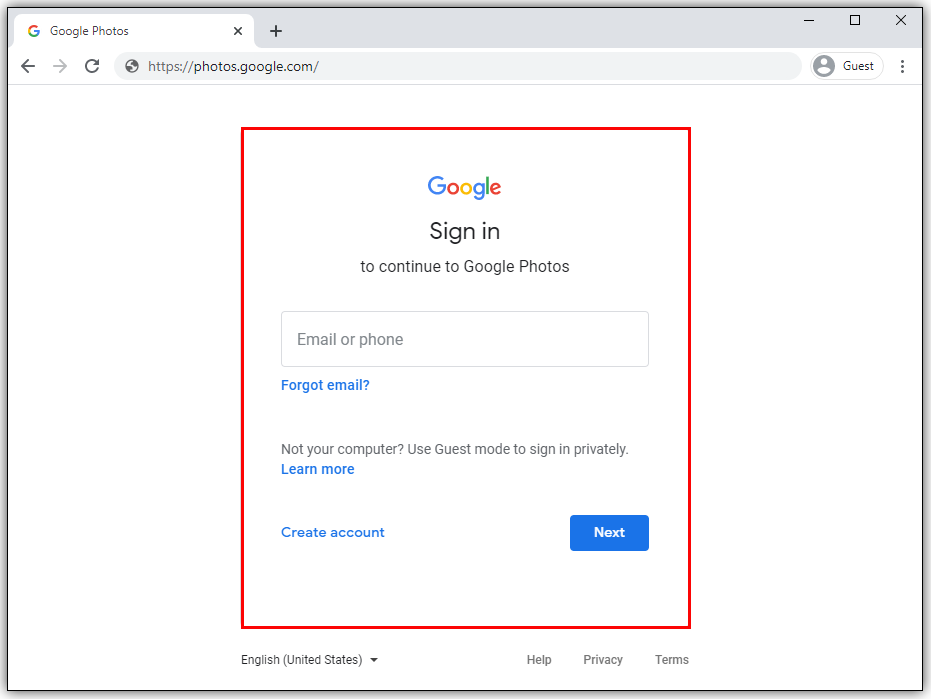
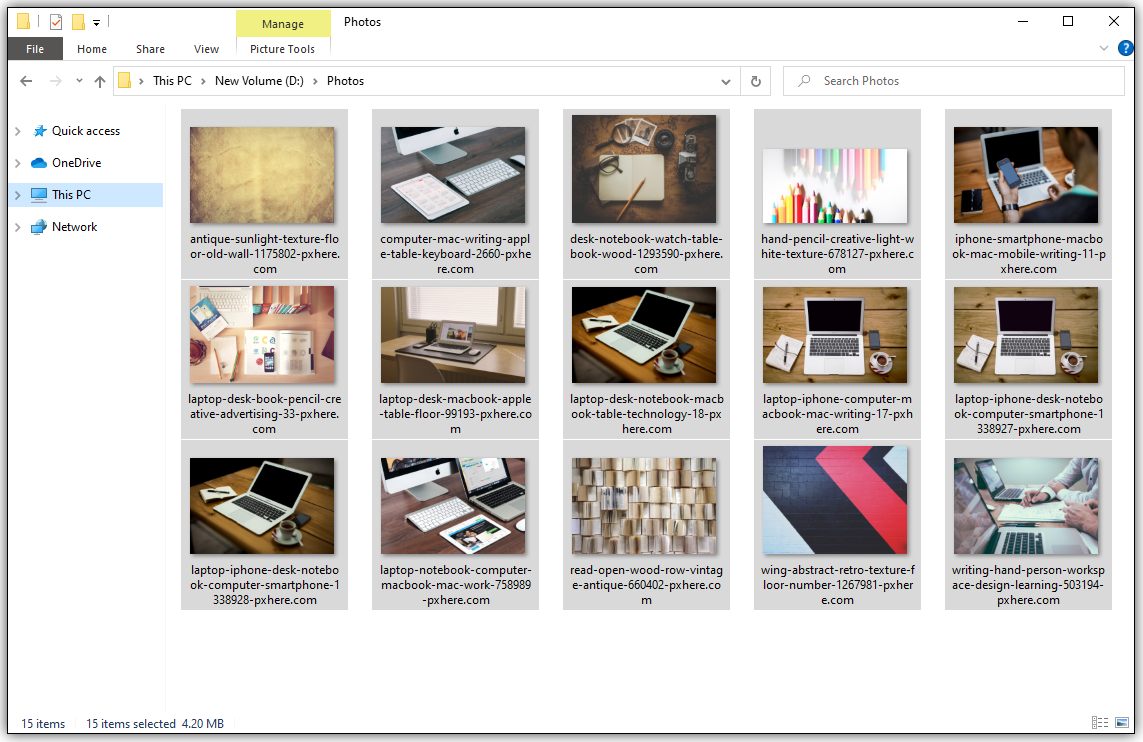
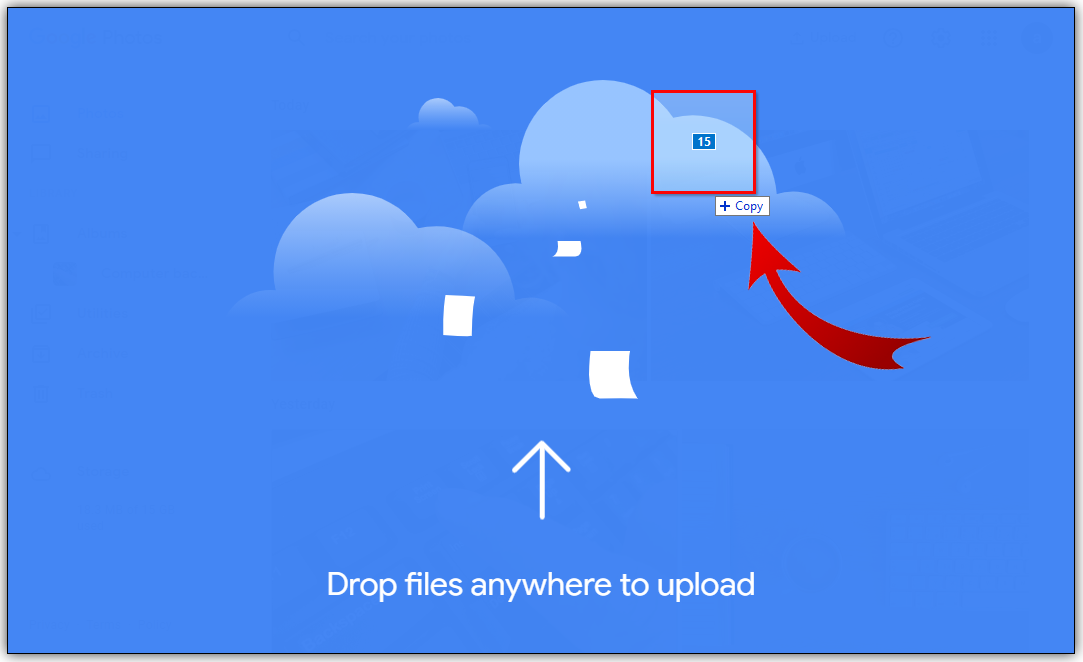
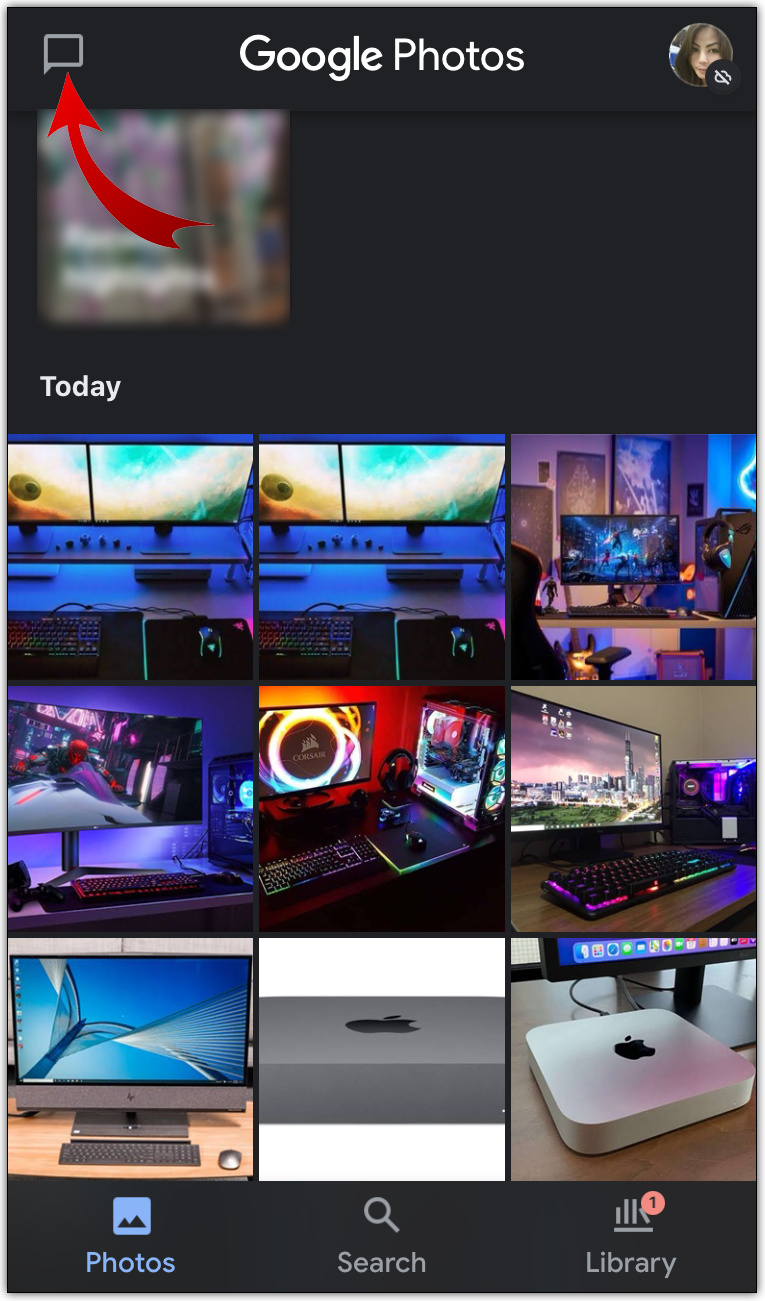
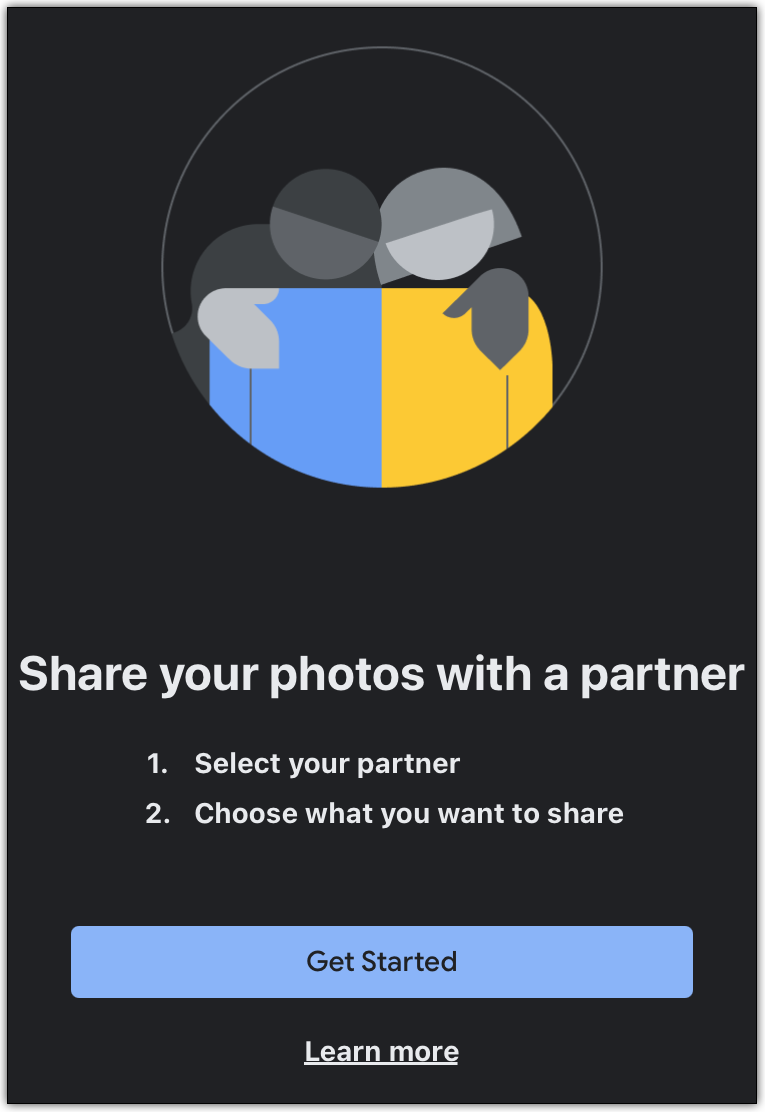
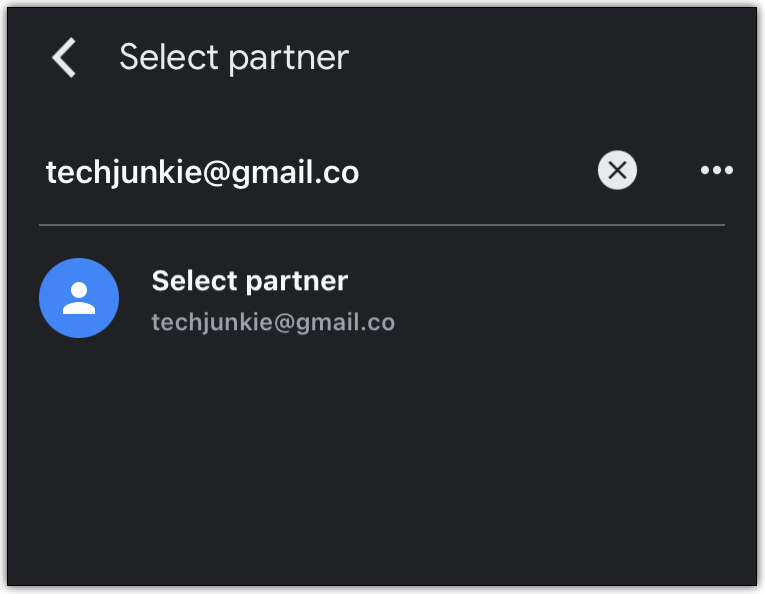
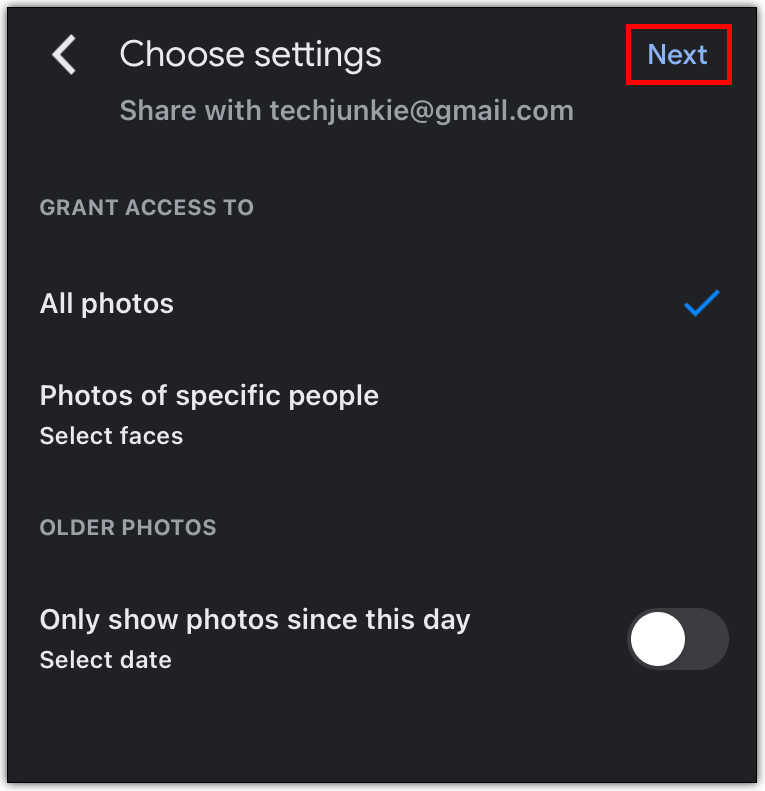
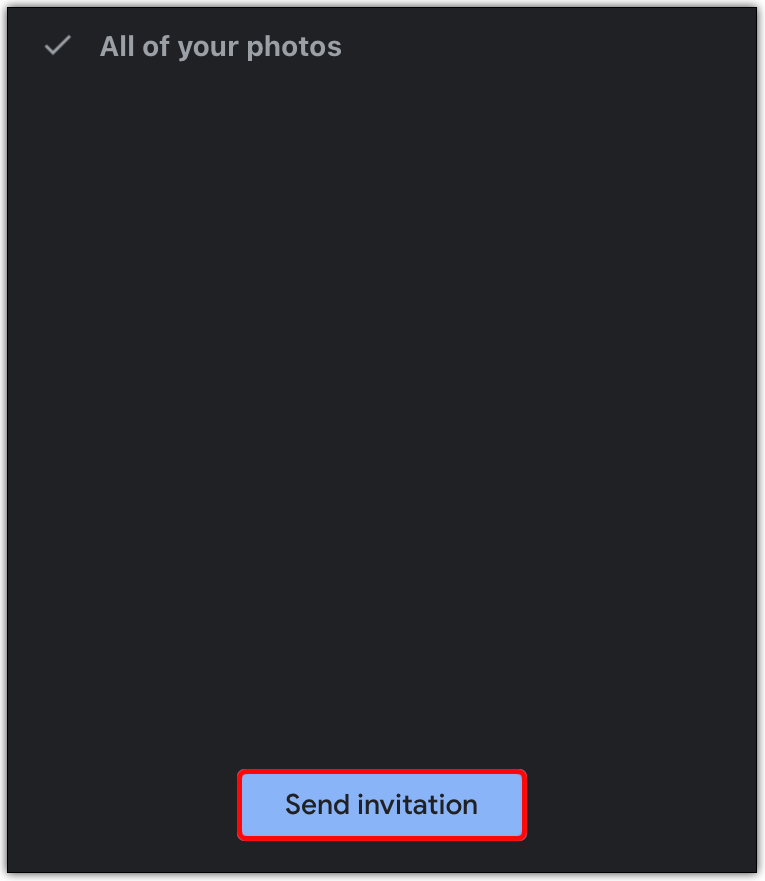
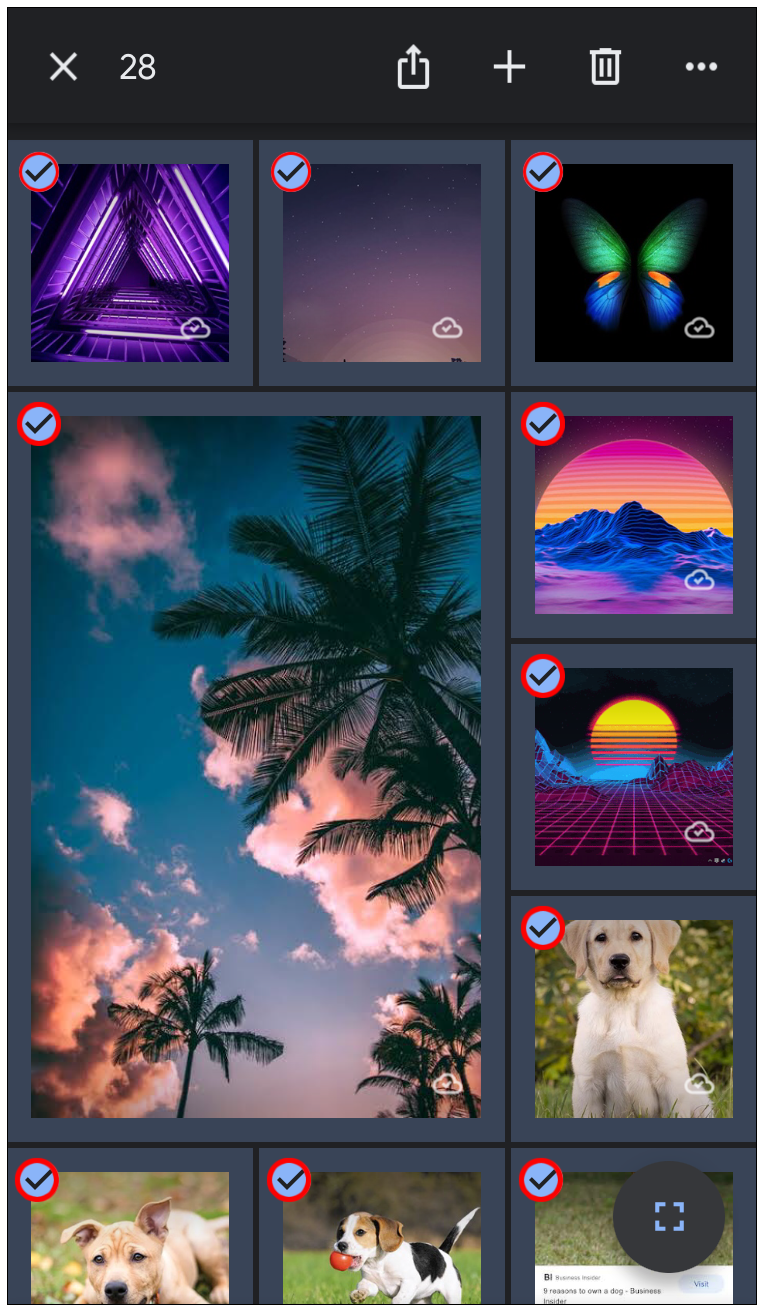
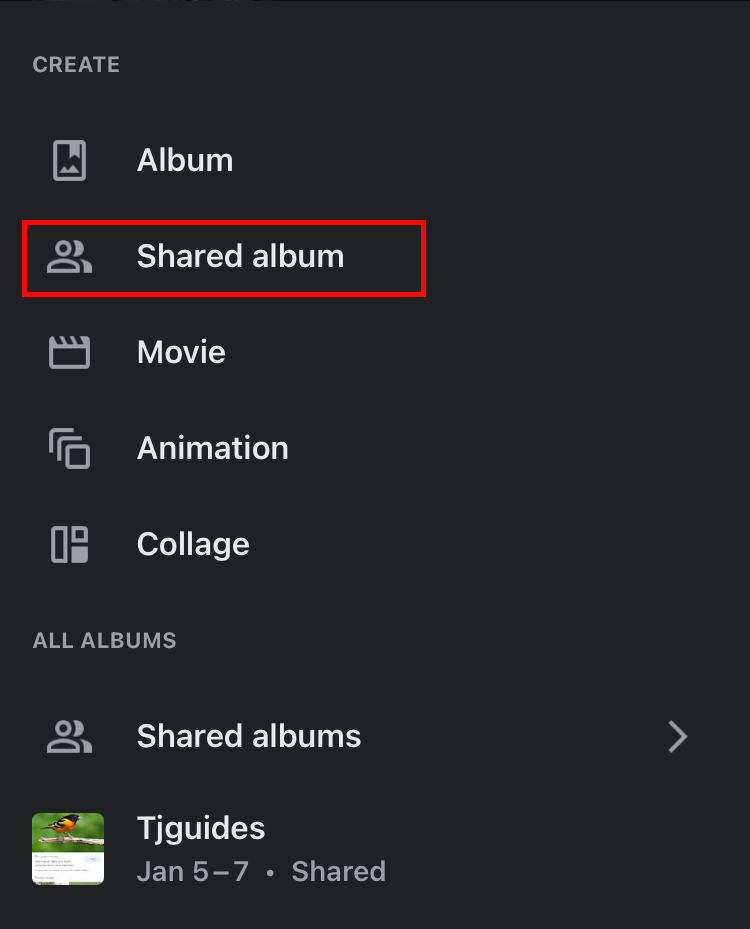
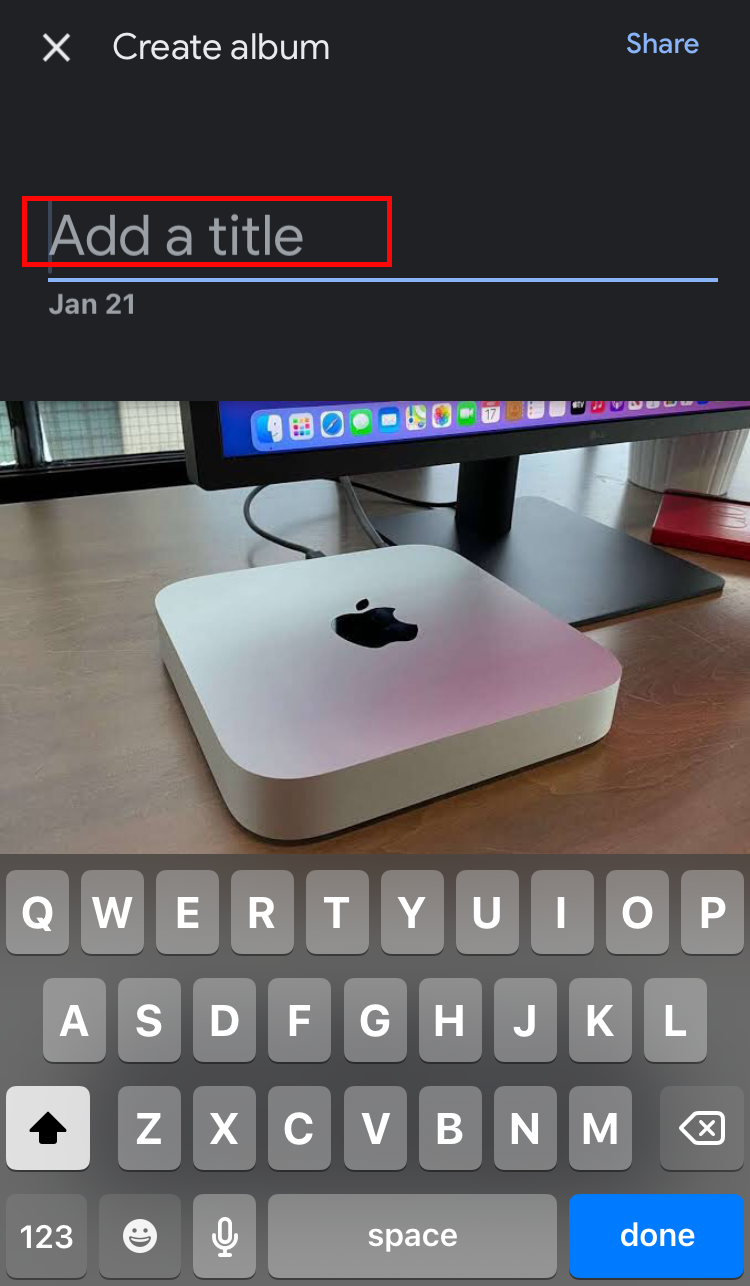
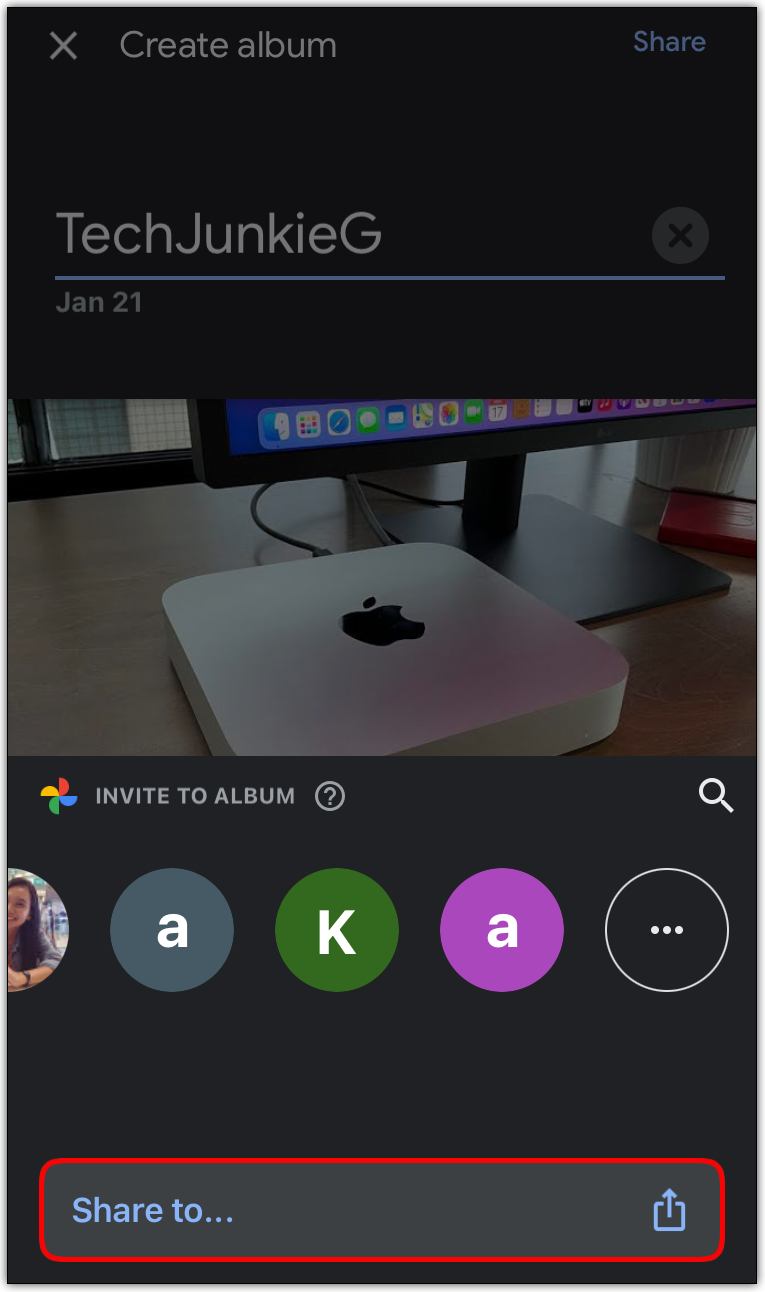
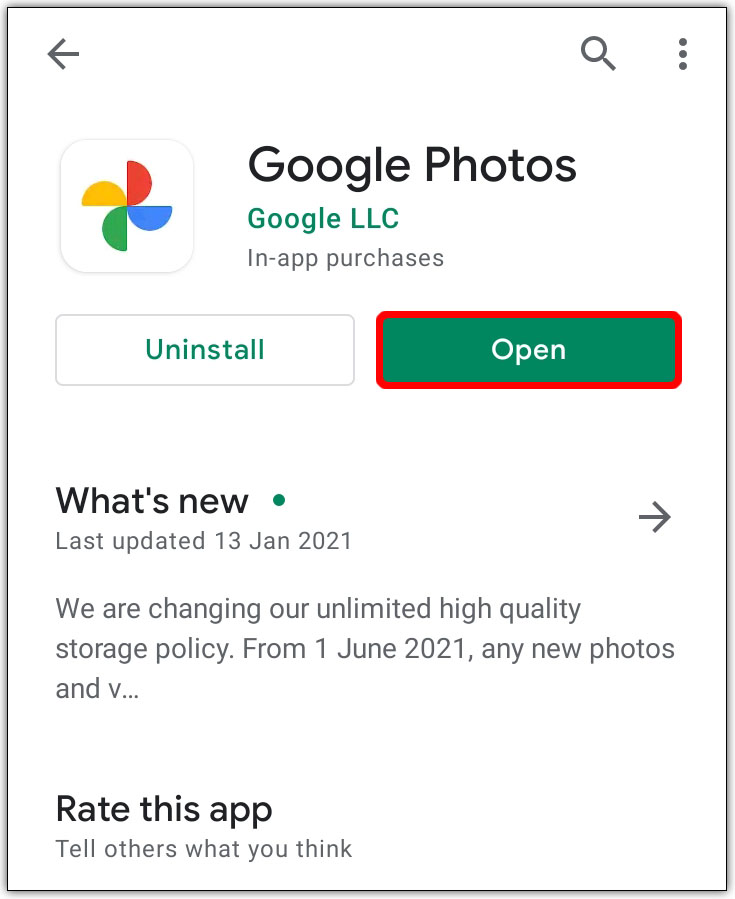
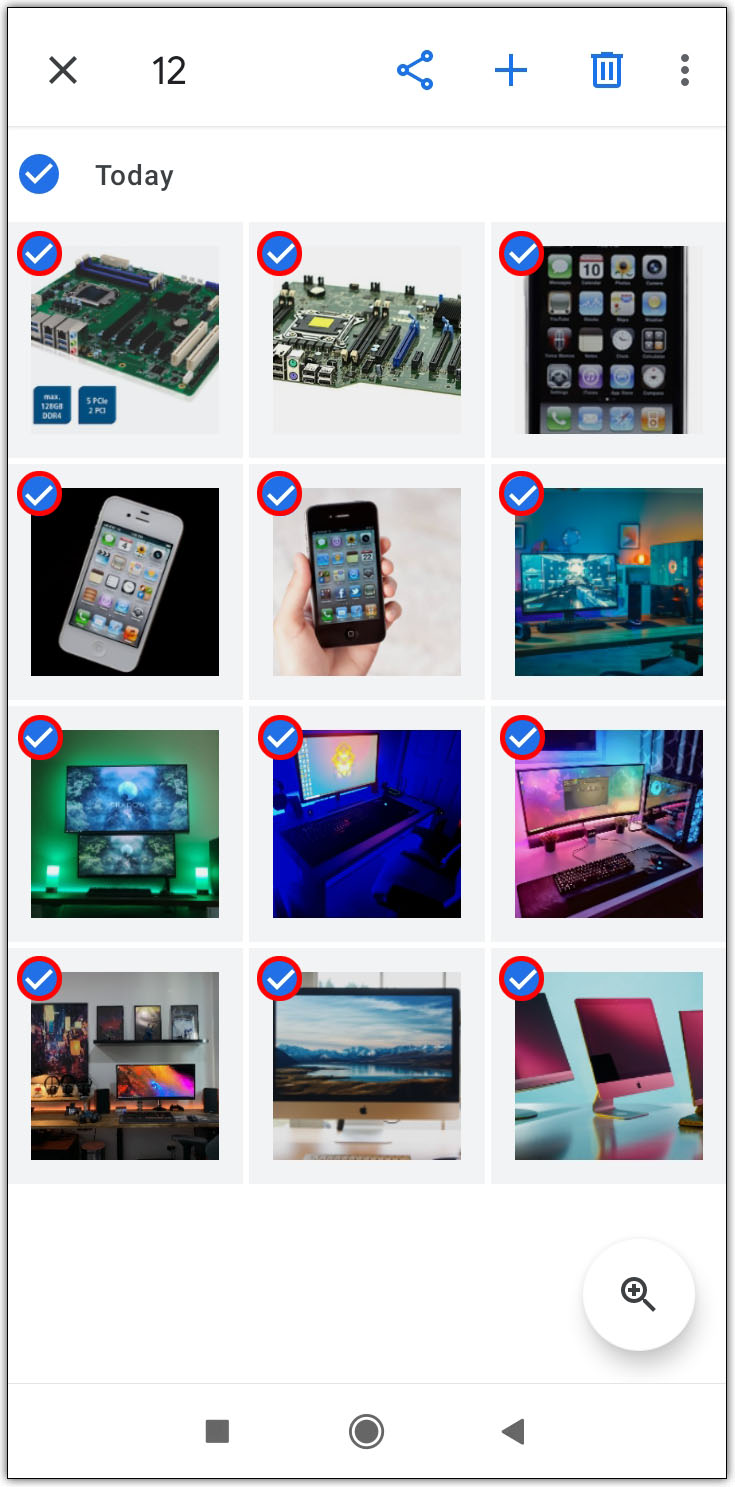
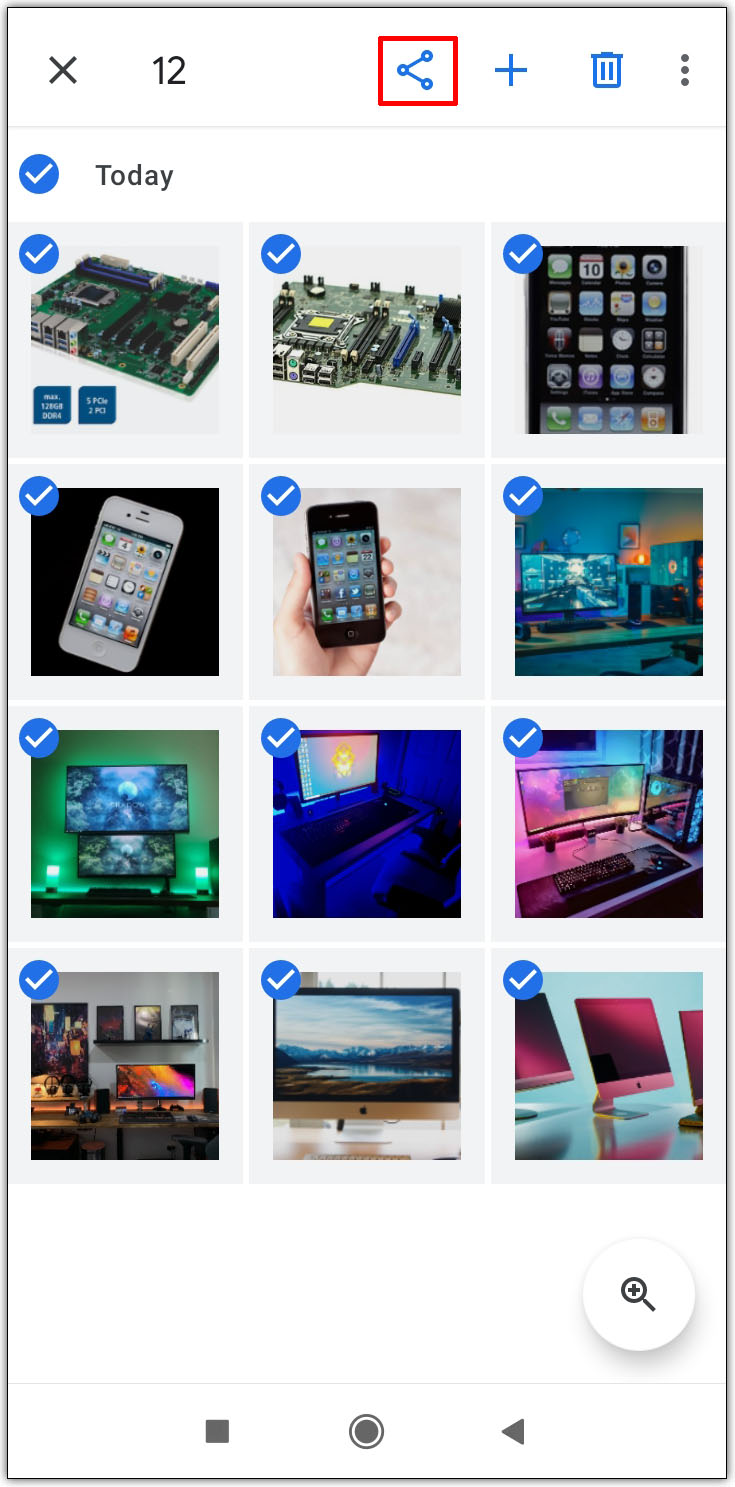
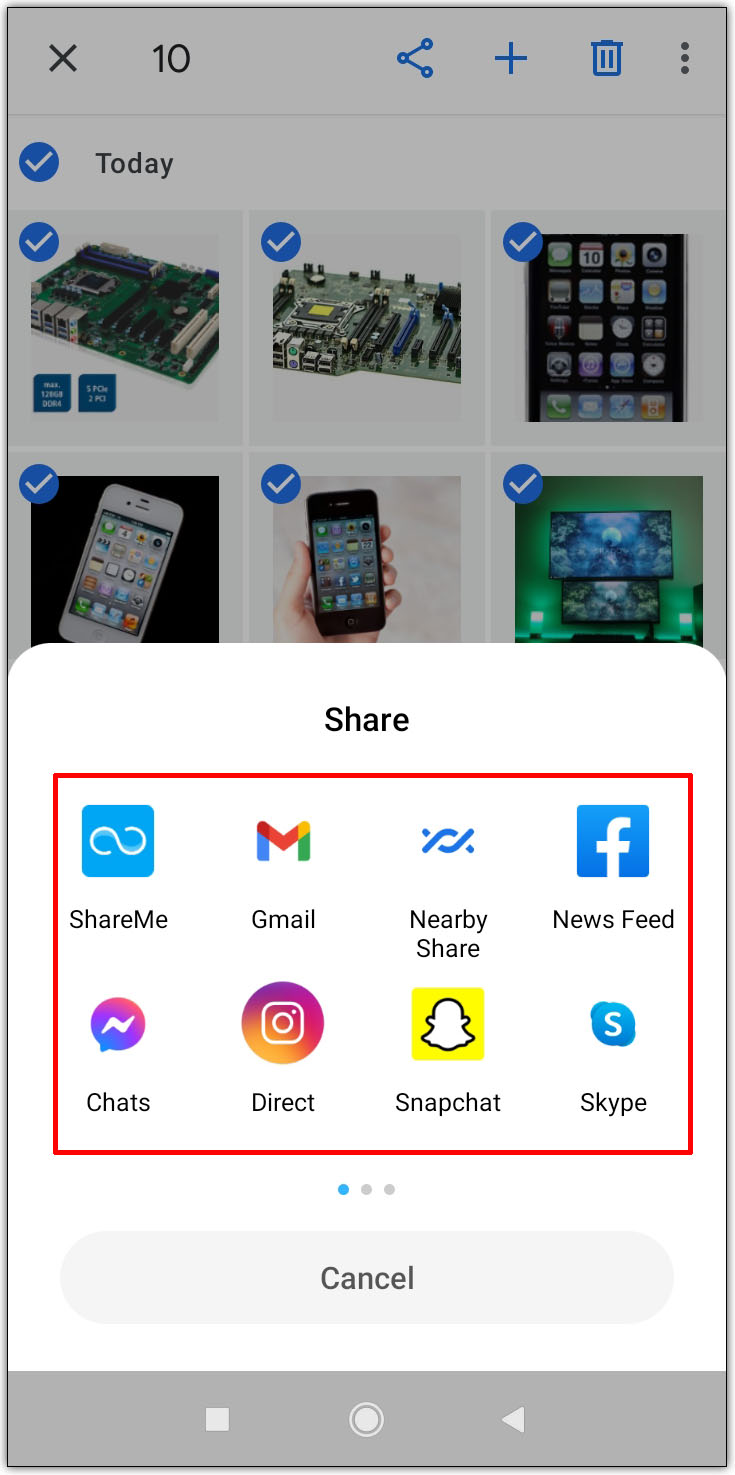
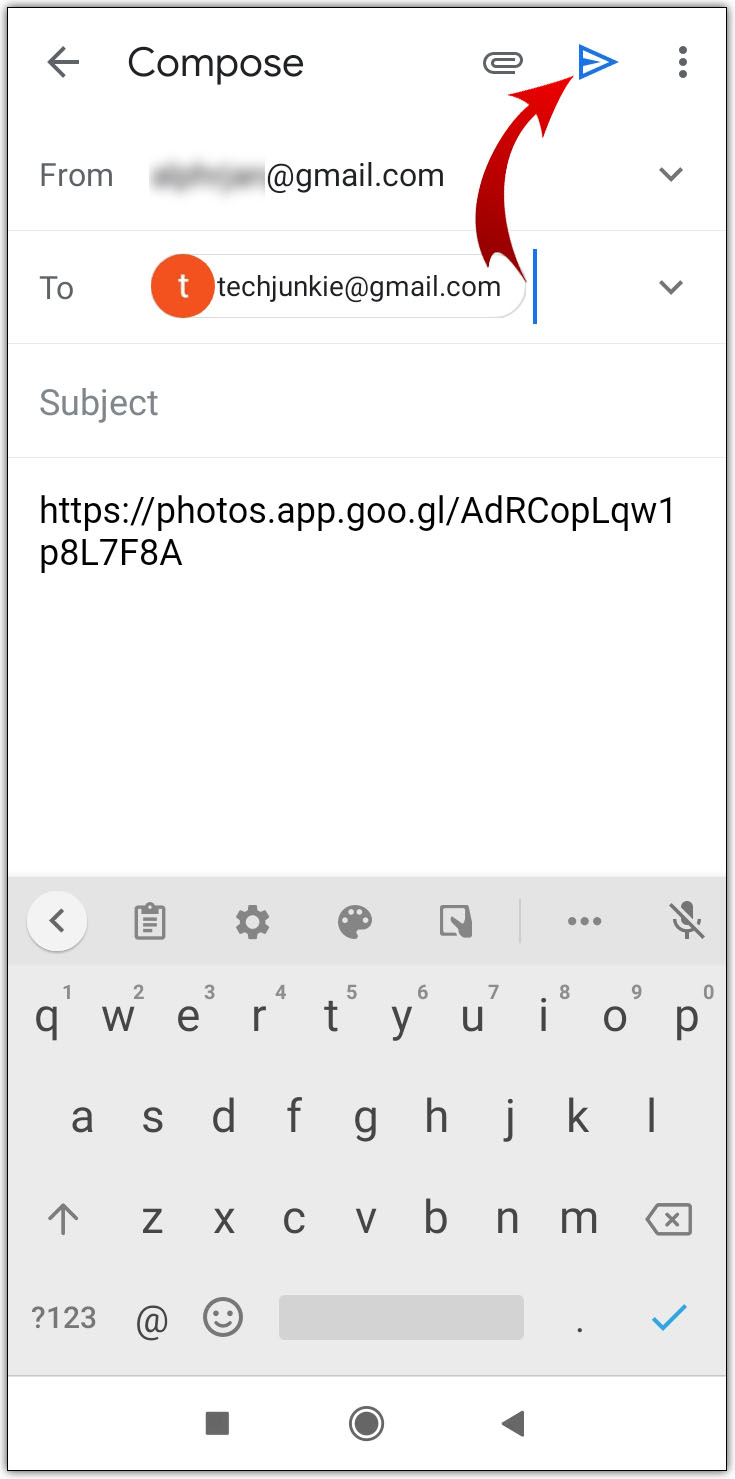
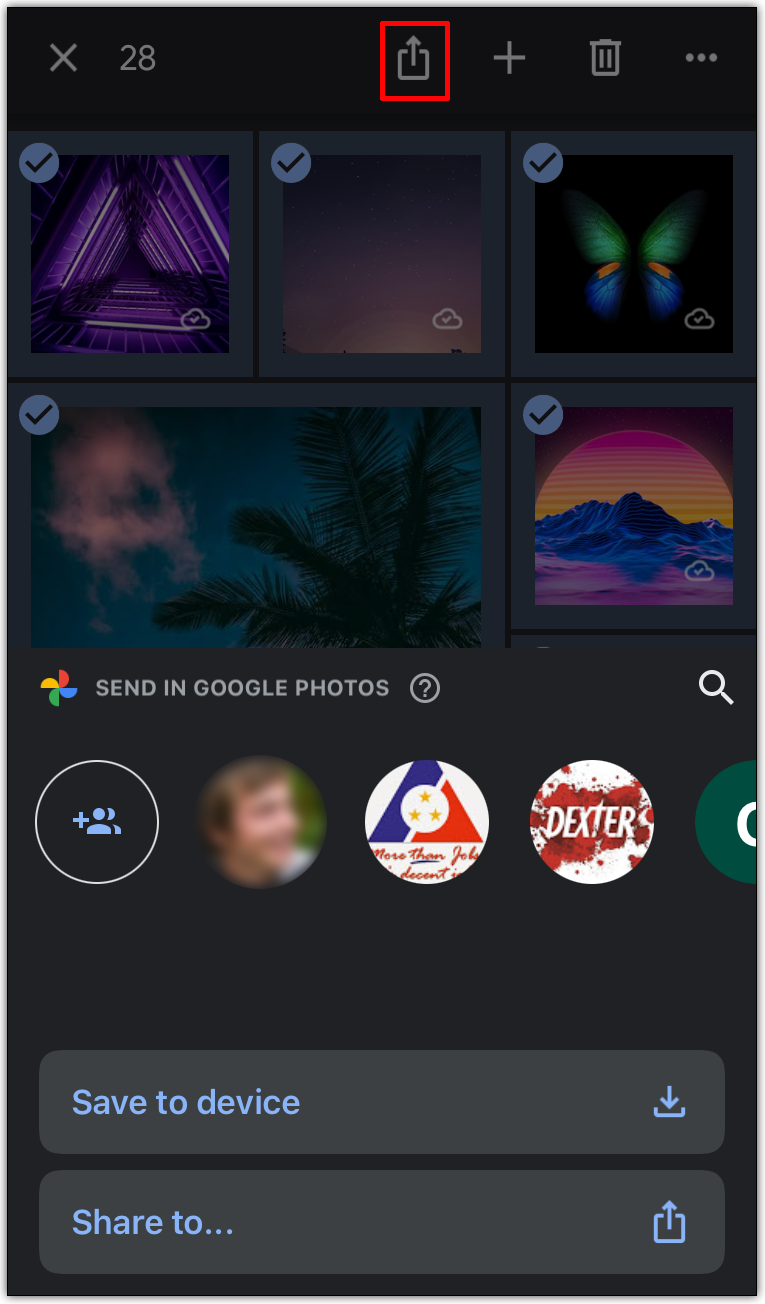
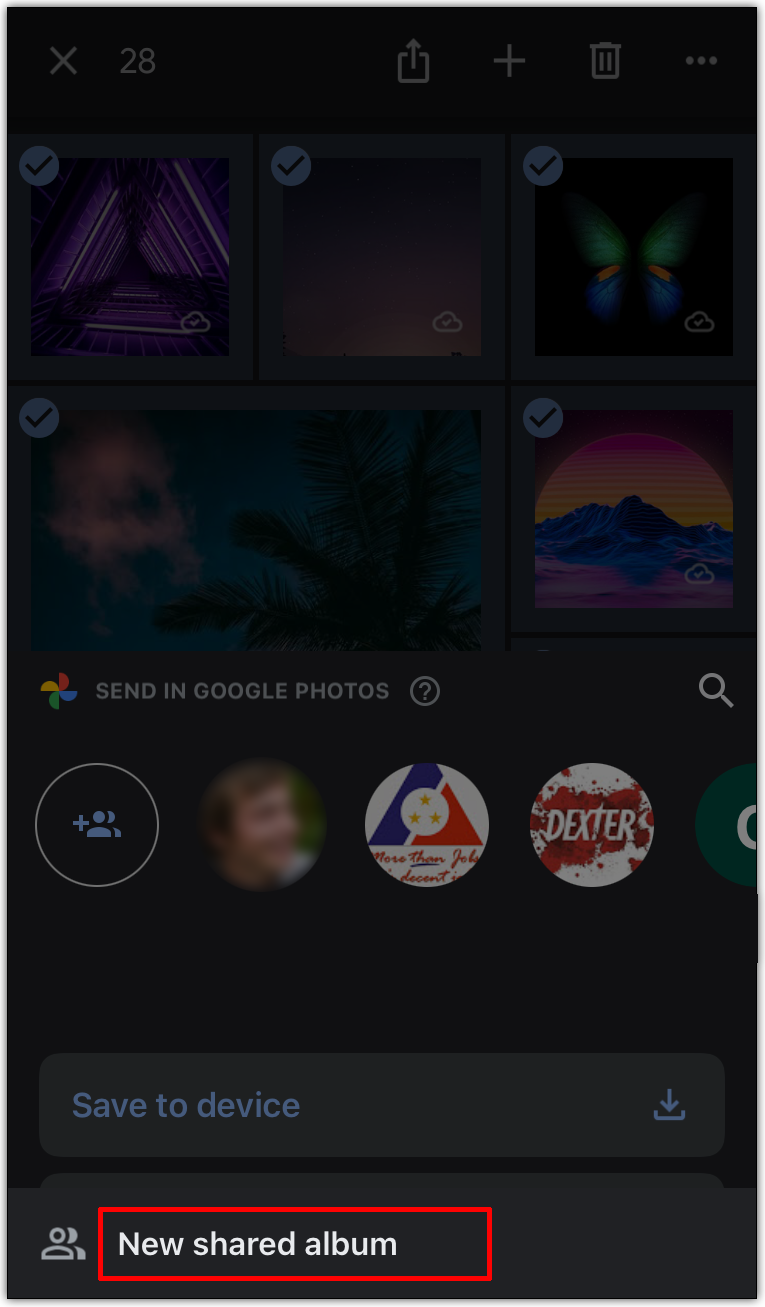
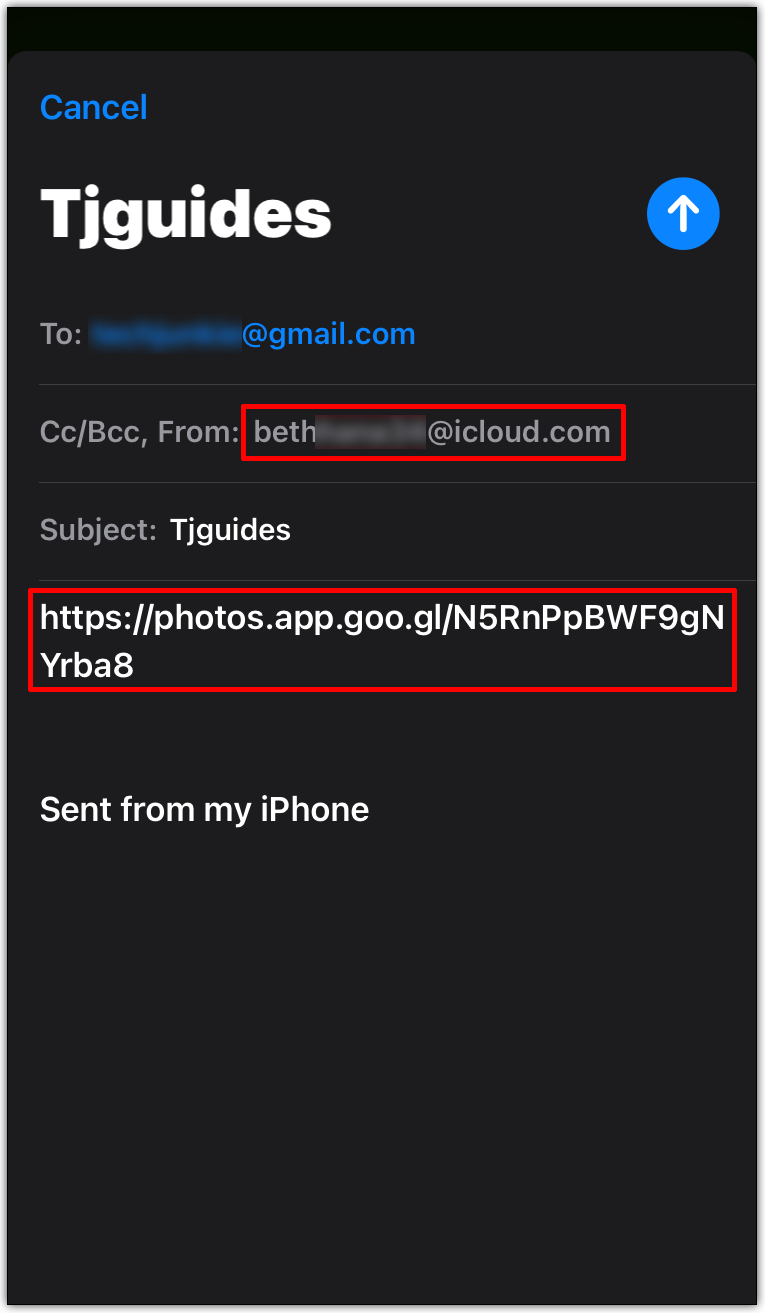
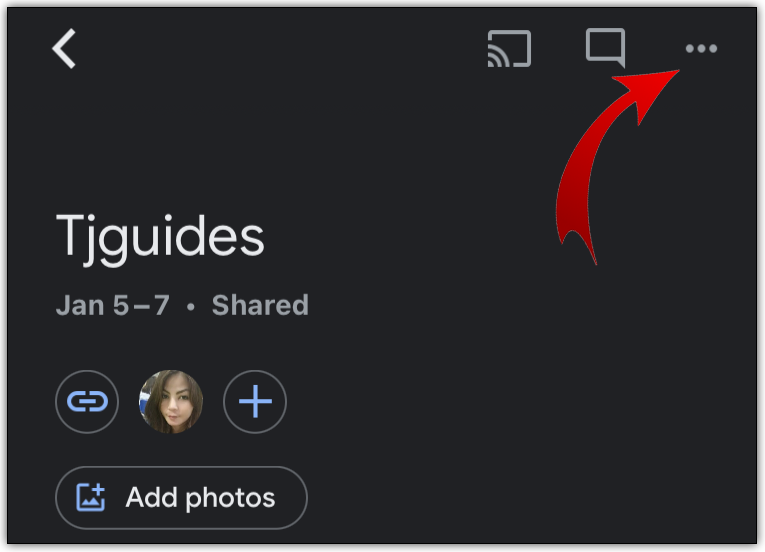
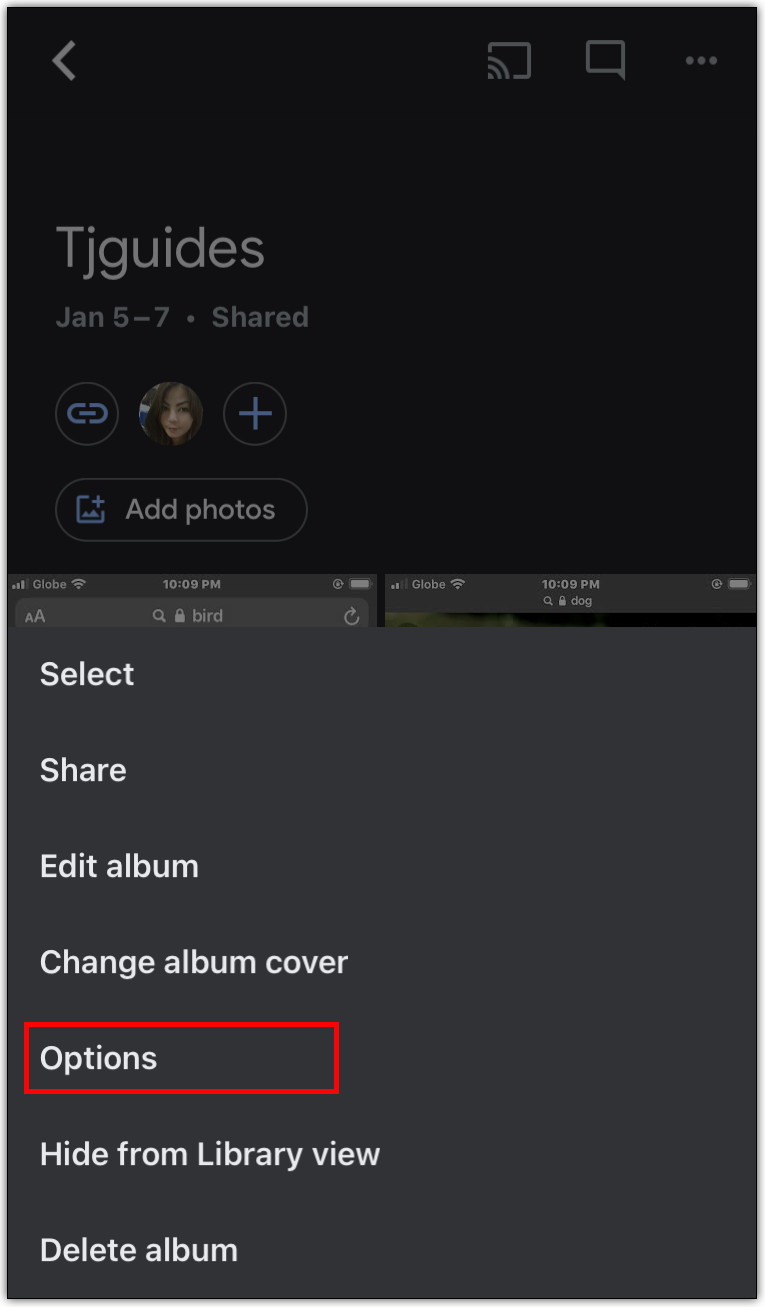














One thought on “How to Share All of Your Google Photos With Someone Else”