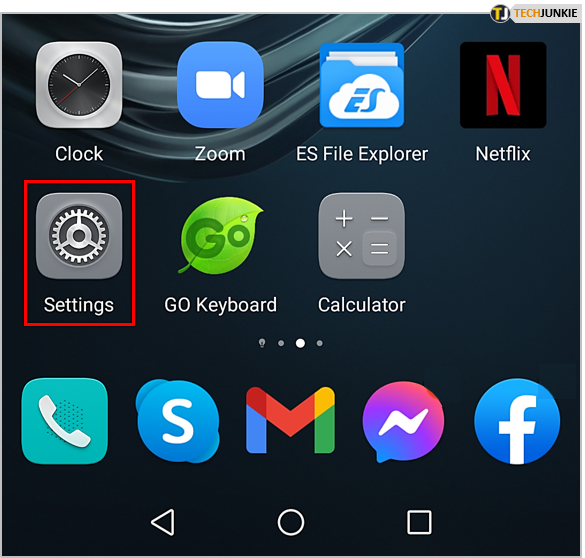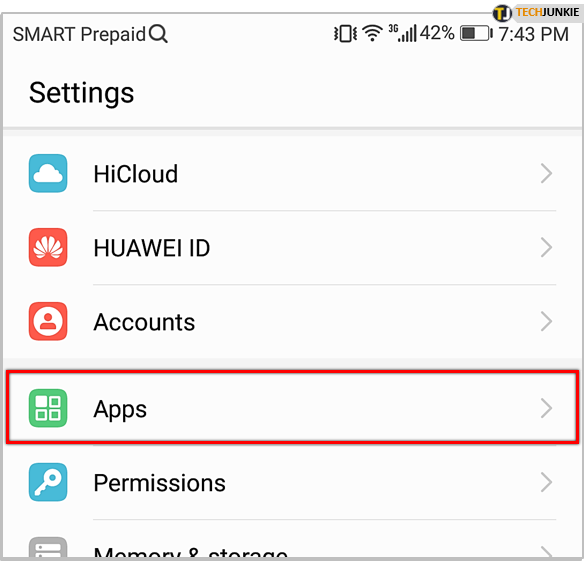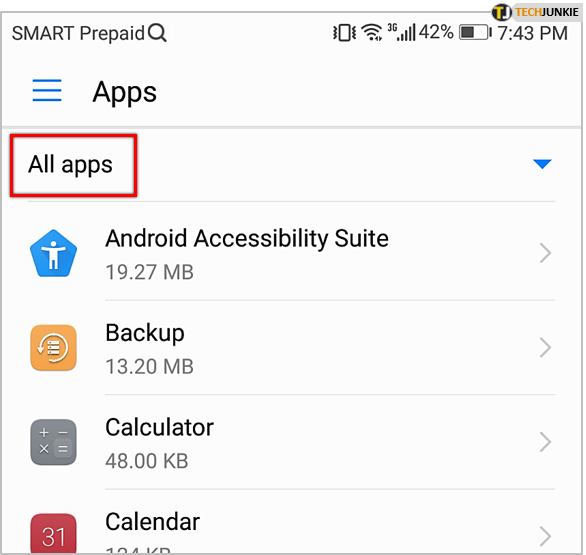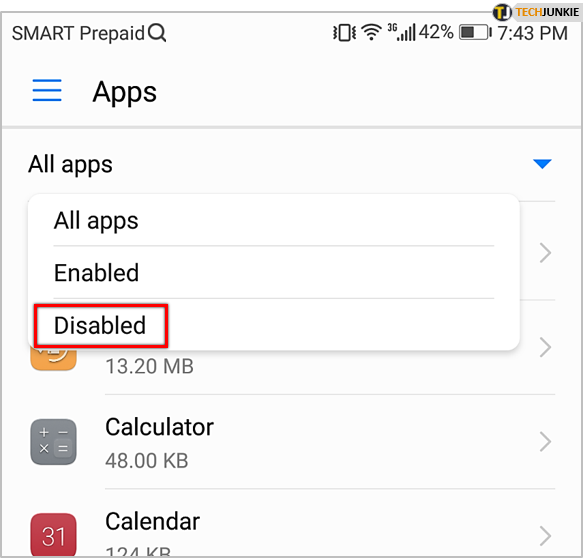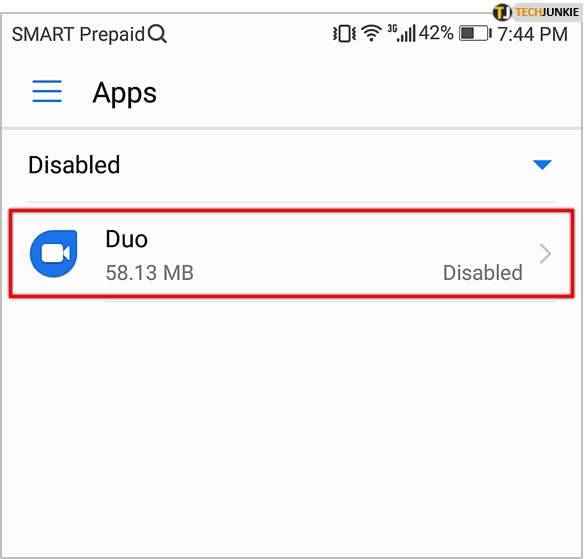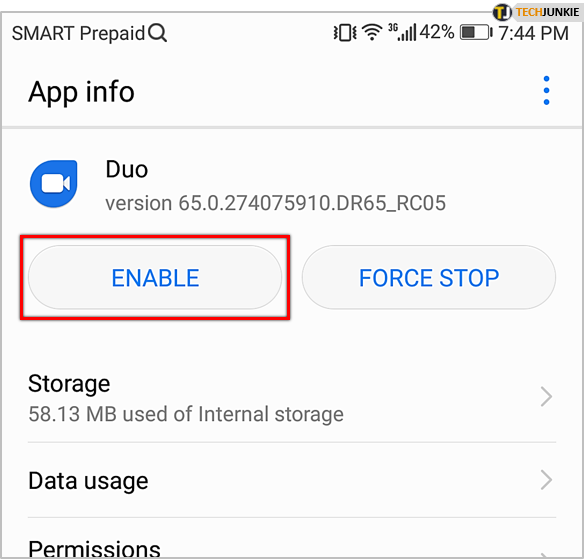How To Show Hidden Apps On Huawei P9

If you have a Huawei P9 smartphone, you may have chosen at some point to hide the pre-installed apps that came with your phone. Because those apps can’t be uninstalled, but many people choose not to use them, that’s a pretty common decision, but it’s also a decision that many people end up wanting to take back. Fortunately, it is relatively easy to restore your hidden apps on your Huawei P9. For those that own a Huawei P9, you may want to know how to show hidden apps on your Huawei P9. In this article I will show you how you can restore your hidden apps quickly and easily.
How To Show Hidden Apps On Huawei P9
- Turn on your Huawei P9
- Go to “Settings”

- Select “Apps”

- Now select “All apps” in the top left corner of the screen

- When the pop-up menu appears, select “Disabled”

- Now a list of all your disabled apps will show up, select the ones that you want to show on the Huawei P9 again

- Finally, tap “Enable”

After you follow the instructions above, you’ll be able to show hidden apps on your Huawei P9 again without any issues.