How To Show Hidden Files On Mac OS X El Capitan
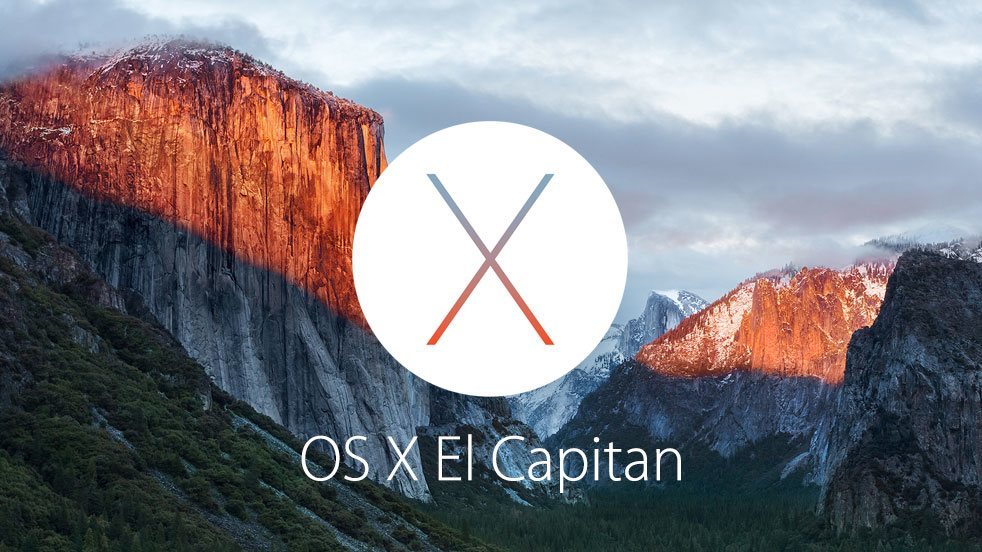
Show hidden files Mac has two different methods to the hiding files on mac. Unlike Microsoft Windows, some files and applications are hidden automatically by default on your Mac OS X El Capitan and need to be manually changed so mac show hidden files. Some of the files that are hidden are important and damaging them could prevent your system from booting all together. If for some reason you’re not happy with your computer, you can sell your phones and electronics for cash with Gazelle Trade-In.
You can have mac show hiddenfiles so you can show hidden files mac Terminal utility on your computer. The following steps will help show hidden files on Mac OS X El Capitan and help hide files on Mac for Windows as well. The guide will also provide with a mac show hidden files keyboard shortcutas show hidden files mac terminal.
For those interested in getting the most out of your Mac computer, then make sure to check out Apple’s wireless magic keyboard, the Fitbit Charge HR Wireless Activity Wristband and the Western Digital 1TB external hard drive for the ultimate experience with your Apple computer.
Related Articles:
- How to fix annoying problems on Mac OS X El Capitan
- How to unzip a file on Mac OS X El Capitan
- How to password protect folders on Mac OS X El Capitan
- How to password protect an external drive on Mac OS X El Capitan
[video-ad]
Show Hidden Files Mac OS X El Capitan:
// <![CDATA[
(function() {
var ARTICLE_URL = window.location.href;
var CONTENT_ID = 'everything';
document.write(
'’+’\x3C/scr’+’ipt>’);
})();
// ]]>
- Click “Finder” icon on your Mac dock.
- Open Terminal. Terminal is a utility that provides access to the OS X El Capitan operating system. It can be opened in one of two following ways:
- Select “Applications” on the left side, then on “Utilities“, and double-click on “Terminal“
- Open the OS X El Capitan Launchpad. Click the “Utilities” folder. Then, double click on “Terminal.”
- Enter the following text into the Terminal window, then press “Enter“: “defaults write com.apple.Finder AppleShowAllFiles YES”
- Exit the Terminal program. This can be done by selecting “Quit Terminal” from the Terminal menu.
- Restart Finder. Your new setting will take effect after you relaunch finder. To do so, hold down the “Alt” key and right-click or two-fingered click on the Finder icon. Select “Relaunch.”
Hiding Files On Mac OS X El Capitan:
- If you want to hide files and not make them visible, you can reverse the process by following these steps.
- Select “Finder” icon on the Mac dock.
- Open Terminal using one of the two methods described above.
- Enter the following text into the Terminal window, then press “Enter“: “defaults write com.apple.Finder AppleShowAllFiles NO”
- Exit the Terminal program. This can be done by selecting “Quit Terminal” from the Terminal menu.
- Restart Finder. Your new setting will take effect after you relaunch finder. To do so, hold down the “Alt” key and right-click or two-fingered click on the Finder icon. Select “Relaunch.”
If for some reason you’re not happy with your computer, you can sell your phones and electronics for cash with Gazelle Trade-In.
//
















