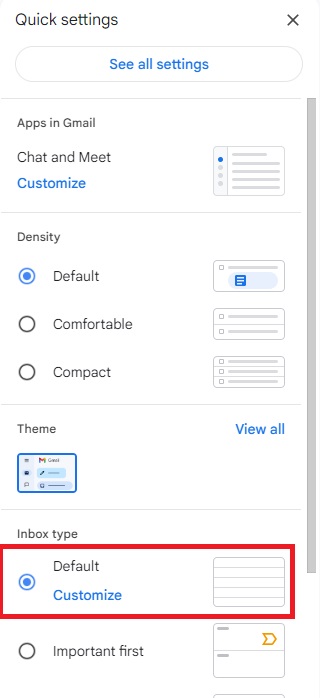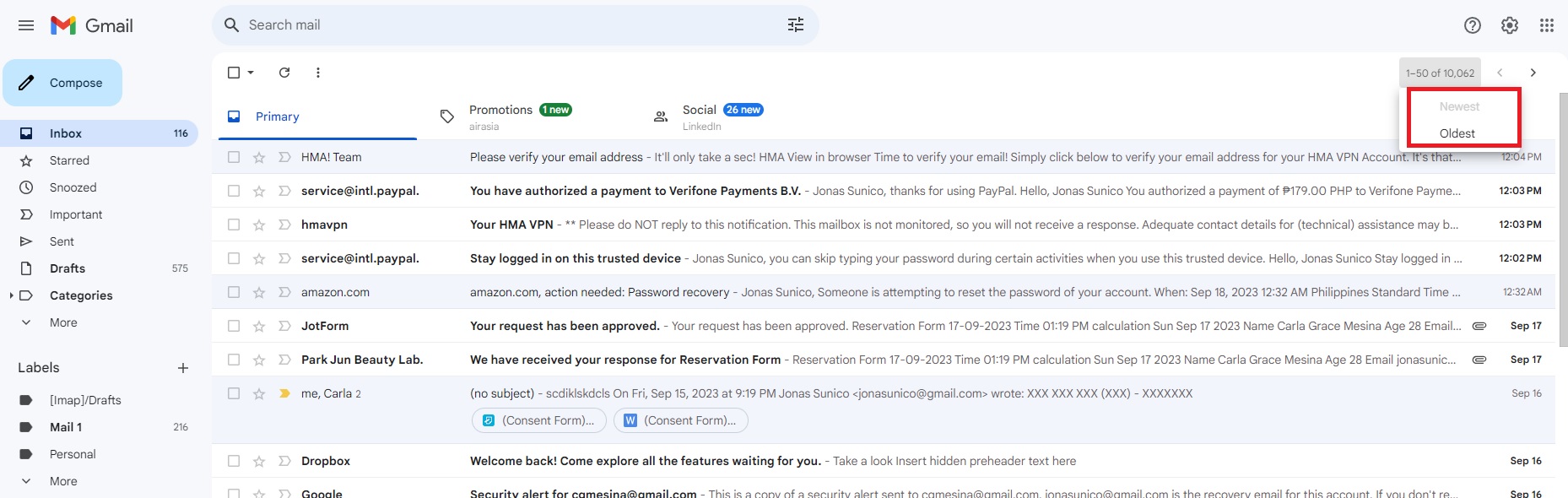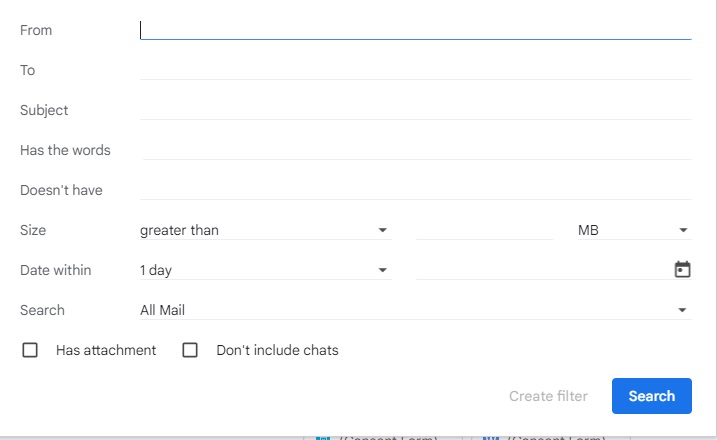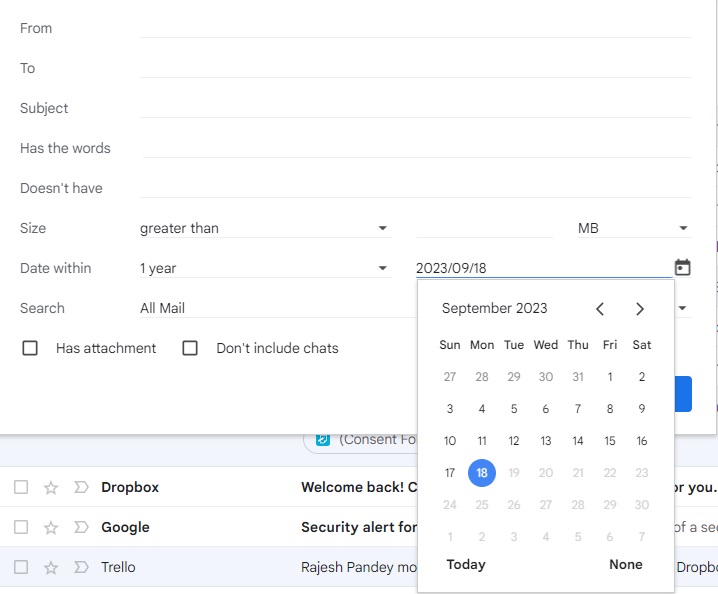How to Sort Gmail Oldest to Newest
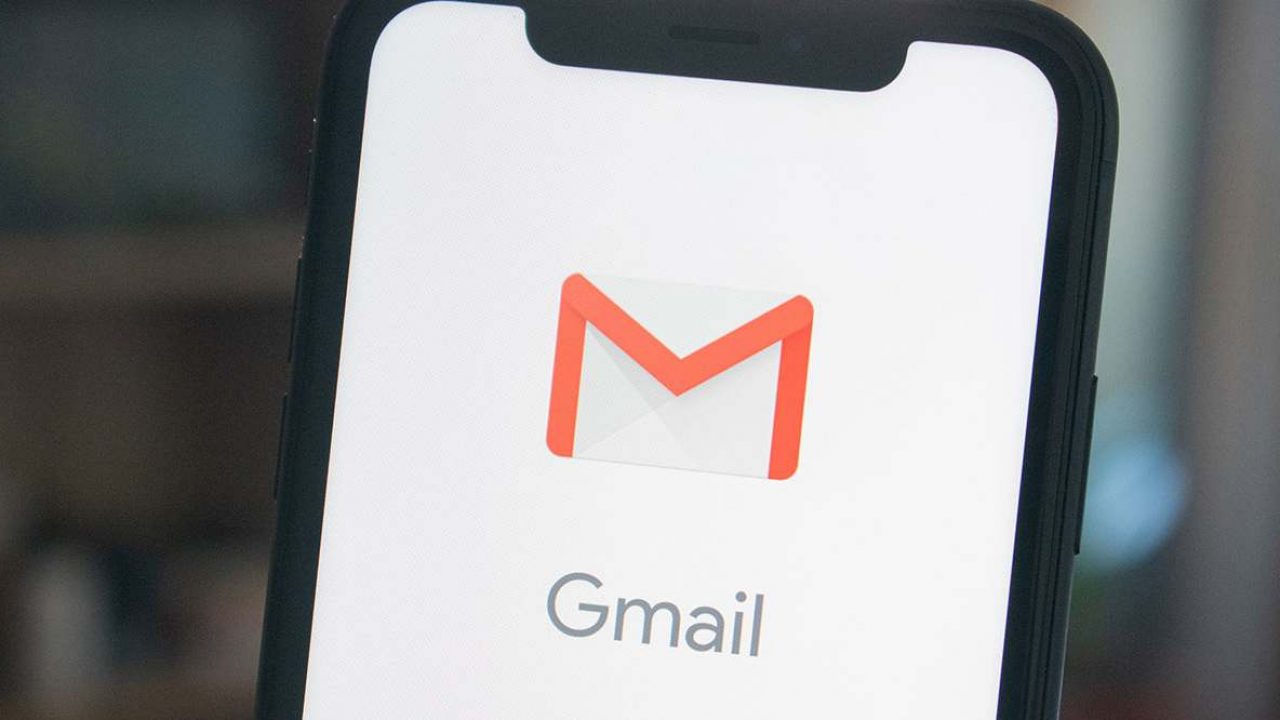
Decluttering your Gmail inbox can be daunting if you already have thousands of emails. If deleting all emails from one sender or all emails, in general, isn’t an option, then you can delete the oldest emails in your inbox instead. The good news is that Gmail lets you sort and filter your inbox to get to specific emails a lot easier. For deleting old emails, you need to learn how to sort from oldest to newest first.
How to Disable Priority Inbox in Gmail
Before you can sort emails by date in Gmail, you’ll need to turn off Priority Inbox first. New accounts are set to the default inbox type primarily but if you accidentally switched to Priority Inbox type, follow these steps.
- Open Gmail.
- Click the gear icon.
- Scroll down and toggle Default under Inbox type.

How to Sort Gmail Oldest to Newest
All of your old emails will be buried under new ones over time. By sorting your emails in Gmail from oldest to most recent, you can quickly find your old and irrelevant emails and delete them if needed. Here’s how you can do it.
- Open Gmail on the web.
- Hover your cursor to your email count located on the top right.
- Click Oldest.

After clicking Oldest, all of your oldest emails in your current folder will be displayed first. To revert this, you must repeat the steps but click Newest this time.
Unfortunately, you can’t access this feature on Gmail’s mobile app.
How to Sort Emails in Gmail by Date or Name
Besides sorting emails in Gmail based on age, you can filter them based on a particular sender or from a specific time frame. It’s also beneficial if you’re looking to find messages from a particular timeframe. Here’s how you can manage filters on Gmail.
- Open Gmail on the web.
- Click the Show search options located on the right side of the search box at the top.

- Type the name in the From or To text box to look for emails from specific contacts.

- If you want to look for emails from a certain date, click Date within or type a date in the text box near the calendar icon.

This feature isn’t available on Gmail’s mobile app. However, you can tinker with a few filter options under the Search in emails box.
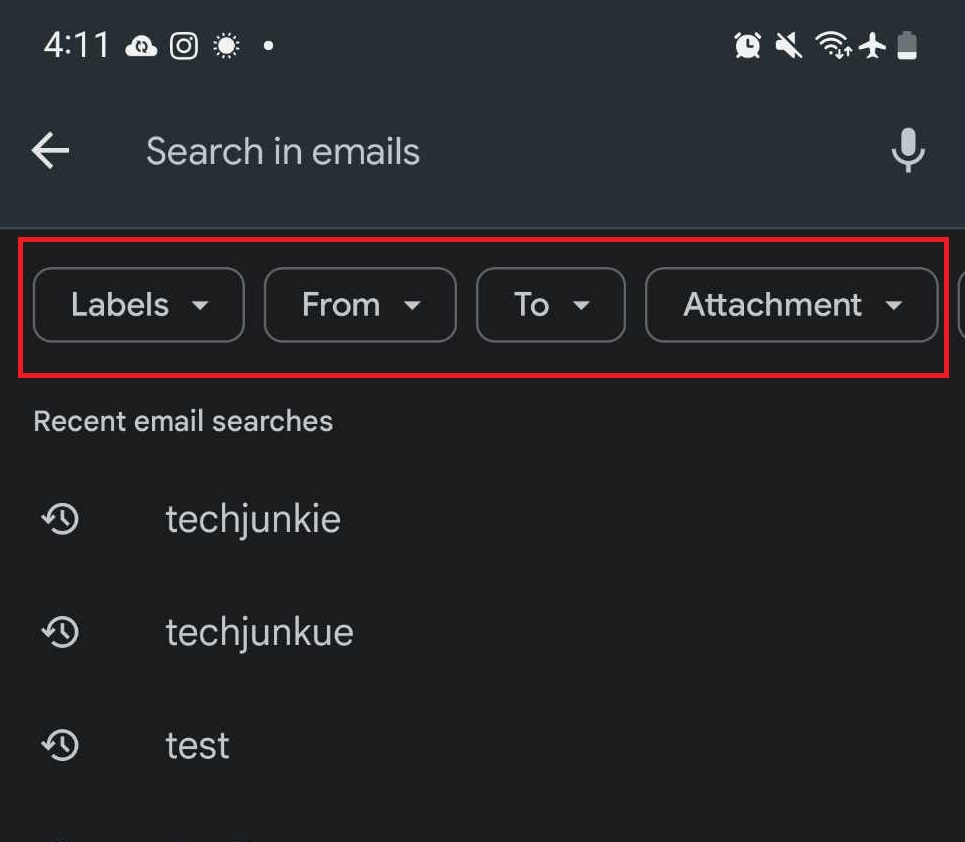
How to Sort Emails in Gmail Using Size And Other Filters
The filter feature from Gmail lets you look for specific emails in various ways. There’s no limit to how many filters you can use per email search. If you want to delete emails with large attachments to clear space, use the Size filter using the same steps above. You can even type in specific keywords.
You can use filters on all your folders in Gmail, such as the Spam and Promotions tab.
Time to Declutter
By sorting your Gmail inbox from oldest to newest, you can declutter your inbox by deleting old emails. You can also use filters to look for specific emails that meet certain criteria. If you want to clear out more junk on your Gmail, here’s how you can delete all of your promotional emails in Gmail.
A: You can have as many emails as you want in your inbox as long as your Google Account has free space. A free Google Account has 15 GB of free space, shared across Google Photos, Google Drive, and other Google services.
A: Emails in your inbox won’t be automatically deleted, no matter how long it’s been there. However, emails in your Spam folder get automatically deleted after 30 days.
A: You can turn on as many filters as you want on Gmail. This is an excellent way to search for specific messages in your inbox.