How To Stop Group Messages In iPhone 8 And iPhone 8 Plus
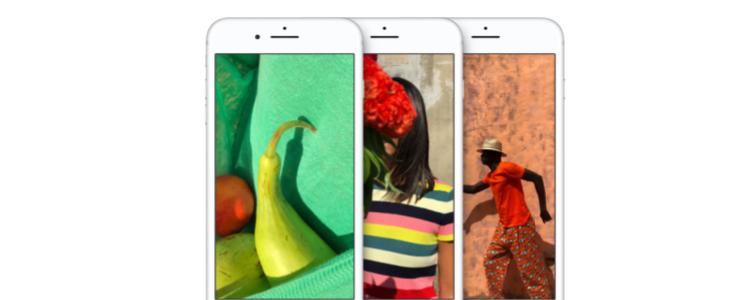
It’s very annoying when you are waiting for an important message from someone, then a wave of messages suddenly pops out from your iPhone 8 and iPhone 8 plus.
Yeah sure, group messages is the most convenient way to talk to a lot of people in a simultaneous way because it saves up time opening multiple threads and of course the hassle in replying to them all at once, not to mention the cluttered look on your phone’s messages.
But group messages can be annoying! Want to put an end to it? Here’s how to stop group messages on iPhone 8 and iPhone 8 Plus.
There are two ways – you can leave the group or mute notifications for group messages.
Leaving the Group Text in Messages on iPhone 8 and iPhone 8 Plus
The best way for iPhone 8 and iPhone 8 plus users who doesn’t want to receive any messages anymore is to leave the whole group entirely.
The first step in doing this is by opening the group message in iPhone 8 and iPhone 8 Plus, select “Details”, located at the top-right of the screen. After selecting this, it will show a list of all chat participants, location settings, and a summary of all images, videos, and audio clips attached to the thread.
Above the attachments section you’ll see a button labeled in red titled Leave this Conversation. One click on this and voila, you are not a member of your annoying group anymore.
Please be noted that using this feature will not allow you to join to group messages again and receive future messages from the group. Also, this method only works for group chats involving members using iMessage.
A big group message involving both iMessage and SMS users will result in the Leave this Conversation button being grayed out, or not visible at all, depending on when the SMS users joined the group.
Mute a Group Chat Entirely in Messages with Do Not Disturb
For those iPhone 8 and iPhone 8 plus users who doesn’t want to leave entirely for good in the group chat for the reason of any important messages and future references in the future, what you can do is MUTE the group. In this case, if your Apple ID or mobile number will be part of the conversation in the future you can always mute group chat with “Do Not Disturb.”
“Do Not Disturb” function is accessible by going to (Messages > open the message you want to mute > Details). Then scroll down through the Details screen until you see Do Not Disturb. Select the button to turn it on and you’ll no longer receive sound, vibration, or Notification Center alerts for that particular group chat messages.
The greatest thing about the “Do Not Disturb” feature on messages is that this method works for all types of group message, including iMessage-only, mixed iMessage and SMS, and exclusively SMS. Also, you can still go back and review the messages you missed, in case some important information is eventually distributed, or just want to have fun with your friends or colleagues’ nonsenses whenever you are in the mood
















