How to Stop Seeing Unwanted Videos on Facebook
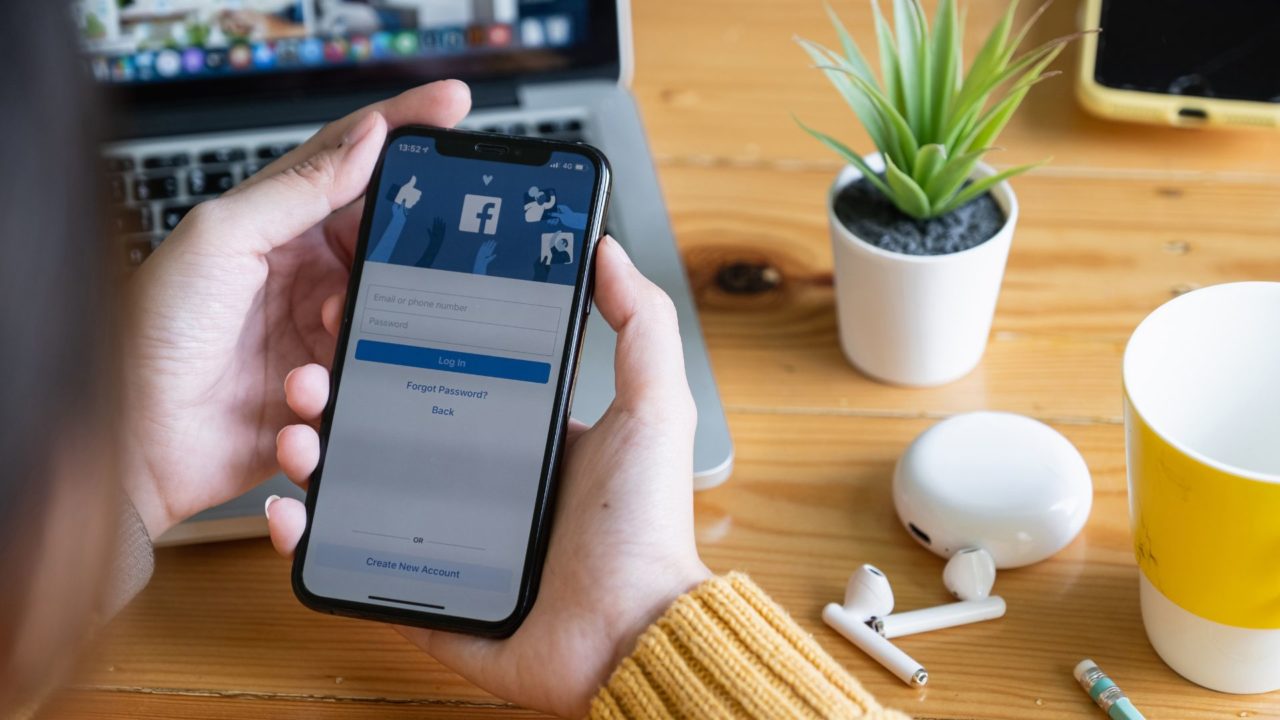
Facebook uses several different factors to determine which video is shown to you. Their algorithm analyzes your browsing pattern and makes video suggestions based on that. But you might notice that Facebook also suggests random videos that have no relevance to your engagement or watch history, leading to a frustrating experience. This guide will share various ways to stop seeing unwanted videos on Facebook.
How to Stop Seeing Unwanted Videos on Facebook
There’s no official method that allows you to toggle off a switch to stop unwanted or inappropriate videos from appearing on your feed. Even though Facebook has strict policies to filter out unwanted or inappropriate content, it is not always sufficient. But there are workarounds that you can use to stop seeing unwanted videos from appearing on your feed, which is better than deleting your Facebook account out of frustration.
The steps remain the same across devices (Facebook web, iPhone, or Android); only how you navigate to the Settings may vary. The steps and the screenshots shown in the article are for an iPhone. On the Web, Facebook settings are under Profile picture, while on Android, use the hamburger menu.
1. Using the Hide Video Button
This method is straightforward: hide unwanted content on your feed using the hide video option. This will also tweak Facebook’s algorithm to suggest fewer similar videos like that.
- Open Facebook on the web or through the app on your phone and log in using your credentials.
- Tap on X in the top right corner of the video you would want to hide.

- That’s it! This will hide the unwanted video from your timeline.

If you accidentally hid a video, tap the Undo option that appears for a few seconds after tapping the X button.
2. Choosing to See Less Videos
You can tweak Facebook’s algorithm to show fewer videos similar to the one that has appeared on your feed.
- Tap on the three-dot menu button beside the video player.
- Choose Show Less.

This will tweak Facebook to show fewer video suggestions in your feed that are similar to the recommended content.
3. Using the Report Button
Facebook also provides an option to report the videos you might find inappropriate and hide or block them from your feed.
- Open the video that you might find inappropriate.
- Tap on the three dots in the top right corner of the video.
- Select Report Video.

Once you report the content and provide a reason, Facebook will provide a Hide All option to ensure you do not see any posts from that page. You can also block that account by tapping Block profile. If a person on your friend list shares unwanted videos, you block them on Facebook.
4. Adjusting Feed Preferences
Facebook adjusts the feed based on how you interact with posts and will keep showing you more of what you usually see. An easy way to fix your feed is to adjust the preferences.
- Tap on the hamburger menu in the bottom right corner, then tap Settings.

- Scroll down to Preferences and then tap News Feed.

- You can adjust your feed preferences for various settings. Favourites lets you select people and pages that you want to prioritize. Unfollow enables you to unfollow people or pages. You can also temporarily stop seeing posts from certain pages or people under Snooze.

- Tap Reduce to manage content you want to see less on your Facebook feed.
- Now, tap on what you want to control: Low-quality, Unoriginal, or Sensitive content.

- Select how much you would like to reduce that content. If you tap Reduce More, you might not see that content in your feed.

5. Clearing Your Watch History
Clearing your watch history on Facebook can help you reset recommendations.
- Go to Settings, tap on the search bar, and search for Activity Log.
- Tap the option that says Videos watched. This will show all the videos you have watched on Facebook.

- Now, tap on Clear Video Watch History to delete your watch history.

7. Hiding Video Mode From the Navigation Bar
Removing video mode serves more like a child lock for Facebook. It can be an excellent precaution to hide the video mode from the main page.
- Tap on the gear icon in the top right corner.
- Scroll down until you find the Navigation bar settings under Preferences.
- Now, tap on Customise the bar.

- Tap on the drop-down next to Video and select Hidden. This will hide the video mode from home. However, the video mode will be available under the profile section.

Videos Waste Too Much of Time
It has become essential to control what you see online. For platforms such as Facebook, consumed by almost every age bracket, reviewing your privacy settings and preferences should be mandatory to block unwanted or inappropriate content.
If you are a heavy user of Meta’s social media platform, consider getting verified on Facebook and Instagram to get a blue check for your profile.
FAQs
A: Stopping inappropriate content on Facebook might not be possible, but you can control what you see on the platform. You can keep reporting and reducing the type of video to get a better result.
A: Facebook analyzes your pattern and engagement activities to target posts and ads. However, posts might sometimes appear on your feed without relation to your pattern. This could be due to the popularity of the post or due to it being targeted to a particular region.




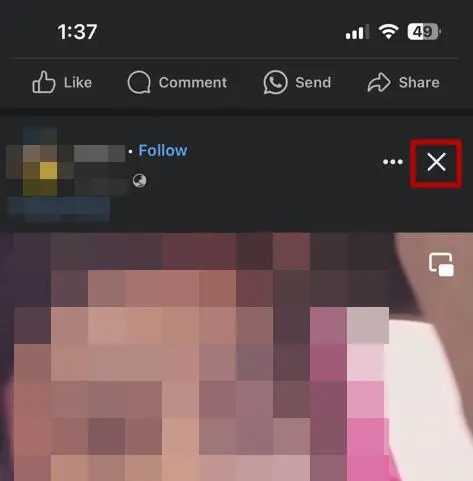
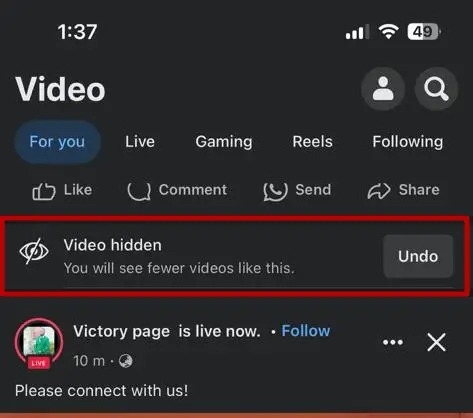
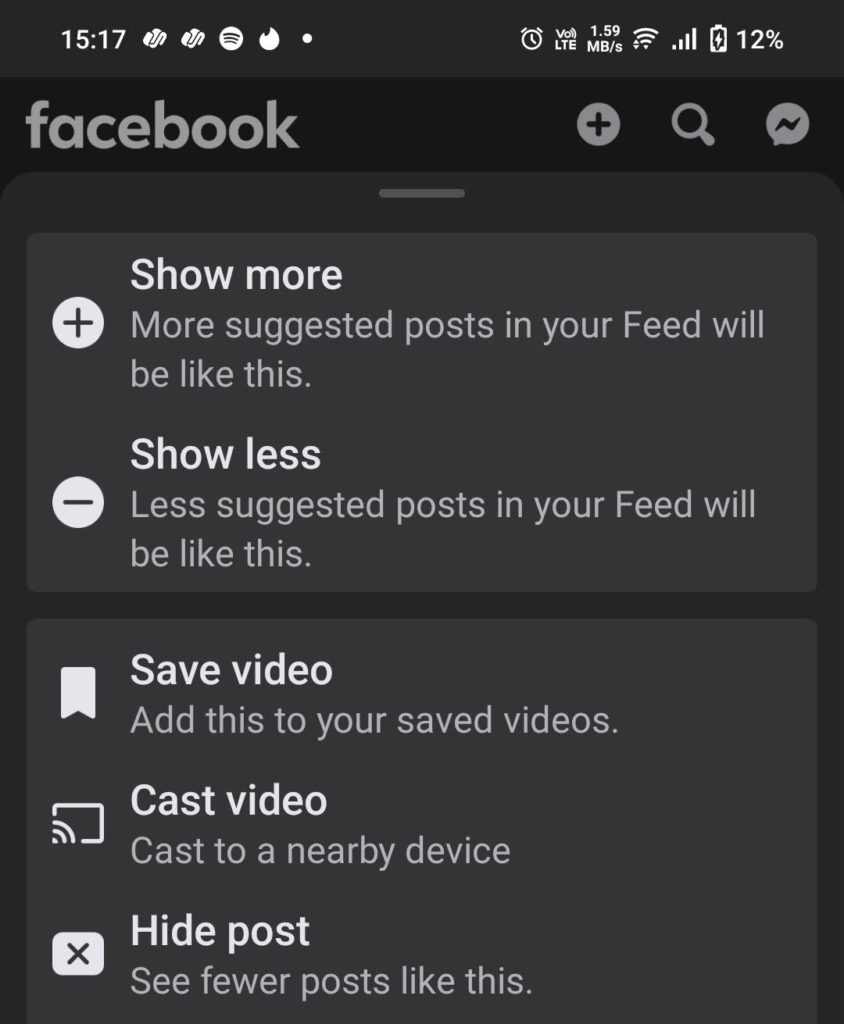
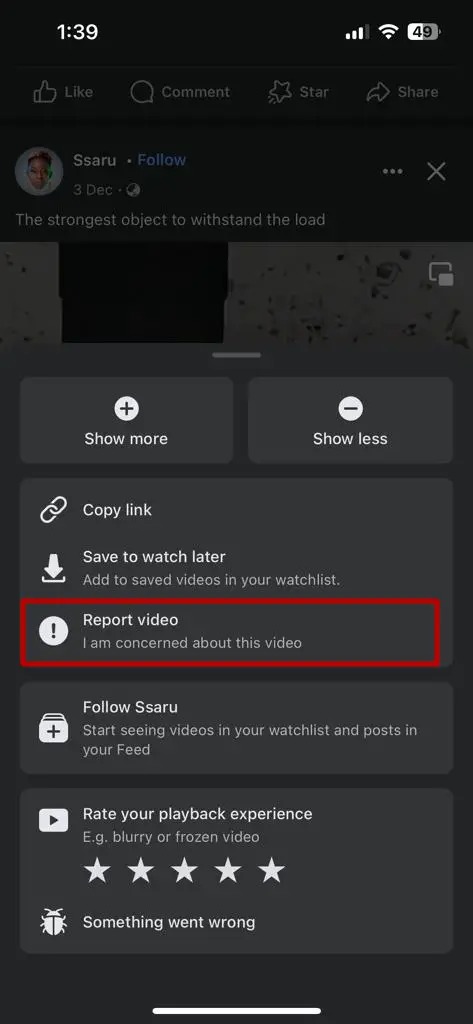
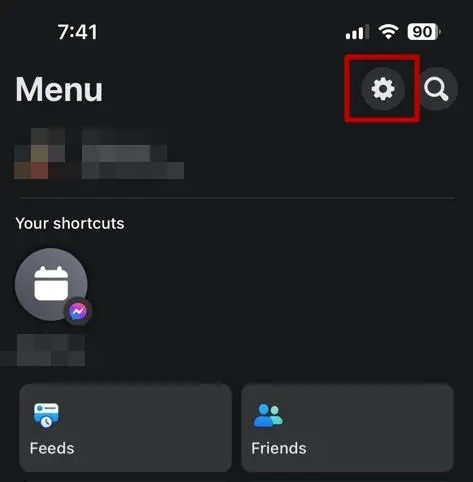
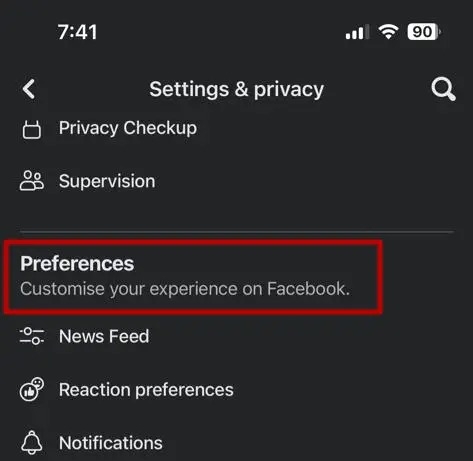
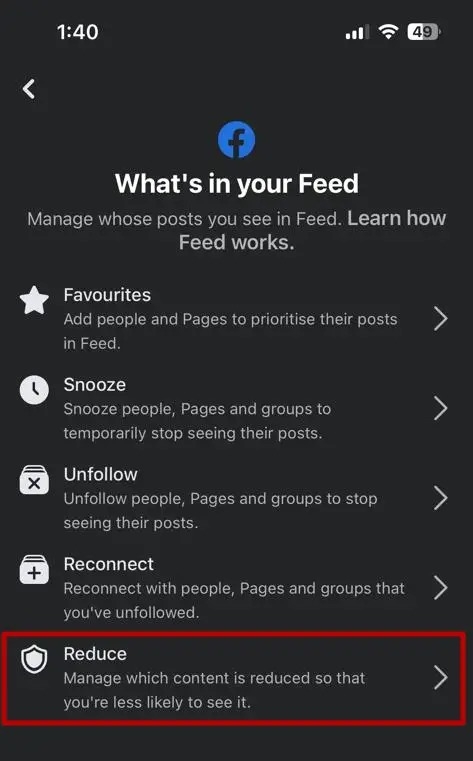
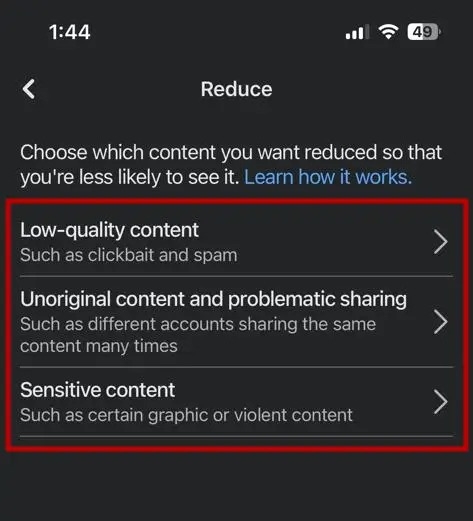
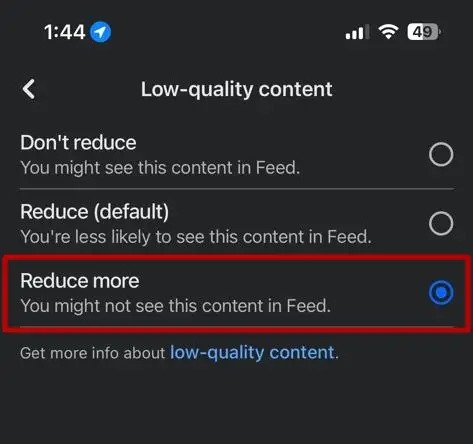
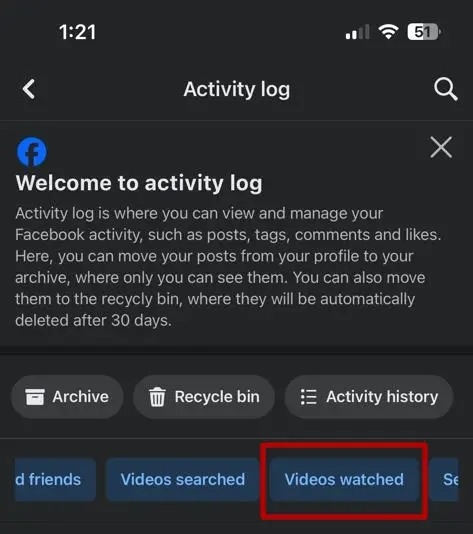
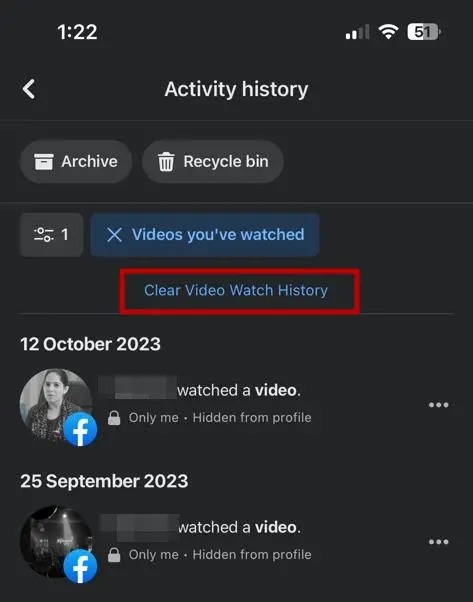
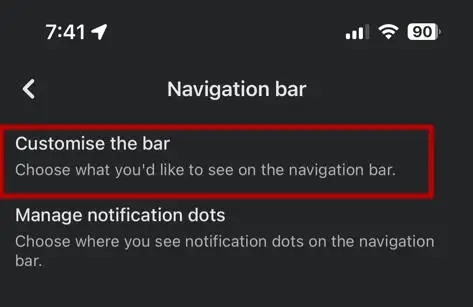
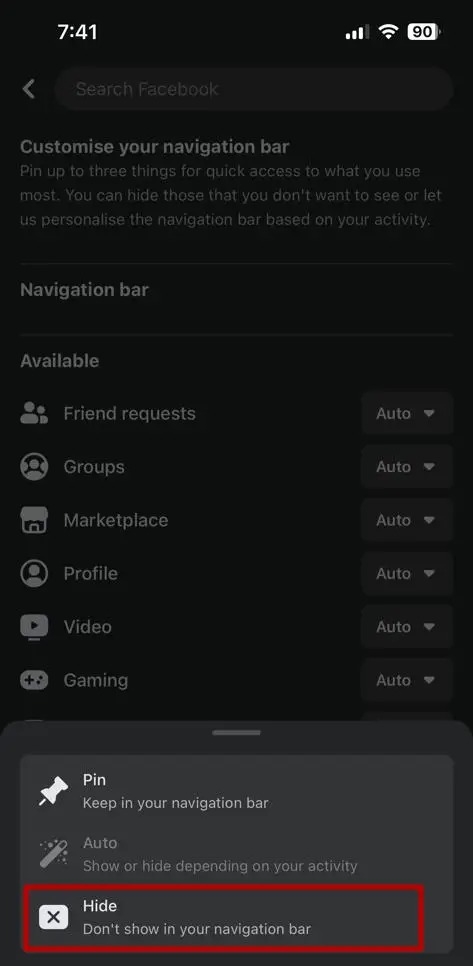
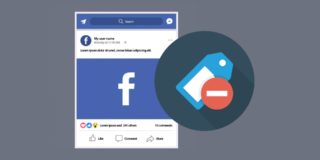

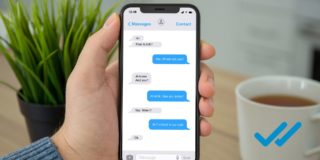
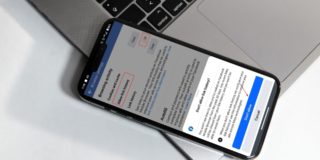









One thought on “How to Stop Seeing Unwanted Videos on Facebook”