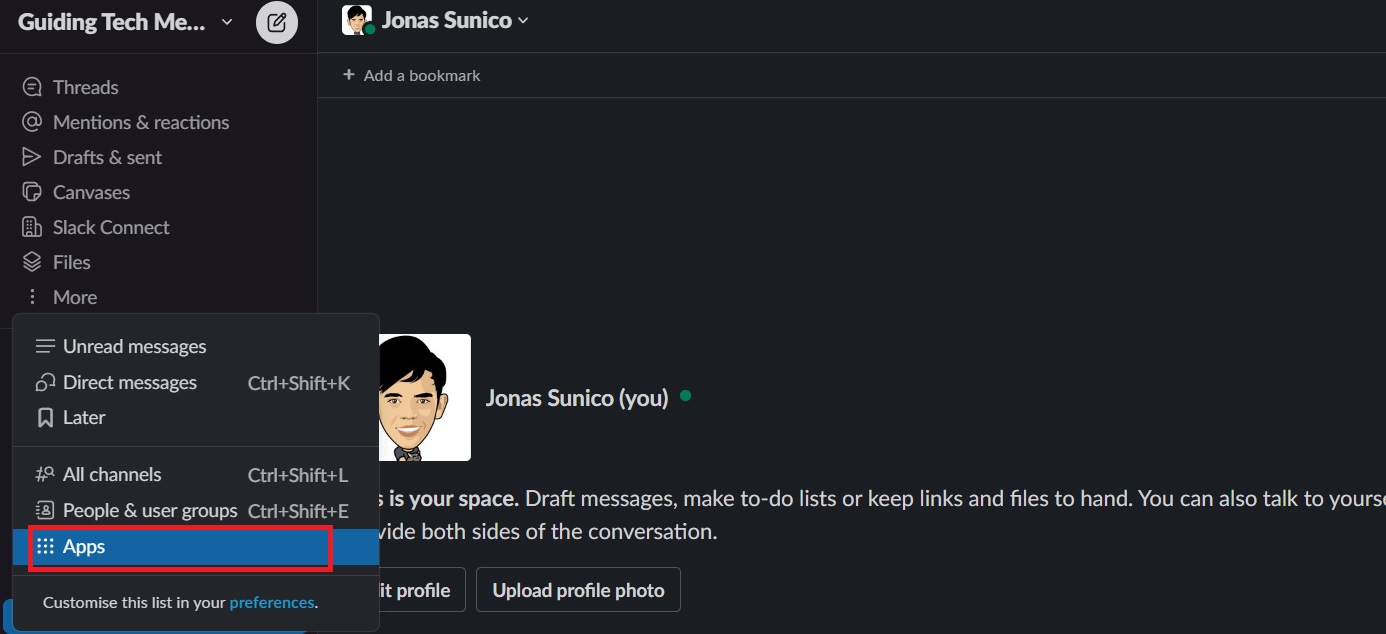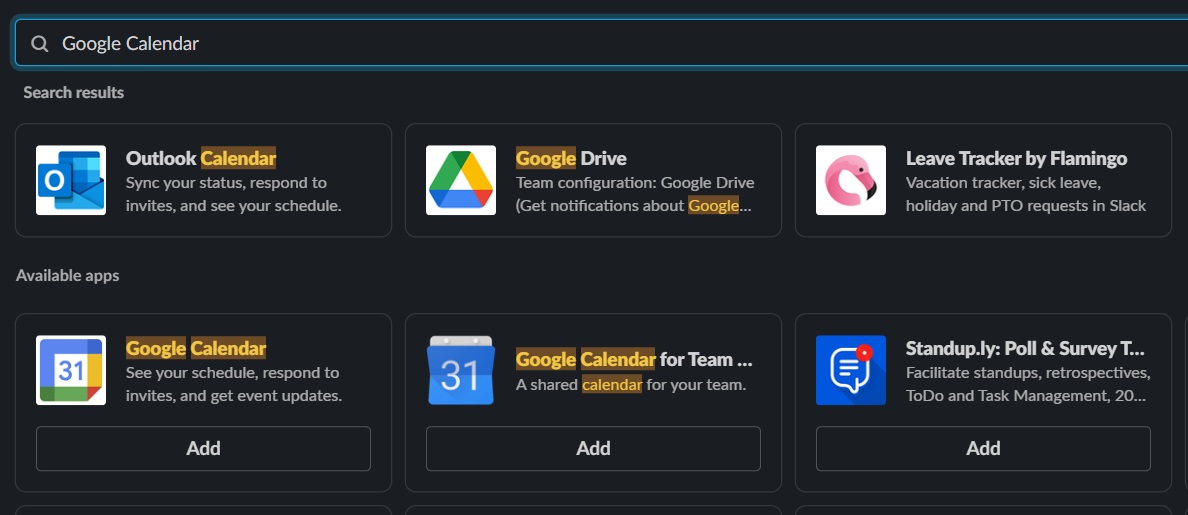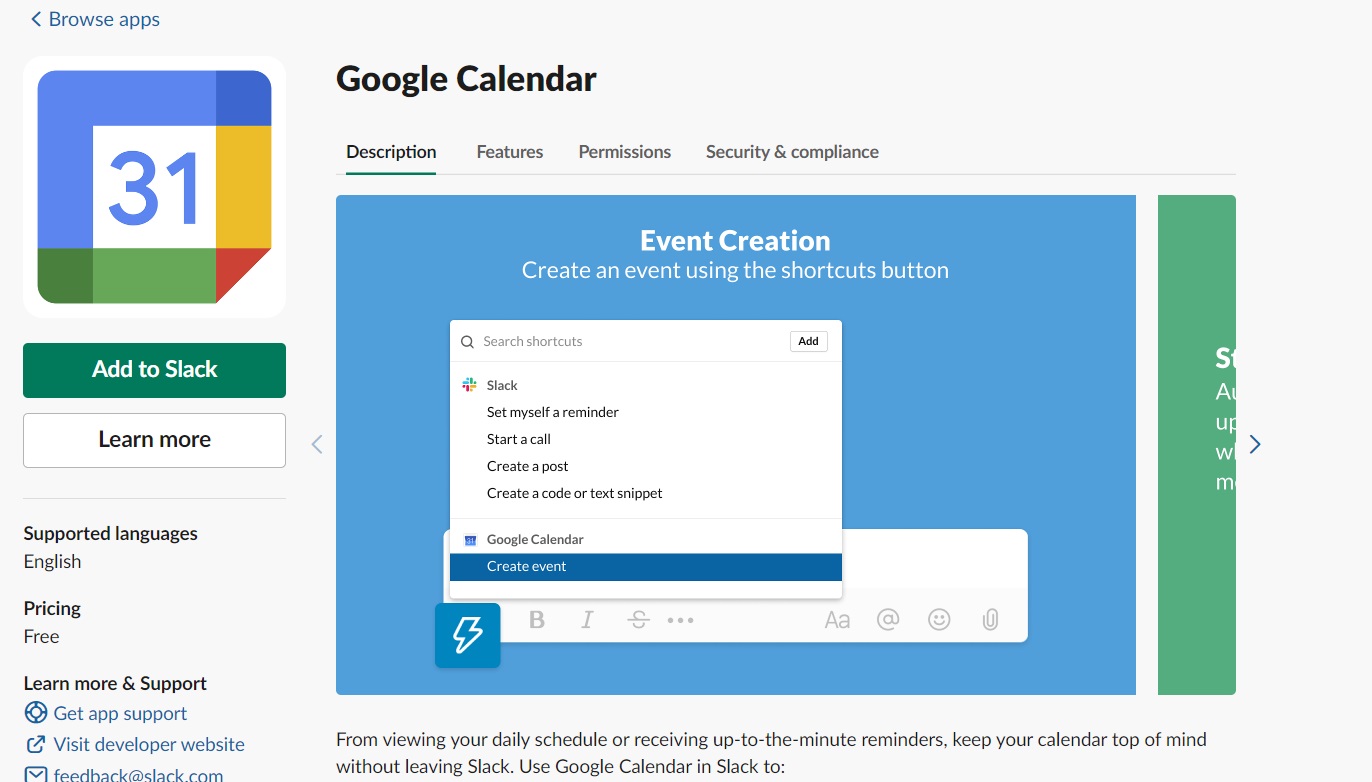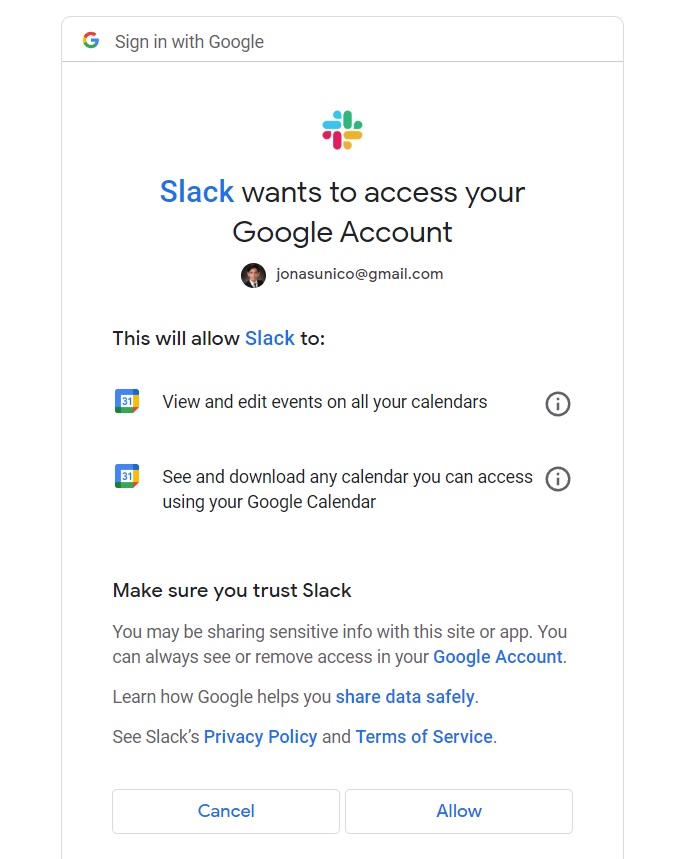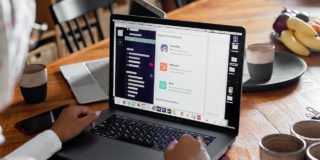How to Sync Slack Status with Google Calendar or Outlook Calendar

Slack is a perfect communication tool for offices for many reasons. It has a ton of great features that can make each member of the team more productive. You can even schedule a message on Slack when needed. Another great part of Slack is that it can integrate with a variety of other productivity tools. So, if you’re a busy bee and are always on the go, you should consider integrating Slack with Google Calendar or Outlook Calendar to update your status automatically. This way, your colleagues will know whether it is the right time to ping you.
Why You Should Sync Slack With Google Calendar or Outlook Calendar
Why go through all of the trouble in syncing Slack with calendar apps? Doing this saves you a lot of time, as your availability status on Slack will automatically change depending on what you have scheduled on your calendar. With this, your teammates will also get real-time updates for any changes to your schedule.
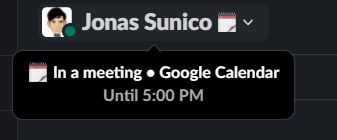
Once synced, your Slack availability status will automatically change based on your calendar entry. So, for example, when you are in a meeting, your Slack status will change to reflect that, as shown in the example above. You can also integrate Slack with Jira to boost your productivity.
How to Install Apps on Slack
The good news is that the ability to sync Google Calendar or Outlook Calendar is free and readily available for anyone on a Slack workspace. To begin with, make sure you already have a Google Account for Google Calendar or a Microsoft Account for Outlook Calendar. You’ll then need to install the relevant apps to your Slack account.
Here’s how you can do it from your PC.
- Open Slack and click More on the left side of the screen.
- Select Apps.

- In the following menu, search for Google Calendar or Outlook Calendar.
- Click Add.

- In the next window, click Add to Slack.

- Read through the app permission details and click Allow if you agree.
- Log into your Google account for Google Calendar or to your Microsoft Account for Outlook Calendar.
- Click Allow for Google Calendar or Accept for Calendar Outlook if you agree.

Once installed, the apps you want will appear in Slack at the bottom of your conversations. Like Slack DMs are private, any app you grant access to is limited to your Slack account and cannot be seen by the workspace owner.
How to Sync Your Slack Status to Google Calendar or Outlook Calendar
The process for syncing Slack with Google Calendar or Outlook Calendar is the same. It is not necessary that your Google Calendar or Outlook calendar have the same email ID as your Slack account.
- Open Slack and head to the Google Calendar app.
- Click Home.
- Select Settings.
- Head to Status Sync and click Turn On.
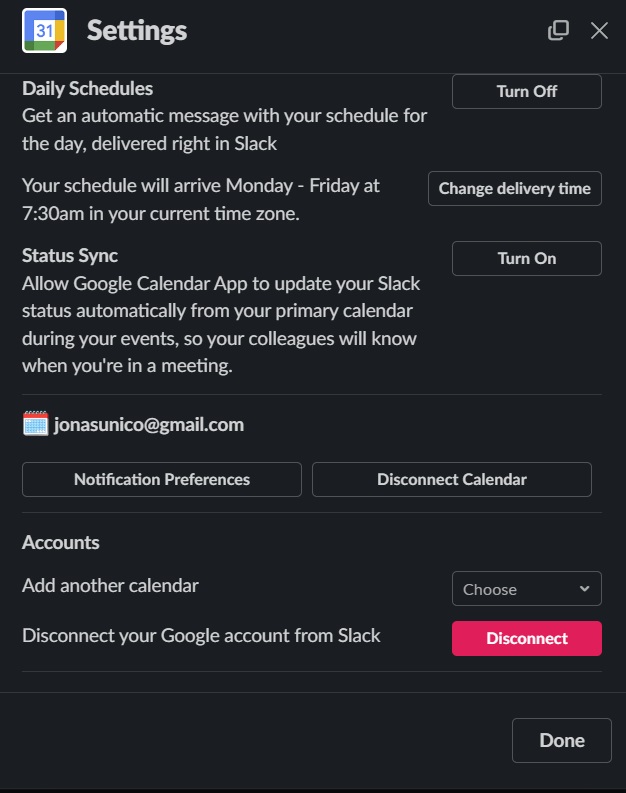
To turn it off, you only need to head to Status Sync again and click Turn Off. You can also sync Slack to your preferred calendar from the mobile app.
The steps to sync your Slack account with Outlook calendar are the same as above. You just need to open the Outlook app instead of Google Calendar.
Let Slack Do All of the Work
There are a lot of great features in Slack that will make you more productive, and syncing calendar apps to your account is just one of them. With this feature turned on, you don’t have to worry about manually changing your availability status again and again on Slack. This might seem like such a simple hack, but it will save you a lot of time. If you want more neat tricks, here’s what you can’t do if you can’t see notifications in Slack.
A: Head to Slack’s app store and search “calendar.” You’ll see a wide variety of scheduling and calendar tools available. Good ones include Leave Tracker, Calendar Monster, and Free Blocks.
A: There might be a bug or connectivity issue causing the problem. You should first try turning sync on and off. If that doesn’t work, try disconnecting and reconnecting your account on the apps again.
A: You can add up to 10 third-party apps to Slack if your workspace is on the free version. You can download more third-party apps in premium versions of Slack.