How To Take 360 Degree Pictures On iPhone 7 And iPhone 7 Plus
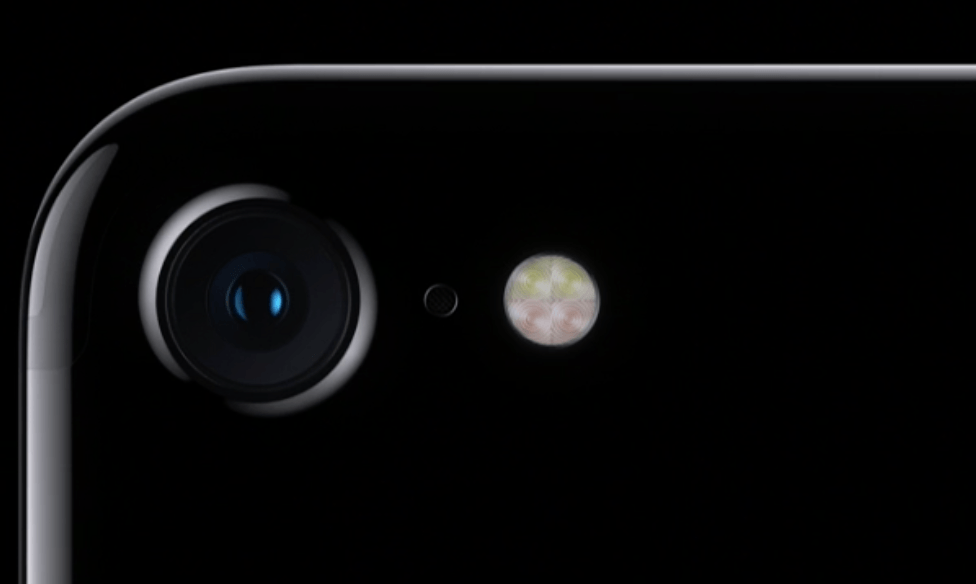
For those that have recently purchased an iPhone 7 and iPhone 7 Plus, and want to know how to take 360 degree pictures on your iPhone. Below we’ll explain how you can do this. The Panorama feature on the Camera app on the iPhone 7 and iPhone 7 Plus Plus that allows for wider high quality pictures that allow for you to take a 360 degree picture. The panorama feature on the iPhone, and is also sometimes called “Pano” and these types of pictures can either be taken from right to left or left to right.
Related Articles:
- How to connect iPhone 7 and iPhone 7 Plus to a TV
- How to change languages on iPhone 7 and iPhone 7 Plus
- How to fix volume and audio not working on iPhone 7 and iPhone 7 Plus
- How to use iPhone 7 and iPhone 7 Plus split screen mode
- How To Turn OFF Sound On iPhone 7 and iPhone 7 Plus
Panoramic photos on your iPhone 7 and iPhone 7 Plus allowes users to take wider pictures that can’t be seen with the human eye, as these pictures are generally twice as long as tall. Below we’ll explain how you can take 360 degree pictures on your iPhone.
How to take a 360 degree photo with iPhone 7 and iPhone 7 Plus:
- Turn on your iPhone 7 or iPhone 7 Plus.
- From the Home screen. Open the Camera app.
- Swipe left twice on the screen to change the camera mode to panorama mode.
- Start taking the picture by pressing the Capture button.
- Then move your iPhone 7 or iPhone 7 Plus to right and have the arrows stay on the line until the end.
- After you have taken the picture, press on the Capture button again.
















