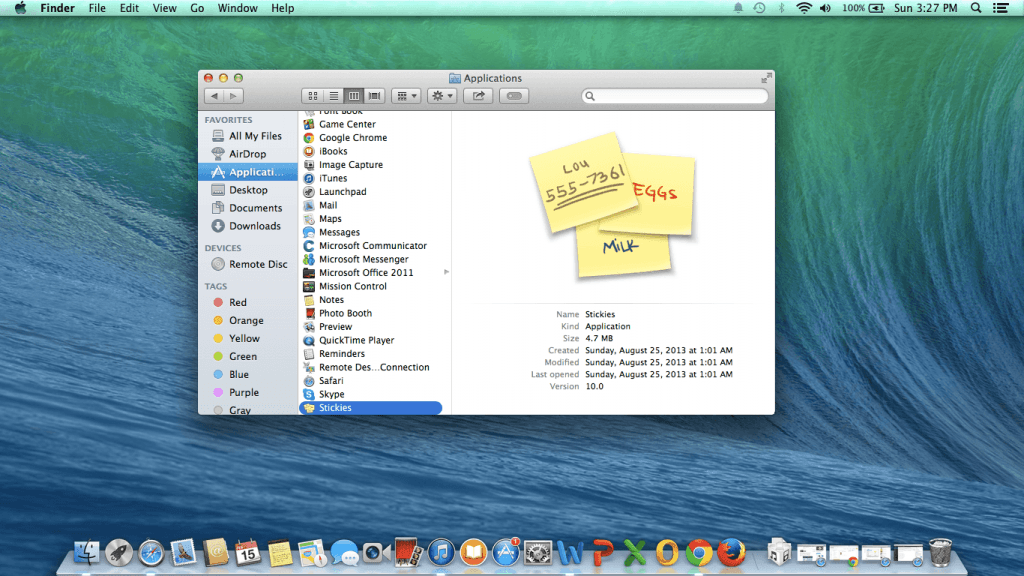How to Transfer Stickies from Mac to Mac on OS X
For those people who use Stickies on Mac OS X a lot and wan’t to know how to transfer stickies from Mac to Mac on OS X, we’re here to help. Stickies for Mac OS X is an app that allows users to create a message or note that will float on your Mac OS X screen. The Stickies notes for Mac OS X has been part of the Apple operating system since 1994, but updated versions of the Stickies notes app has allow for better usability and functionality. Recommended: Best Stickies Tricks and Tips for Mac OS X
Since all stickies are all saved in one spot, the processor to transfer sticky notes on Mac OS X to another Apple computer is very easy. You need to locate a specific file which is mentioned below, and the just copy the entire file from it’s current location and place those files in the same location in your new Apple MacBook Pro, MacBook Air, MacBook Pro with Retina display or iMac. This if the fastest and easiest way to be able to transfer stickies from one Mac to another without running into any issues. Detailed steps on how to transfer sticky files from Mac to Mac can be found below.
How to transfer Sticky Files from Mac to Mac:
- Turn on your Apple Computer
- Go to the Library folder
- Select the file named “StickiesDatabase”
- Copy the file and saved it somewhere else to backup stickies