How To Turn OFF Background Apps On OnePlus 3T
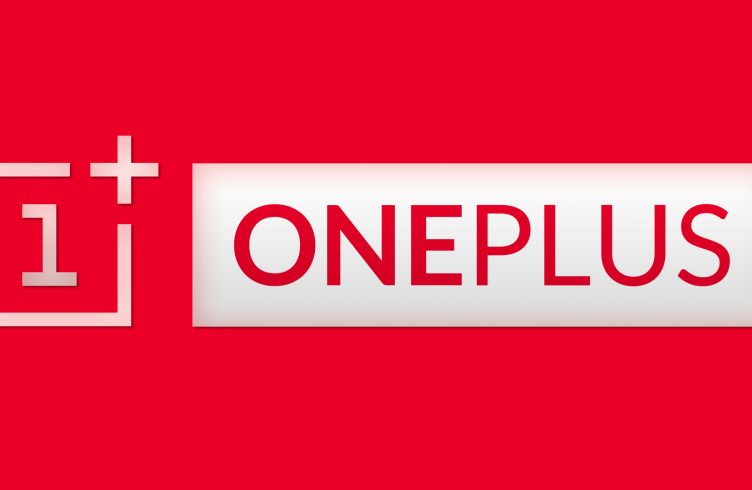
For those that have an OnePlus 3T that has a battery losing power and dying fast or been running slow, it could be because of open background apps. These extra apps running in the background of your smartphone like email, social networking and daily lifestyle apps search the Internet on a regular basis trying to update these apps, which makes your phone slow and kiils the battery fast.
All these applications searching the web for new emails, and updates use a lot of bandwidth and battery life; slowing down the smartphone. It’s a much better idea to just update these apps manually on your own to save the battery life on the OnePlus 3T.
For those who have just started using the Android operating system and want to know how to close and turn off background apps on the OnePlus 3T, we’ll explain below.
How to close background applications:
- Turn on the OnePlus 3T
- Select the Recent app sbutton from the home screen
- Select the Active apps icon
- Select End next to the required application. Alternatively, select End all
- If prompted, Select OK
How to close and disable background data for all services:
- Turn on the OnePlus 3T
- Go to settings and select, Data usage
- Open the context menu by tapping the three dots in the upper right corner of the screen
- Uncheck “Auto sync data”
- Select Ok
How to disable background data for Gmail and other OnePlus services:
- Turn on the OnePlus 3T
- From the settings menu, select Accounts
- Select OnePlus
- Select the name of your account
- Uncheck the OnePlus services you wish to disable in the background
How to disable background data for Twitter:
- Turn on the OnePlus 3T
- From the settings menu select Accounts
- Select Twitter
- Uncheck “Sync Twitter”
Facebook requires you to disable background data from their own menus, follow these instructions:
- Turn on the OnePlus 3T
- Go to the Facebook settings menu
- Select “Refresh Interval”
- Select Never















