How To Turn On And Off Airplane Mode On Apple Watch

For those that own an Apple Watch, you may want to know how to turn ON and OFF Airplane Mode on the Apple Watch. Airplane Mode turns off the connection of your device to the Internet and other features, which is commonly done when people are flying in the air. Below we’ll explain several different ways that you can turn ON and OFF Airplane Mode on the Apple Watch.
The following are several different ways to enable and disable Airplane Mode. This guide on how to enable and disable Airplane Mode on the Apple Watch also work with the Apple Watch Sport, Apple Watch and Apple Watch Edition.
Using the Apple Watch Settings app
// <![CDATA[
(function() {
var ARTICLE_URL = window.location.href;
var CONTENT_ID = ‘everything’;
document.write(
”+’x3C/scr’+’ipt>’);
})();
// ]]>
- Open the Settings on Apple Watch
- Select the Airplane mode panel
- Change the Airplane mode toggle to enable or disable Airplane Mode
Directly from the Settings glance
- Go to the Apple Watch face
- Swipe from the bottom of the screen to open glances
- Swipe left or right until you find the Settings glance
- Select on the Airplane mode button
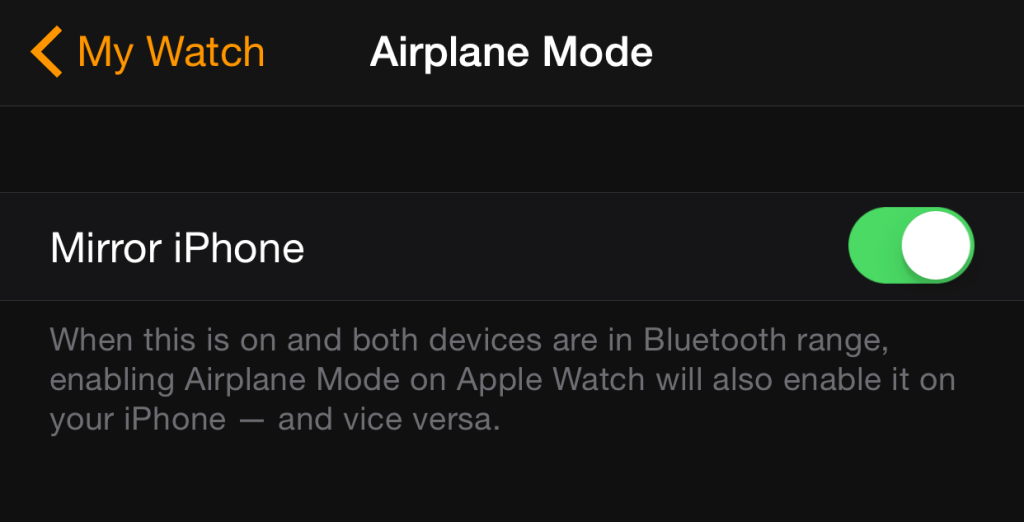
From the paired iPhone
Another option to turn ON Airplane Mode on the Apple Watch is to enable the Mirror iPhone feature. You can enable the Mirror iPhone mode by following these steps Apple Watch → My Watch → Airplane Mode.
If you have Airplane Mode enabled, you won’t be able to disable it using the mirroring option, since you won’t have a Bluetooth connection available for this Mirror iPhone feature to work. This means that the Mirror iPhone option will only allow you to turn ON and enable Airplane Mode.
It’s important to note that when Airplane Mode is enabled, you can’t use any apps installed using the paired iPhone feature. The reason for this is because that feature only works with a Bluetooth connection, and if the Apple Watch is in Airplane Mode, you won’t have a Bluetooth connection.
//
















