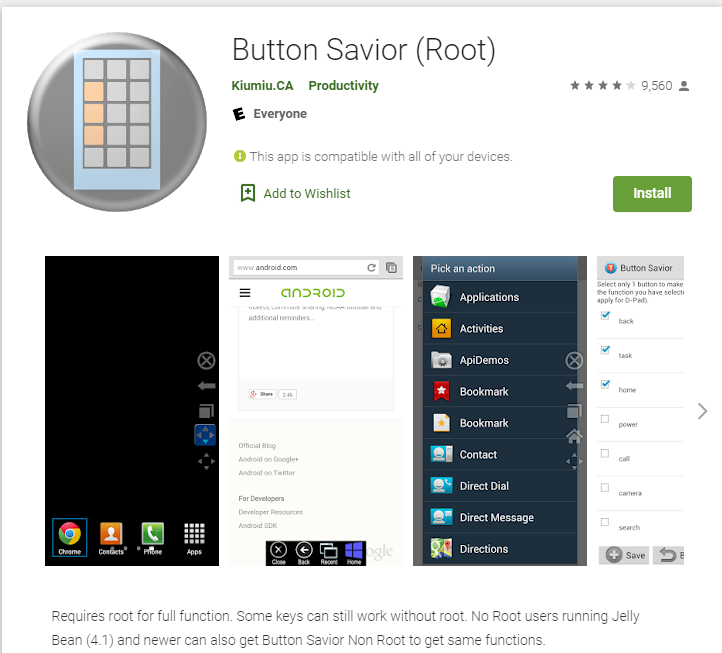How To Turn a Galaxy J7 With Broken Power Button On and Off

The power button on the Samsung Galaxy J7 is notoriously fragile and susceptible to faulting, which causes frustration and annoyance for J7 users around the world. There are other common issues experienced by J7 owners, such as such as a forgotten password, but a broken power button is sure to be one of the biggest issues faced by Samsung users today, In this article I will show you several different aporiacjhes the issue – and we’re here to tell you that it’s not the end of the world.
As I’m sure you know, even with the relative cheapness of budget phones, most people can’t just go out and buy themselves a new one whenever it breaks – but if the power button is non-functional, how do you turn your phone on and off? Without the power button, turning it on and off seems like a futile endeavor, and may even drive you to buy a new phone entirely. Fortunately there is not only a solution to this that you need only 5 minutes aconfiguration? If you’re not willing to shell out big bucks to get your phone fixed or replaced, this guide might just save your rear end when your phone suddenly stops working. Here’s how to turn your Samsung Galaxy J7 on and off without the use of the power button.

How To Use Your Samsung J7 Without The Power Button

How to turn ON Galaxy J7 without using the power button:
- Press and hold the volume button on the side of the phone
- While holding the volume button, connect the Galaxy J7 to a computer via a USB cable
- Wait for your phone to boot into Debug/Download mode
- When it does, press down on the volume button to cancel
- After Debug/Download mode has cancelled, the phone will turn on

How to turn OFF Galaxy J7 without using the power button:
- Navigate to the Google Play Store
- Search “Button Savior” in the search bar
- Download and install the Button Savior app (You can also install Button Savior online) – note that for full functionality, Button Savior required rooting your phone
- Enable Debug Mode on your phone
- Open the Button Savior application
- Select “Kill/Start Button Savior Service”
- Select the small arrow on the right side of the screen that pops up
- Tap and hold on the “Power” button on the lowest part of the icon list that pops up
- Select the “Power off” button to turn off your device