How To Turn ON And OFF Spell Check Samsung Galaxy S7 And Galaxy S7 Edge
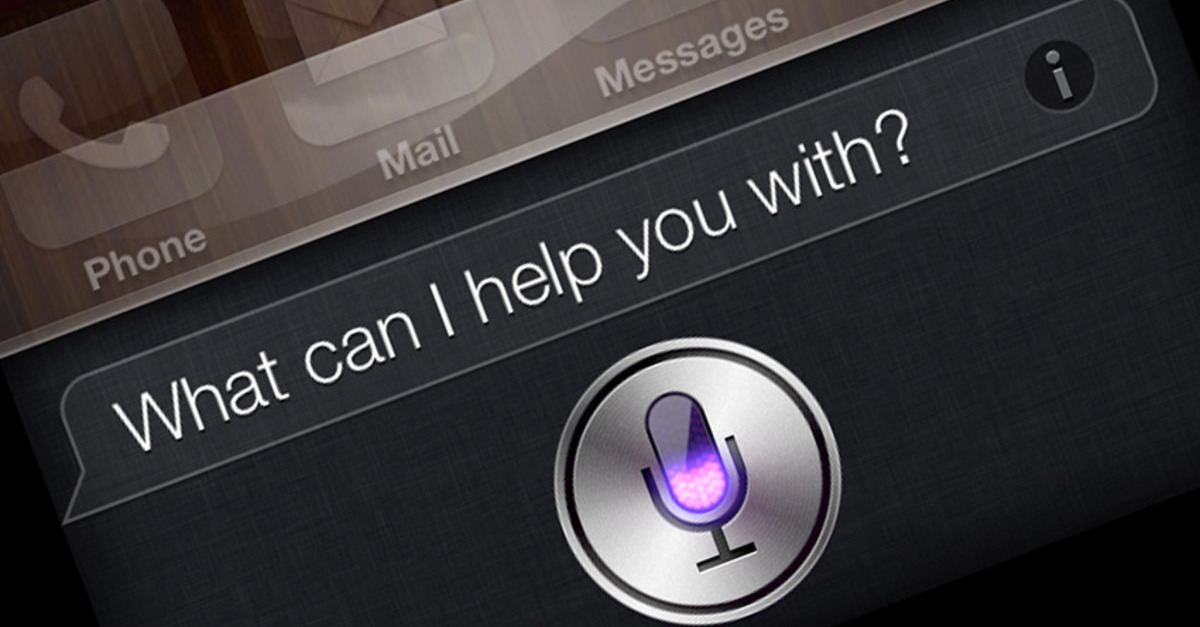
The main reasons that the spell check feature was created was to help fix typos or other spelling errors that you make when typing on your Samsung Galaxy S7 or Galaxy S7 Edge. The Samsung Galaxy S7 and Galaxy S7 Edge now has an automatic spell check feature available, which it makes sending texts and emails so much easier.
When you turn on the spell checker, misspelled words will be automatically underlined in red. If you tap a highlighted word on red, then the spell checking proposes words that could have meant. The following is a guide on how to turn on spell check on the Samsung Galaxy S7 and S7 Edge.
Related Articles:
- How to change font style and size on Galaxy S7
- How to turn off predictive text on Galaxy S7
- How to use Galaxy S7 torch light app
- How to create folders on Galaxy S7 home screen
How to turn ON spell check on Samsung Galaxy S7 and Galaxy S7 Edge:
// <![CDATA[
(function() {
var ARTICLE_URL = window.location.href;
var CONTENT_ID = 'everything';
document.write(
'’+’\x3C/scr’+’ipt>’);
})();
// ]]>
- Turn on the Samsung Galaxy S7 and Galaxy S7 Edge.
- Go to the main menu.
- Go to Android System settings.
- Select on Langauge & input.
- Browse and select on Samsung keyboard.
- Select on Auto Check Spelling.
Later if you decide you want to know how to turn spell check “OFF” using your Galaxy S7 or Galaxy S7 Edge, all you need to do is go back to the keyboard and go to settings and change the autocorrect feature to “OFF” to make things go back to normal.
//
It’s important to note that for those that have an alternative keyboard installed through Google Play, the method to turn off and on spell check on the Samsung Galaxy S7 and S7 Edge may be a little different based upon how the keyboard is laid out.
















