How To Turn Your Computer Screen Into A Digital Whiteboard
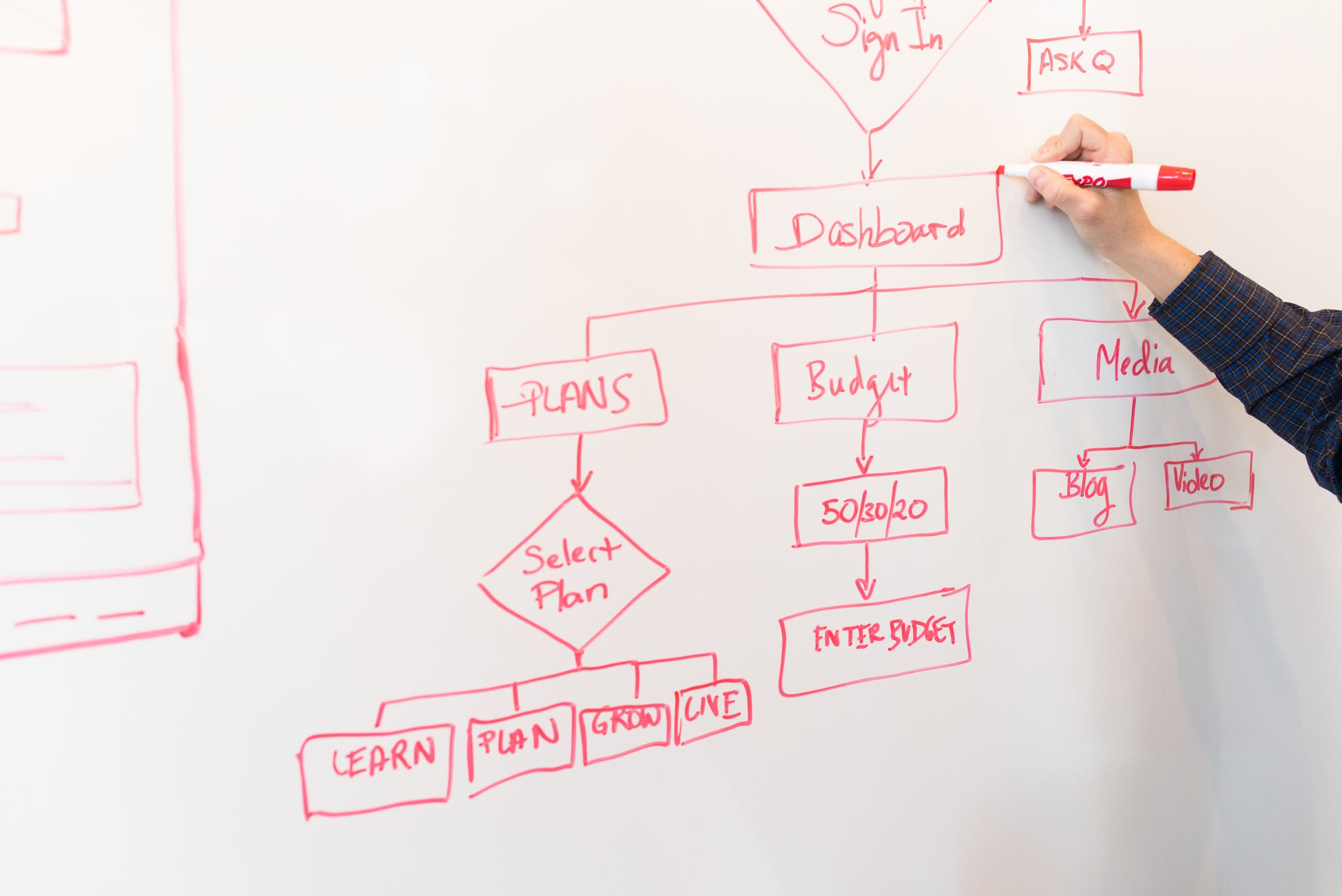
Ever need to use your computer screen as a digital whiteboard? If you are teaching a class, giving a presentation, sharing information with colleagues, or making an instructional video, you may find that the ability to draw on your screen and then share that information to be very handy. One phrase for this kind of application is “digital whiteboard” but whatever you call it, it’s a powerful tool for sharing information.
Digital whiteboarding basically allows you to draw on top of your existing screen. You can draw on top of applications, on top of the operating system, even on top of a plain white background as if you were drawing on a whiteboard hung on your wall. There are software solutions that allow you to use this functionality on both Windows and Mac.
On the Mac, one powerful and popular digital whiteboarding application is called FlySketch. FlySketch is free, and provides a number of different tools. With FlySketch you can draw shapes, highlight, take screen-shots, and of course, simply draw on top of existing programs. By setting the FlySketch program to be transparent, it “floats” above the other applications running on your system and permits you to capture everything that happens in those applications as well as your own drawings.
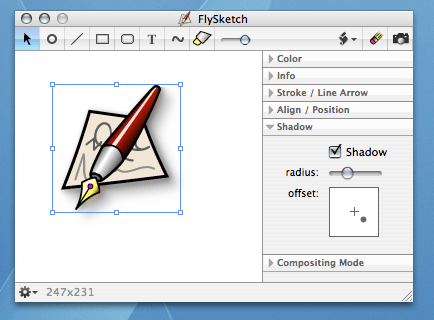
Now, what about Windows? Fortunately, there are some FlySketch alternatives for Windows users. One is called Epic Pen. This is an open source application which allows you to draw on top of your screen. Epic Pen is free to download but provides only basic drawing functionality and has no support.
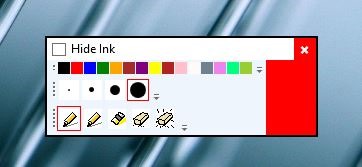
If you are willing to pay a little money to get something which is supported, check out Annotate Pro. There is a free trial version, as well as a paid version for $19.99. This is definitely the closest equivalent to Flysketch for the Windows platform. It has the transparency option so you can do the digital whiteboard feature if you’d like.
Note that these programs allow you to draw on the screen, and you can always take screenshots, but if you want to record the whole process so you can make a video (such as an instruction video or a class presentation), you can use your favorite screen recording application to do it. Screenflow on the Mac, or Camtasia on Windows, are both excellent options for that functionality.

















5 thoughts on “How To Turn Your Computer Screen Into A Digital Whiteboard”
If I have to use a Bamboo or similar slate, then no thank you. I wouldn’t call “not being able to write directly on the screen” the same thing as “excellent for writing on the screen”
— Typed on my MacBook Pro which I will soon be replacing with Surface Pro 3 or HP x2 612, for specifically this reason…