How To Uninstall Adobe AIR (Windows)
Situation: You use an app that requires Adobe AIR but decide you don’t want it anymore and uninstall it. The app was easily removed by going to Add/Remove Programs, but AIR is still installed and there appears to be no way to uninstall it.
Update: The latest version of AIR does have an Add/Remove entry after installation but older versions do not. If you’re running an older version, read below for how to uninstall AIR.
Can you uninstall Adobe AIR completely?
Yes.
Perform the following steps.
1. Uninstall all AIR apps first.
Being that you’re not going to use AIR anymore, uninstall any app that uses it. You most likely know which apps these are, and they can all be uninstalled via Add/Remove.
2. Download the AIR intstaller executable file.
Available here: http://get.adobe.com/air/
The file downloaded will be AdobeAIRInstaller.exe. Download this direct to the desktop. You’ll understand why in a moment.
Note: If you run this file by double-clicking it, all it will do is update your existing AIR installation but not uninstall it.
3. Launch a Command Prompt.
Click Start, then Run, type cmd and click OK.
You get something that will look similar to this.
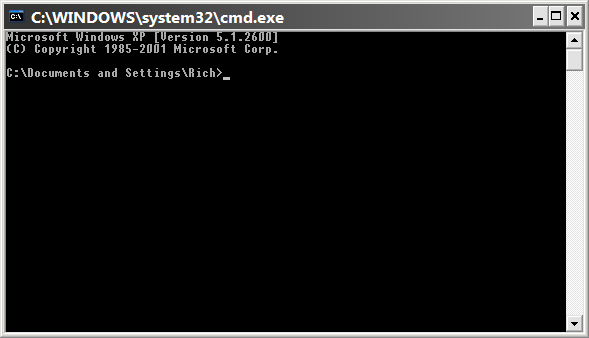
4. Type cd Desktop and press Enter.
It looks like this:
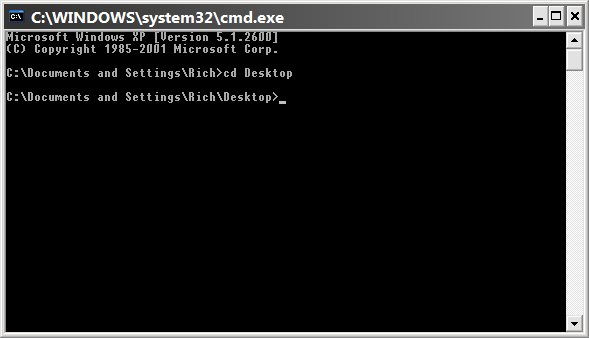
5. Type the following command exactly as shown:
AdobeAirInstaller.exe -uninstall
It looks like this:
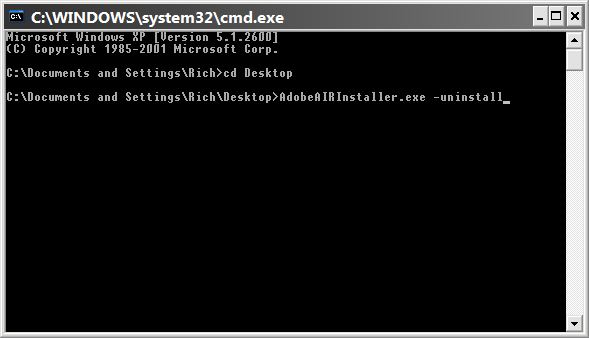
You must type it exactly as shown, then press Enter.
Adobe AIR will then be uninstalled from your computer.

















24 thoughts on “How To Uninstall Adobe AIR (Windows)”
1. Search Windows for ADOBE AIR
2. Manually delete the ADOBE AIR folder which for me was located in a folder called “COMMON FILES”
3. I then used a program called REVO UNINSTALLER http://www.revouninstaller.com to clean up the Registry entries and all other left over data related to ADOBE AIR———>This can be done by locating ADOBE AIR on the list then clicking the UNINSTALL button at the top REVO’s window.
4. Select the Advanced Uninstall
5. When a bunch of different Registry Entries show up during the uninstall, select all enries listed. Click delete entries then click NEXT.
When the next set of entries appear, select all entries and Delete them. Click NEXT.
IF AN ERROR POPS UP, JUST CLICK OK, THEN THE UNINSTALLER WILL FINNISH IT’S JOB.
IF ALL WEN’T WELL, ADOBE AIR AND ALL OF IT’S COMPONENTS WILL NO LONGER HAUNT YOUR COMPUTER.
C:\ Users\max\Desktop> Uninstalling Adobe AIR failed
can you help me please
http://kb2.adobe.com/cps/403/kb403175.html
AdobeAirInstaller.exe -uninstall
What did I do wrong? any advice?
Lambert
Another thing, Adobe gets the thumbs down from me for insisting we leave AIR in our drive by making it difficult to uninstall. I used Add and Remove Program and Revo Uninstaller, yet it stubbornly refuse to be thrashed. With such a thug, Adobe has proven once again, it is a thug. Now, I only use its Flash, which I have no choice. Everything else from Adobe is bloatware and a pesk!
Hope this helps
Neil
C:\Documents and Settings\Jan\Desktop>AdobeAirInstaller.exe -uninstall
C:\Documents and Settings\Jan\Desktop>Uninstalling Adobe AIR (all versions)
failed (consult log)
I have a problem where Adobe air doesn’t uninstall through Program Features -Vista. I tried your fix through the command prompt. I get a short return when it loads but fininshes with
C:\users\Rod York\Desktop>Uninstalling Adobe Air failed
I’m not sure where the log is to give you that info. I’ve looked in system 32 but no text logs under log files
can you help please?
Kind Regards
Rod York
I found that after following your advice above -the uninstall through Program Features was now live and it uninstalled in 5 seconds.
Thanks for the info
Regards
AdobeAirInstaller.exe -uninstall
It looks like this: *screenshot*
The “air” in “AdobeAirInstaller” in the screenshot is capitalized, yet the command to be typed in isn’t. As the screenshot isn’t exactly the same as what’s meant to be typed in, will this make a difference?
I’m guessing not, but figured I’d check to be sure, as this is a really cool tip (one I’ll be making use of actually)