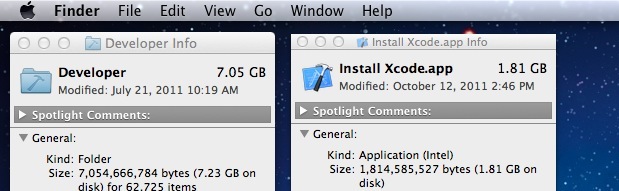How to Uninstall Xcode on Mac OS X

The article will help you learn how to uninstall Xcode on Mac OS X running Yosemite, Mavericks and older Apple Software. It will also work with the uninstall of Xcode 6, Xcode 5 and uninstall Xcode Beta. We’ll also explains some of reasons for uninstalling Xcode from a Mac machine.
Xcode is Apple’s most integrated development environment (IDE) for Mac OS X and iOS. What this means is that you need to hake Xcode to be able build apps, building user features, debugging, iPhone simulation, performance testing and many more tools that Mac, iPhone and iPad application developers can hardly do without. Overall Xcode is a must have tool and works on OS X Yosemite, Mavericks and older version of the Mac operating system based on the type of Xcode you have, i.e. Xcode 6 or Xcode 5.
There have been reports from some users that the new Xcode 6 has some bugs in the Swift compiler, where some lines of code in a project cause the toolset to freeze. Yet another known problem is the older version of Xcode launching even after the latest one got installed. If you have these issues and want to uninstall Xcode 6 or uninstall Xcode 5, this guide will help you from OS X Yosemite and OS X Mavericks using uninstall xcode command line tools.
For those interested in getting the most out of your Mac computer, then make sure to check out Apple’s wireless magic keyboard, the Fitbit Charge HR Wireless Activity Wristband, and the Western Digital 1TB external hard drive for the ultimate experience with your Apple computer.
// <![CDATA[
(function() {
var ARTICLE_URL = window.location.href;
var CONTENT_ID = 'everything';
document.write(
'’+’x3C/scr’+’ipt>’);
})();
// ]]>
While installing Xcode is done by downloading it from the Mac App Store, but what if you want to remove Xcode? Uninstalling Xcode is not the same as uninstalling general Mac apps because Xcode has a much larger footprint, so to uninstall Xcode you’ll need to venture into the command line and it’s required to use uninstall Xcode command line tools to complete the task.
Completely Uninstall Xcode
This will remove everything pertaining to Xcode from a Mac:
- Launch the Terminal, found in /Applications/Utilities/ and type the following:
sudo /Developer/Library/uninstall-devtools --mode=all
- Confirm the admin password (required for sudo) and let the scripts run
Don’t Forget to Delete the Install Xcode Application
If you uninstall Xcode, the original Install Xcode application is probably still in your /Applications/ folder as downloaded from the Mac App Store, don’t forget to delete this too otherwise you are wasting 1.8GB of disk space.
Why Uninstall Xcode?
If you don’t use Xcode anymore or it’s taking up to much space. The main reason to uninstall Xcode is because it fills up a lot of disk space, generally 7GB of disk space during the installation, and the installer application alone is another 1.8GB. Uninstalling Xcode is a good idea for OS X Yosemite and OS X Mavericks no matter if it’s Xcode 6, Xcode 5 or even the Xcode Beta.
Uninstall Xcode’s Unix Development Toolkit
If you only want to remove the command line side of things, you can do that with this command:
sudo /Developer/Library/uninstall-devtools --mode=unixdev
Uninstall the Xcode Developer Folder and Contents Only
This will keep other aspects of Xcode intact but will remove everything within the /Developer directory:
sudo /Developer/Library/uninstall-devtools --mode=xcodedir
This command is a shortcut to the previously mentioned “/Developer/Library/uninstall-developer-folder” script. If you want to remove the /Developer directory, run this command rather than manually deleting it through the Finder.
//