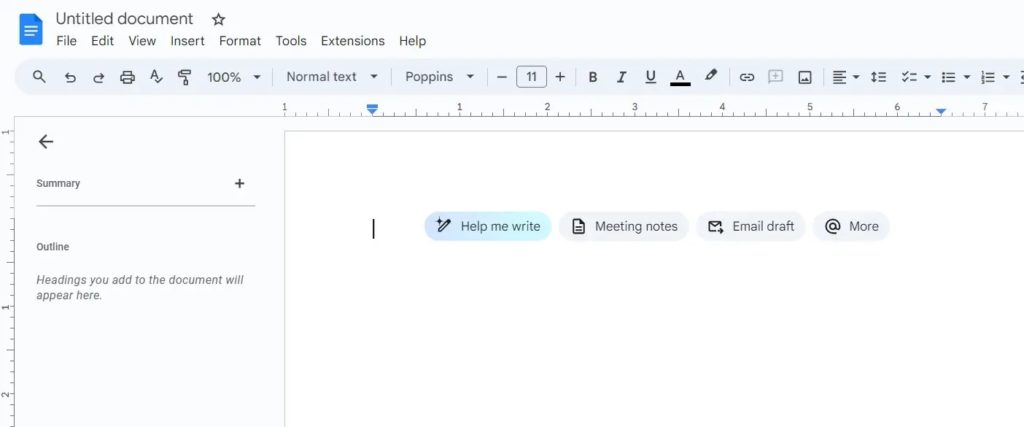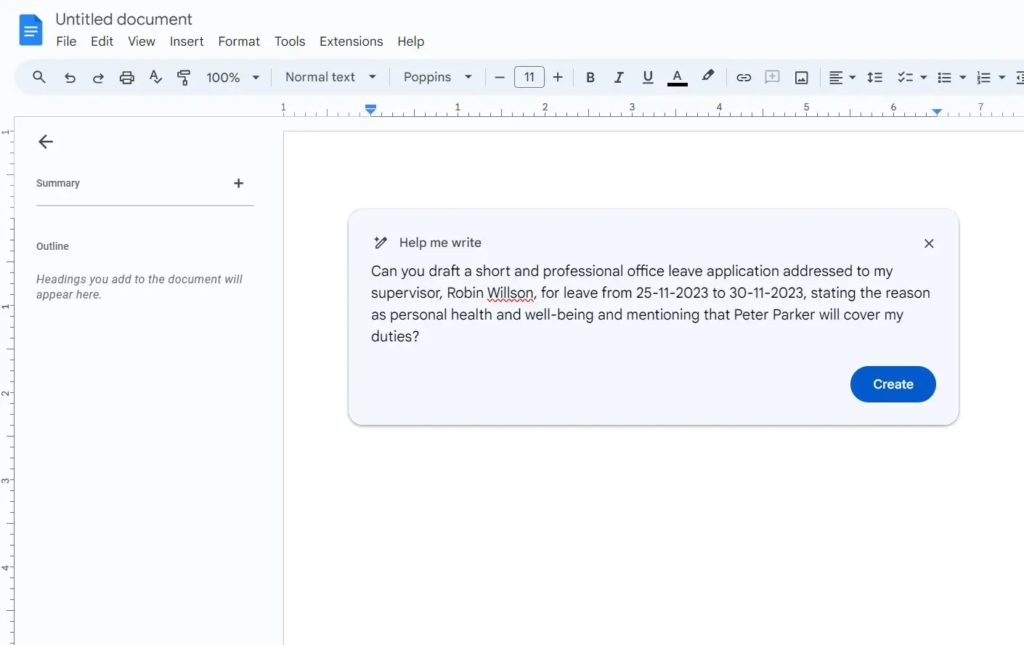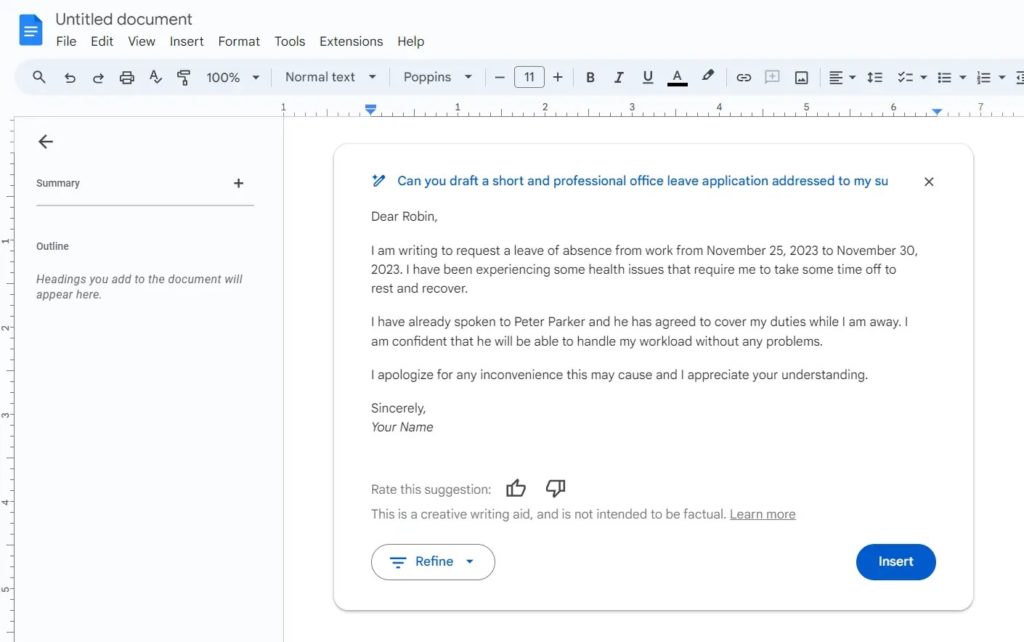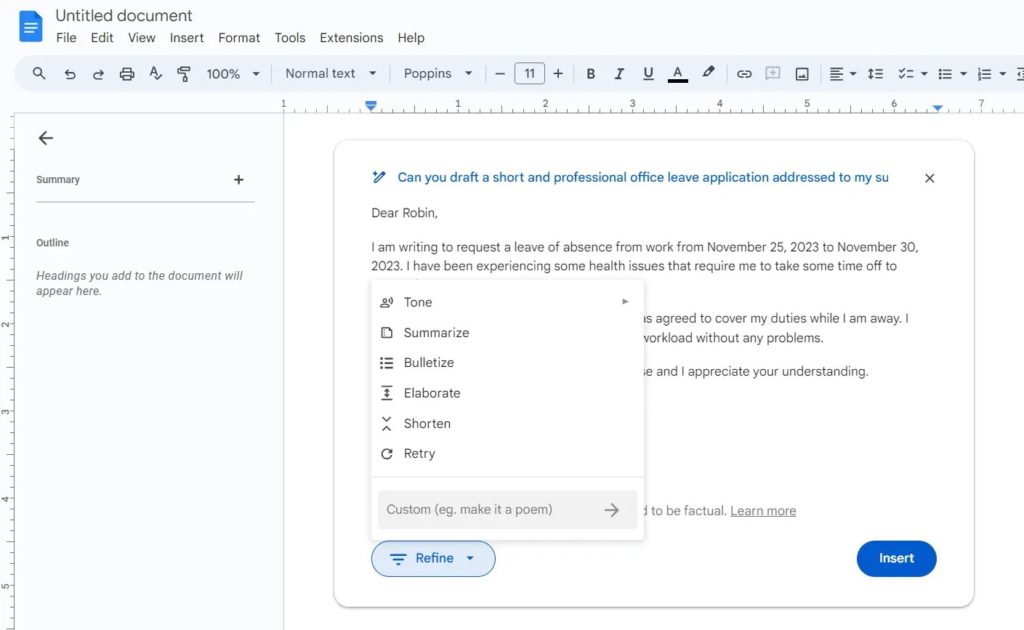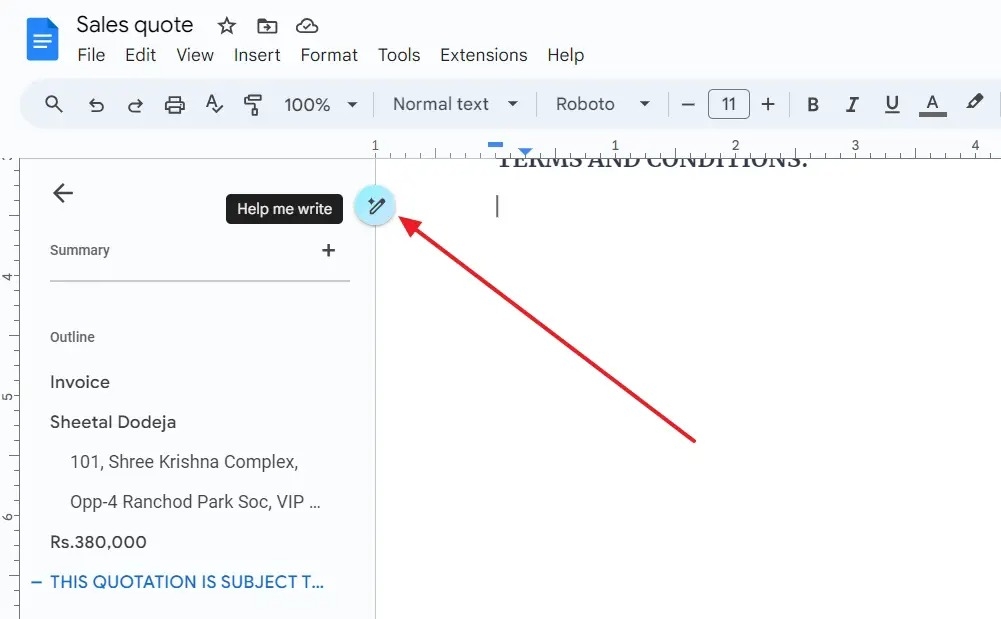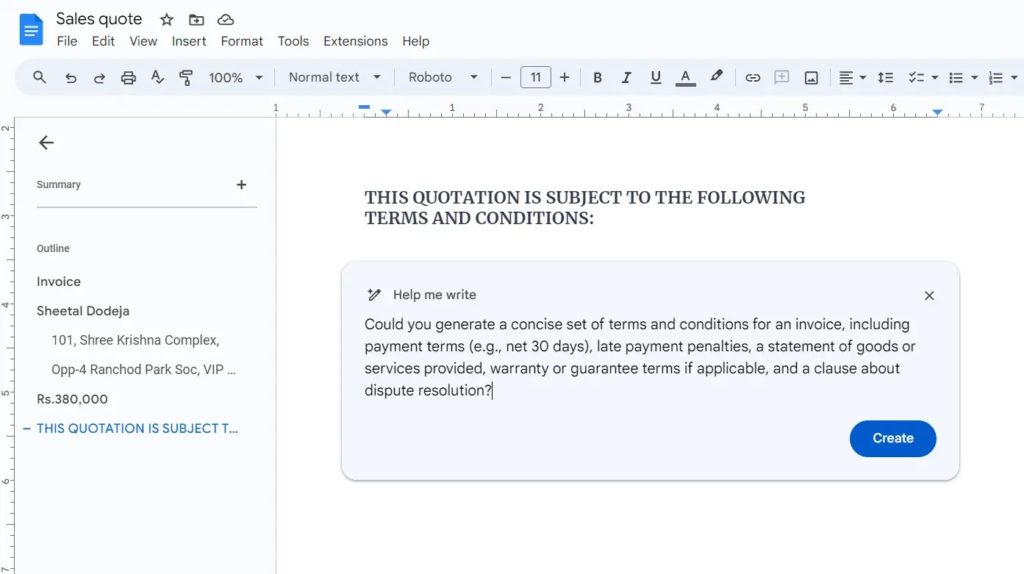How to Use Duet AI-powered ‘Help me write’ in Google Docs
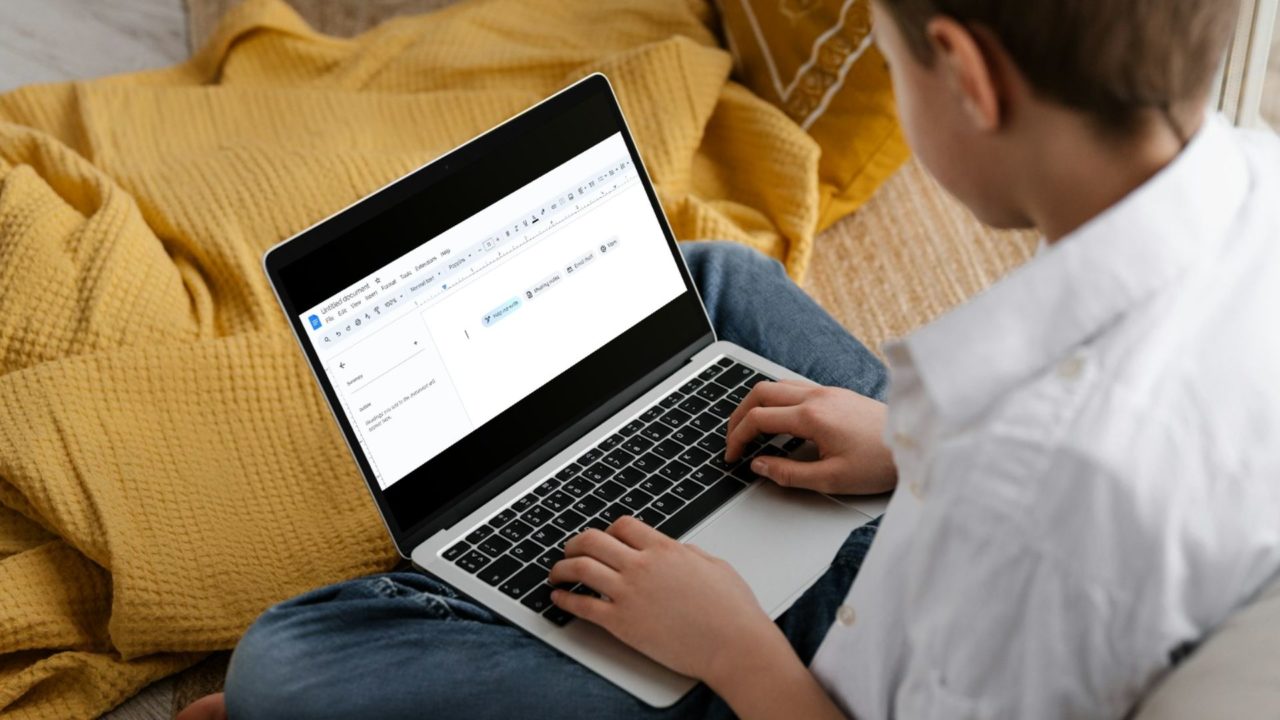
Google Docs is one of the most popular online word processors. It has all the formatting options you’ll ever need, including the ability to make a hanging indent. Google has also integrated generative AI capabilities into Docs, allowing you to draft emails and important documents quickly and in seconds. Dubbed “Help me write” and powered by Duet, the feature can help save you a lot of time. But how do you use the feature in Google Docs? Follow this guide to learn.
Google Bard vs. Google Duet AI
Google has not actually integrated Google Bard in Google Docs and its other suite of Workspace apps. Instead, it has integrated its Duet AI, which uses an advanced Pathway Language Model 2 (PaLM 2) model. This is different from the LaMDA model that Google Bard uses. The latter is excellent for use in a chatbot but not so much in writing documents and emails.
Also, Google Duet comes bundled with a Workspace account. If you buy any WorkSpace plan, except Business Starter, you will get Google Duet AI integration in Google’s products.
How to Use ‘Help me write’ in Google Docs
Help me write is a prompt when you open a new Google Docs. It is a straightforward indicator that you have Google Duet enabled for your account.
- Open a new document in Google Docs.
- Check if you have the Help me write option. If yes, click on it.

- Now, you need to write a prompt like what sort of text you want to generate. For this example, I asked Brad to write an email for the office leave application and used this prompt:
“Can you draft a short and professional office leave application addressed to my supervisor, [Supervisor’s Name], for leave from [Start Date] to [End Date], stating the reason as [Reason for Leave] and mentioning that [Colleague’s Name] will cover my duties?”

- Next, Google’s Duet AI will take a few moments and generate the required text. If you are happy with it, click the Insert button.

- If you want to change the text, click Refine and then decide what you want to change about the result: its tone, shorter tone, etc. These options will allow you to generate the text exactly as you like.

If the Help me write, or the Pencil option is missing in Google Docs, it means Google has not yet rolled out Duet AI integration for your account.
The company is rolling out its AI-powered feature in over 230 countries and 40 languages, but the rollout for connected services such as Google Docs can be slow. You can try the Google Labs to see if that works for you.
If you don’t see other prompts, you can enable the Google Workspace extension in Bard and then check.
How to Use ‘Help me write’ in an Existing Google Docs Document
Apart from a new document, you can use the Duet AI-powered feature in an existing Google Docs file.
- Open the Google Docs file you would like to edit.
- Next, click on the Pencil icon located in the sidebar.

- For this example, I want to add terms and conditions to an invoice document. To do this, I used the below prompt and clicked the Create button:
“Could you generate a concise set of terms and conditions for an invoice, including payment terms (e.g., net 30 days), late payment penalties, a statement of goods or services provided, warranty or guarantee terms if applicable, and a clause about dispute resolution?”

- After that, Brad took some time to generate the text. If you are happy with the results, click the Insert button to add it.

- Or you can click the Refine button to change the generated text.
Rechecking any AI-generated content and matching it with your requirements is essential. The content could be outdated or may not match your expectations. On top of this, always manually add text to make it sound human instead of being written by a robot.
Improve Your Communication with AI
Generating texts through Duet AI in Google Docs can boost your productivity and creativity. You can come up with required texts within minutes using prompts. However, the results are based on the text you give the tool. So, the better you get with it, the better results Duet AI will deliver.
Not a fan of Google Duet AI or Google Bard? You can use ChatGPT in Google Sheets to speed up data analysis and your workflow.
FAQs
A: Open Google Docs, click the Tools menu, and opt-in for Google Labs. Refresh, and you should have this feature. If you don’t like it, you can always turn it off by following the same steps and opting out (Tools > Opt out of Labs ). However, once you opt-out, you can never rejoin.
A: It is not free and comes as part of the business plan for Workspaces. However, It is also available as part of Google Labs, and hence you may see it available in your personal accounts.