How To Use Private Mode On OnePlus 3T
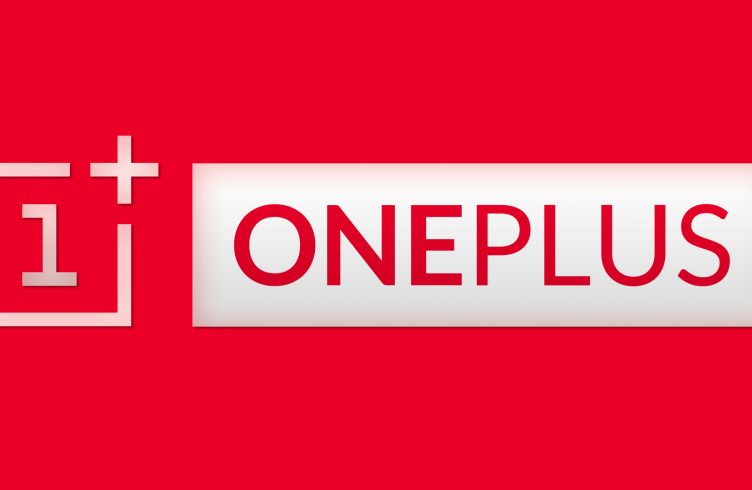
For those that own an OnePlus smartphone, you may want to know how to not allow others from viewing things on your OnePlus 3T. This can be done by using Private Mode to protect your files without having to download any apps from the Google Play Store.
There are several different ways to use Private Mode on the OnePlus 3T, which will allow you to hide videos, photos and files from others.
The only way someone can view anything in Private Mode is with either an unlock pattern or password code. The following is a guide on how to set up Private Mode on OnePlus 3T.
How to enable Private Mode on OnePlus 3T
- Using two fingers from the top of the screen, swipe down to find a list of options.
- From the list of options, select Private Mode.
- After you enter Private Mode for the first time, a quick walkthrough will be given and you’ll need to enter a pin code.
How to disable Private Mode on OnePlus 3T
- Using two fingers from the top of the screen, swipe down to find a list of options.
- From the list of options, select Private Mode.
- Now your smartphone should go back to normal mode.
How to add and remove files from Private Mode on the OnePlus 3T
Private Mode supports several different media types including photos and videos. Follow these steps to add supported files to Private Mode:
- Turn Private Mode On.
- Go to the photo or file that you want to hide and only make viewable in Private Mode.
- Select the file (s) and then select on the Overflow menu button in the upper right.
- Select on Move to Private.
Once you read the steps from above you’ll be able to set up Private Mode on OnePlus 3T. It will also allow you to add those files to a private album or folder that is only viewable when in Private Mode.















