How to Use YouTube Search Filters
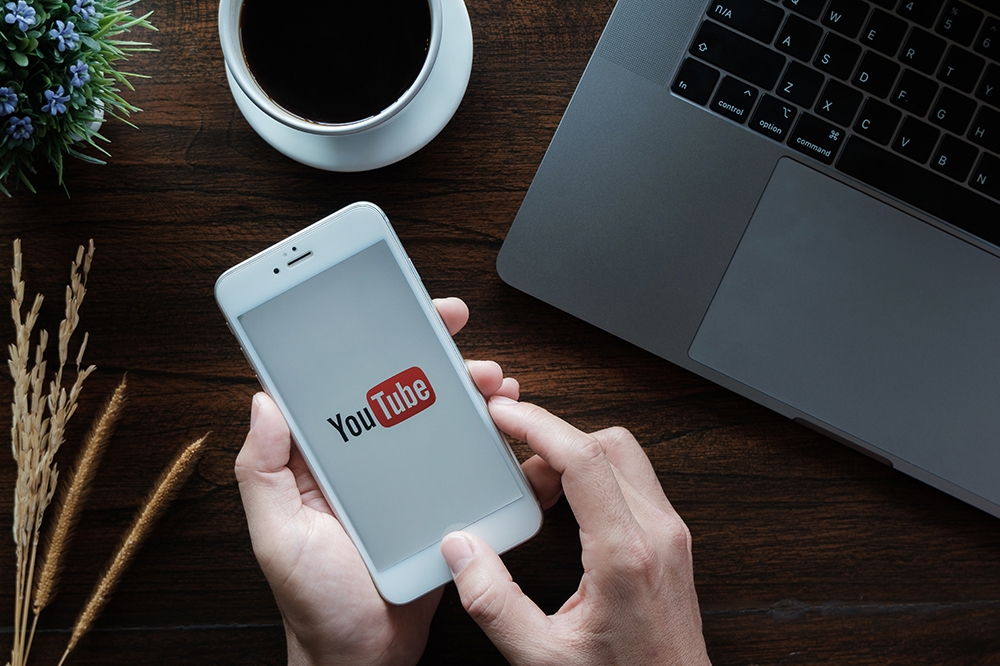
Searching for something in any large database is an exhausting process. When you only have a vague idea of what you’re looking for, it makes the process so much worse. Fortunately, search engines have come a long way. The compounding effect of billions of searches has allowed engineers to develop frighteningly predictive algorithms.
More often than not, when searching for a specific video on YouTube, you won’t remember the exact title. Other times, you might be looking for a broad category of video to watch. In either circumstance, you can apply YouTube’s search filters to make it easier to find what you need.
In this article, we’ll be going over how to access and use the YouTube search filters on various platforms.
YouTube Filters on Desktops
To access the search filters on a desktop web browser, start by typing your search terms in the YouTube search bar. If you don’t know the exact title, or just want a category of video, start with something vague or loosely descriptive. For instance, if you’re looking for a documentary about a man walking a tightrope between buildings, try typing “documentary tightrope.”
When YouTube performs the search and the results are displayed, a new button will appear directly under the search bar labeled “Filters.” Click on this button to display the available filters. More details about each of the filters are coming up, but first, let’s see how to access the filters on a mobile device.
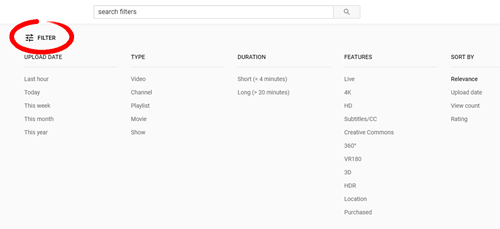
Filters on a Mobile Device
Most large services nowadays will have a dedicated app you can download to access their platform. This is true of YouTube, and in all likelihood, your phone or tablet came with the YouTube app preloaded. If you don’t have it yet, download it for free from your respective app store. On launch, you will be asked to log in with your account information, but you can also use it without an account.
In the YouTube app, enter your search terms. Once the search is done, tap on the Filters icon in the top-right corner of your screen. This will display the Filters menu. All the same filters that are available on desktop are also available on the app. Select your filters from the drop-down menu, then tap “Apply” at the bottom.
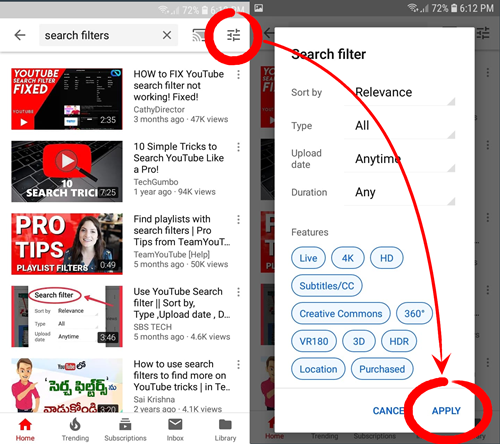
If you don’t want to use the app, you can access the web browser on your phone and perform a search from youtube.com. The process is identical from there.
What You Can Do with Filters
There are four different advanced filters offered by YouTube. Each of them will lend itself to a different type of search, and apply to some videos more than others. This won’t be an exhaustive list of everything you can do with the filters, but here are a few suggestions that could help you out in your searches:
- Use the “Playlists” option in the Type filter to screen out videos that aren’t part of a playlist. Users spend a lot of time curating playlists on YouTube, making this a great tool for when you want to search for music genres or very involved topics that will span multiple videos.
- Start with a good search. This isn’t directly tied to filters, but always try your best to narrow down what you’re looking for in your search terms. YouTube has a very good predictive algorithm, so you can look at the recommended keywords as you type to get some direction. Also, boolean operators work on YouTube searches, so you can use “+” or “-” to force or exclude words.
- If you’re looking for high-visibility videos and/or want more niche results, you can use the “View Count” or “Ratings” filters. This will prevent your search results from getting clogged up by either over-exposed or irrelevant videos.
Declutter Your Searches
By now, you should have a good idea of how and when filters can be helpful when browsing YouTube. It is very easy to fall down the rabbit hole unless you focus your searches. The process to access the filters is very similar on all platforms – after performing your search, just look for the filter button at or near the search bar. There are myriad ways to combine the filters and apply them to find what you’re looking for, so the more creative you get, the better your results will be.
Do you often find what you’re looking for easily? How frequently do you get distracted along the way and end up wasting more time than you’d like to admit? Share your experiences with YouTube’s search engine in the comments below.

















One thought on “How to Use YouTube Search Filters”