How To Use Netflix Custom Subtitles

Netflix is constantly expanding its reach and continuing to dominate the online streaming world. Netflix has spread its influence all over the world, and yet some countries don’t even have their own localized content due to subscriber bases not being big enough yet.
This further means that, in these countries, movies and TV shows either don’t get translated into the local languages at all, or they do, but subtitles for later seasons just stop coming. How to deal with this, you ask? The answer lies in getting subtitles from other parts of the internet using third-party software.
Super Netflix
Super Netflix is currently the best and perhaps the only solution for custom subtitles. Custom subtitles are a great option for when Netflix just doesn’t seem to have subtitles in your language.
Most apps that took advantage of Netflix’s code have been removed from the official app stores in recent months. Earlier, there was both a Firefox and a Chrome version of this program. Now there’s only a Chrome version which you can still get from theChrome Web Store.

Here’s what you need to do to upload custom subtitles inside of your Google Chrome:
- Install the Super Netflix Chrome extension using the link provided.
- Open Netflix in Google Chrome, then choose which available movie or TV show you want to watch. Make sure to remember the season and episode numbers if you decide for a TV show.
- Download the corresponding subtitle from Subflicks, if it’s available. If it isn’t, try visiting Subscene, OpenSubtitles, or another subtitle website.

- Netflix’s accepted file extension is dfxp. While Subflicks does offer dfxp subtitles, other sites do not, so if you’re using one of those, get an srt subtitle. Subflicks can convert an srt subtitle into a dfxp one. Note that most subtitles will be archived using zip or RAR archive formats.
- If you’ve downloaded an srt subtitle, you can upload it to Subflicks by clicking on the big red button that says “Choose subtitle file.”
- As soon as you choose the file, Subflicks will offer itself to resync your subtitle, moving its timing in either direction. This is very useful if you already know that your subtitle is out of sync. When you’re finished, click on the green “Download” button.

- Open Netflix inside of Google Chrome and play the movie or TV show that you want to watch.
- It’s recommended that you pause it immediately to stay on track with it. Press Ctrl+Alt+Shift+T on your keyboard.
- This will open a new window where you’ll need to select a file to upload. Select the subtitle that you’ve just converted and downloaded.
- It should now appear in the list of available subtitles. Click on the caption icon in the bottom-right corner of the screen, select your custom subtitle, and press Play to continue watching. If the subtitle is still out of sync, try to further resync it by following the instructions from step 6.
Using Super Netflix has its downsides, though, as you need to download (and convert) each subtitle file separately. Although there are subtitles for most movies and TV show episodes, this can be a very time-consuming process, especially for shows with 20 or more episodes per season.
Additionally, this app only works on desktop computers, and only on Google Chrome. In order to reap the benefits of custom subtitles, installing Chrome is much easier than looking all over the web for a potential Firefox add-on. Another device Super Netflix should work on is the Chromecast, as it lets you mirror content from Google Chrome.

Enjoying the Show
This process is quite time-consuming, but consider giving it a shot as it’s the most reliable way to get to enjoy Netflix content in your own language. After all, you’re already paying for the monthly subscription, so if Netflix isn’t interested in offering localized content, you can try to localize it yourself. As long as you can deal with downloading subtitles multiple times each day, it’s well worth the hassle.
Why do you find using custom subtitles useful? Do you know of some other way to do it? Share your tips, tricks, and Netflix-related experiences with us in the comments below!





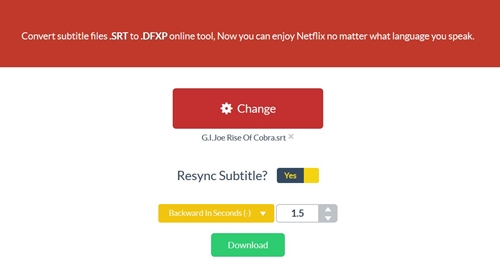













One thought on “How To Use Netflix Custom Subtitles”