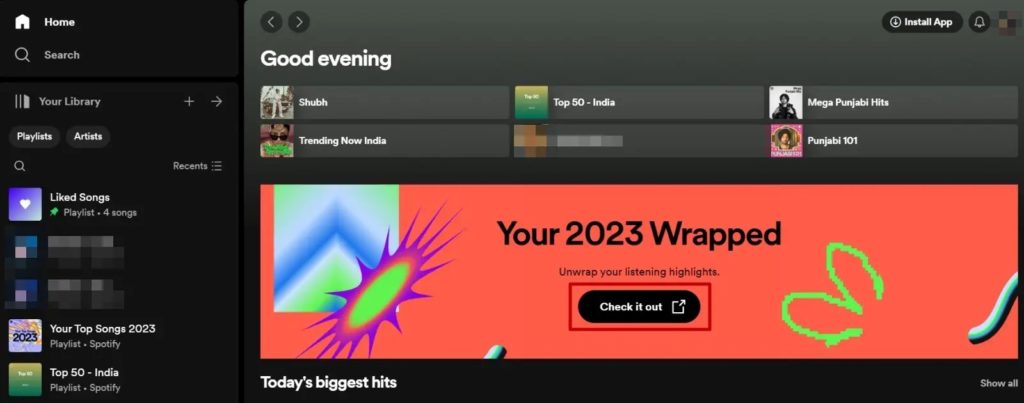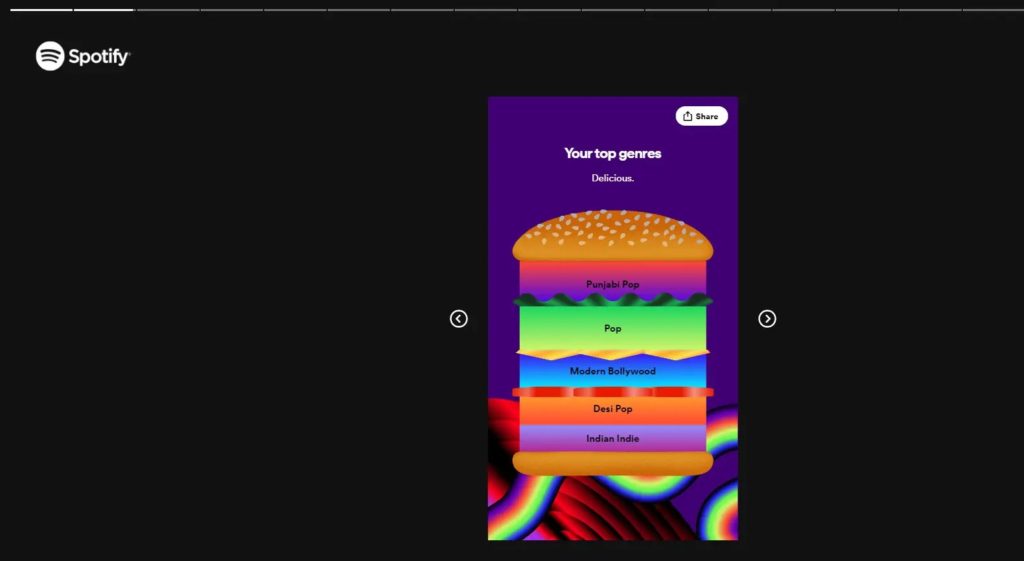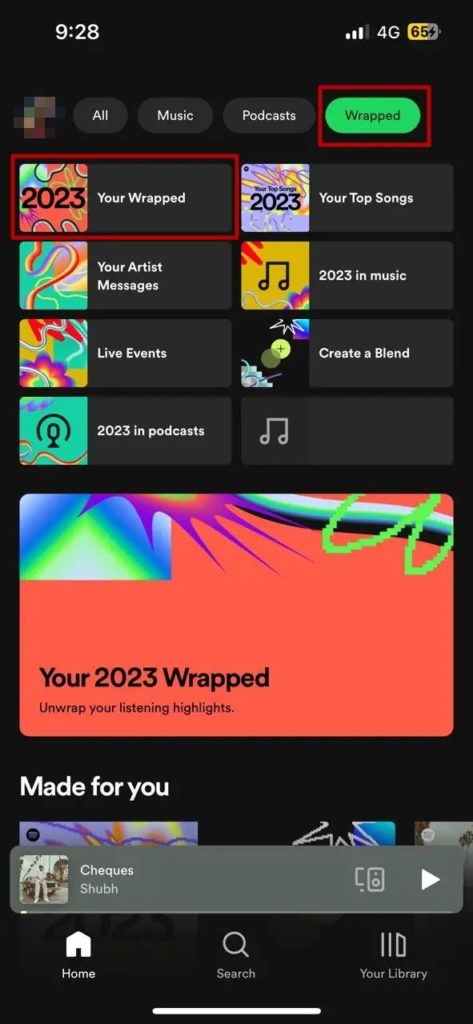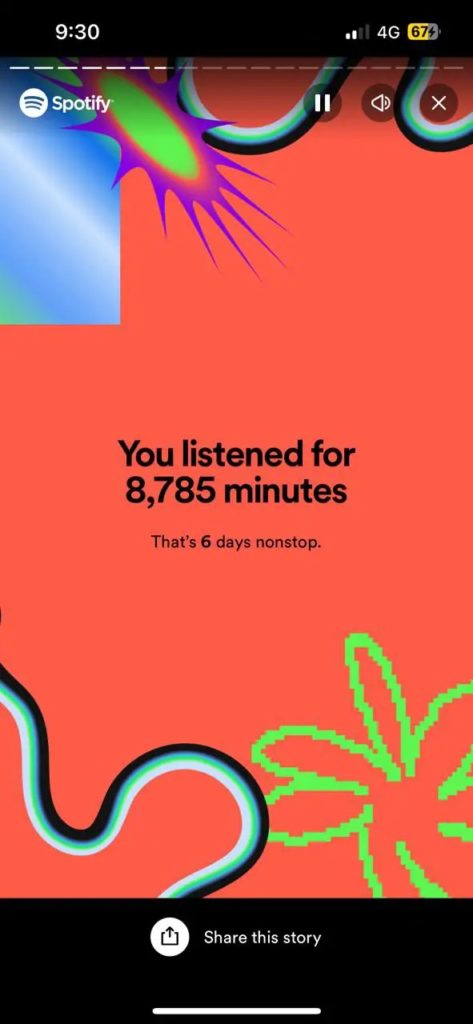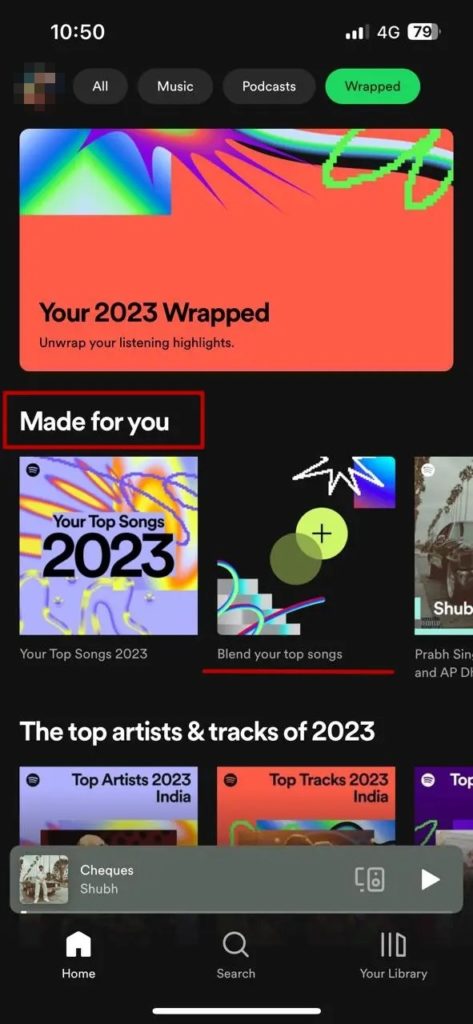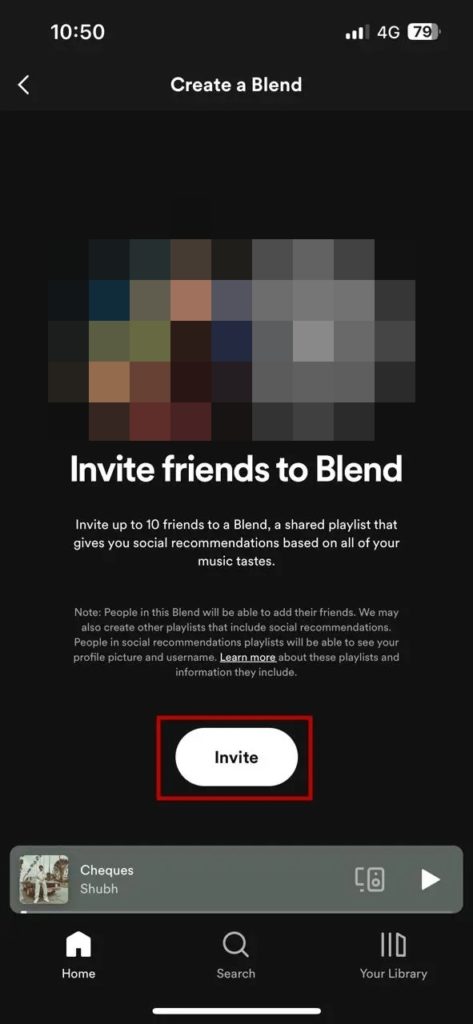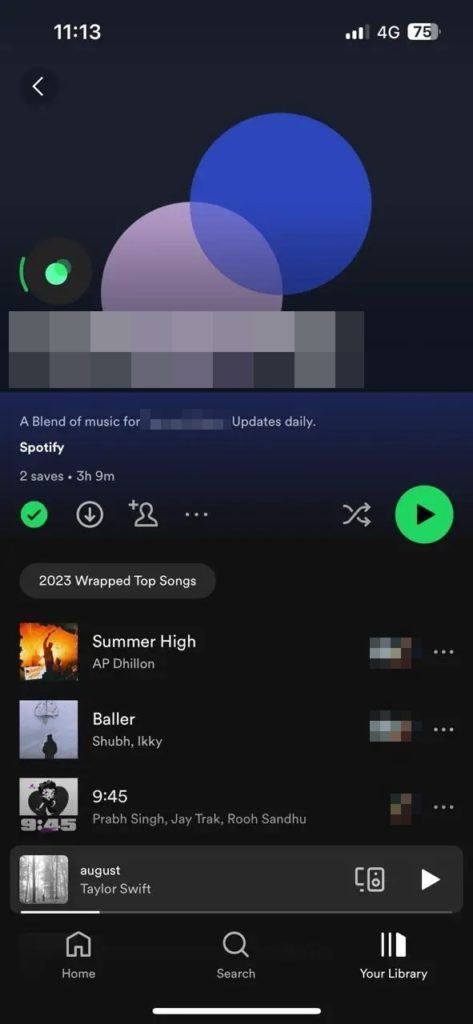How to View Your 2023 Spotify Wrapped
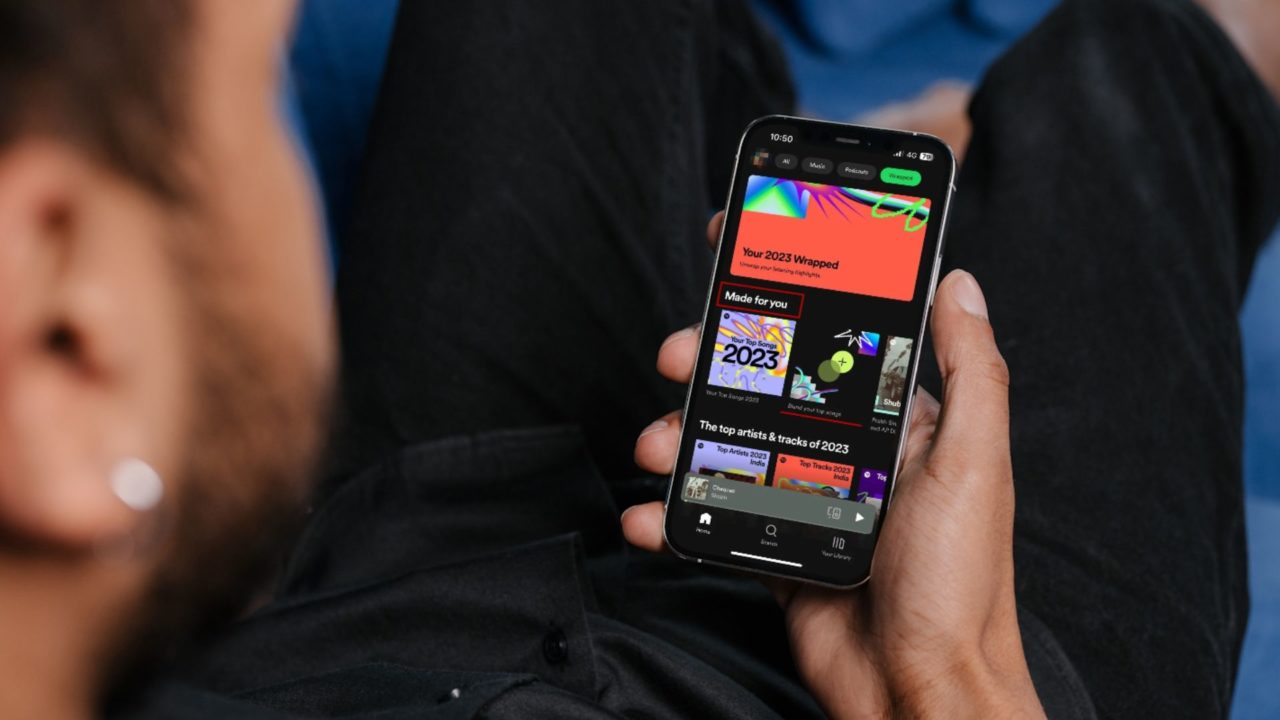
Spotify Wrapped has been a fan-favorite feature since its introduction in 2016. It provides a recap of the music you have listened to throughout the year, including your favorite artists, most listened to songs, genres, amount of time you have spent listening to music, and more.
Spotify Wrapped 2023 also includes pre-recorded messages from some of your favorite artists expressing gratitude for being their top fan. You can also share your Spotify Wrapped highlights on social media platforms to show off your music taste to the world.
How to View Your 2023 Spotify Wrapped on the Web
You might typically play all songs in your Spotify library, but there are some songs or artists that you listen to more than others. Spotify Wrapped will help you find exactly that.
Thankfully, Spotify’s year-end Wrapped is not limited to Premium users.
- Open your favorite browser and navigate to Spotify.
- Log in to your Spotify account. Make sure it is the same account that you use actively.
- Once you are authenticated, you can see the banner with Wrapped 2023.
- Click on Check it out.

- You will now be redirected to the Wrapped page, which shows your 2023 Wrapped highlights.

- You can also directly head over to the Spotify Wrapped website and log in to view your highlights.
If you use Spotify to play local songs, they won’t appear in your 2023 Wrapped.
How to View Your 2023 Spotify Wrapped on Android or iPhone
A higher percentage of Spotify users are on mobile, and the Wrapped experience is far better on a smartphone than on a desktop, especially in terms of visual appeal.
- Launch the Spotify application on your phone.
- You should automatically see a banner with your Wrapped 2023 highlights.
- If not, from the Home tab, tap the Wrapped button next to the Podcasts button in the top right corner.

- Click on the Your 2023 Wrapped banner to unwrap your listening highlights.

How to Share Spotify Wrapped with Others
What makes Spotify Wrapped so popular is the trend of showing off your listening habits to others on Instagram and other social media platforms. Knowing how to share your highlights with friends is crucial. You don’t want to miss the opportunity to impress them with your latest accomplishments, do you?
Spotify provides a report card at the end of the highlights that can be easily shared across social media platforms. It contains the most important data such as Top Artists, Top Songs, Minutes Listened, and Top Genre. Once you reach the end of Wrapped highlights, tap on the Share button and then tap on the social media platform where you want to share.
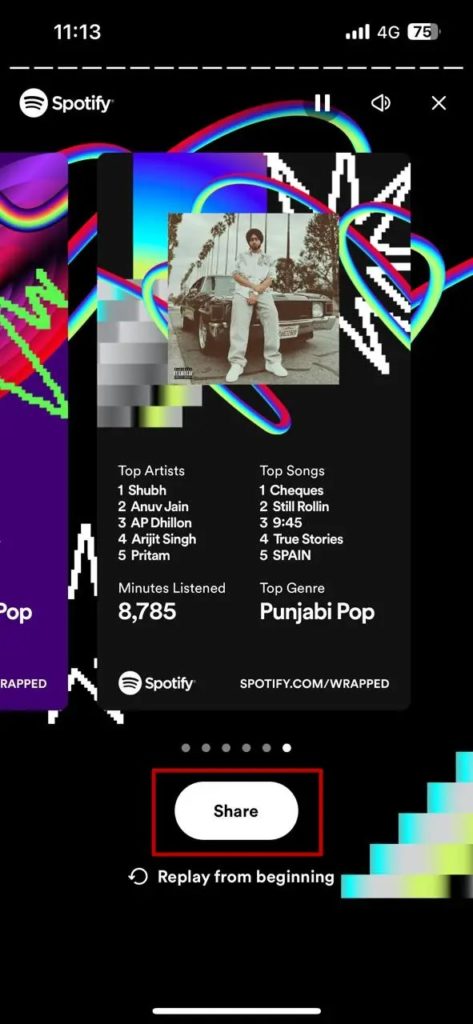
You can also take screenshots of the individual stories with different statistics, such as top artists month-wise and the total number of artists, and share them on Instagram, Snapchat, X, and other platforms.
How to Compare Your Spotify Wrapped Highlights with Friends
While Spotify highlights Wrapped comparison, there is no way to compare your music listening habits with your friend or partner. But you can use Spotify’s Blend feature to invite your friends and create a shared playlist based on your musical tastes. It is almost like combining two Spotify playlists.
To compare your Spotify Wrapped highlights, you can add songs and artists to this blended playlist. While not accurate, it would still be a fun comparison.
- Open Spotify on your smartphone.
- In the Home screen, under Made for you, you will see a tile named Blend your top songs; tap on that.

- Tap the Invite button and select the person you want to share the link with.

- Once the person has accepted your invitation, Spotify creates a playlist for the two of you, which updates daily based on the music you both will listen to.

Make sure to pick songs or artists for better results. Also, the steps remain the same for Android and iOS.
How to Fix Spotify Wrapped Not Showing Up
Most of you should be able to see your Spotify Wrapped 2023. However, if you cannot see it even after following the steps mentioned above, you can try following the fixes we have listed.
Update the Spotify Application
One of the easiest options is to check if your Spotify application is running the latest version. To do that, head to the App Store (on iOS) or Play Store (on Android) and search for Spotify. If an update is pending, tap Update to update the application to the latest version.
Search for 2023 Wrapped on Spotify
If your Spotify application is up to date and the Wrapped banner is not showing up, you can search for it manually. To do that, open the Spotify Application and tap on search. In the search bar, enter Wrapped. This should show you your 2023 Wrapped, like in the screenshot below.
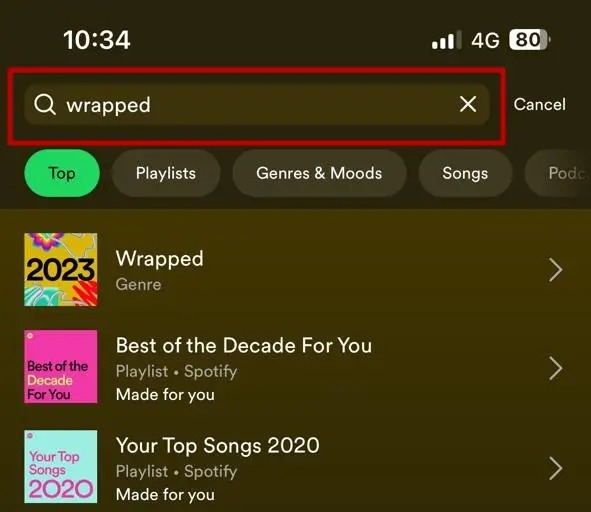
Be aware that if you have recently transferred music from Apple Music to Spotify, then Spotify Wrapped results will not be accurate. You will need to wait for another year for better results.
Wrap it Away
Spotify Wrapped is a great way to give you an overview of your top tunes and also helps you understand your musical tastes. It is believed that your music choice speaks a lot about your personality. Hence, you can also use the Wrapped statistics for your dating profile since a match in music taste can also help you get Bumble matches.
FAQs
A: There is no specific timeline for when Spotify will stop tracking your data to create the Wrapped highlights. However, last year, they stopped tracking it on October 31st, so going by the trend, we feel it should be somewhere around the end of October.
A: Yes, listening data is collected even when listening to Spotify offline. The data is collected and stored in the app, and the next time your device connects to the internet, the data is sent to Spotify.