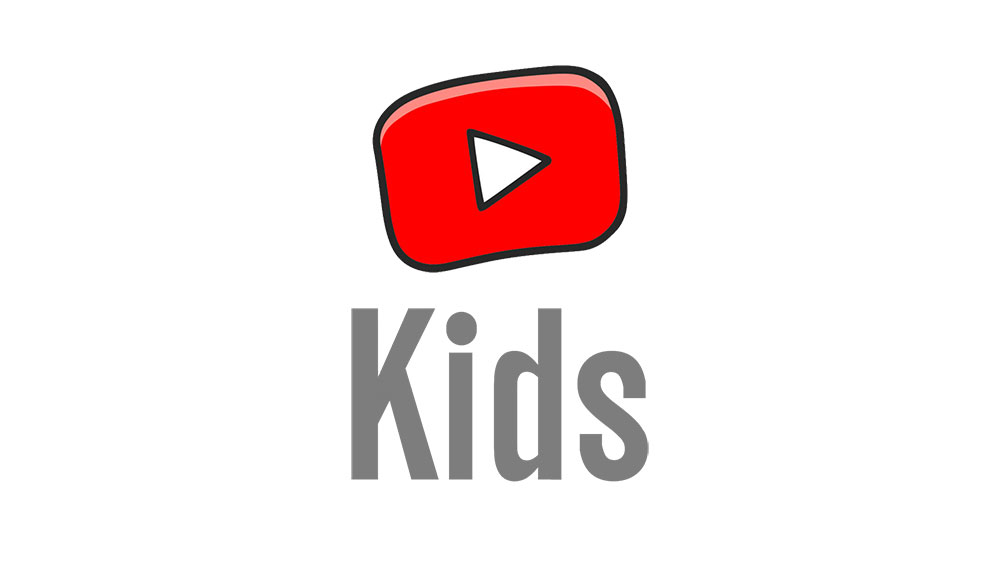How You Can Download And Install TvOS 11.3 Public Beta 5 To Your Apple TV

If you like to know what is happening with the tvOs 11, then you should consider going for the public beta that is now available! Here’s how you can download it to your Apple TV!
Once in a while, Apple provides updates to their devices running iOS, watchOS, tvOS, and macOS that are basically designed to be downloaded by developers and sometimes they try to release beta updates for everybody known as the public betas that you can install on your Apple devices such as iPhone, Mac, iPad and some others.
The idea behind the public betas is to give users a temporary update that they can test on their devices and then send the feedback to Apple before they decide to release it or not. However, the developer previews are always technical and are not designed for the normal Apple device user. It’s always advisable to wait for the official release of an update before you install it on your Apple device.
The tvOS 11 update will be officially released later this year, and Apple has not released any substantial statement about it. And for the first time, Apple is releasing the public beta for curious users to test and see how it works.
If you like to try out the public beta of the tvOS 11, you just need to sign up for the Apple’s Beta Software program and make sure that your Apple device is ready for the download.
Registering for Apple’s Beta Software Program
It’s quite easy to register for the Apple Beta Software Program and also it is free so you can be sure you won’t need to pay a dime. All you will need to provide is your Apple ID. Once you have that, follow the instructions below
- First, you will need to visit beta.apple.com
- Click on Sign up to commence the program
- Type in your Apple ID details: email address and password
- Choose Sign In
- Select the Accept tab to agree to the Apple Beta Software Program’s terms and conditions.
Enrolling Your Apple TV in the tvOS 11 Public beta
It’s important to let you know that you will need to sign in with the same Apple ID for your Apple TV that you use to register for the Apple Beta Software Program. After doing this, you can then follow the steps below
- Locate the Settings option on your Apple TV
- Tap on Accounts
- You will see services like iCloud, iTunes and App Store, or Game Center, click on anyone
- Provide the same Apple ID details that you used to register for the beta program and then sign in
- Select Menu on your Siri Remote
- Tap on it once again
- Select System
- Choose Software Updates
- Switch on the option named ‘Get Public Beta Updates’
- Select Get Public Beta Updates
- Click on Agree
If you later decide to switch off public beta updates, all you need to do is locate Software Updates and then click on the option Get Public Updates.
Installing the iOS 11 Public Beta
- Locate Settings on your Apple TV and select it
- Choose System
- Choose Software Updates
- Choose Update Software
- Choose Download and Install.