HTTP Error 503 – What To Do
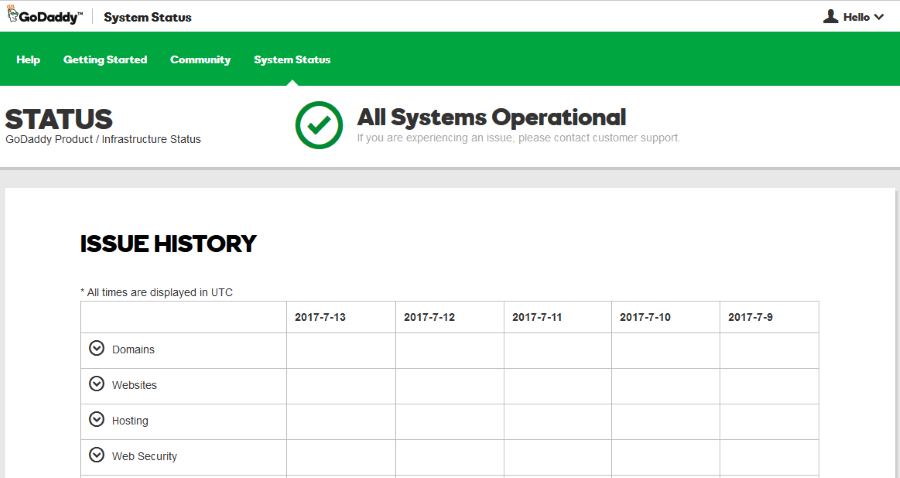
An HTTP error 503 is usually accompanied by a service unavailable message and will appear in your web browser or web-enabled app. It literally means that the web server hosting the page or site you are trying to reach is unavailable. What you do next depends on whether you are visiting the website or whether you run the website.
The 503 error code is a temporary one. This usually means the web server is either overloaded, crashed or down for temporary maintenance. If the website was permanently moved you would see a 301 redirect or a 307 temporary redirect message. A full list of HTTP codes is listed on Wikipedia here.
On occasion, it can be an issue with your web connection but this is rare.
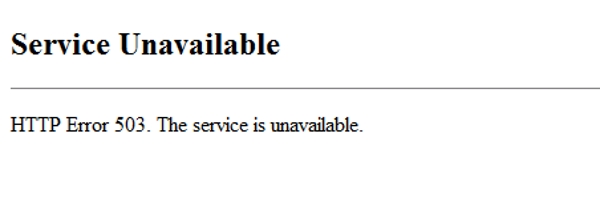
If you see HTTP error 503 as a web user
If you are trying to reach a website and are seeing ‘HTTP error 503 service unavailable’, there are a couple of things you can do.
Reload the page
The first thing to do if you do see HTTP error 503 is to reload the web page. If the web server is overloaded, it might now have time to serve you the page you requested so this is always the first step. Hit F5 in the browser window in both Windows and Mac.
Force a page reload
If reloading the page doesn’t work, you can force the browser to request a brand new copy of the web page to make sure it isn’t using the cached version. Browsers cache pages so you get what you need faster. If you need a fresh page, you can force the browser to go and fetch it anew.
This effectively forces the browser to discard the copy it kept of the page and ask the web server for a brand new one. If you are ever having issues getting to a website or individual page, this is the second step to take. In Windows, press Ctrl + R to clear the cached page. On a Mac, Press Command + R to force a reload.
Test other websites
If you see HTTP error 503 and reloading or force reloading doesn’t work, try another website. If you can load other sites normally it means the issue is with the web server that hosts the site. If you cannot load other websites normally there may be an issue with your computer or modem.
Use downdetector
Downdetector.com is a very useful website to see if a website is accessible. The service requests its own copy of the site or page and will confirm your findings or not. Other sites include Down For Everyone Or Just Me and Is It Down Right Now?
Reboot your computer
Windows has form for suffering from random network glitches that can affect your browsing experience. Winsock and IPv4 configuration are just two of the many issues that can appear seemingly out of the blue and interrupt your browsing experience. The quickest way to address these is to reboot your computer.
This forces a complete reload of Windows and should overwrite any config errors or corruptions. This is more suitable if you see 503 errors on all websites rather than a single site but may work either way.
Reboot your modem or router
Rebooting your modem or router is usually the last resort. This is only worthwhile if you see errors on every website you try to visit and a reboot of your computer didn’t do anything. If you see HTTP error 503 on a single site, rebooting your modem will not fix it. If you see it on every site, it may do.
Depending on your modem, it may have a reboot switch on the side or on the rear or you could just remove power. Remove power to your router if you have one. Power up your modem first so it can handshake with your ISP and download its config. Then once fully booted, plug in your router and give it a minute. Then retest the website.
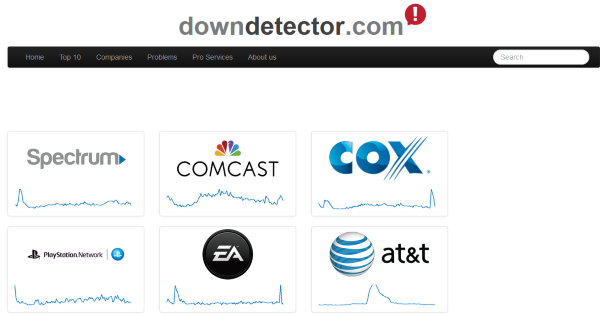
If you see HTTP error 503 as a website owner
If you read the user part of this tutorial, you now know that HTTP error 503 is service unavailable. This essentially means web server unavailable through being overloaded, having crashed or having been taken down for maintenance or a fix. Your options are limited and depend entirely on whether you use a web host or host your own website.
Web host customer
If you pay a web host to serve your website, you should get onto them and find out what is happening. Most decent web hosts will have a service status page on their own website. Visit this first to see if there are any ongoing issues that could explain the error. If there is an outage listed, that is likely the cause of your error.
If there is no current outage, get onto web chat or raise a fault ticket with the host and get them to address the situation.
Self-hosted website
If you run your own webs server, you need to check it is powered on and that it hasn’t crashed. Check the web services and it’s internet access to make sure it has what it needs. Otherwise a quick reboot of the server and/or modem may be in order.
















