How to Change the Lock Screen on Huawei Phones

Huawei smartphones keep getting better and better. Before, everything revolved around Apple and Samsung. But when it comes to Android phones, Huawei is right up there now. They offer cheap models to the quite expensive. The difference being quality, of course.
Regardless of what kind of Huawei phone you might be using, you’re sure to want to customize it to your needs – starting with your lock screen.
Changing the Lock Screen Image
A lock screen image on your Huawei phone can say a lot about you. If you’re in a long-distance relationship, a photo of your loved one will make you smile when you pick up your phone. The same goes for all the children, grandchildren, and nephew photos out there. Or you could use this opportunity to make your lock screen into an art exhibition. The possibilities are endless. And if you’re someone who gets bored easily, you’ll be changing the lock screen image as often as you can.

From Huawei’s Wallpaper Library
So, let’s see how you go about doing that using your Huawei smartphone:
- Grab your Huawei phone and go to “Settings”.

- Select “Home screen & wallpaper”.

- Then tap on “Wallpaper” and select the image you want on your lock screen.

- In the bottom right corner tap on the check icon. And select “Lock screen” from the pop-up screen menu.

- You can select “Both” if you want the same image as your Home screen and lock screen.

This is what you do when you want to change your lock screen using an image that you already have in your phone’s wallpaper library. You can also download more images that can be both free and paid for.
From Your Camera Roll
But you can also use an image from your camera roll to set as your lock screen image. To do this, you simply go to your Huawei’s phone gallery and:
- Select the image you want to use.

- On the bottom right corner of the screen tap on the menu (vertical three dots).

- Select “Set as”. And then select “Wallpaper”.

- Then proceed to click on the checkmark and set it as your lock screen.

Lock Screen Signature
Huawei smartphones also allow you to create your own Lock Screen Signature. This feature isn’t only another way to additionally customize your phone, it can also prove useful. Having your name or a specific note on the lock screen will make it easier to recognize your phone if you ever misplace it or if someone takes yours by mistake. Or you just want a quote or a reminder for yourself on your lock screen. To set it up, you just need to:
- Go to Settings.

- Select “Home screen & wallpaper”.

- Select “Lock screen signature”.

- Type in your name or whatever you like. And select “Save”.

This will make your lock screen signature appear.
Note: You can go back and change it as many times as you like.
You can also customize your Huawei phone’s lock screen notifications. This is what you need to do.
- Go to Settings.

- Scroll down and select “Notifications”.

- Select “Lock screen notifications”.

- From the pop-up screen, you can choose from “Show”, “Do not show”, and “Show but hide contents”.

According to your preference, set the notifications and the changes will be applied immediately.
Lock Screen Date & Time
Having a cool watch on your wrist is great, but let’s face it – most people use their phones to check the time. If your Huawei phone is how you check if you’re late for work, you should set it up the way it suits you best. What you need to do is:
- Go to Settings.

- Scroll all the way down to “System”.

- Select “Date & time”.

- Here you can choose the clock format, set the time zone, select if you want two clocks or one, and set your home city.

All these changes will be applied to your lock screen immediately.
Lock Screen Security
Most smartphones, Huawei included, come with a pretty big screen nowadays. And those screens are better locked. Having no security of your phone could leave it exposed. Someone can easily access it and use sensitive information. And not to mention that an unlocked screen means your phone can make calls while it’s in your backpack.
So, how can you secure your Huawei lock screen? Well, here are some of the basic options:
- 4-digit PIN
- Custom PIN
- Pattern
- Password
You can use either one of these options to make sure only you get to access your phone. Just go to your phone Settings and select “Security & privacy”. After this, you can choose which of the four options suits you the best.
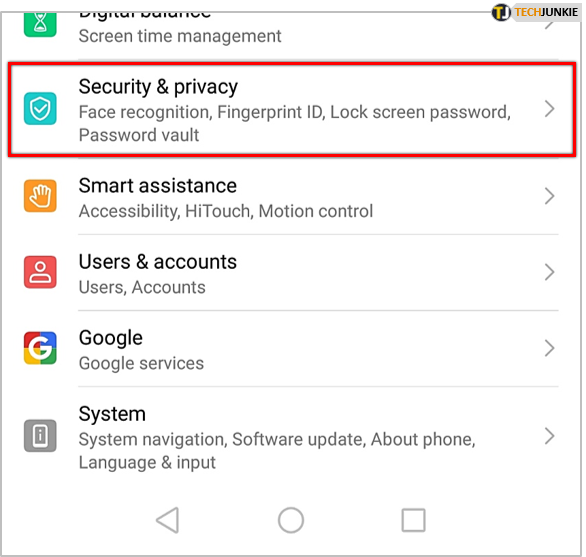
Huawei smartphones also have the face recognition feature. If this is your preferred option, you can set it up by accessing “Security & privacy” in Settings as well. Some people aren’t as comfortable using this option to make sure only they can open the screen lock. But it’s a popular feature and it spares you having to remember passwords and patterns.
Keep Your Lock Screen Safe and Personal
Your phone screen is what uses most of your battery. It’s what you look at so many times in a day. It’s where the picture of your pet is in the background. It’s an important space. Inevitably, it reflects your personality. How safe do you keep it? How much information do you want on the display? It’s up to you.
The important thing is having options. And Huawei lets you customize the lock screen in many ways.
What do you think about changing the lock screen on Huawei? Let us know in the comments section below.




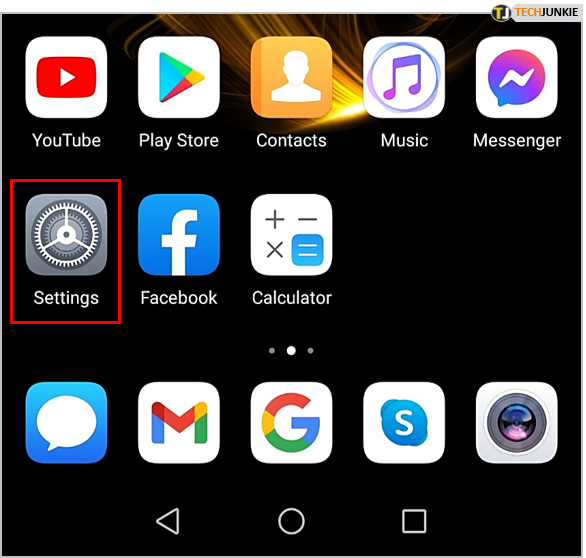
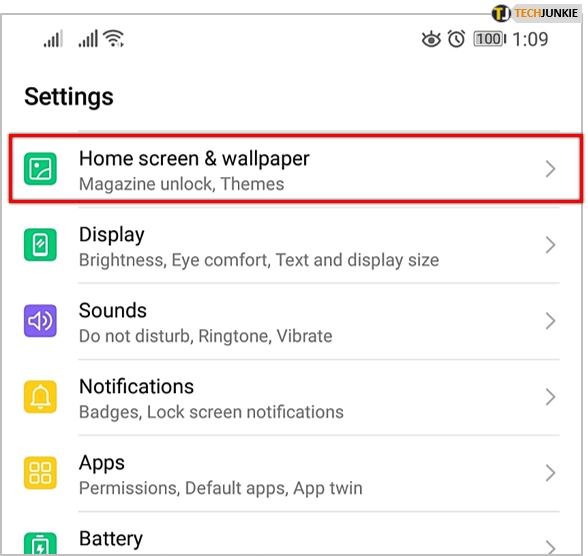
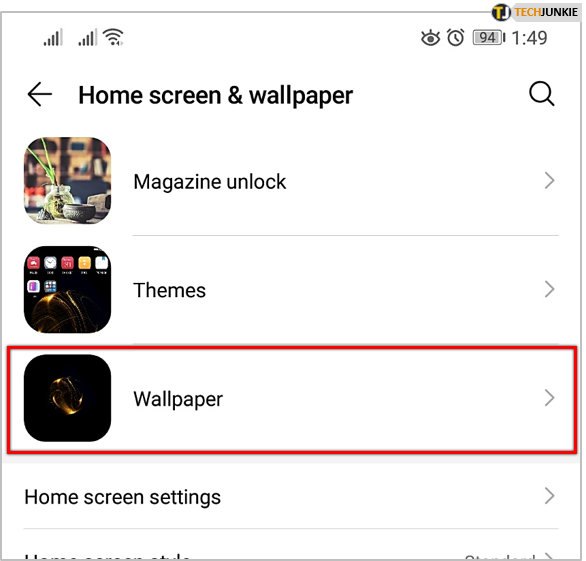
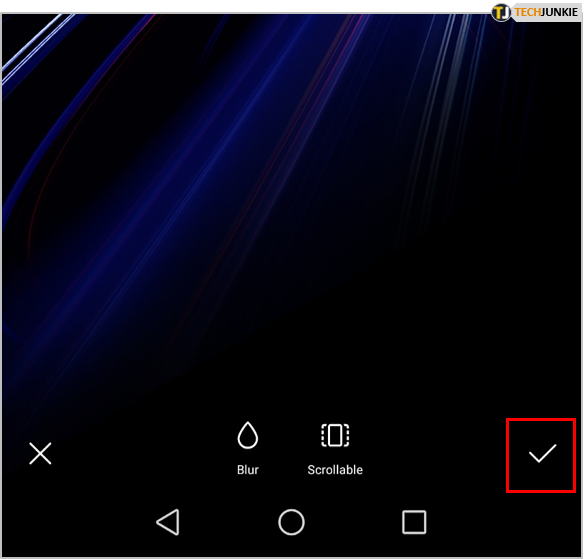
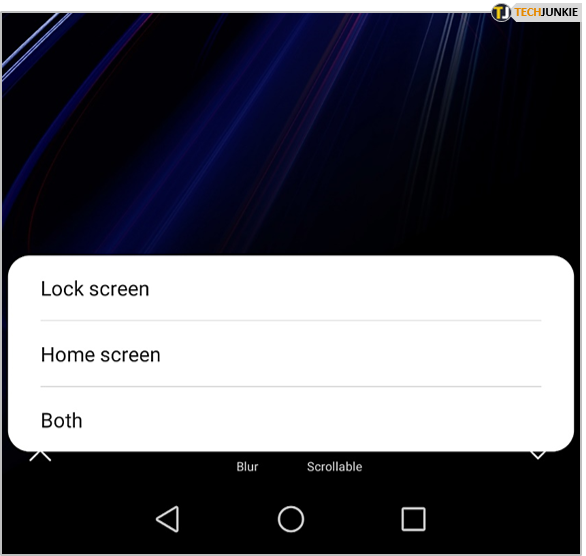
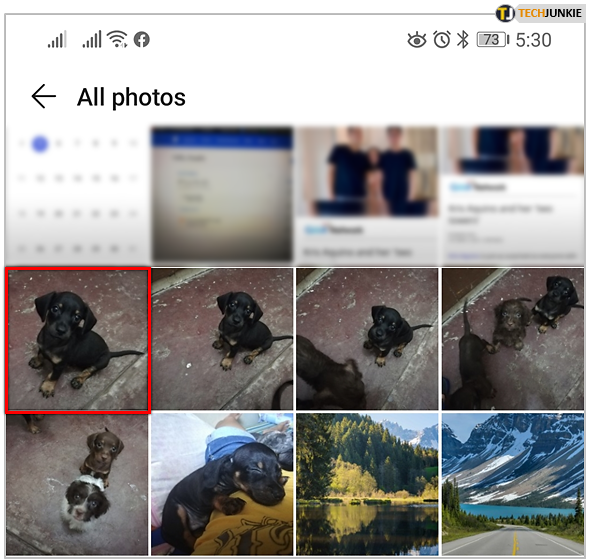
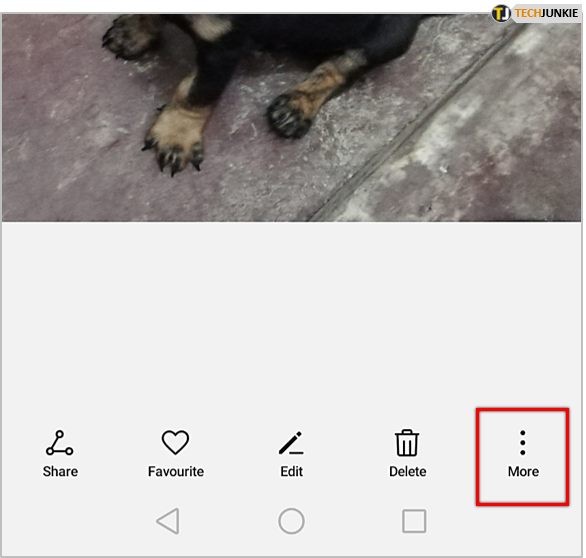
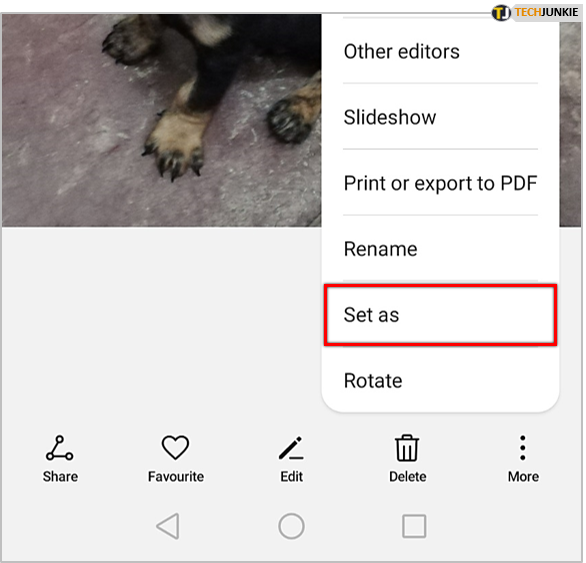
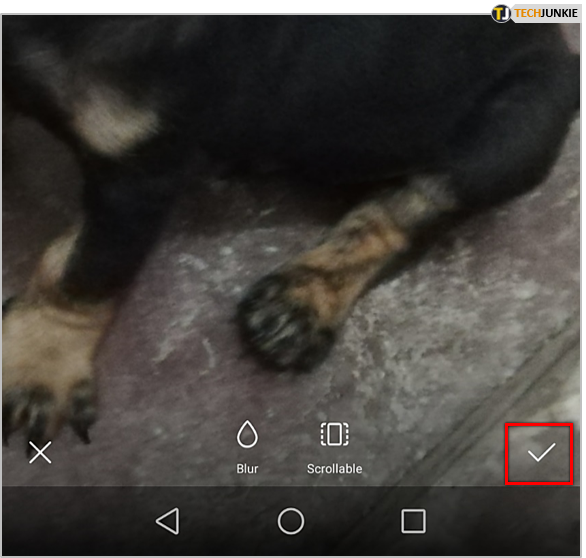



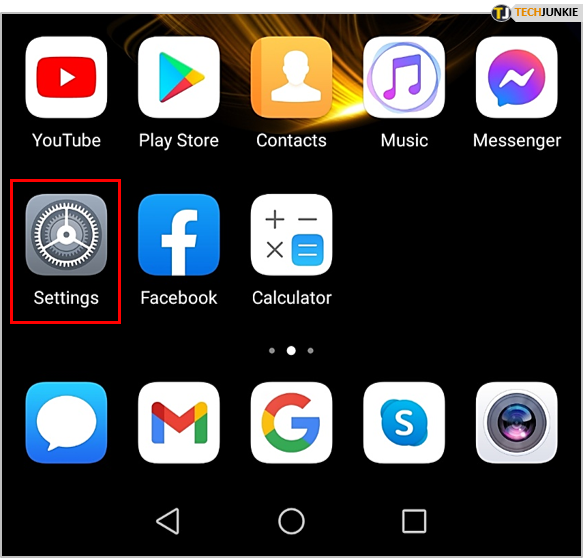
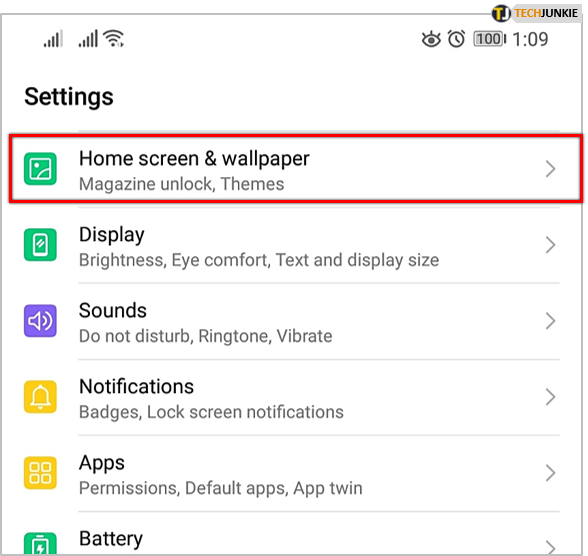
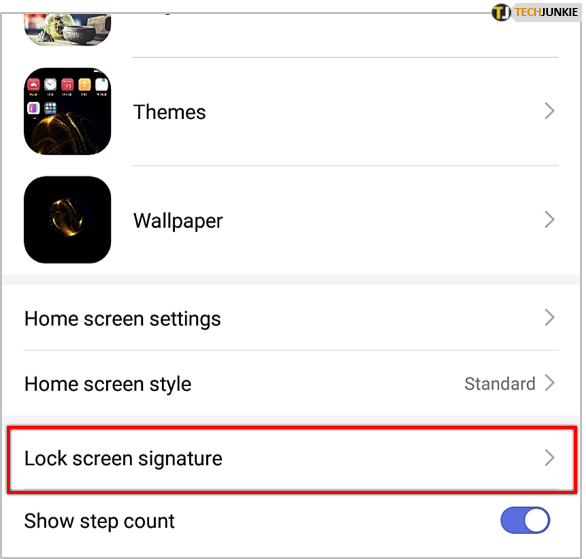
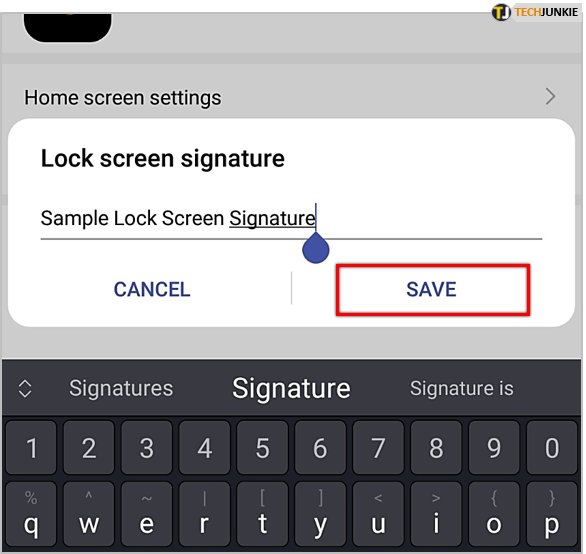
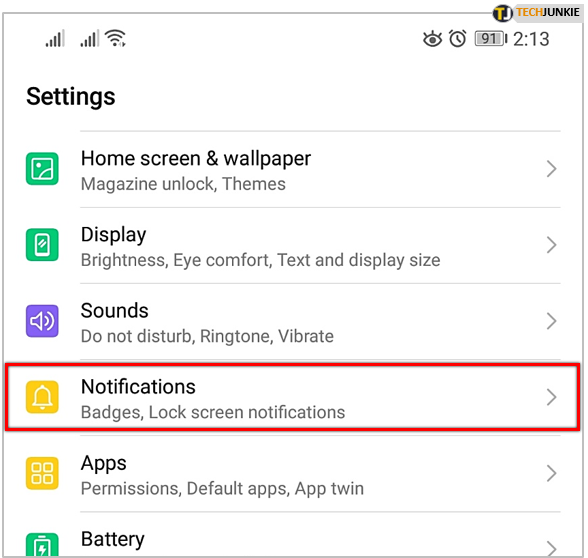
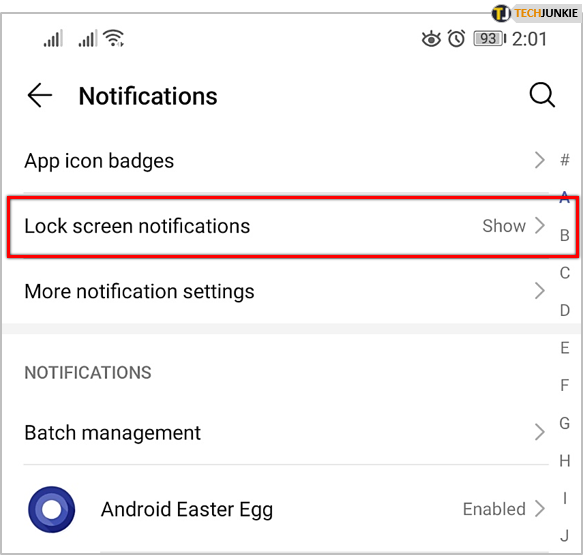
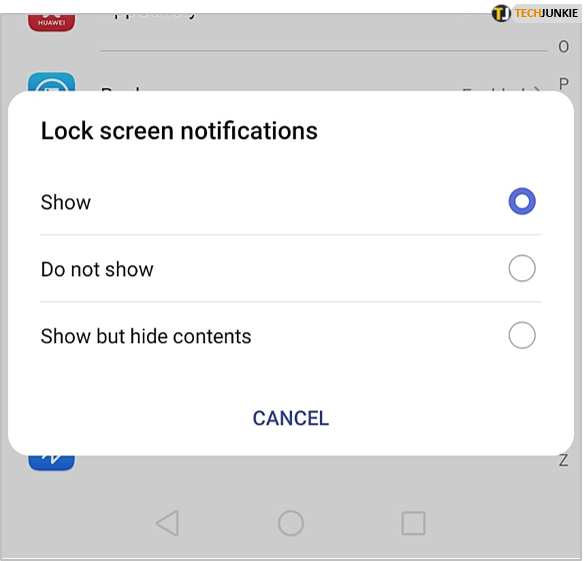
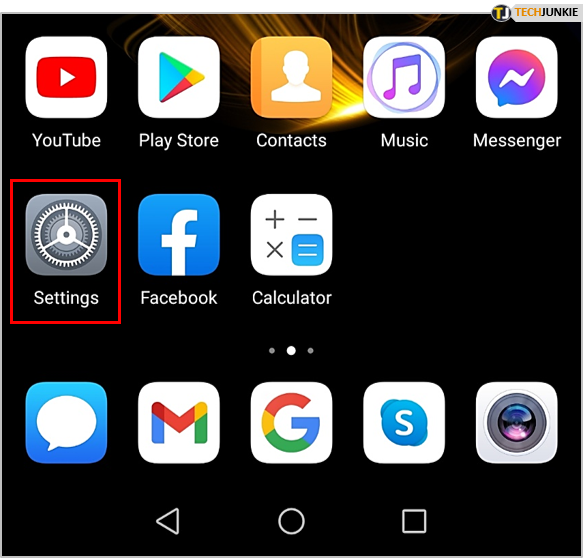
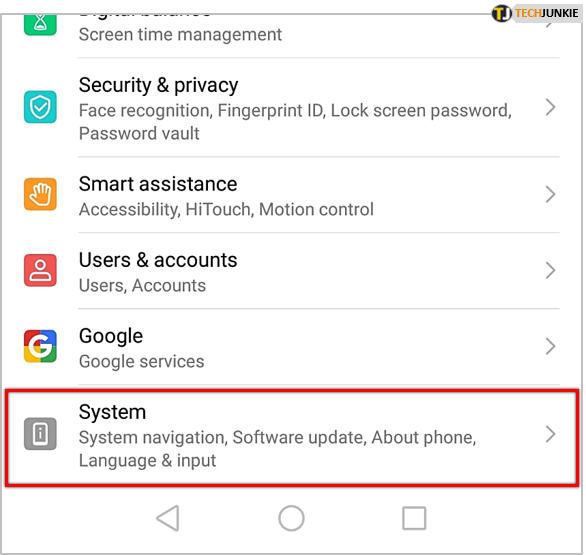
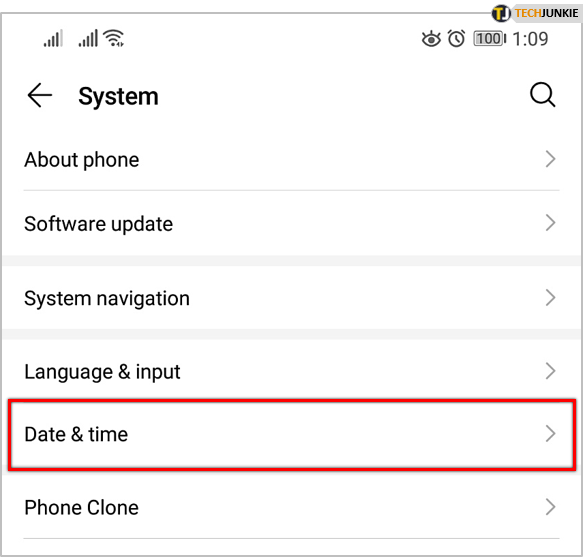
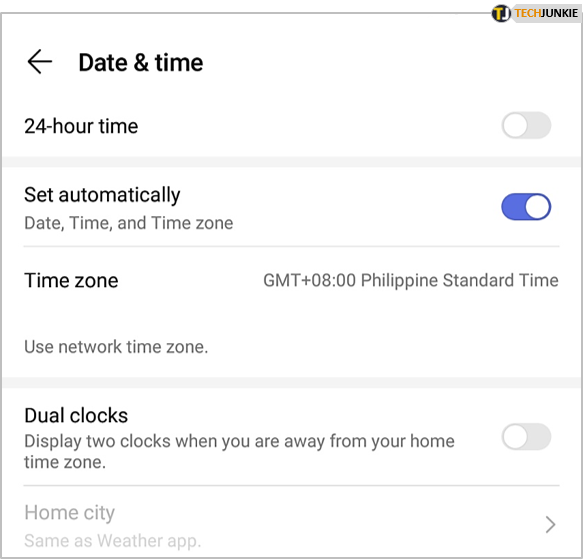













One thought on “How to Change the Lock Screen on Huawei Phones”