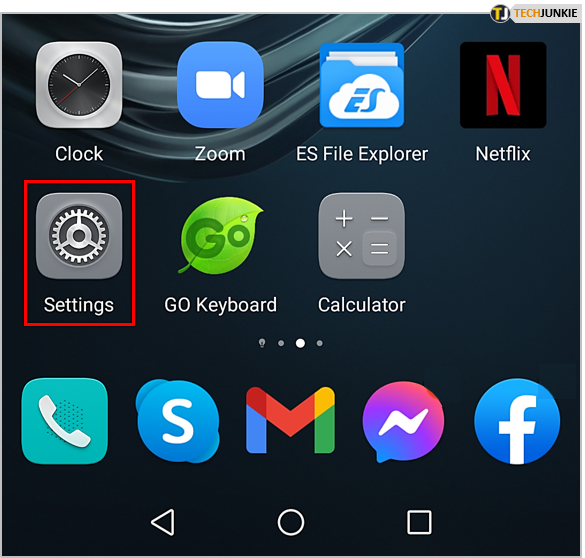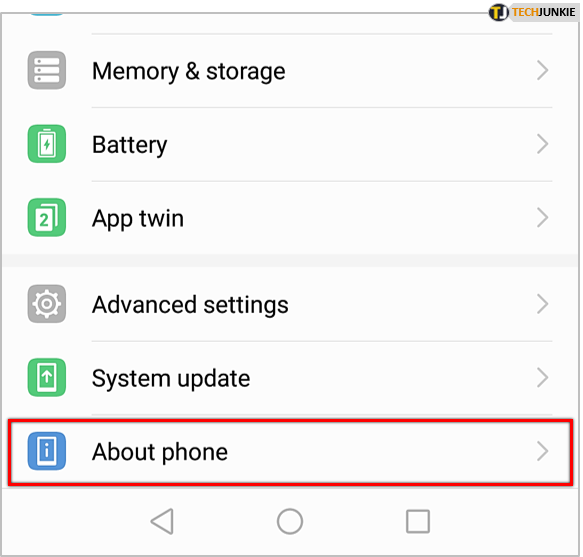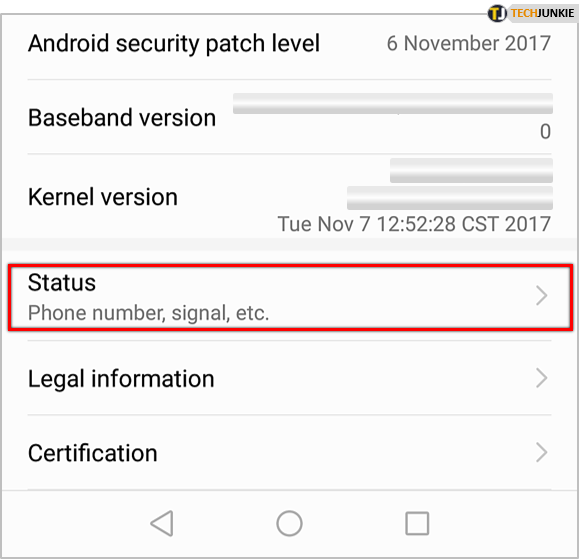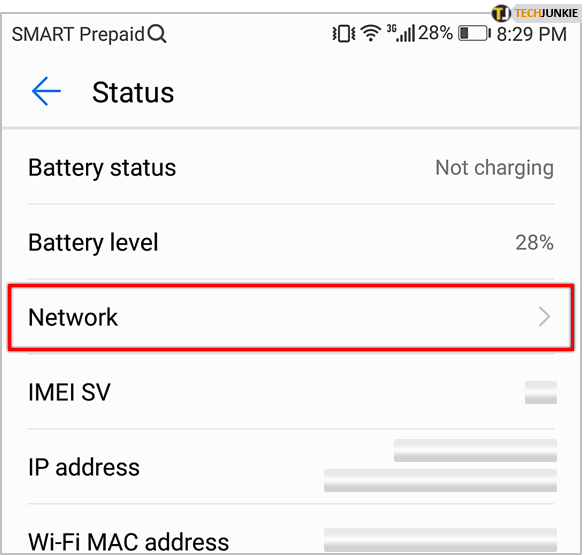How to Determine My Phone Number on Huawei P9 Smartphone

If you own a Huawei P9 smartphone, you may need to find your own number at some point. Your cellphone carrier provides this number to you when you sign up for service, but it’s easy to misplace or forget the number – after all, you don’t usually call yourself on the phone, so you’re not used to dialing the number! Fortunately, finding your phone number on a Huawei P9 smartphone is very simple. Just follow the steps below to find your number. Note that these steps will work with many Android phones, not just the Huawei P9.
Find Your Phone Number in Huawei P9
The quickest way to get your number is to go to the Settings app on your phone. The exact name and location of the Settings app may vary depending on your Android version or carrier.
- Turn on your Huawei P9.
- Select “Settings”.

- Search for or browse for “About phone” or “About device.”

- Some Android versions will show the number on this screen, otherwise select “Status” or “Phone identity.”

- Tap on “Network.”

Once you’ve done step number 5, your Huawei P9 phone number should be shown on the screen. On some devices, it may be listed under “Voice MSISDN Line 1″.
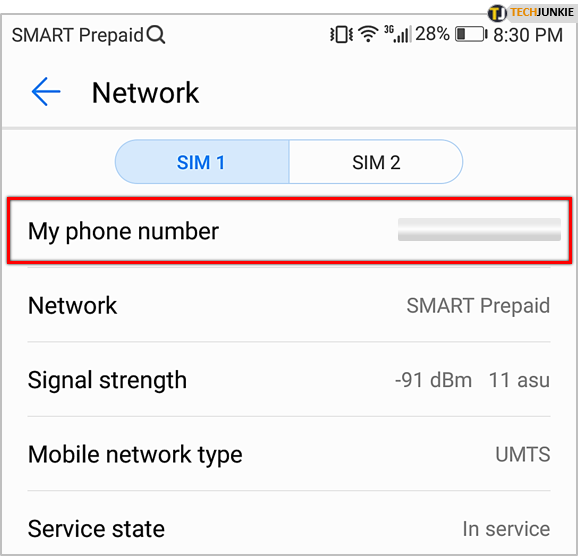
Why does my phone number show as “Unknown” in Huawei P9?
If your phone number shows as “Unknown”, either there is an issue with your account or (more likely) your SIM card is not correctly installed. Eject the SIM card and reinsert it properly. If that doesn’t correct the issue, then contact your wireless provider to see what the status is on your account.