How to Use Hulu Live Enhanced DVR
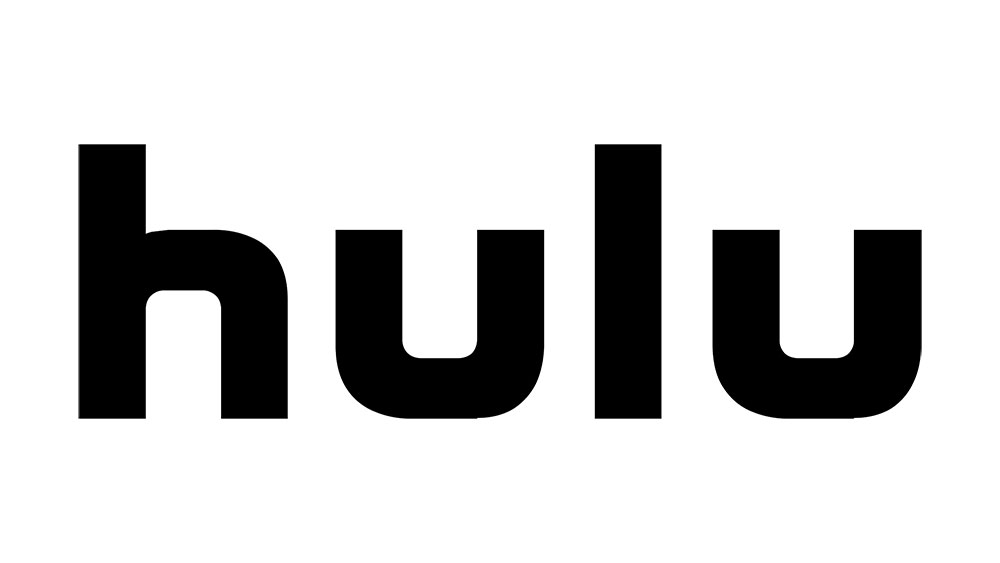
Streaming services are slowly but surely taking over. More and more people are cutting the cord and seeing the cable subscription as something obsolete. But streaming has its downsides, as well. The live TV has its place when it comes to news and sporting events, for example.
That is why Hulu has a feature called Live TV with 60 on-demand and live channels. Signing up for Live TV means you get to record up to 50 hours of programming to your Cloud DVR. And in case that isn’t enough, you can opt for Enhanced Cloud DVR option.
What Is Cloud DVR on Hulu?
It’s always amazing when you can take the time to sit and watch the football game live. There is something inclusive about live TV and how it can make you feel like you’re there where the action’s happening. The same goes for live reports of elections or minute by minute news about a hurricane.
But life is busy, and you can’t always do that. That’s where the Cloud DVR feature on Hulu provides a solution. You can also record new episodes and shows that you can’t find in the extensive Hulu library.
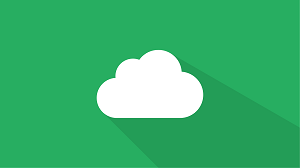
Enhanced Cloud DVR
In case the 50 hours of storage space Hulu provides is not enough for everything you want to record, you also opt to upgrade to the Enhanced Cloud DVR plan. This add-on gives you a total of 200 hours of cloud storage for all your favorite content.
You don’t have to worry about staying out too long and missing out on the golf tournament. You will know precisely how many hours you have remaining on the Enhanced DVR at any time, which makes the management of the add-on much easier.
How to Add Enhanced DVR on Hulu
Are you sure that the 50 hours of cloud storage space you get with Hulu + Live TV isn’t going to be enough for you? Or you’ve tried it and realized that it doesn’t cover all your needs? Then the Enhanced DVR feature might be what you need. This add-on will cost you $9.99 per month, and here is how to get it:
- Go to your Hulu account page using a smartphone or a web browser.
- Find the “Your Subscription” section.
- Choose “Manage Plan,” which is next to the “Hulu Base Plan.”
- You will see your current subscription plan highlighted. Select “+” next to “Enhanced Cloud DVR.”
- Make sure that you’ve made the right selection and confirm.
That’s all you need to do. Now you’re set with a whopping 200 hours of storage space and an entire Hulu film and TV show library.

Managing Enhanced DVR on Hulu Recordings
Your Hulu profile has a “My Stuff” option that can help you track what you’ve watched and what you’re planning to watch in the future. When it comes to Enhanced DVR feature here is how to add it to “My Stuff”:
- Click on the details page of the episode or a movie you’d like to add.
- You will be able to select “add it to My Stuff” from there and adjust the recording settings.
Pulling up the “Guide” while browsing can help you find all the things you might want to record.
Removing Recordings
The 200 hours of storage means you will be able to store a lot of content. But, just like with the “Watch Later” feature on YouTube, the list of things you plan on watching can get pretty long. And, before you know it, the storage gets full. DVR displays recordings by airdate, and you will be able to see the most recent things first.
When the storage space runs out, DVR will automatically delete the oldest recordings to make more room for the newer ones. But if you want to decide which ones are going and which ones are staying, you can do that. Just go to “Manage DVR” in “My Stuff” and choose the “- “next to the title, and DVR will delete it.
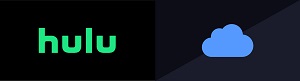
What If the Recordings Are Missing?
You know that if you exceed the storage limit of your Enhanced DVR add-on, you might lose some recordings. But what if you’re nowhere near the limit, but you can’t find them anyway?
It Didn’t Air
It doesn’t happen often, but sometimes networks will delay something if other broadcasts are more relevant in the moment. That’s especially the case when something is happening live. So, you might not see the latest episode of your favorite show due to a sporting event. Also, sometimes TV shows go on a hiatus and get back months later.
The Recording Time Is Wrong
When you add a tv show or a live broadcast to “My Stuff,” it will automatically start to record when there is something new going on. But if you’ve selected to add that content to “My Stuff” after it has begun recording, then you won’t be able to get it.
It Was Blocked
That’s not a common occurrence, but some movies and games might get blocked due to specific regional availability issues. And if that is the case, you won’t be able to record that content on your Enhanced Cloud DVR.

Don’t Miss Out on Your Stuff
Use the Hulu and Enhanced DVR feature to never miss out on your favorite stuff to watch. The Live TV feature still feels like having a classic cable but just a little bit better. All you need is a stable internet connection and plenty of free time, of course.
Managing the Enhanced Cloud DVR add-on is simple; you need to make sure that you’ve successfully added the events and shows to “My Stuff.” From there, it’s a breeze.
Let us know what you think about the Enhanced Cloud DVR feature in the comments section below.





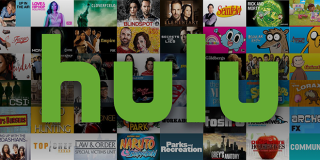


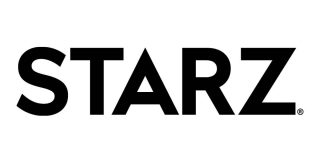








One thought on “How to Use Hulu Live Enhanced DVR”