What to Do When Hulu Live Keeps Turning Off

Hulu is one of the best streaming services out there. In fact, it would probably be the best if it wasn’t for Netflix. However, this US-based service isn’t one hundred per cent ideal. One of the biggest issues is that it keeps turning off.
It also often stutters and feels choppy. All of which highly impairs the viewing experience. Don’t worry. With the tips we’re about to show you in this article, you can fix all your troubles with Hulu video playback.
Possible Issues Causing Trouble with Hulu Live
Like with any problem, you should look for the root cause and try to fix it. There are many things that can cause your Hulu Live to keep turning off. Most of the time, the issue is on the users’ part. And you can prevent Hulu from turning off if you follow our advice.
Make Sure to Meet the Requirements
Every service or program on the internet has some base requirements, the same goes for Hulu. You need to use the latest version of an internet browser (Chrome, Mozilla, Edge, Safari). Make sure to enable HTML5, cookies, and JavaScript on your browser.
Make sure that your system is updated to the newest update. Use Windows 10, Chrome OS or Mac OS X 10.9 or higher to run Hulu smoothly.
Note: Fixes for mobile device users will be covered too, later in the article.
Internet Connection Stability and Speed
Hulu is a streaming service. Therefore, it mostly relies on your internet connection to work properly. There are many things that can go wrong with your internet. First of all, make sure that you have a good enough internet package.
By good enough, we mean at least 20 Mbps for HD streaming or 10 Mbps for standard definition streaming. If you want a crisp, clean picture without stuttering, perhaps invest in an even better internet package, e.g. 50 Mbps or above.
If you have a solid internet speed, you might have some connection issues. Make sure that the device you’re using to watch Hulu is the only one connected to your network if you want to use 100% of your internet for it.
The best way to connect to the internet is via an Ethernet cable. Wi-Fi connections are always subpar to cable connections, as the signal is almost never full. If you don’t have a cable, move your device closer to your router.
You can try restarting your router and the device you’re using to fix the problem with Hulu. Use a different device and see if there’s any improvement. If not, continue with the other solutions featured below.
The Browser Fixes
We mentioned many fixes for Hulu via internet browser of choice. Here are the steps for those fixes in Google Chrome. They are similar in other browsers. Just visit the official support pages for these browsers and learn about the steps there.
To clear your browser cache in Chrome, do the following:
- Open the menu in Chrome (top-right corner, three dots).
- Select More Tools.
- Choose Clear Browsing Data.
- Select the time period ranging from one hour to all time.
- Make sure to mark the cookies, images, files, and other data as well.
- Click on Clear Data and everything will be cleared.

You can also try enabling location services. Here’s how to do it on Chrome:
- Click on the menu (three dots).
- Choose Settings.
- Scroll down and click on Advanced.
- Select Site Settings, and then Location.
- Enable Toggle Ask Before Accessing.

Here is how to enable cookies and JavaScript on Chrome:
- Click on the menu in Chrome.
- Click on Settings.
- Scroll down and click on Advanced.
- Select Content Settings.
- Choose Cookies and enable Allow Sites to Save and Read Cookie Data.

- Go back to Site Settings, click on JavaScript and enable it.

Hulu Turning Off Fixes for Mobile
Many people use Hulu on their mobile devices (tablets and smartphones). Here are some universal fixes you can try in order to fix Hulu turning off issues.
The first thing you should always do in a situation like this is restart your router and your device. If that doesn’t work, you can also try disconnecting from your Wi-Fi and connecting to mobile data, and vice versa.
Next, you can try force closing or deleting the Hulu app. To force close an app on Android, tap on Settings, Apps, All Apps, then choose Hulu and tap on Force Stop. To force close Hulu on iOS devices, double-tap the Home option, and swipe up on Hulu to force stop it.
You can delete the Hulu app on Android or iOS, the same way you delete any other app. On Android, go to Settings, Applications, then choose Manage Applications, then tap All, and finally Hulu. Here tap on Uninstall.
On iOS devices, tap on the Hulu app until it starts moving. Tap on the app again and select Delete. A bonus tip for all devices is to restart your device after deleting the Hulu app and reinstalling the app from the official app store.
Final Advice
Hulu isn’t perfect, but it’s still a great streaming service despite its flaws. Remember to stay patient when the service starts acting up. Especially now you have all of these fixes at your disposal.
Some of the simpler solutions that weren’t mentioned include refreshing your browser, pausing your stream and waiting for it to load entirely, and using a different web browser. In the worst-case scenario, if nothing helps, contact Hulu support and ask them for a solution directly.
Leave your questions and comments in the section below.




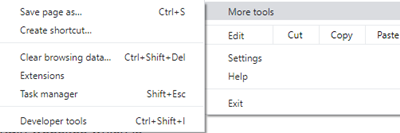
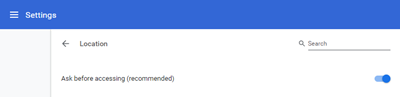
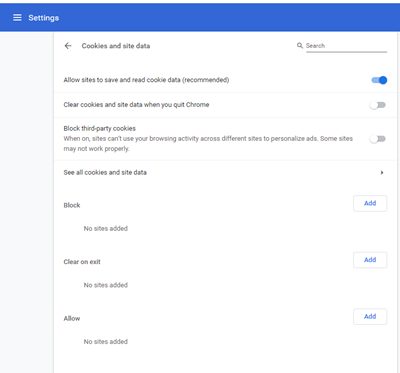
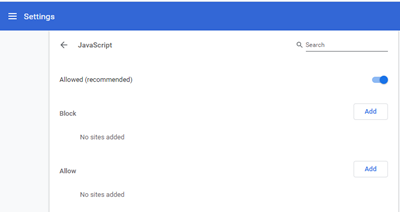

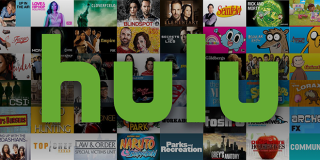


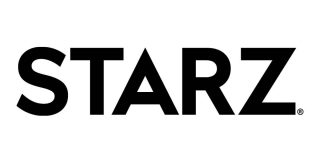








4 thoughts on “What to Do When Hulu Live Keeps Turning Off”
The fix?