I Can’t Access Loop Components in Outlook – Two Fixes
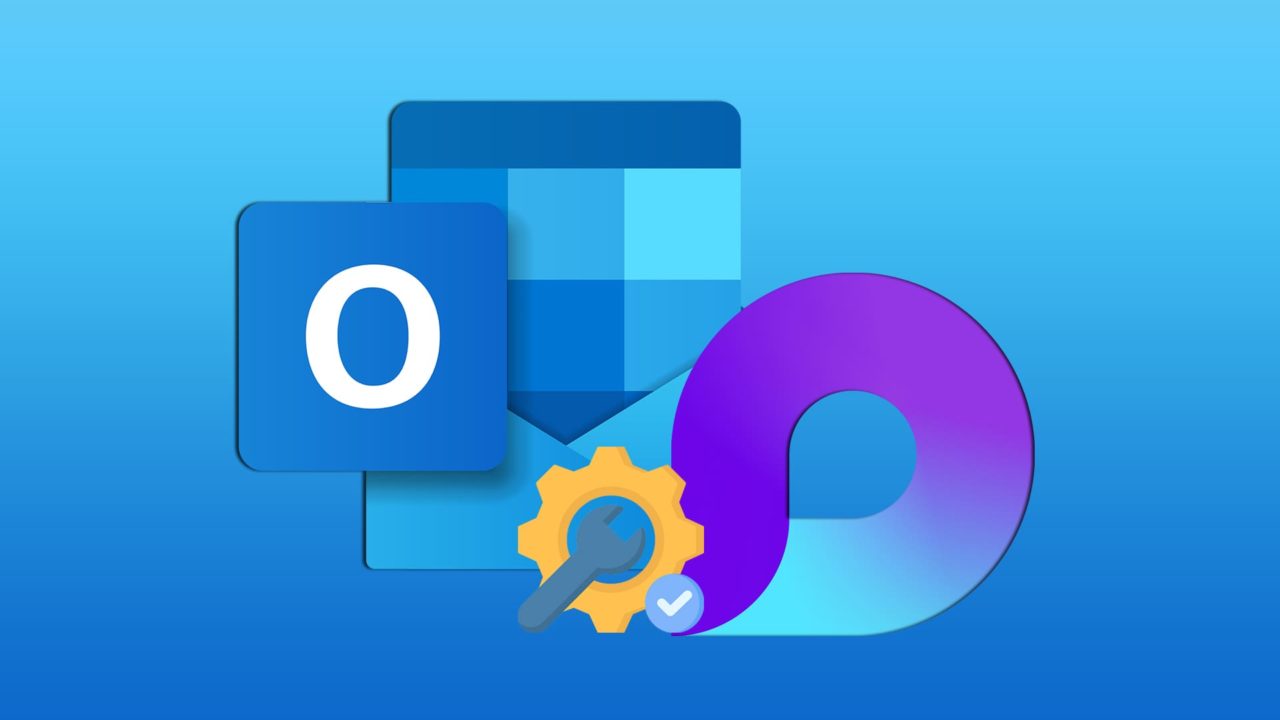
Loop components are great because you can embed them into your Outlook account to keep content – such as your email or calendar events – in sync no matter where you share them. They’re collaborative tools built for businesses to make it easier to share content. However, it can happen that you can’t access loop components in Outlook.
If you run into this issue, here are a few fixes that can help.
Fix 1. Make Sure You Have the Correct Version of Outlook
As Microsoft so often does, it has limited access to loop components to a specific version of Windows. This time it’s Microsoft 365 Business. So, you can’t access them at all if you’re using Outlook with a personal account. That makes our first potential fix simple – check that you’re using a compatible version of Outlook.
Step 1: Navigate to the “Search” textbox at the bottom of your screen and type “Settings.” Click the “Settings” icon that should appear in the search box.
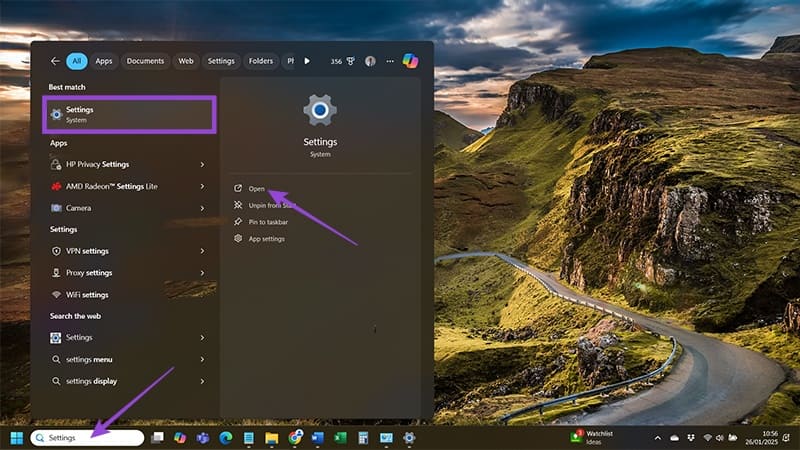
Step 2: Click “Accounts” and scroll down to the “Products You’ve Purchased Section” to confirm that you have Microsoft Business 365 and that it’s active.
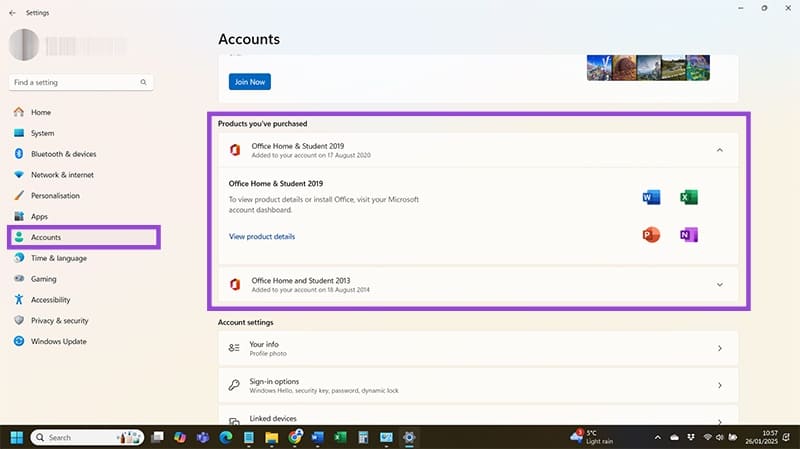
If you haven’t purchased Microsoft Business 365 then you’re out of luck – you can’t use loop components, which is also why you can’t access them. You’ll need to pay for a subscription or you’re stuck without them on your personal account.
Fix 2. Align Your Accounts if You Have Several
Loops can be pretty finicky in Outlook, especially when matching your accounts and the licenses each needs to have. Any sign of even a small conflict could prevent you from using loops in different versions of Outlook, such as the desktop versus browser-based version.
So, you have to check that your Office account number matches what you see when you check your account in Outlook.
Step 1: Type “Settings” into the search bar at the bottom of your screen. Open the app by clicking the “Settings” icon that appears.
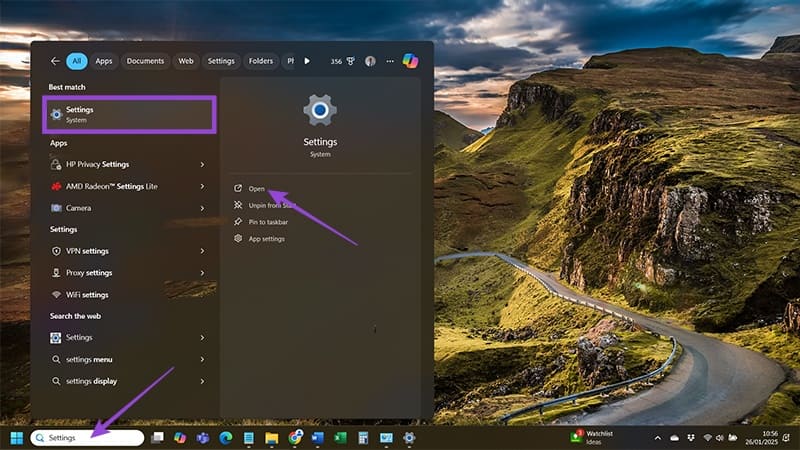
Step 2: Check the upper-left of your screen and you should see the email address associated with your Microsoft account. Record it – you’ll want to see that same address in Outlook.
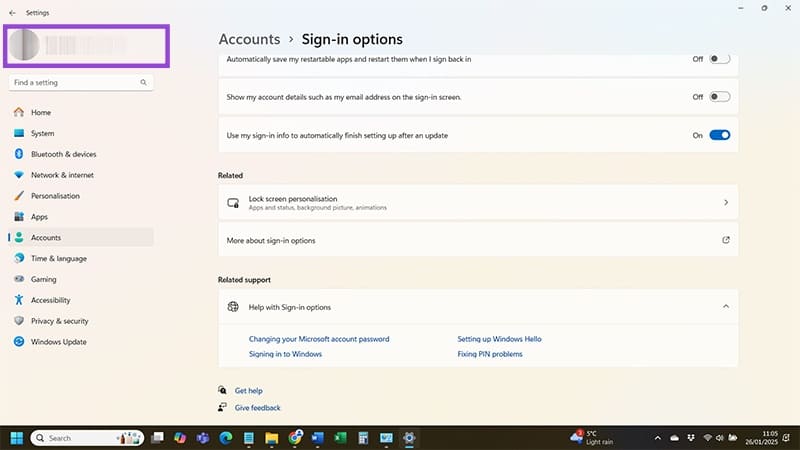
Step 3: Head back to the “Search” bar and type “Outlook.” Click the icon when it appears to open the desktop version of Outlook.

Step 4: Click on a small gear icon at the top of the screen to head into your Outlook “Settings.”
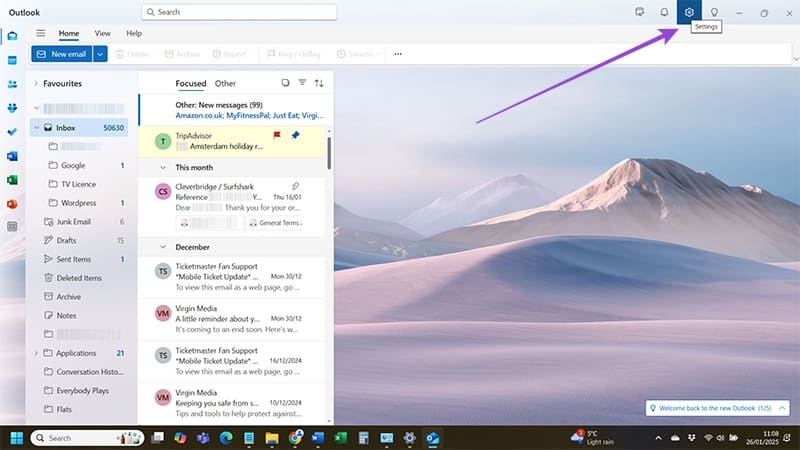
Step 5: Make sure you have “Accounts” selected on the left side of the pop-up box and read the details. You should see the same email address that you saw when checking your account details in the Windows Settings steps. If you don’t, you have a problem – your Outlook isn’t configured to work with the same account through which you can access loop components.
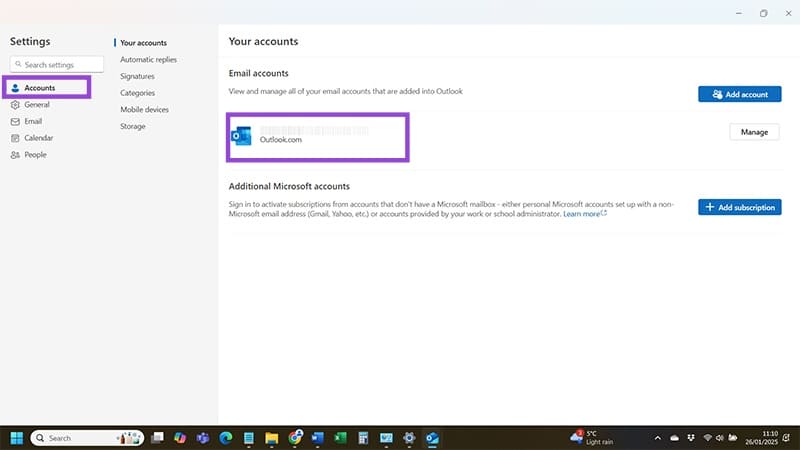
Step 6: If you don’t see a match for account email addresses, hit the “Add Account” button at the top-right of the screen. Enter the email address associated with your Microsoft Business 365 account and follow the instructions to add it to the version of Outlook you’re using.
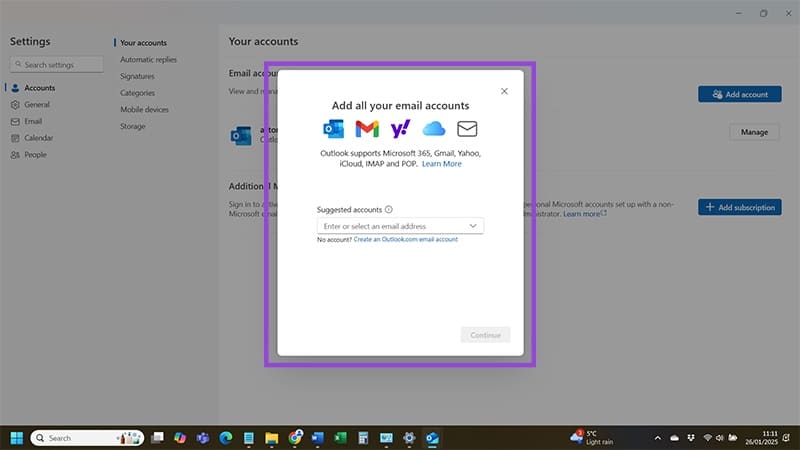
With the account added and verified, you should hopefully get access to loop components again.
















