Change Units from Inches to Pixels in Adobe Photoshop

Photoshop is without a doubt the best and most powerful photo editing software in the world. All the professional photo editors use it, as well as many individuals who have a passion for photography. You can take some OK images and turn them into masterpieces with PS.
Before you start, you should know that, unlike most other editing tools, Photoshop uses inches rather than pixels as a default unit. In case you are new to Photoshop or are still unfamiliar with some options, this guide will show you how to turn inches as units of measurements into pixels.
How to Turn Inches to Pixels in Adobe Photoshop
No matter if you are a rookie or a photo editing veteran, you might prefer working with pixels instead of inches in Photoshop. Making this change might have a great impact on your visualization and improve your images.
Photoshop’s default settings are OK, but some of them just don’t feel right. This also applies to the default unit of measurement in PS, which, as said above, is set to inches. You can change the ruler in Photoshop from showing inches to pixels by accessing the program settings.
Follow these steps to turn inches to pixels in Photoshop:
- Open Photoshop on your PC.

- Click on Edit in the top-left corner of the window,

- Scroll all the way down to Preferences and hover the cursor over it.

- Now look for Units & Rulers, which should be in the middle of the dropdown menu. Click on that option.

- In the Units tab, you should see Rulers as the first option at the top. Inches will be pre-selected, so click on that and change it to Pixels.

- Confirm the changes by clicking OK.

You should see the changes when you put your cursor over an image you added to Photoshop. At first, you can see inches, which are the default measurement unit, and after the change, the dimensions are measured in pixels instead.
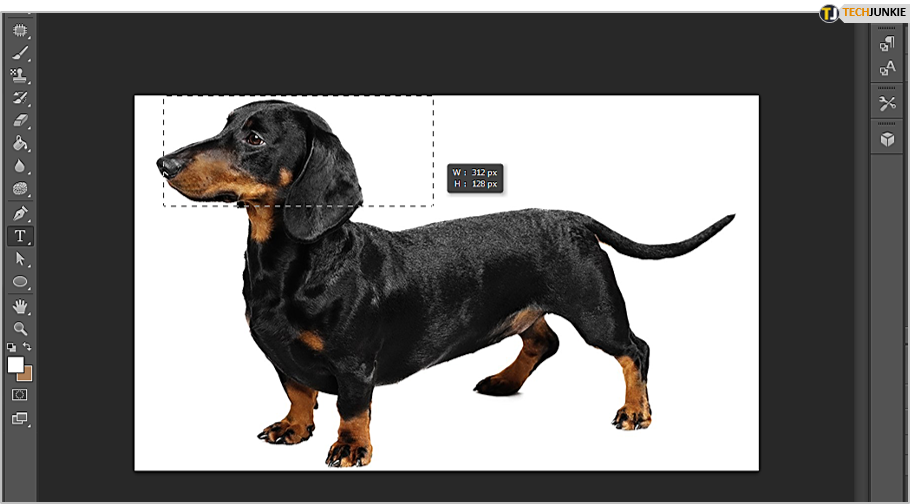
More About Pixels and Resolutions in Photoshop
Did you know that pixels actually picture elements for short? They are units of which all the digital images are built. When you look at a normal sized photo, you can’t notice the pixels. When you zoom in, you can notice individual pixels of an image. When you zoom in enough, you will notice the image is comprised of many tiny blocks. Those are pixels.
Image size refers to the total amount of pixels in an image, taking into account both the height and the width of images. You can check the image size in Photoshop from the Image menu. It shows you how many lines of pixel the image comprises (height) and how many pixels each of those lines is made up of (width).
You will see the dimensions at the top of the image size window. In case the dimensions are displayed in a different unit, you can change it to pixels right there. You need to click on the small arrow next to Dimensions and select pixels from the dropdown menu.
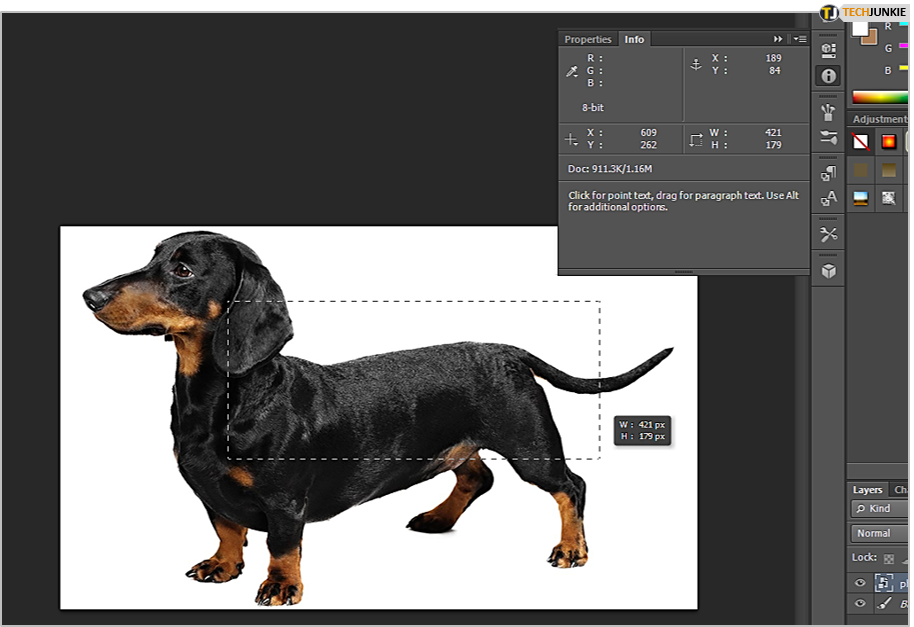
Image Resolution and File Size
In addition to width and height, you will also see the image resolution right below these two within the Image Size window. Resolution shows the amount of detail a bitmap image contains, and it is measured in pixels per inch, or ppi.
Images with higher resolution make high-quality printed images. The resolution gets higher as the number of pixels per inch increases. When you change the resolution of the picture, its height and width will change accordingly while keeping the same image data.
The file size depends on the image’s pixel dimensions. Images with more pixels have greater detail, but it comes at the expense of storage space. Therefore, you can say that image resolution is a compromise between the file size and quality of an image.
Pixels Everywhere
As you can see from reading this article, changing the unit of measurement from inches to pixels in Photoshop is very helpful, and it doesn’t take much effort.
Some artists find pixels easier to deal with than inches, especially if they are not from the U.S. and aren’t used to inches. Similarly, you can also switch the units to centimeters, millimeters, or some other unit you prefer using.
Are you an experienced Photoshop user or a photo-editing newbie? What is your preferred unit of measurement in Photoshop? Let us know in the comments below.




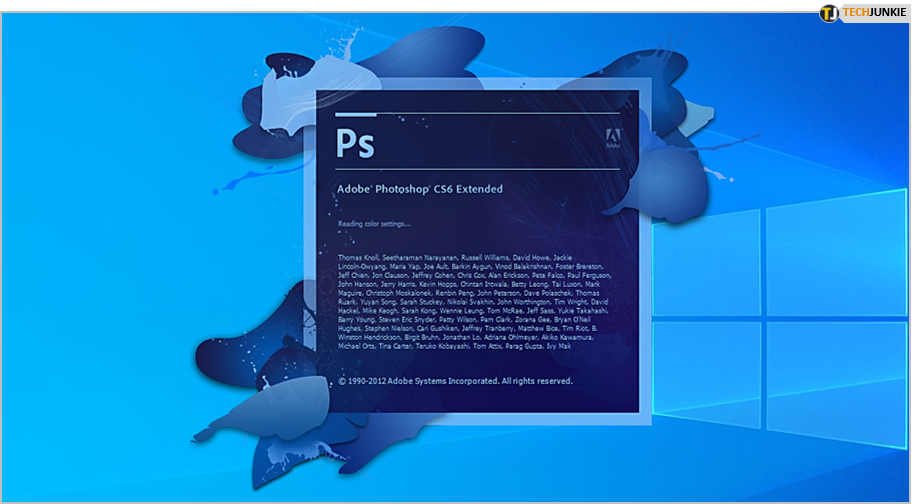
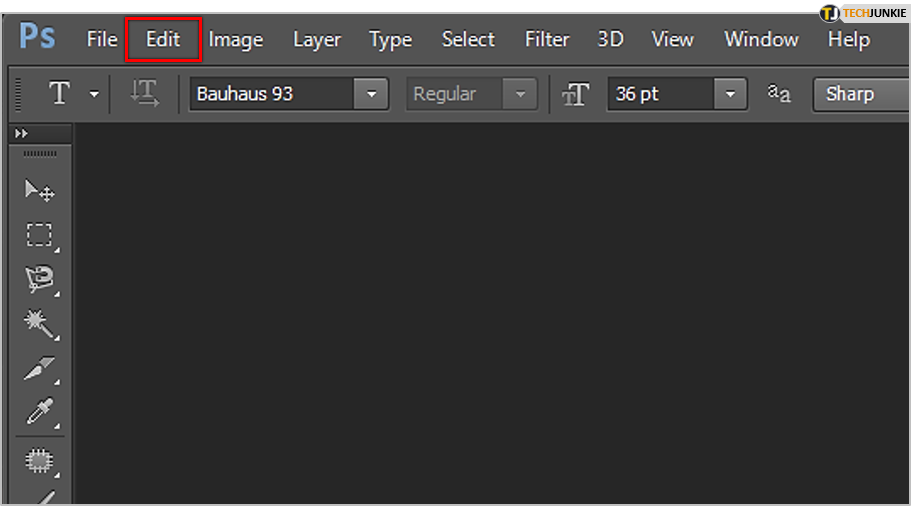
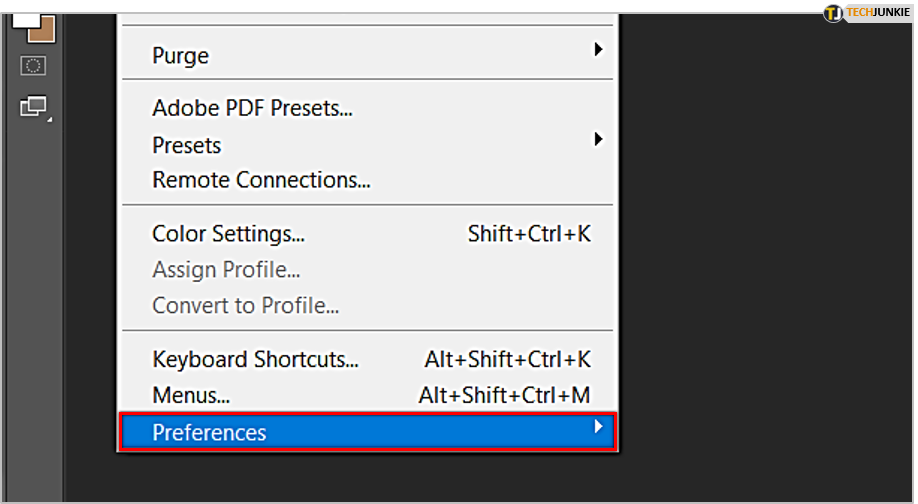
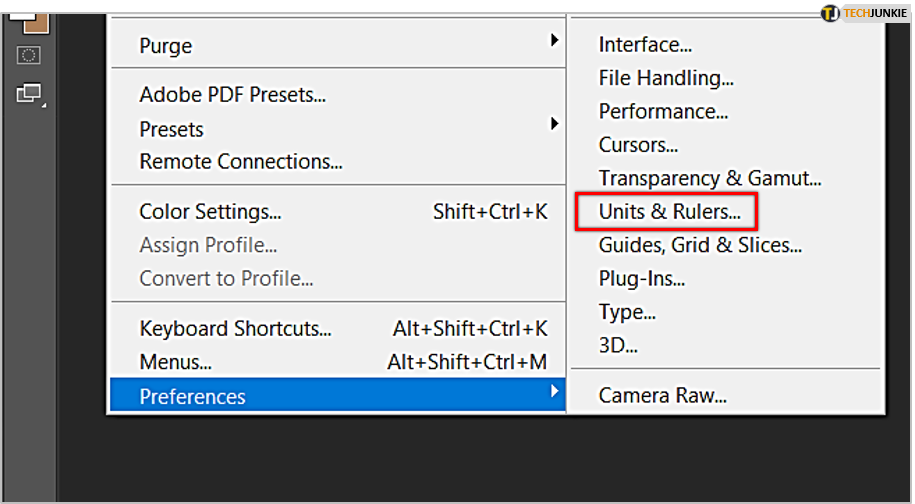
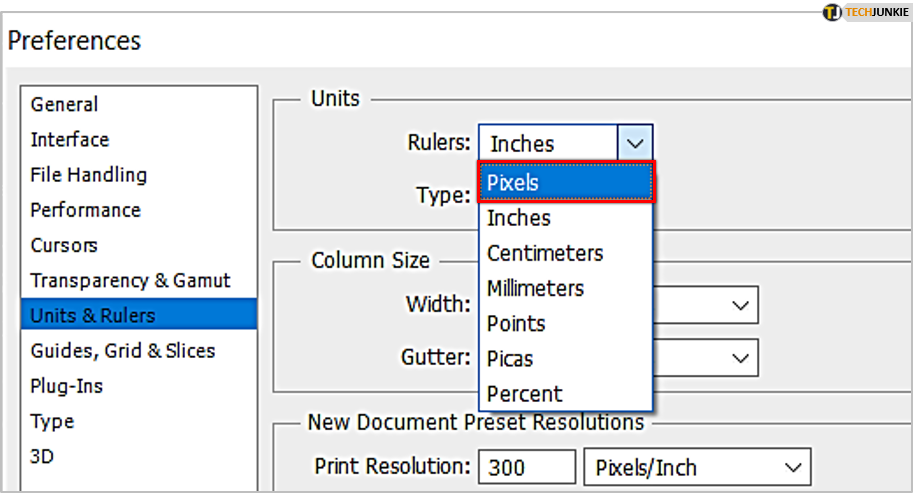
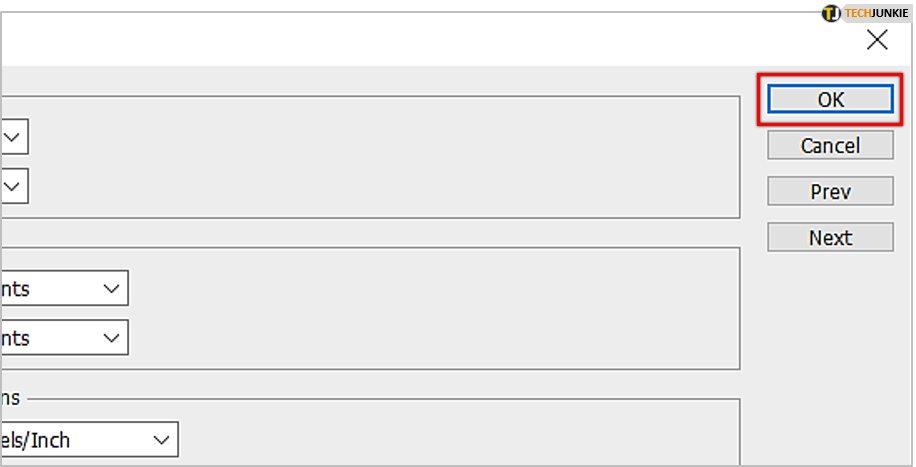
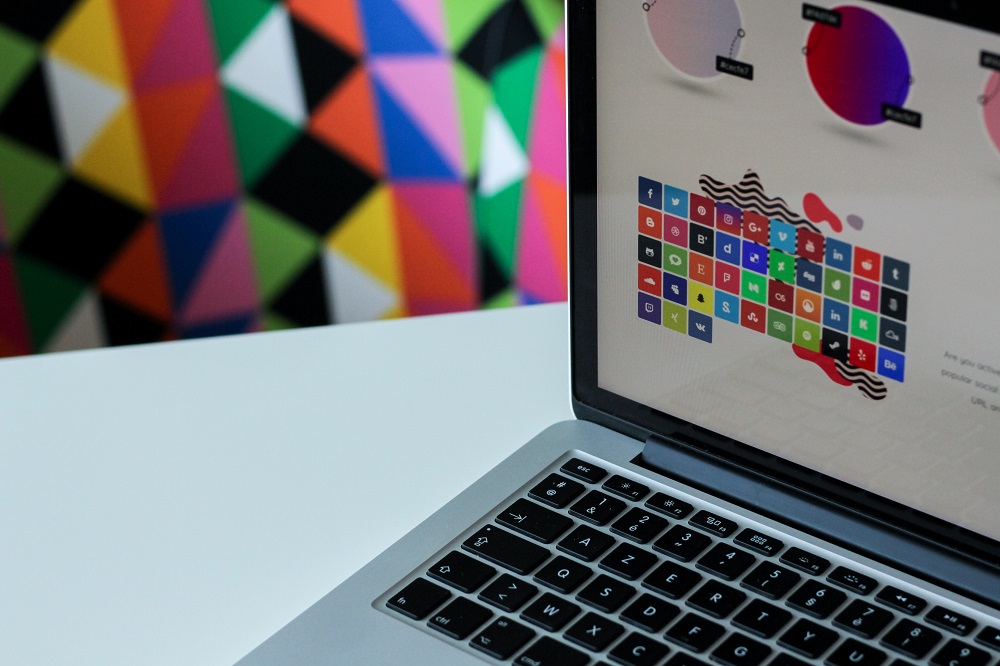
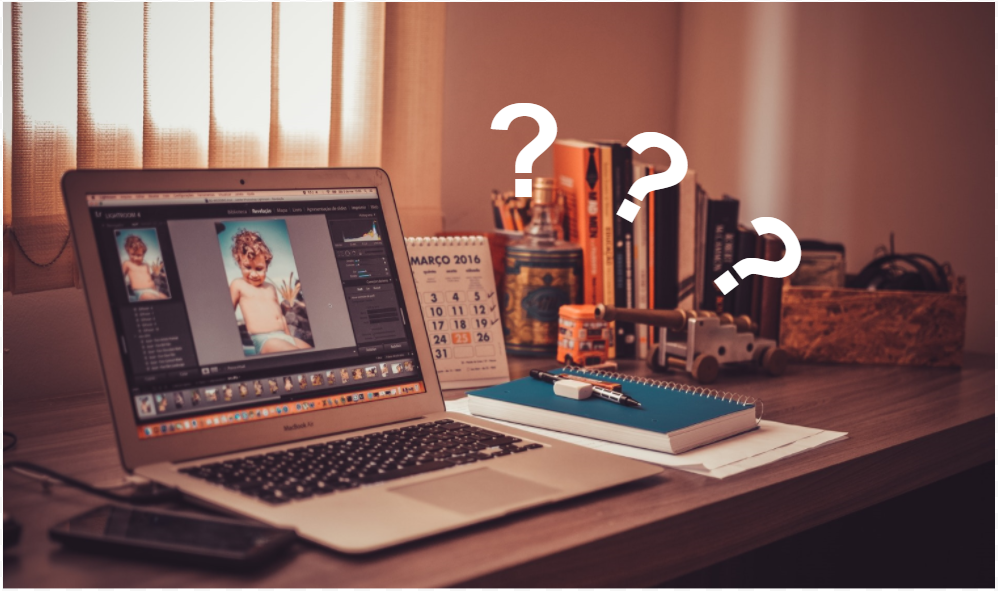
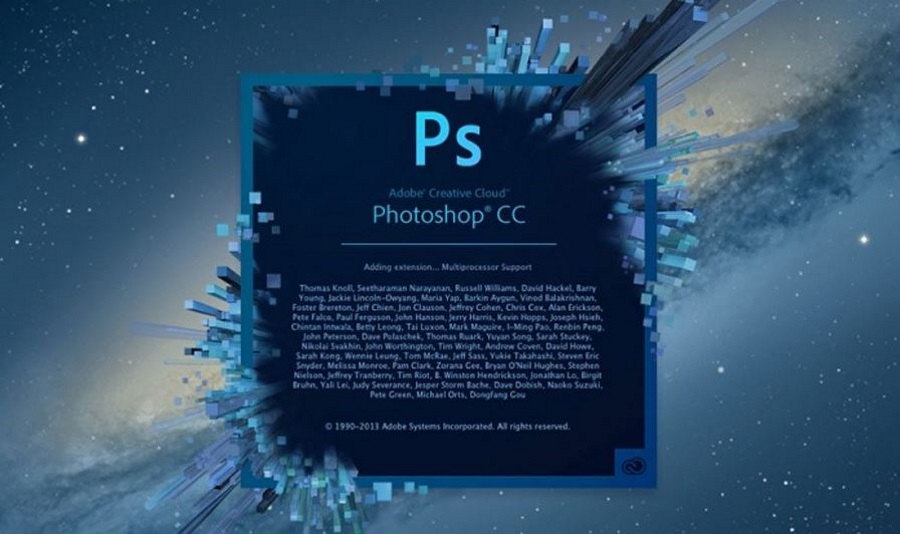










One thought on “Change Units from Inches to Pixels in Adobe Photoshop”