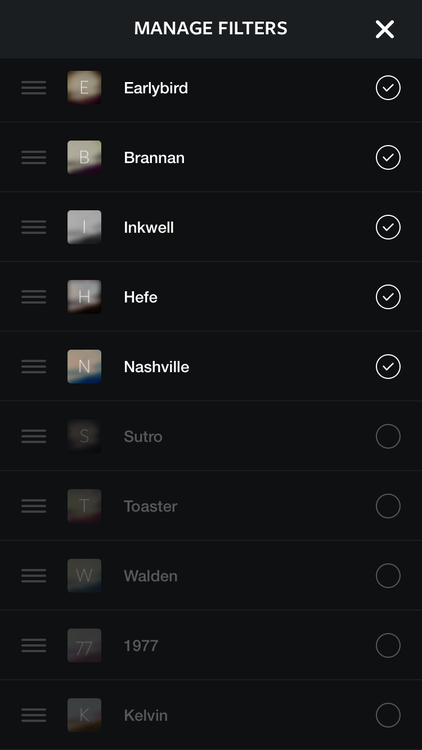Instagram New iPhone Update Adds Five New Filters And Slow-Mo Video Uploading
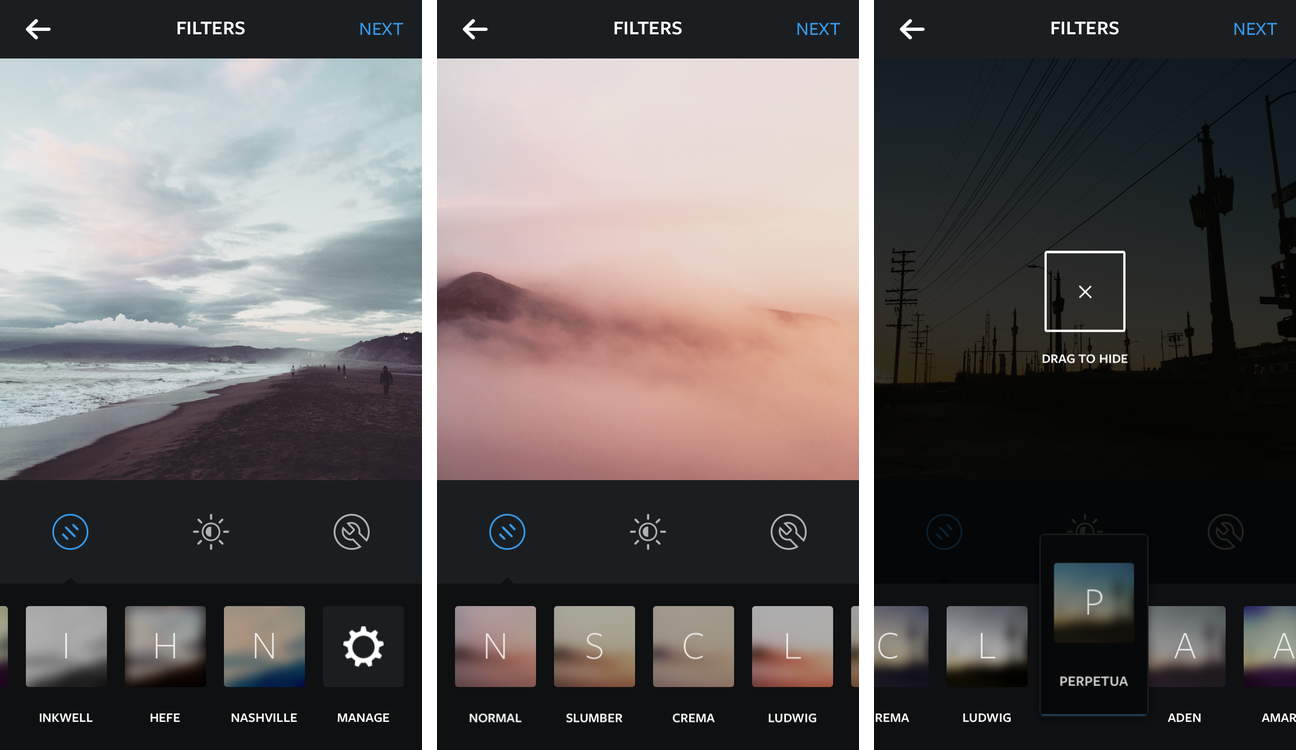
The previous Instagram update that now allows for caption edition and discover mode on the famous app. In the past once you had posted an image, the only way to make an edit to a caption, location or tagging was to delete the image and repost it with the corrections. Now all of these can be edited without having to delete the uploaded image. The recent update is for iOS version 6.2 and Android version 6.10 also includes a modification to the explore feature on the photo sharing app.
Now the Facebook-owned mobile photography service, has had another update adding five new filters to its iOS and Android app. Also, Instagram has added some enhancements such as the ability to upload Slo-Mo video content as well as real-time comments, photo perspective adjustments, a customizable filter tray with live previews and more. The five new Instagram filters are available in Instagram 6.4 are being marketed as the company’s best yet and include: Slumber, Crema, Ludwig, Aden and Perpetua.
The new filters take advantage of “higher image quality” while still giving you a simple way to capture the mood, tone and feelings of the moment. This recent update of Instagram did not include any way to personalize video filters.
Another great feature of the new Instagram update is that the app changes how filters are displayed. An example of this is that each filter icon on the bottom now shows a blurred preview of your photo with its effect applied, making it a lot easier to see how your photo will appear with the effect applied. In addition, you no longer have to manually refresh the comments as new ones now get delivered in real-time.
And in addition to uploading your Slow-Mo clips to Instagram, the refreshed app now includes the option to adjust your photo’s perspective using the adjust tool.
Instagram 6.4 changelog:
- Introducing 5 new photo filters: Slumber, Crema, Ludwig, Aden and Perpetua have been added automatically so you can start using them right away.
- Rearrange filters to keep your favorites at your fingertips. Tap and hold to rearrange and hide filters on the Filter screen. Tap the Manage icon at the end of the row to add filters back.
Source: [ Instagram Blog ]