How To Manage Instagram Privacy Settings on iPhone and Android
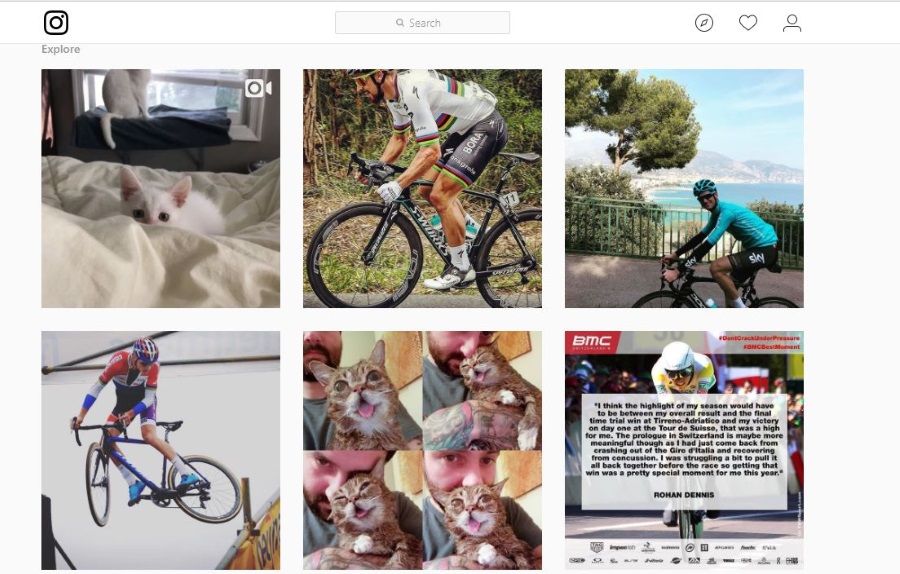
Privacy is a relative term when you use the internet or any social app. You do have a little control over data and what and how it is used, but not much. By default, your uploads and profile will be viewable by all. You can make a few tweaks to your settings to be a little more private if you like. Here is how to manage your Instagram privacy settings on iPhone and Android.
Arguably, there isn’t much point participating on a social network if you’re not going to share but you should have control over exactly what is shared and where. Those options are limited but that’s the nature of the social media beast. If you want to put yourself out there, you have to realize that you really are out there.
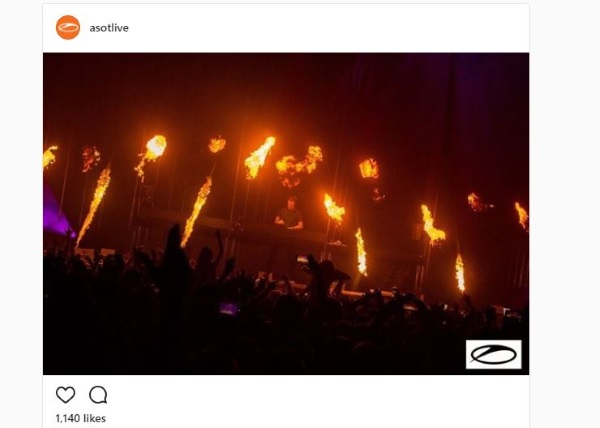
Manage your Instagram privacy settings on iPhone
You can make your Instagram account private if you want. This restricts access to your images and profile to those users you approve. So friends and Followers can still see your feed but it won’t be publicly viewable.
- Open the Instagram app on your iPhone.
- Select your Profile icon.
- Select the Settings icon, (the cog).
- Toggle on Private Account.
The change is immediate, so from that moment on your account will be private and only those you allow can see your account and feed.
Manage your Instagram privacy settings on Android
The Android app grants similar privileges and options to your account as the iOS version. Making your account private in the Android app has exactly the same results too.
- Open the Instagram app on your Android phone.
- Select your Profile icon.
- Select the three dot Settings icon.
- Toggle on Private Account.
As with iPhone, this restricts your profile and feed so only people you invite can view anything you upload.
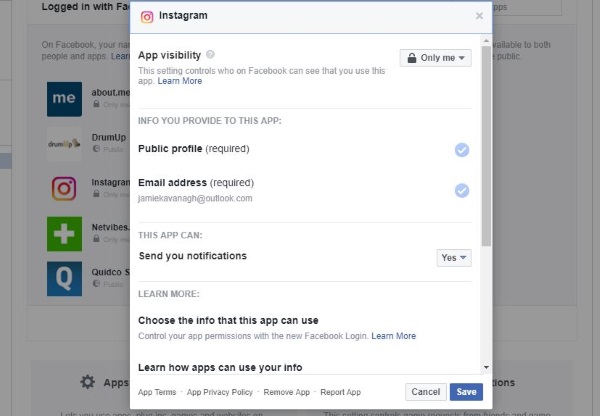
Private Accounts and Instagram
Unlike Facebook, Instagram, privacy is a simple binary choice. You either share everything with everyone or restrict everything to only your Followers. It works after a fashion but isn’t as customizable as we would like. But it is what we have to work with right now.
Setting your account to private will restrict your feed to only approved followers but there are a couple of things you should know.
- If someone follows you, they have to be manually approved by you to be able to view your feed.
- If you tag someone who isn’t approved, they will not be able to see the image(s).
- If you share the image link elsewhere, only those who you have approved will be able to see it. If you share the image itself, it will be freely viewable and will be subject to the privacy settings of the platform you have posted it on.
- If you set your Instagram account to private but do not restrict it on Facebook, images can and likely will leak on Facebook. You need to treat both networks as the same and change privacy settings on both.
Manage your Instagram privacy settings on Facebook
One key privacy setting you need to check is on Facebook. As Instagram is owned by Facebook, they liberally share data with each other and cross pollinate. There is no point switching to a private account on Instagram if all your images are still available on Facebook.
- Log on to your Facebook account.
- Select Settings and then Apps.
- Select Instagram from the app selection.
- Change App visibility to Only me for extra privacy.
You don’t have to select Only me, there are other settings in-between. Select the one most suited to your needs and use that. Confirm once done.
Why you should use the Private Account setting on Instagram
Using a Private Account on Instagram isn’t as draconian as it sounds. It just means you get to choose who does and who does not have access to your profile and feed. It does not pull you out of the public eye altogether, it just means you get to choose exactly who gets to see your feed.
This has obvious benefits. You can feel more confident posting images that show family, locations, hobbies and anything that may give you pause in an open account. While the Instagram Photo Map feature is long gone, it is still very simple to extrapolate locations and information from images. Use a private account and you get to choose who sees what.
Knowing how to manage Instagram privacy settings on iPhone and Android will allow you to get more out of the platform without compromising yourself. I think every user should at least check out their privacy settings so they know exactly what is being shared and where.
















