Instagram Stuck on “Sending Message” Notification After Sending Media
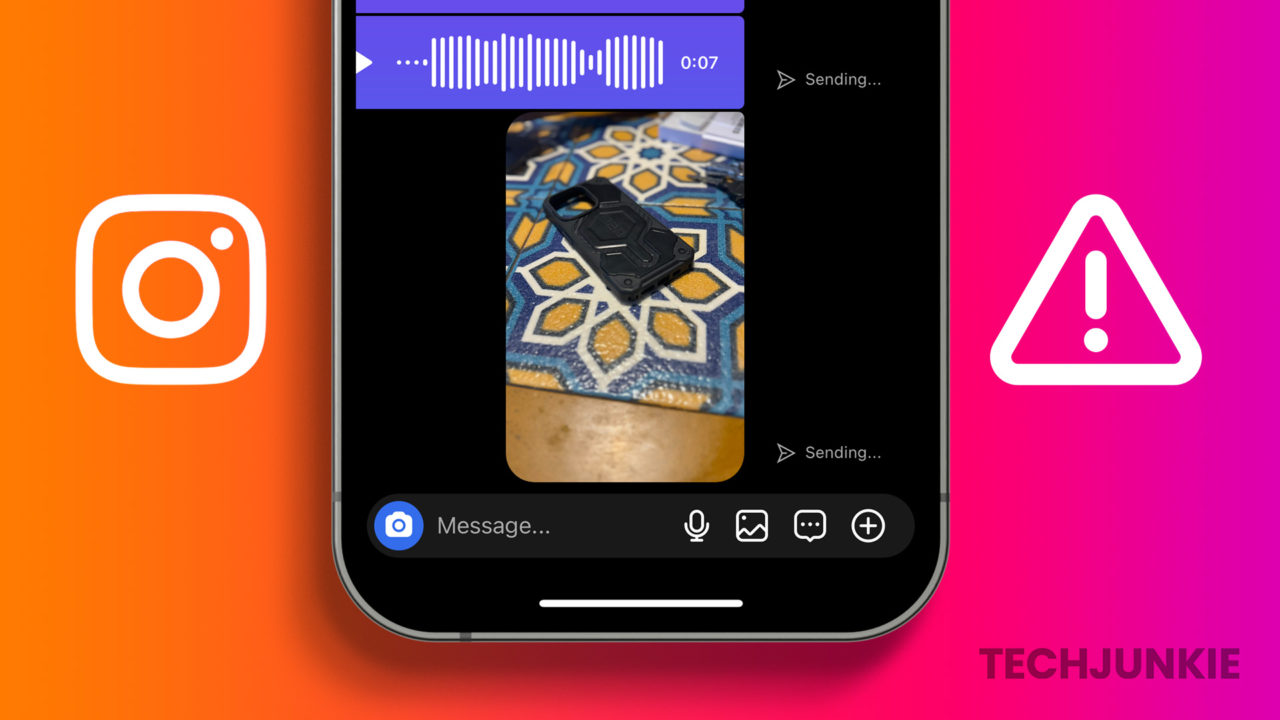
Quick Tips:
- Update your Instagram app to get rid of bugs like these.
- Sometimes, it’s best to slow down and wait for the upload process to complete.
- Try reinstalling the Instagram app if nothing helps.
Fix 1: Wait Until the Media Is Uploaded
First, you should wait a while and let the media upload before making any conclusions. There might be a chance that Instagram servers are down or your internet is slow.
Additionally, when you upload heavy media on Instagram, the app checks a few things internally, which can sometimes take longer than usual.
Also, avoid sending or uploading multiple pictures, videos, or stories simultaneously. Let one picture/video/story get uploaded before you post others.
If you experience a slight delay while sending images or videos in DMs, Instagram will likely compress the file first. This process can sometimes take longer than usual, so it’s essential to remain patient and avoid jumping to alternative solutions too quickly.
Fix 2: Clear Cache and Storage
Next, try cleaning the Instagram app’s cache and storage. This improves the app’s overall performance and fixes random issues.
Step 1: Go to settings on your phone. Scroll down and tap on Apps.
Step 2: Tap on Instagram > Clear Cache and Clear Storage.
Step 3: After that, re-open the Instagram account and see if the issue is fixed.
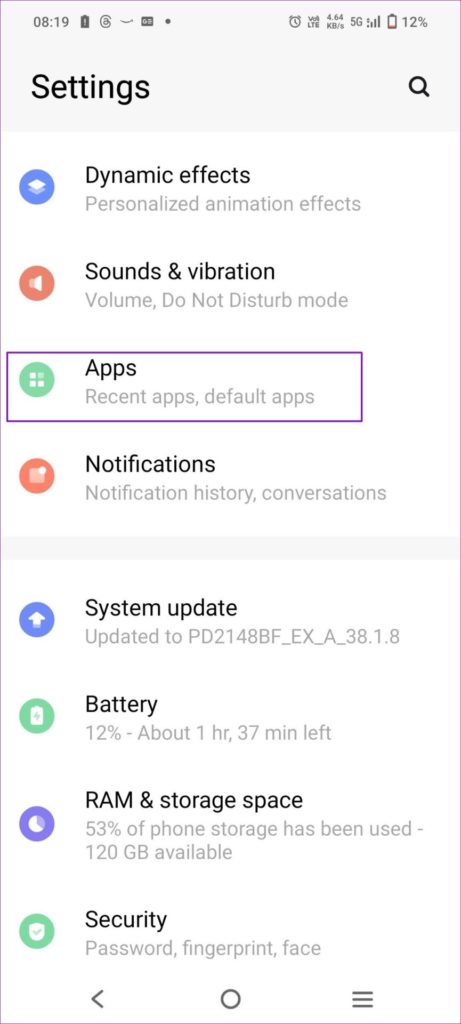
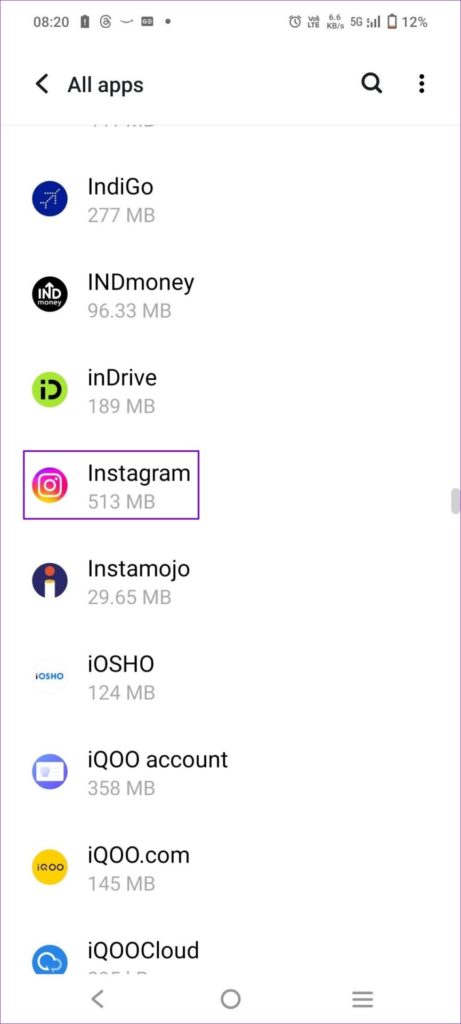
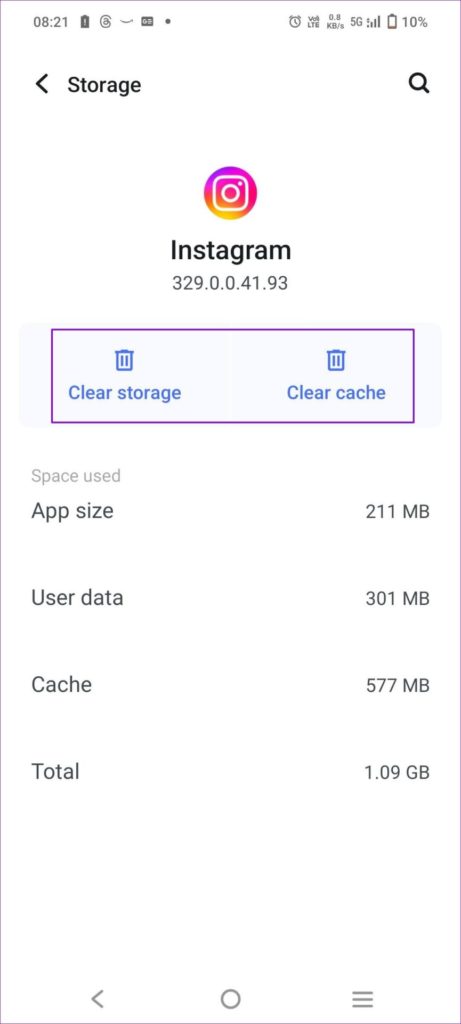
If you use iOS, the only way to clear the cache is to uninstall and reinstall the app.
Fix 3: Re-Login to Account
Lastly, if your media takes too long to upload, try logging out of your account and logging in again. This way, you will refresh your session on the app, which can sometimes fix random issues.
Step 1: Open the Instagram app and go to your Profile. If you have multiple accounts linked, you must switch to your profile.
Step 2: Tap on the three-line menu and scroll to the bottom.
Step 3: Tap on Log out. Once logged out, re-enter your login details and sign back in.
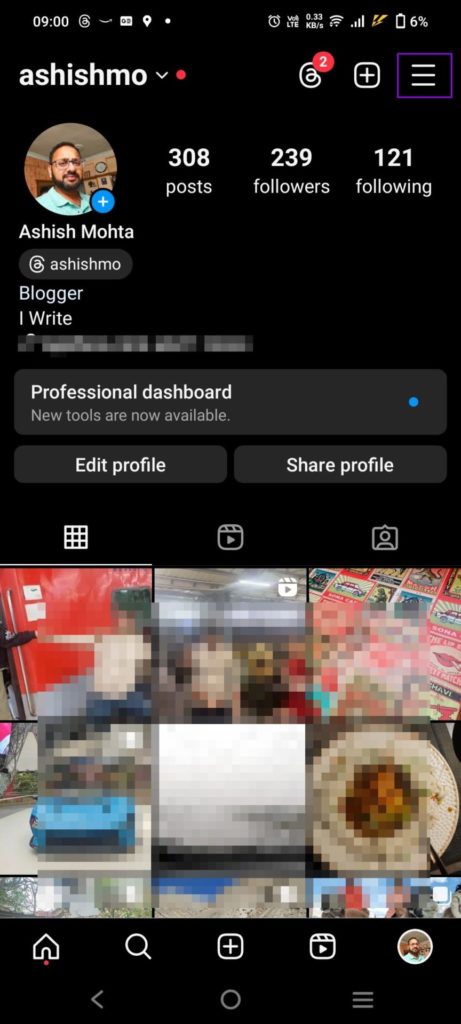
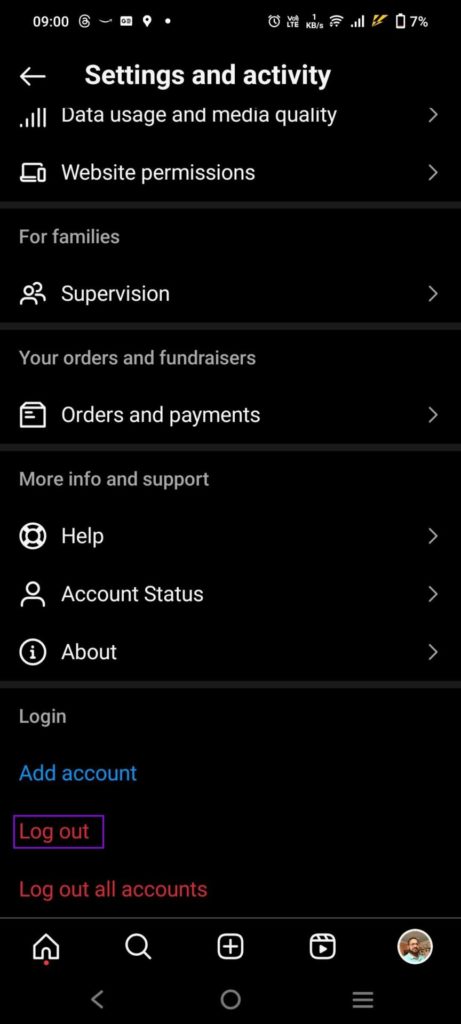
FAQs
What Is the File Upload Size Limit for Instagram?
There is no strict size limit for photos. However, Instagram will resize your photos to a maximum width of 1080 pixels and maintain the original aspect ratio. You can upload videos with a maximum duration of 10 minutes and within 650MB. There is an upload limit of 4GB for stories.
Does Instagram Have a Storage Limit?
Instagram isn’t a data storage platform, so no storage limit exists. You are free to upload as many photos or videos as you wish. However, if your posts violate Instagram’s policies, your account and data might get deleted. Also, Instagram doesn’t offer an option to download photos or videos.





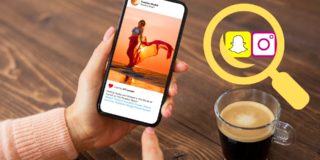











5 thoughts on “Instagram Stuck on “Sending Message” Notification After Sending Media”
Running al biz? Constant calls eat into your day.
Our answering service frees you up! They’ll answer professionally, capture messages, & keep you informed. Reduce stress, gain time.
Ready to ditch phone tag? Schedule a free consultation to see if it fits your needs. Let me know!
Thanks & regards,
Victor Shackell
24X7 OnTop LLC
1560 Jefferson Road # 2, Rochester, NY 14623
Fully Owned and Operated in the USA
Please reply with the subject ‘ELIMINATE’ if you dont want us to communicate futher.
In order to have your company inserted in the EU Business Register for 2024/2025, please reply to this email for further instructions.
EU BUSINESS REGISTER
3700 AA ZEIST
THE NETHERLANDS
Fax: +31 205 248 107
Updating is free of charge.
In order to have your company inserted in the EU Business Register for 2024/2025, please reply to this email for further instructions.
EU BUSINESS REGISTER
3700 AA ZEIST
THE NETHERLANDS
Fax: +31 205 248 107
Updating is free of charge.