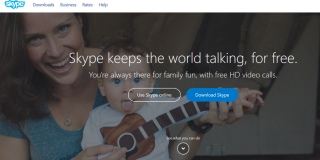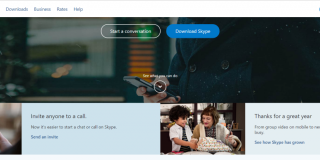How to Install and Enable Skype on Echo Show

Installing Skype on your Echo Show might seem like adding unnecessary skills to the device. After all, Echo Show has native messaging and video/audio call skills that work just fine. But what if you like to use Echo Show for its convenience but most of your contacts don’t have the device or the Alexa app?
In this case, you might want to turn to third-party messaging apps for help. This way you get to utilize the voice-commands, the Show’s relatively large screen, and reach out to all your business or personal contacts. The following advice will provide you with a comprehensive guide on how to do it.
Installing and Enabling Skype
The first thing you need to do is give Alexa access to the Skype account. Unlike some other Alexa skills and services, Skype can only be enabled and installed via the Alexa app. This is what you need to do.
Step 1
Check if your smartphone or tablet is running the latest version of the Alexa app and update the software if need be. Otherwise, you might encounter problems when you log in or pair Skype with the Echo Show itself.
Note: Microsoft owns and develops Skype which means your information is likely to be linked with the Microsoft account.
Step 2
Launch the Alexa app and tap the hamburger icon in the top left corner of the screen to access the main menu. Hit Settings at the bottom of the menu window to get more options.
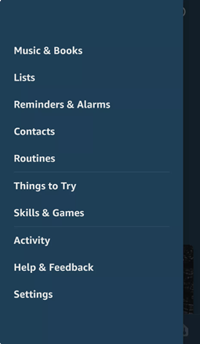
Step 3
Once inside Settings, swipe down and choose Communications under Alexa Preferences. Tap on Skype under Accounts, hit the “Sign In” button, and proceed to enter your credentials.
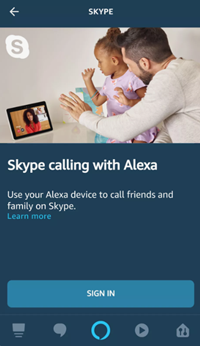
When the sign-in completes, tap Done to confirm and you can now use Skype to make video or audio calls, chat, and more.
Using Skype on the Echo Show
After you add Skype to Alexa and log in there are no additional steps. The software synchronizes the settings across all your Echo devices and you only need to tell Alexa what to do. Plus, the commands are super simple.
If you want to make a Skype call, say: “Alexa, Skype + contact’s name”.” To answer a Skype call, say: “Alexa, pick up”, and, of course, you can make and receive video calls. With the Echo Show devices, the camera turns on by default when you’re placing a call. If you don’t want to share the video just tap on the camera icon on the screen to disable it.
The only thing that might be a bit annoying is that Skype rings on all your Echo devices, including the Alexa smartphone app. But this is easily resolved by putting one of your Show devices on silent.
Why Use Skype on Echo Show?
First of all, video and audio calls between two Skype accounts are free of charge. In addition, Skype is available in more than 150 counties and you can also call landlines and mobile numbers. Skype has been very generous with their integration with Alexa as you get 200 free minutes when you log in via the Alexa app.
To call a landline or a mobile number, say “Alexa, Skype + the phone number”, and you’ll hear the ringing as soon as the software dials the number. This messaging/call app is compatible with all Amazon Echos starting from the first generation to the Echo Show 8, which is supposed to hit the market in November of 2019.
At this point, you might be wondering if there are any downsides to using Skype on the Echo Show. In all frankness, there are none except the fact that you can’t make emergency calls. However, the lack of emergency calls is a common drawback with VoIP apps.
Skype vs Native Alexa Calls
Hard-core tech buffs would agree that it’s hard to beat the native software, regardless of the platform or the gadget. This standpoint is true up to a certain extent, but Skype and native Alexa communication software are neck and neck.
Both excel at their primary purpose which is to make and receive calls and text messages. Skype is somewhat easier to set up because there’s no cell phone information verification. But then, you can use Echo to make calls to landlines and cellphone numbers without additional charges.
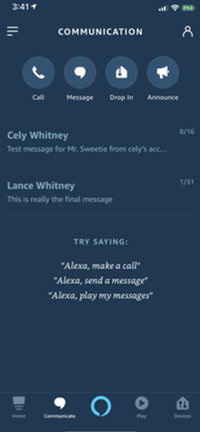
You’d need to set up Alexa-to-Alexa Calling to synch your phone number with the app and then call any contact from your phone. Both Skype and Alexa cannot call specialized 1-9000 numbers and emergency numbers. In addition, both pieces of software run smoothly with little to no glitches and latency.
The thing that might make Alexa communication superior to Skype is the Drop In feature. This intercom-like option is unique to Echo devices and it allows for seamless communication between other Echos.
Hello, Who’s Calling?
At the time of this writing, Skype is the only third-party communication app that’s available on Echo devices. Whether this is going to change in the future is up for debate, but one thing is for certain, the Echo Show makes messaging and calling a breeze.
Do you use Skype for business or personal use? What other apps would you like to see on the Echo Show? Tell us more in the comments section below.