How To Install Kodi on a Raspberry Pi

Kodi is awesome. All the features of XBMC continued into current technology. It is open source, works on everything, is simple to install and flexible to boot. What’s not to love? If you want an affordable project that results in a fully operational media center for very little outlay, here is how to install Kodi on a Raspberry Pi.
As far as I know, Kodi will work on all flavors of Raspberry Pi. I image it runs better on the later versions as they have better hardware. As I got to play with a Raspberry Pi 3, this is the only one I can comment on. Forums say Kodi will work on the 1 and 2 too though.
You will need:
- Raspberry Pi
- An enclosure with power supply
- MicroSD card and adapter
- HDMI cable
- OSMC version of Kodi
- USB keyboard
- Computer with MicroSD card reader
Once you have everything you need, we can get started.
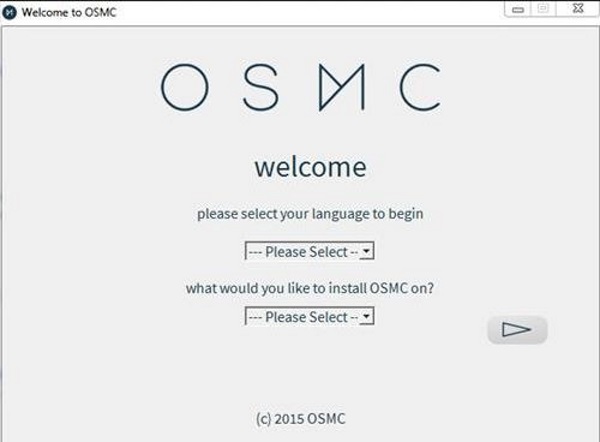
Install Kodi on a Raspberry Pi
To install Kodi on a Raspberry Pi, we need to download OSMC for the computer type you are using to configure everything. OSMC is a skinned version of Kodi that is easy to use for beginners. In my case it was a Windows image. There is also an OS X and Linux version too.
- Visit the OSMC page and download the image.
- Open the file on your computer, set the language and Raspberry Pi version and hit the arrow on the right.
- Select the newest build version in the next window and hit the arrow on the right.
- Select the destination media. You will want SD card. Make sure the card is inserted into the computer.
- Set up wireless if you want it and hit the arrow on the right.
- Check the settings and hit the arrow on the right to confirm.
- Accept the EULA and hit the arrow on the right.
- Wait for the installer to download and complete. You should see a congratulations message once done.
- Insert the MicroSD card into the Raspberry Pi.
- Set the hardware up and add all connections.
- Turn the Raspberry Pi and allow it to boot. You should see the installation continue with a blue screen with OSMC in the center.
- Configure the settings when prompted.
- Configure add-ons to add extra features.
Once complete, you should see the dashboard with a menu on the left with TV-shows, Movies, Music and so on. That is the barebones installation of Kodi on your Raspberry Pi.
Kodi/OSMC will work well enough immediately and with the default settings. However one of the strengths of this app is the sheer breadth and depth of the configuration options on offer. You can leave everything as default or configure the app to your heart’s content. Add-ons are also configurable. It is entirely possible to lose hours just playing around with settings. But you don’t have to if you don’t want to.
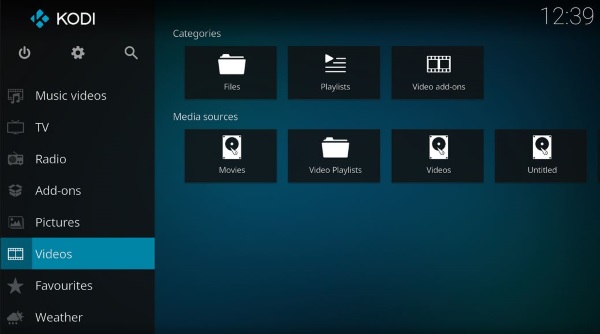
Using Kodi
The interface for Kodi isn’t exactly cutting edge but it does make it simple to use. You can select the media from the left menu or the center depending on how you configure your interface.
First you will likely want to install add-ons to expand the functionality of OSMC.
- Navigate to Settings, Expert Mode and Addons.
- Enable Unknown Sources so you get the option to add the widest range of add-ons.
- Navigate to File Manager and Add Source.
- Select <None> and add the source URL. You will need to include ‘http://’ for a fully qualified address.
- Add your source URL, for example ‘http://fusion.tvaddons.ag/’.
- Name it and select OK.
- Navigate back to Add-ons to see your new options.
There are dozens of sources for add-ons. Google is your friend there.
- Select an add-on and browse or search until you find something you like.
- Select an add-on from the list and select Install from the next page. The add-on should automatically install and then appear in the main Add-ons page.
- Select that add-on to use or browse for more.
OSMC is usable without add-ons, you just need to select your media of choice from the main menu.
If you have problems with Kodi or OSMC, there is a very helpful community over at the Kodi forums. Every conceivable question has already been asked there so you can scroll through for a bunch of tutorials, how-to’s and questions and answers. Look carefully and if the answer you need isn’t there, ask. The community is friendly and very helpful and as long as you have at least attempted to find your own answer they will help you out.
Got any tips for using or installing Kodi on a Raspberry Pi? Got any good sources of add-ons to suggest? You know what to do.
















