How To install Openload on Kodi
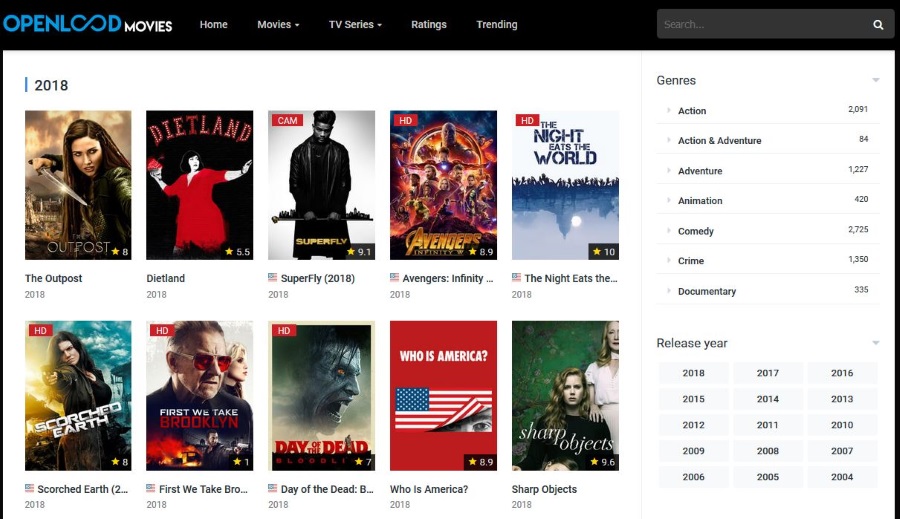
Openload is a per to peer content add-on that offered a new way to share media and files. It’s like a cross between a seedbox and torrent in that user provide access to their content via links and allow access to that content to authorized users. Rather than streaming content from a central repository, it is streamed from users’ computers. This tutorial is going to walk you through installing Openload on Kodi.
Openload is a neat way to share content but isn’t the first to use pairing. Other add-ons use the same system but this is the first one I have used. It is a little more troublesome to configure than a standard repo. In return for that effort, you gain access to an ever-changing plethora of content hosted on thousands of computers across the world. This does come with risks though so I’ll cover safe use afterwards.
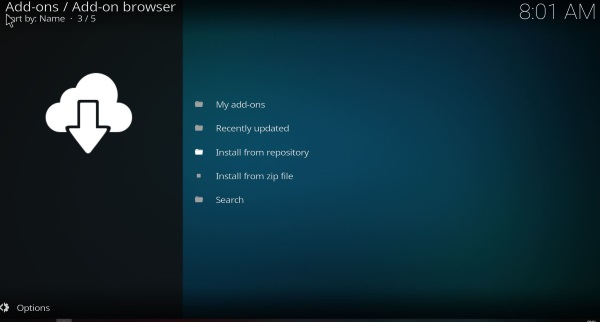
Install Openload on Kodi
You install Openload on Kodi the same as you would any other repo. Make sure to have unknown sources enabled and the rest is a breeze.
- Launch Kodi and select the Settings cog icon.
- Select Add-ons and toggle Unknown sources to on.
- Navigate to the Kodi home page.
- Select Settings and File Manager.
- Select Add Source, add the URL http://www.dandymedia.club/repo/ and give it a name.
- Select Add-ons menu item and then the small open box icon in the left menu.
- Select Install from zip file.
- Select the Repository.dandymedia.zip file from within the file you named above.
- Select Install From Repository and select Dandy Media.
- Select Video Add-Ons and then Openload.
- Select Install.
You should now see Openload Movies appear in your Video Add-ons menu. Usually, this would be enough to be able to access the content of the add-on but not this time. Now we have to pair Openload to be able to view the content. The pairing process links your Kodi installation with the Openload website in order to allow access to shared URLs to the content.
While it’s another step in the process, as far as I can tell, it is a harmless one. The idea is to provide access to the content and a little revenue to the Openload website to help keep the lights on.
When you first open the Openload add-on in Kodi you will see a popup asking you to pair Openload. It will read ‘To play this video, authorization is required. Visit the link below to authorize the devices on your network: http://olpair.com then click “Pair”’. You will need to do this in order to access the content. Giving Kodi permission to pair will open the Olpair website.
Select the Captcha and then Pair in the top right. As long as you successfully complete the Captcha, your Kodi should pair with the website and the video should begin playing.
Pairing links Kodi with the Openload website for 4 hours and provides some ad revenue to the team while allowing you access to the content. While it is definitely a clunky system, it is necessary in order for the site administrators to allow access to Kodi. If this system weren’t in place, they would not allow you to view any content via Kodi as they don’t get ad revenue.
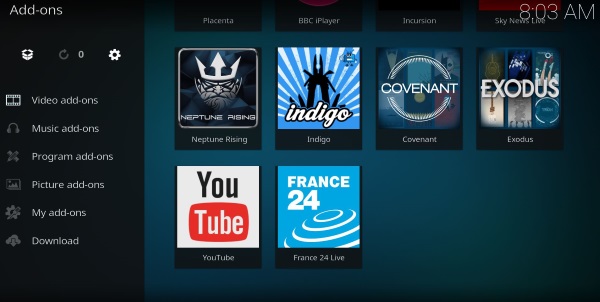
Is Openload safe to use?
We tend not to question Kodi addons as all they do is stream content from a range of sources to your Kodi. While these streams are theoretically safe, sharing content via per to peer is viewed as less safe. But is it really? P2P file sharing has been around for decades, almost as long as networks themselves. File sharing is perfectly safe if you take precautions. There are two main threats, file contamination and surveillance and tracking.
File contamination is where someone injects a virus, malware or something else into a file and you download it onto your system. More recent contamination includes mining code to turn your computer into a Bitcoin miner but these are now detectable. If you use a good quality antivirus product and firewall and run regular malware scans, you should be safe.
Surveillance and tracking comes in many forms but will mainly by honeypot and traffic analyzers. A honeypot will be a computer that poses as one sharing files and will collect the IP addresses of all other computers that access the file. Analyzers track the bit torrent trackers and are usually placed at an ISP to monitor torrent traffic. These too collect IP addresses that access illegal content. To protect yourself from these, always use a VPN.
You may wonder why I always end a tutorial like this with a recommendation to use a VPN. Neither I nor TechJunkie get any money or any inducement from VPN providers to suggest them. I do it so you’re protected and can use the internet as you see fit without fear of being tracked. Nothing more, nothing less.
















