How to Move the Clock on Your iPhone 7’s Lock Screen
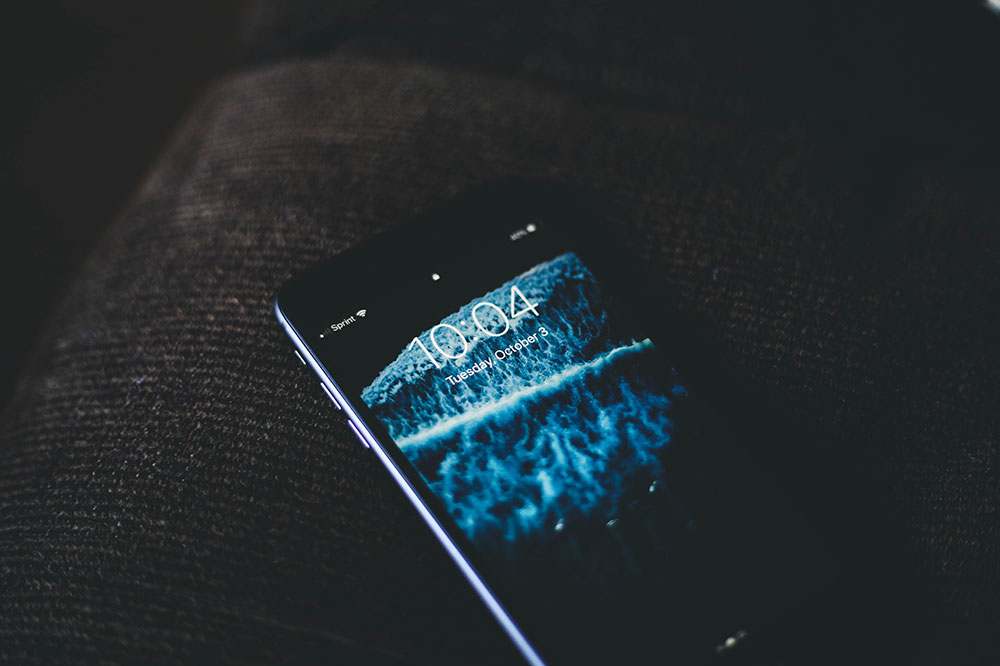
If you’re using iPhone 7, you already know that you can customize almost anything. From Home and Lock screens to photo albums and font size.
You’ve probably already customized your wallpaper with photos of your loved ones or some motivational stuff. If you also want to know how to move the clock on your Lock screen, we have the answer for you.
Can I Move Clock on Lock Screen?
You can do so many things on your iPhone 7, so it’s a given that some people start wondering whether they can also move the clock on the lock screen. Some want to move the clock down, and some even want to hide it from the lock screen. If you’re a perfectionist, it may be ruining your ideal background.
Some people reached out to Apple because they couldn’t find this feature anywhere. It turned out that there isn’t such a feature. You can’t move your clock around the Lock screen.
However, that doesn’t mean that you’ll never get this feature. Apple could decide to introduce it in a future update. You’re not the only one who asked for it, many others want this feature, and it seems pretty reasonable to us.

Things That You Can Do
Even though you can’t move the clock on your Lock screen, you can customize so many other things on your iPhone 7. But since we’re talking about that, let’s mention some other clock-related features.
The good thing is that you can choose whether you’d like the time to be in the 24-hour or 12-hour format. All you have to do is go to Settings and then tap on General. After that, you should tap on Date & Time.
Here you can choose how you would like your iPhone to display time. You can also select the time zone and decide whether you want your iPhone to update it automatically, or you want to do it manually.
Dual Time Display – Is It Possible?
It’d be so cool to be able to display multiple clocks on the Lock screen! It would look super cool, and you’d always know what’s the time in some other country. People who moved to another state or those who are in long-distance relationships could benefit from this feature.
You’ll always know what’s the time in your partner’s town or your family’s state; it’d help avoid potential misunderstandings. You would never risk calling them while they’re still asleep and so on. Unfortunately, iPhone 7 doesn’t support this feature.
Of course, you can download various apps that show multiple clocks and use them instead. But when you leave the app, you won’t be able to see both times on your Lock screen.
You can always use World Clock that’s integrated into your Clock app. You can add as many places you’d like, and you can scroll down and see what’s the time over there. All you have to do is enter World Clock, tap on the Plus sign, and choose a city. The list contains all major cities in the US as well as some important world capitals.
Even if you don’t know anyone who lives in another time zone, it can be fun to know the time in another part of the world.

Final Word
For now, it’s not possible to move the clock on the lock screen of your iPhone 7. You also can’t have multiple clocks on it. We hope that this article was useful to you and that Apple introduces these features down the line.
Where would you move the Lock screen clock if you could? Would you place it somewhere else on the screen or remove it? Let us know in the comments below.

















4 thoughts on “How to Move the Clock on Your iPhone 7’s Lock Screen”