iPhone 8 and iPhone 8 Plus: How To Find Stolen Or Lost Smartphone
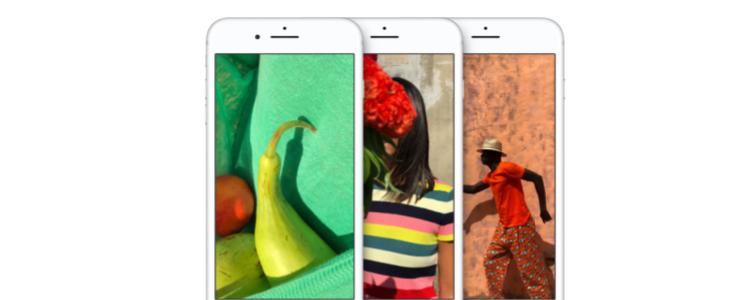
Misplacing your smartphone and placing it elsewhere is very common. Fear not, as you can find a lost or stolen iPhone 8 and iPhone 8 Plus using several different methods including a tracker app, iOS Device Manager and several other types of software to find your Apple iPhone 8 and iPhone 8 Plus. Similar to Apple’s Find My iPhone, Google has its own system called the iOS Device Manager or sometimes called Find My iOS. iPhone 8 and iPhone 8 Plus users can find their smartphones inside their own home, or on the other side of the city. In this article, we will show you how you can find your lost or stolen iPhone 8 and iPhone 8 Plus.
How To Find Lost iPhone 8 Or iPhone 8 Plus
- Using a computer or smartphone, go to Find My iPhone on iCloud.com.
- Click All Devices. (Next to the device you’ll either see a green dot or grey dot, the green dot means it’s online, while the green dot means it’s offline)
- Select the device you want to locate.
- Then you can either update the location of your iPhone, zoom in and out of the map or change the view of the map.
Select a way to erase your iPhone 8
It’s impossible to save information on your iPhone 8 before you go to reset password if you haven’t done a backup on it. To reset password on iPhone 8 and iPhone 8 Plus, you’ll need to erase the iPhone.
- If your iPhone is already synced with iTunes, use the iTunes method
- If your iPhone is signed in to iCloud or Find My iPhone is tuned on use the iCloud method
- If you don’t use iCloud or can’t sync with iTunes, use the Recovery Mode method
Erase your iPhone 8 with iTunes
- Connect your iPhone 8 to your computer
- iTunes may open automatically – if not, open iTunes
- Enter the passcode if you’re asked for it – if you don’t know your passcode, try another computer or use the Recovery Mode method
- Sync your iPhone 8 to iTunes. This may happen automaticallly
- Make a backup of your iPhone
- Click Restore [your device].
- When the Set Up screen shows up on the iPhone or iPhone 8 Plus, press on Restore from iTunes backup.
- Select your iPhone 8 or iPhone 8 Plus in iTunes. Look at the date and size of each backup and pick the most relevant one.
Erase your iPhone 8 with iCloud
- Go to iCloud.com/findwith a different device
- If required, sign in with your Apple ID
- Then at the top of the browser, select All Devices
- Choose which device you’d like to erase
- Choose Erase [device] – everything will be erased, including your passcode
- Now you can either restore from a backup or set up as new
If your device isn’t connected to a Wi-Fi or cellular network, you can’t erase it with Find My iPhone.
Erase your iPhone 8 with recovery mode
If you’ve never synced with iTunes or set up Find My iPhone in iCloud, you’ll need to use recovery mode to restore your device. This will erase the device and its passcode.
- Connect your iPhone to your computer
- Open iTunes
- Force Restart your iPhone 8 by pressing and holding both the Sleep/Wake and Home buttons for at least 10 seconds. Don’t release when you see the white Apple logo. Keep holding until you see the Recovery Mode screen. You’ll know it when you see it.
- When you see the option to Restore or Update, choose Update. iTunes will try to reinstall iOS without erasing your data. Wait while iTunes downloads the software for your device.
















