How to View Flight Info on Your iPhone
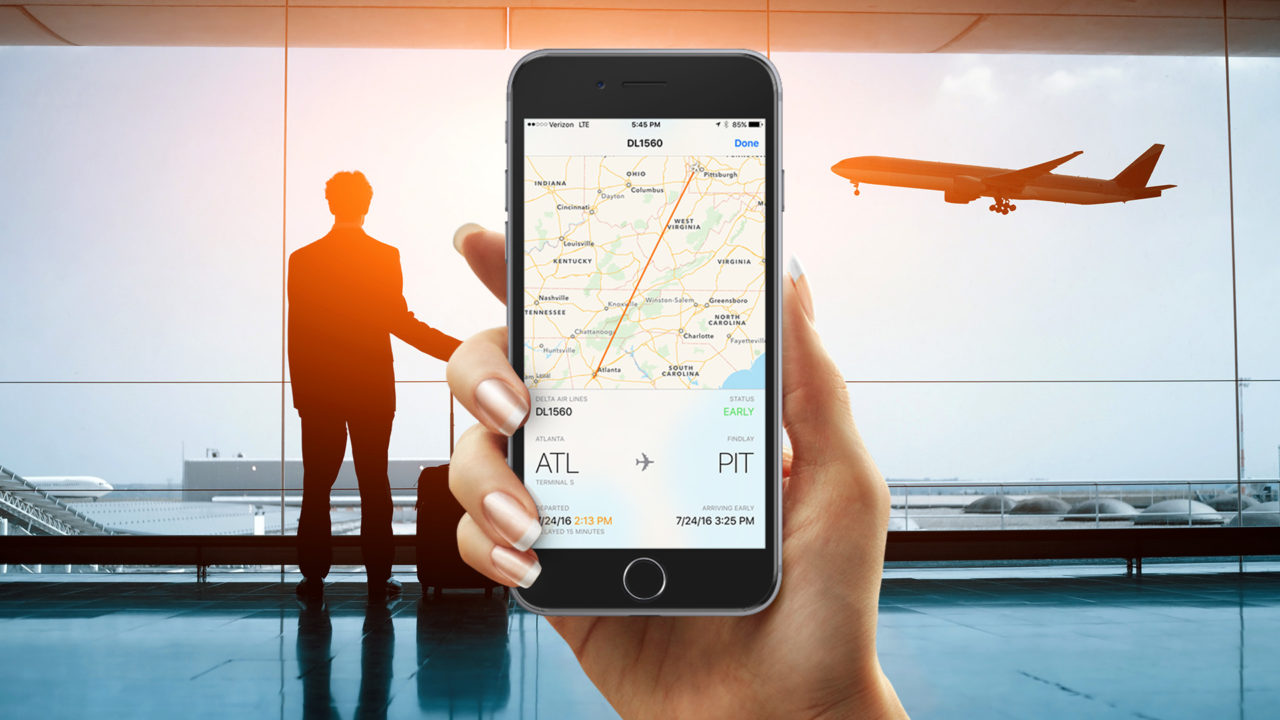
The iPhone makes lots of tasks easier, including coordinating airport pickups. You already know that the iPhone lets you receive text messages, emails, and calls from your traveling companions, but iOS 9 and up also includes a handy flight information feature which gives you immediate access to departure and arrival times, potential delays, and flight route status. Here’s how to view flight info on your iPhone without the use of any third party apps.
As mentioned above, iPhone flight info requires iOS 9 or newer, so make sure you’re running a compatible version. You can check your iOS version by navigating to Settings > General > About > Version.
How to View iPhone Flight Info on any iOS 9 Device
Apple uses data detectors for iOS flight info, similar to those which detect meeting times and package tracking numbers. This means iOS will detect properly formatted flight numbers in most apps.
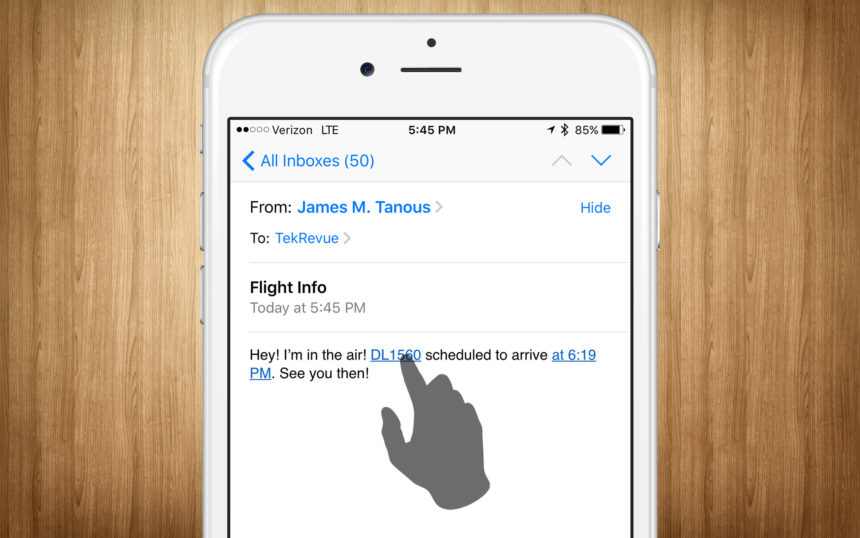
For example, if you open an email, text message, or note which contains a flight number — DL1560 — it will be linked in blue. Tap on it to reveal a Preview Flight option at the bottom of the screen.
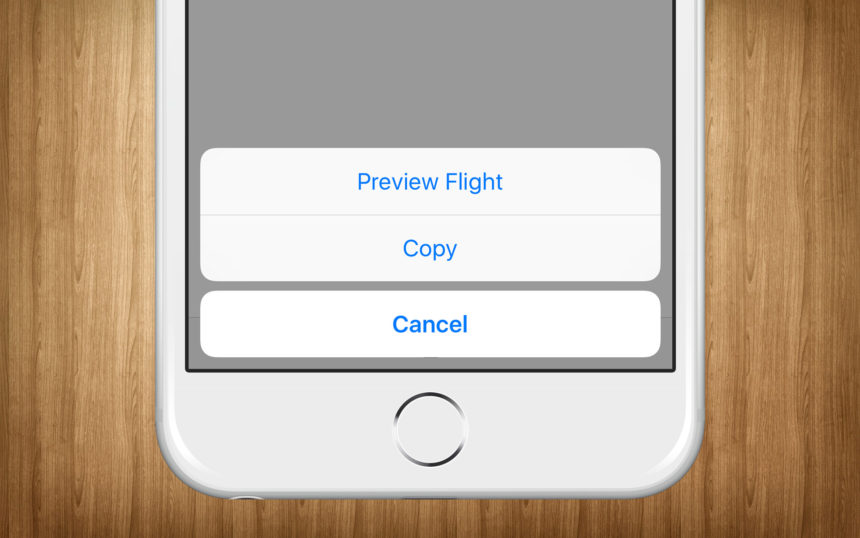
Selecting Preview Flight will display a flight info card. This card contains departure and arrival times, terminal information, and any important status messages regarding delays or rerouting.
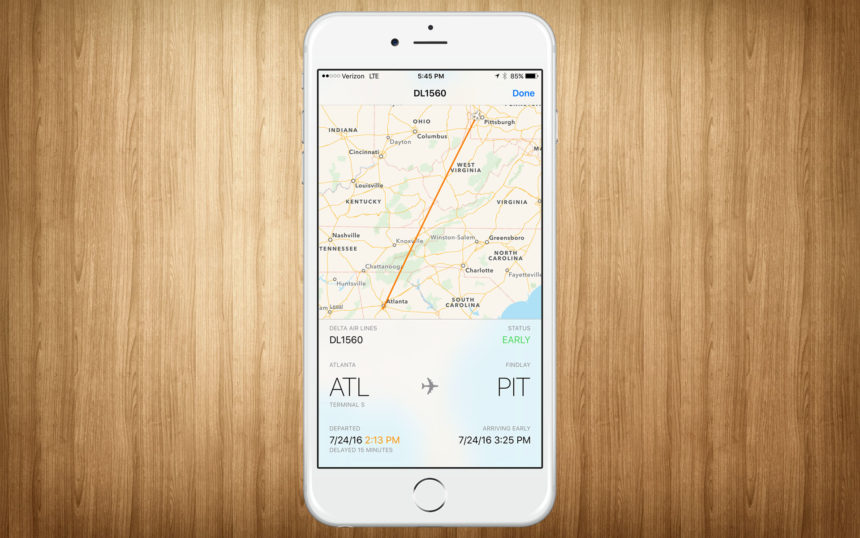
The flight information will update in near-real-time. This will allow you to quickly check a flight’s status without needing to log into the airline’s website, open a third party flight information app, or run around the airport checking arrival boards.
View iPhone Flight Info Using 3D Touch
If you have an iPhone 6s or newer, you can use 3D Touch to access the flight info card. Instead of tapping on the linked flight number, press down on the number to “peak” at the flight info card. You can then continue to press to “pop” the card open if desired.
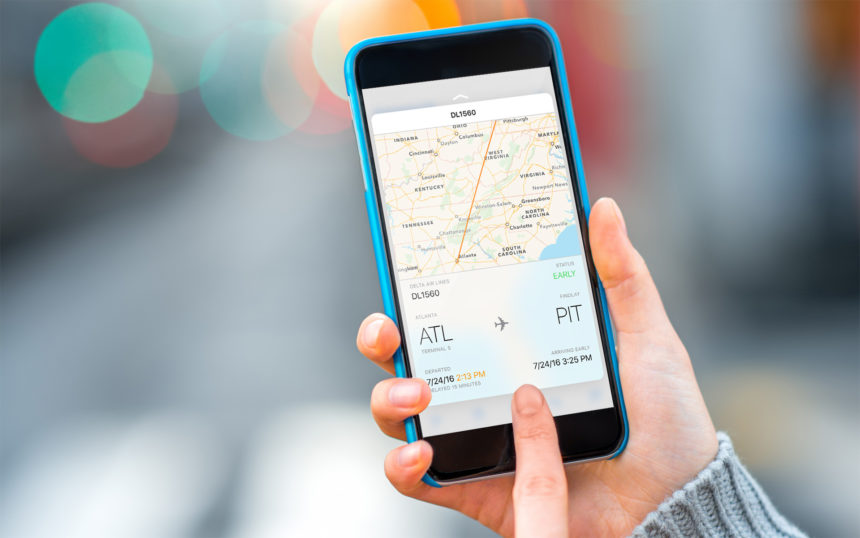
What is a Properly Formatted Flight Number?
While it’s true that iOS won’t detect every possible way of writing a flight number, don’t let the phrase “properly formatted flight number” from earlier in this tip scare you. For the purposes of flight info, iOS can detect a large number of flight number formats.
The quickest way is to use the airline’s International Air Transport Association (IATA) code followed by the flight number. In this format, Delta flight 1560 is written DL1560. However, iOS also recognizes these other ways of writing the same flight number:
- DL 1560
- Delta #1560
- Delta Airlines 1560
- Delta Number 1560
- Delta Airlines Number 1560
In fact, the only method we could think of that iOS didn’t recognize was simply “Delta 1560.” You and your contacts should therefore have no trouble describing a flight number in a way that will be recognized by iOS.
Additional Flight Info
The iPhone flight info card is indeed handy, and it may be all you need, but it has a few downsides. First, it lacks more advanced flight info, such as the type of aircraft, its current speed and altitude, and the weather conditions at the airport.
iOS also has problems with flights containing one or more stops. For example, a flight which departs Seattle, stops in New York, and then continues on to London has a single flight number. iOS will show the Seattle to New York leg, but only gives you arrival information for London.
If these limitations are a problem for you, you can always pick up a third party flight info app on the App Store, or check out flight tracking websites such as FlightStats.
















