How to Check Your iPad and iPhone Privacy Settings

If you’ve been using your iPhone or iPad for a while, you’ve probably had apps ask you for permission to access certain types of data, like your contacts, your calendars, or your pictures. After all, a photo-editing app wouldn’t work very well if it couldn’t use any of the images you’d already taken, and it’s gotta have your say-so to do that! Even though granting apps these abilities is almost always a necessary thing, it’s good to know where you can see what choices you’ve made and what apps are using your info. To that end, today I’m going to cover how to check your iPhone and iPad privacy settings. Hey, it’s important, and I’m not at all paranoid. Right? Yes, I agree with me on that.
So first, what do I mean when I say that apps have asked for permission to access your stuff? Well, when you install a new app and ask it to do something (such as use your camera to take pictures), you’ll see a confirmation box like this:
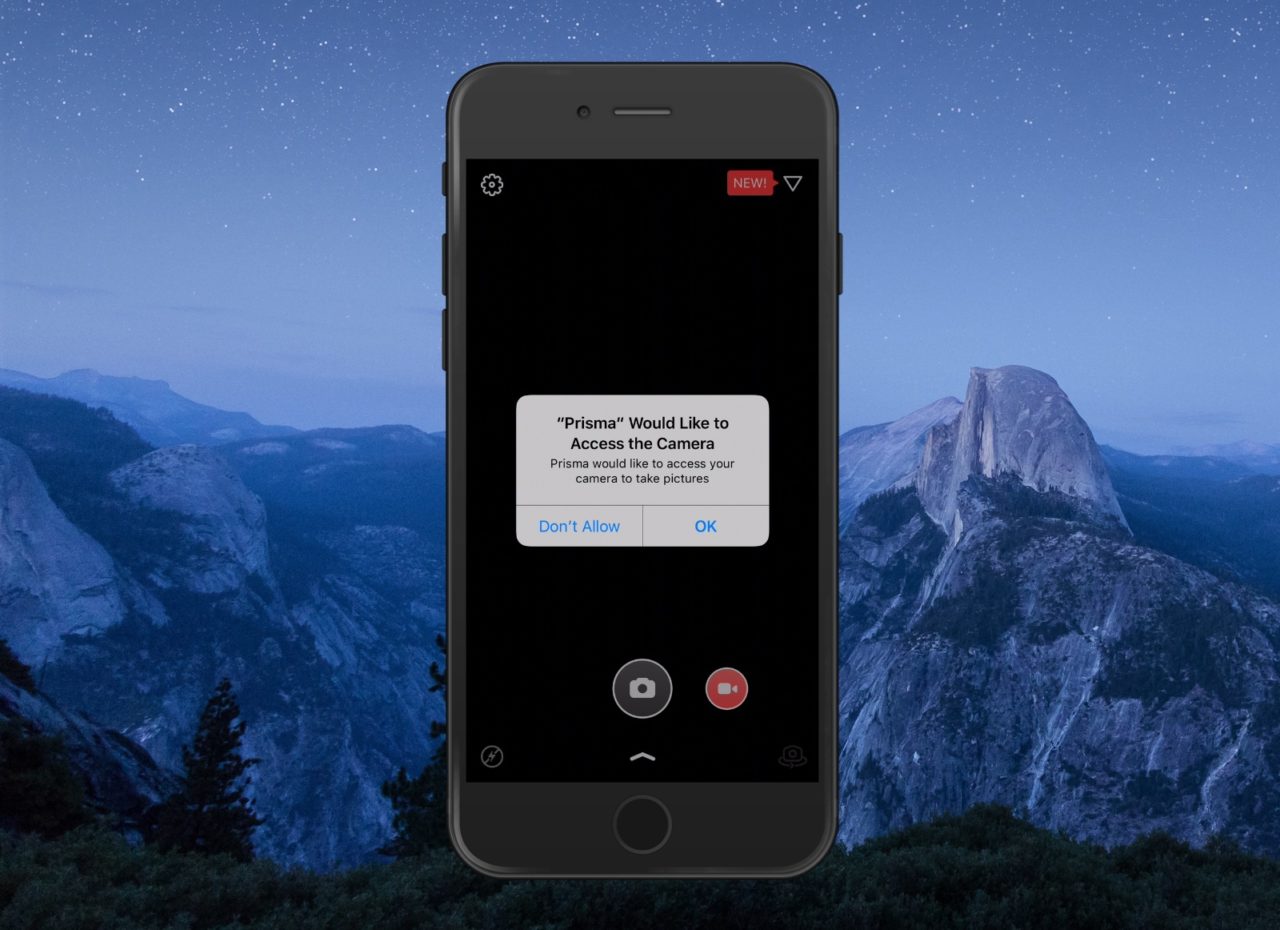
Over time, you’ll either grant or deny these permissions for many apps, making it hard to keep track of which apps can access your private data.
Check iPhone Privacy Settings
To see a list of all apps that have requested access to your iPhone or iPad’s private data and functions, regardless of whether your allowed or didn’t allow access, first head to Settings (it’s the grey gear icon installed on your device):
![]()
From the Settings app, scroll down and select Privacy:
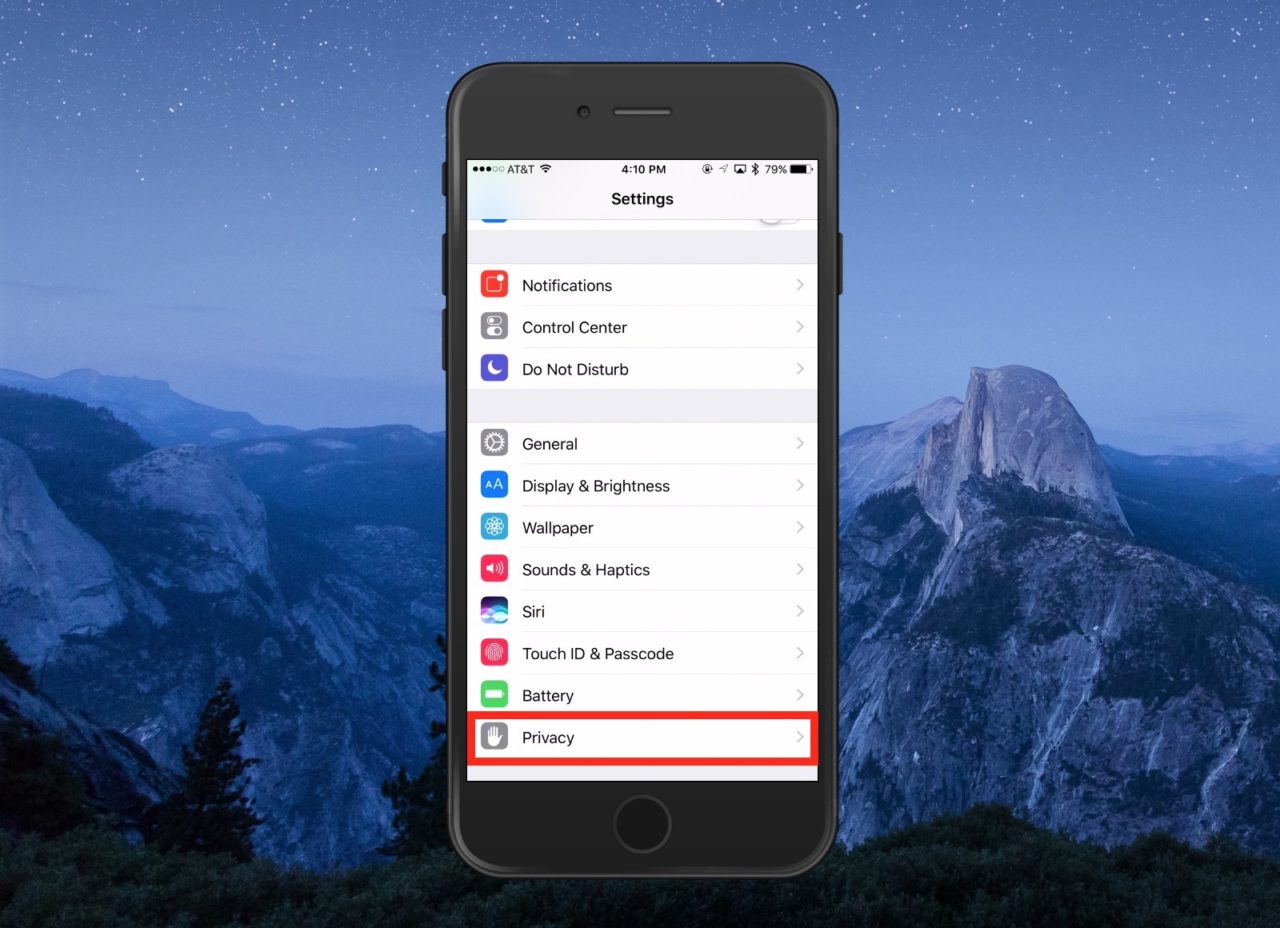
The Privacy screen will display a list of your various private data and functions, such as your contacts and calendar data, or access to your iPhone’s camera or microphone.
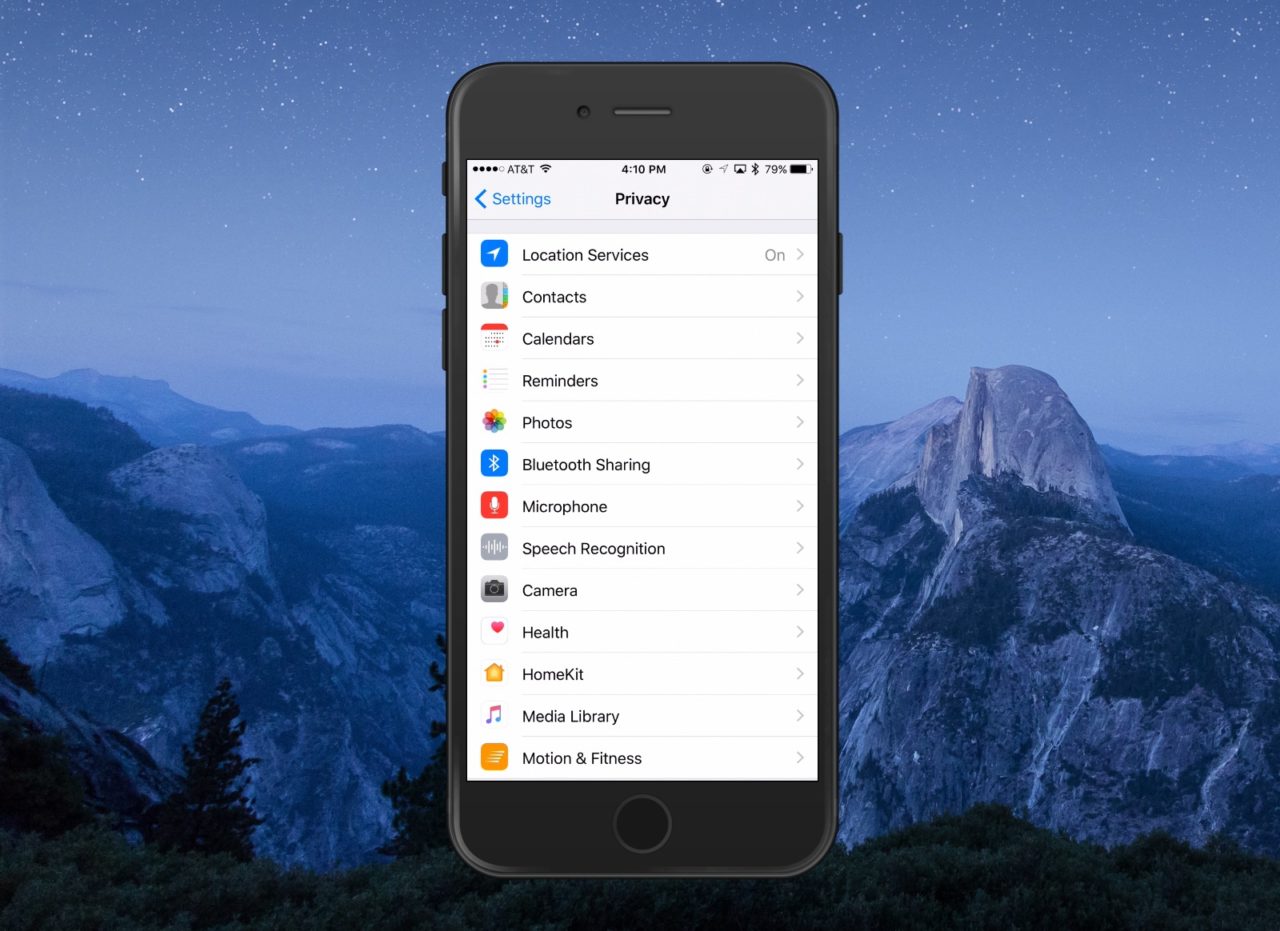
Tap on the data type or function you’re interested in and you’ll see a list of currently installed apps which have requested access to it at some point in the past. For example, the screenshot below shows all of the apps which have requested access to my iPhone’s camera.
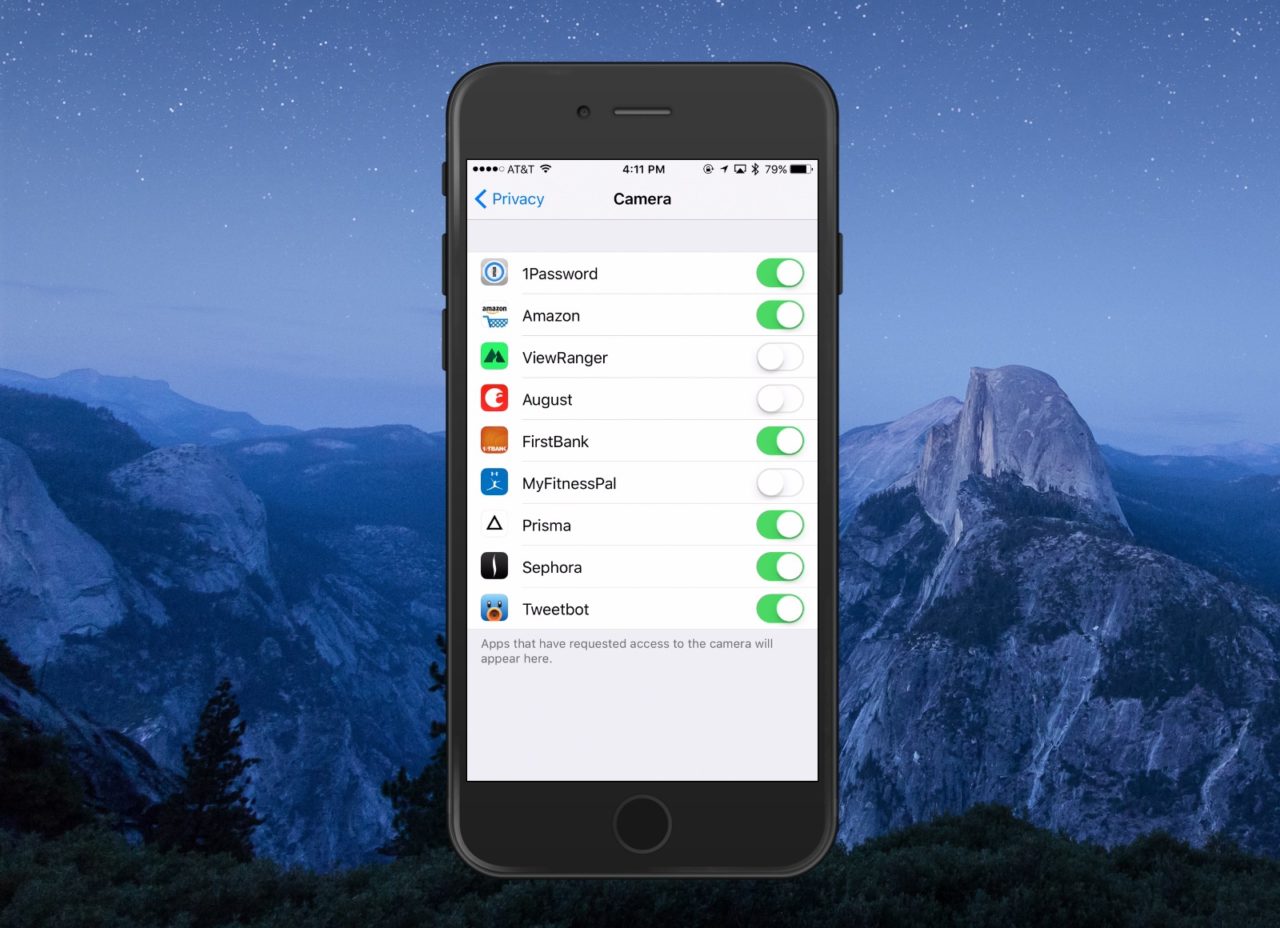
The toggle switch next to each entry shows you if you allowed (green) or denied (white) access to a particular app. You can tap on this toggle to change the access at any time, allowing you to deny access to a previously allowed app, or grant access to a previously denied app.
Manage Location Services Privacy Settings
Back on the Settings > Privacy screen, there’s one more interesting section to check out—“Location Services.” If you tap to look at those options, you’ll see a whole mess of permissions.
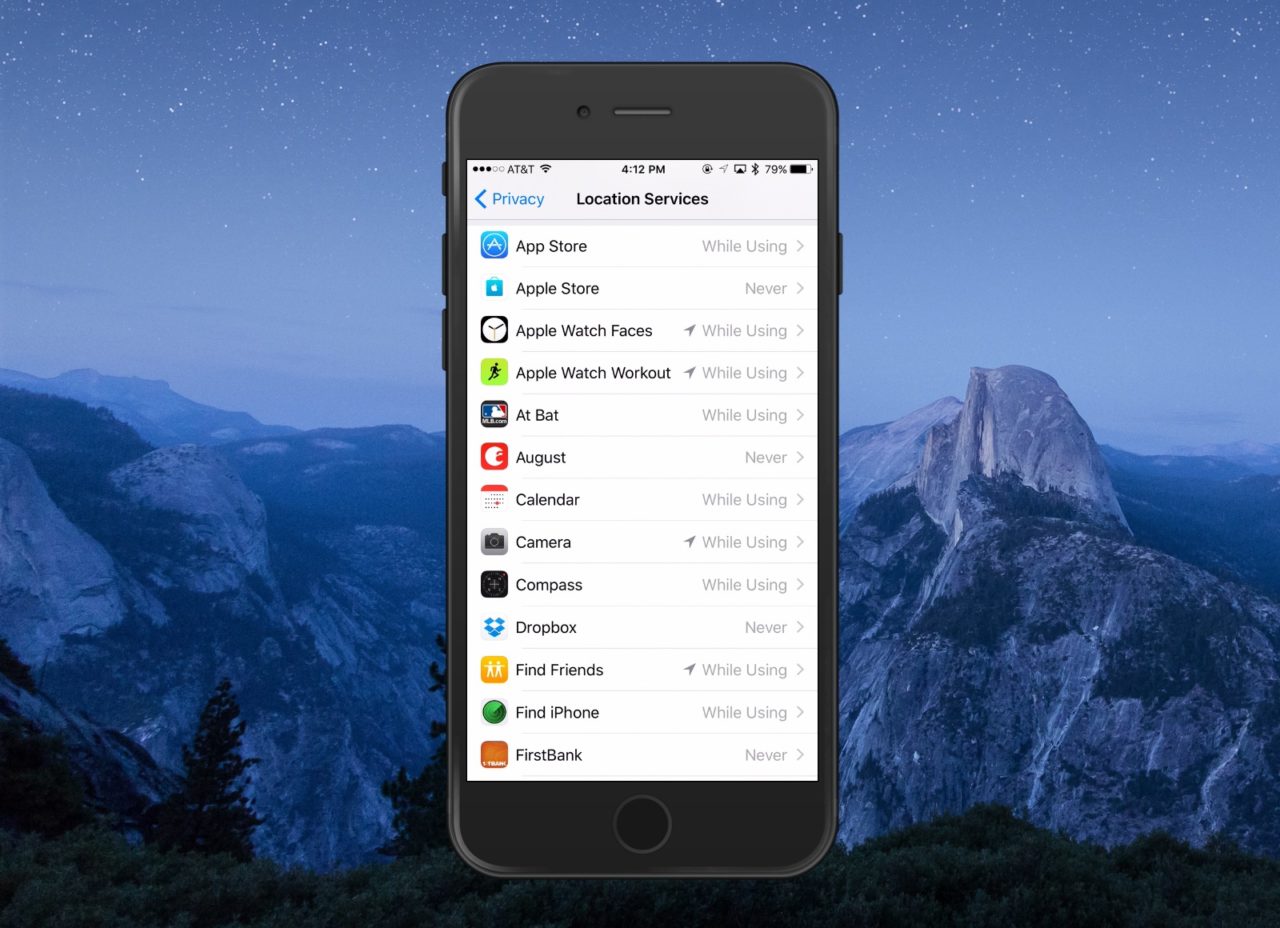
I think looking through this list is especially important, as these are the apps that have asked to know where you are! So pay attention to which ones are toggled to anything other than “Never,” and if you don’t know why an app might need to know your location, you can tap it to change its settings.
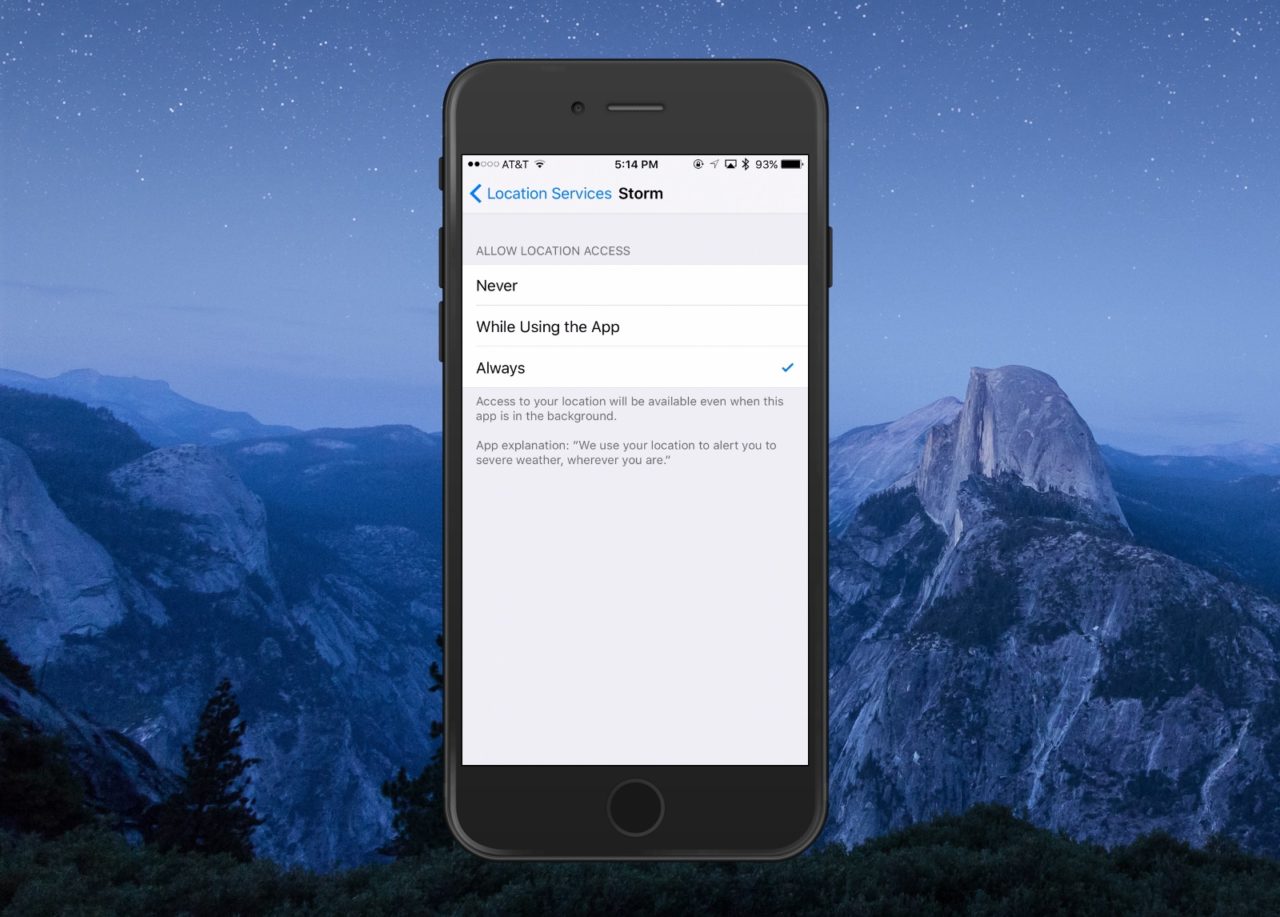
Be especially wary of apps that are listed as needing to always know your location. Of course, in some cases this is necessary, like if you’re using a smart lock that’ll unlock your front door when you walk up to your house or a weather app that’ll alert you to nearby warnings, but if you can’t figure out why something might need your physical location…well. Then you might just wanna deny it that right. Paranoid? Maybe. But I like knowing what my devices are doing in the background, you know?
Also note that when it comes to Location Services options, not all apps offer the same options. For most apps, you’ll have a choice between “Never,” “While Using the App,” and “Always.” Some apps, however, only offer “Never” and “Always,” forcing you to make an important choice about the balance of privacy and convenience. Just remember that if you set an app’s access to “Never,” some functionality in the app may no longer work.

















One thought on “How to Check Your iPad and iPhone Privacy Settings”