Drifting Off: How to Use the Built-In iPhone Sleep Timer

Do you like to fall asleep listening to music, podcasts, or audiobooks but don’t want your iPhone to play all night? The traditional solution for televisions and radios was a sleep timer function, and the good news is that there’s a built-in iPhone sleep timer. It’s just a bit hidden.
For those who may be unfamiliar with the feature, a sleep timer is designed to automatically shut off a device after a set period of time. This lets you fall asleep to the TV, radio, etc. but have it automatically turn itself off so that you don’t keep others awake or waste electricity.
What Apps Work With the iPhone Sleep Timer?
Although there are third party apps that offer the feature, you don’t need anything extra to use the iPhone sleep timer. The only requirement is that you’re playing media that uses the default iOS playback APIs. This of course includes Apple’s own iOS apps like Music, Podcasts, and Videos, but many third party apps are also eligible. In our example, we’re testing the iPhone sleep timer while listening to a podcast via the Pocket Casts app.
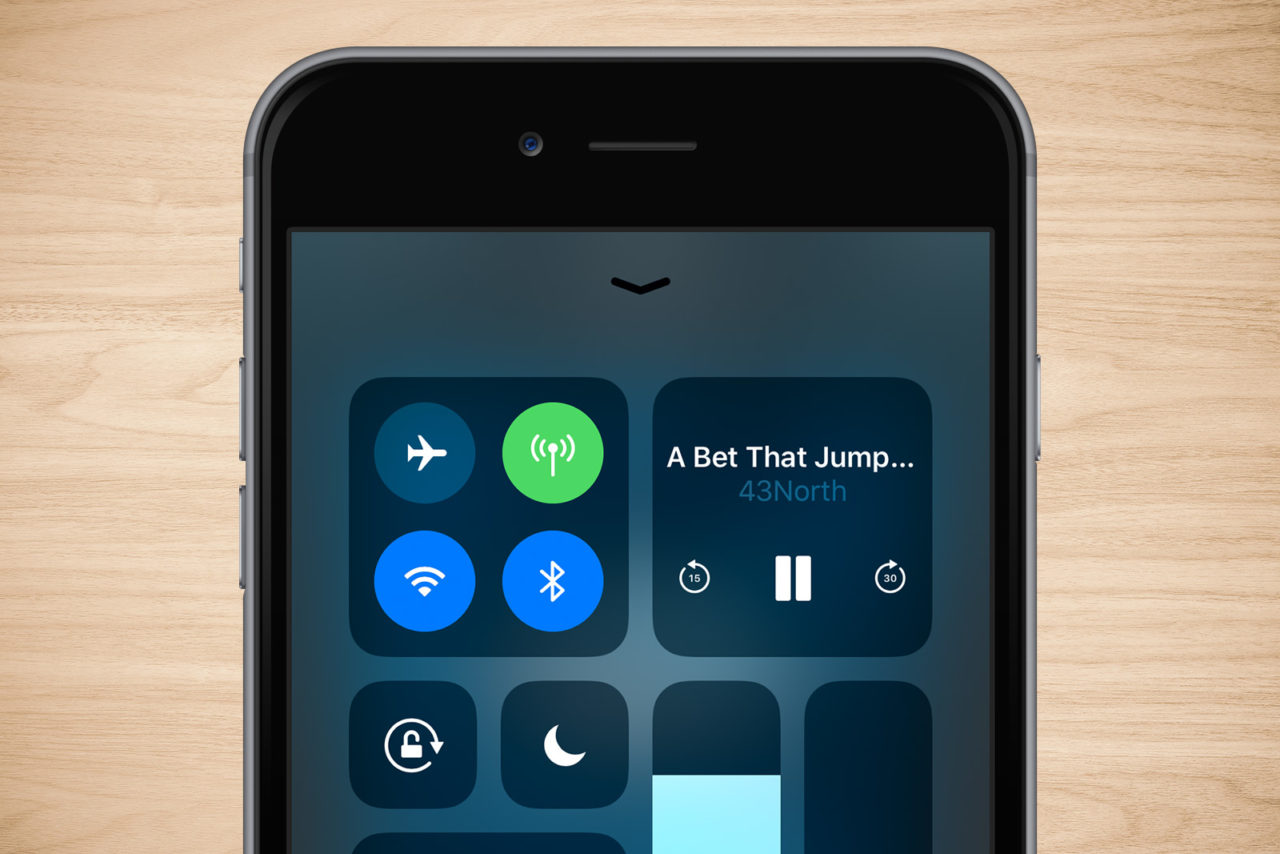
One easy way to check if your app will work with the iPhone sleep timer is to start playing something and then swipe to activate the Control Center. If you can see and control the media via Control Center’s playback widget (upper-right corner of the layout), then it should work with the iPhone sleep timer.
Using the iPhone Sleep Timer
Once you know that you have a compatible music, podcast, or video app, start playing the media to which you want to fall asleep. Next, open the iOS Clock app and tap on the Timer option at the bottom of the screen. Set the desired length of your sleep timer and then tap on the option labeled When Timer Ends.
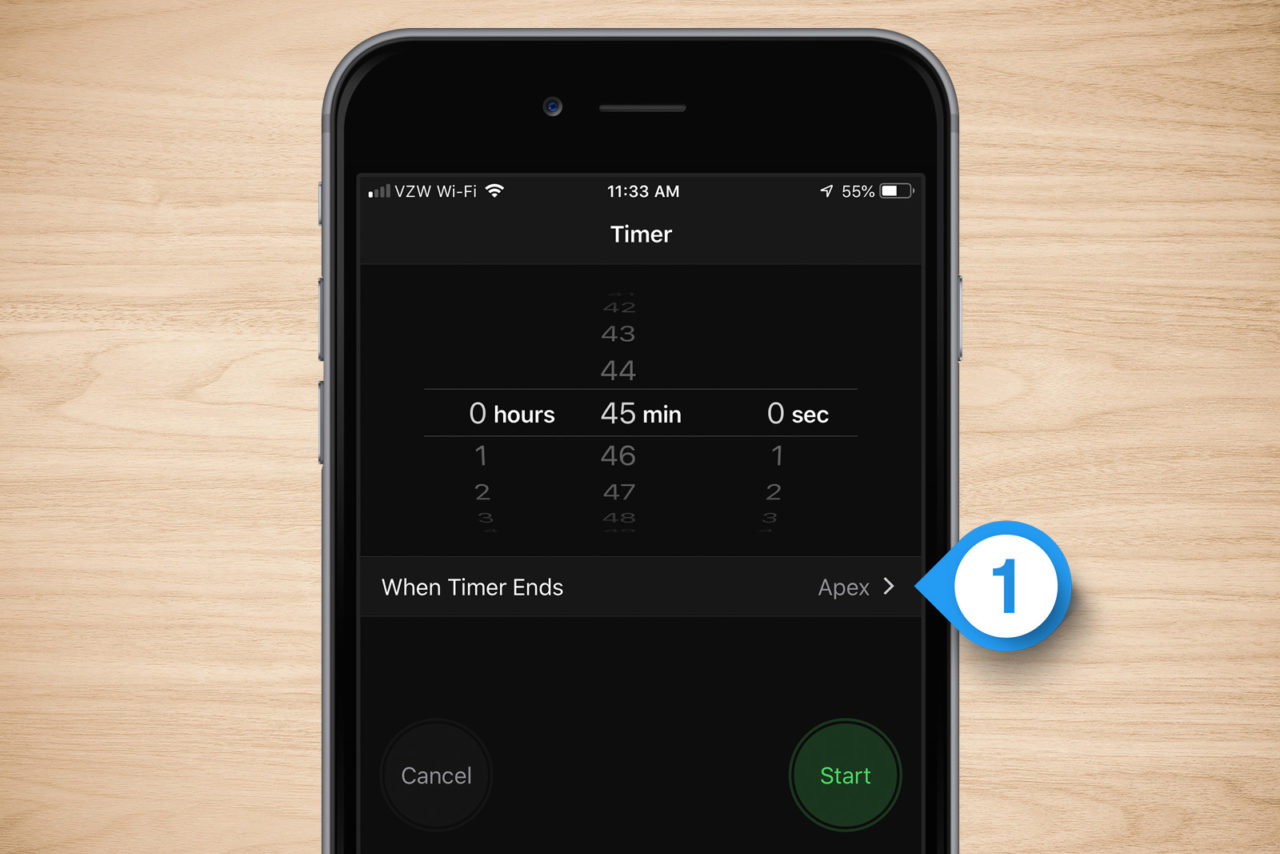
This is where you normally set the ringtone or alert sound that will play at the end of your timer, but instead scroll all the way to the bottom of the list and you’ll find an option that you may have overlooked until now: Stop Playing.
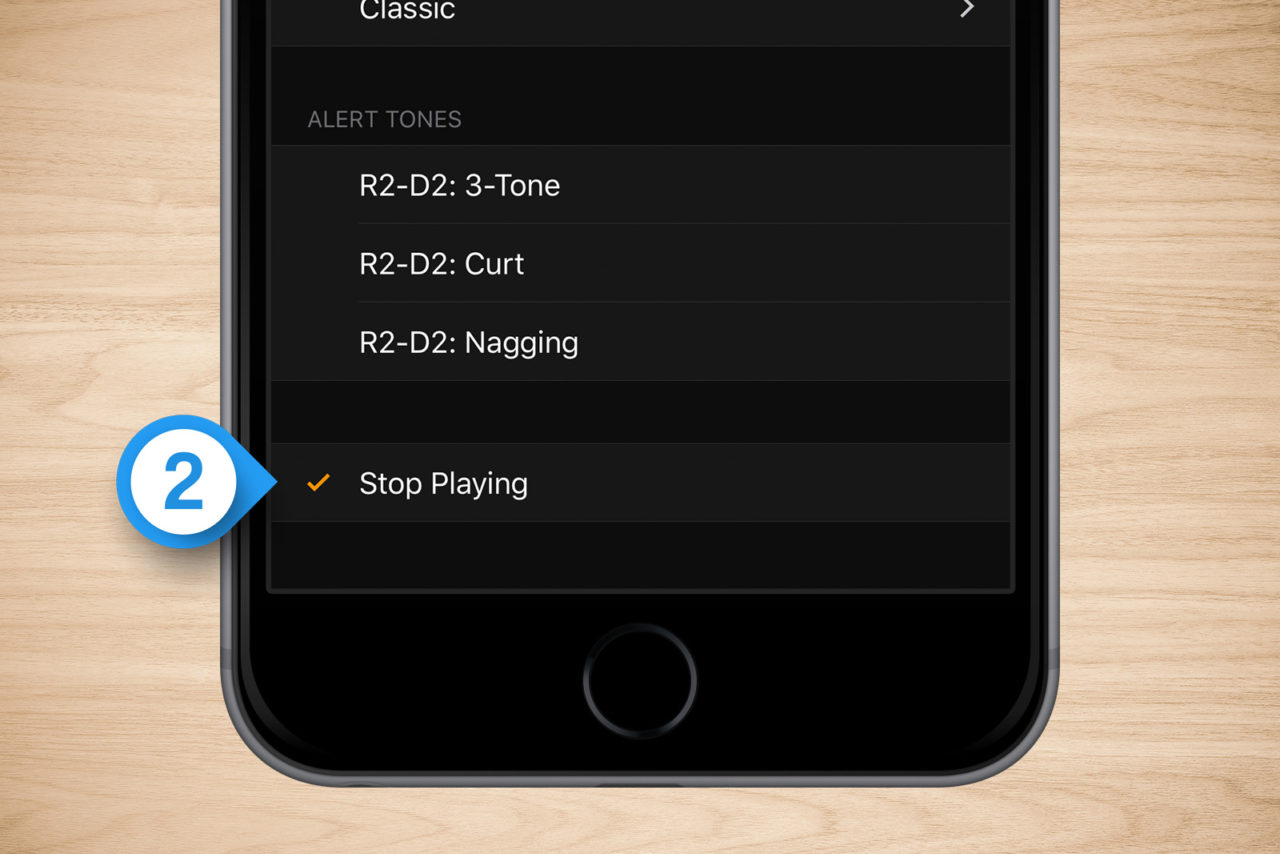
Select Stop Playing and tap Set at the top-right corner to save the change. Finally, tap Start to start the timer countdown. You can now lock your iPhone or even continue to use it with other apps (the sleep timer will run in the background). As soon as the timer reaches zero, instead of the typical ringtone or alert, your media will simply stop playing.
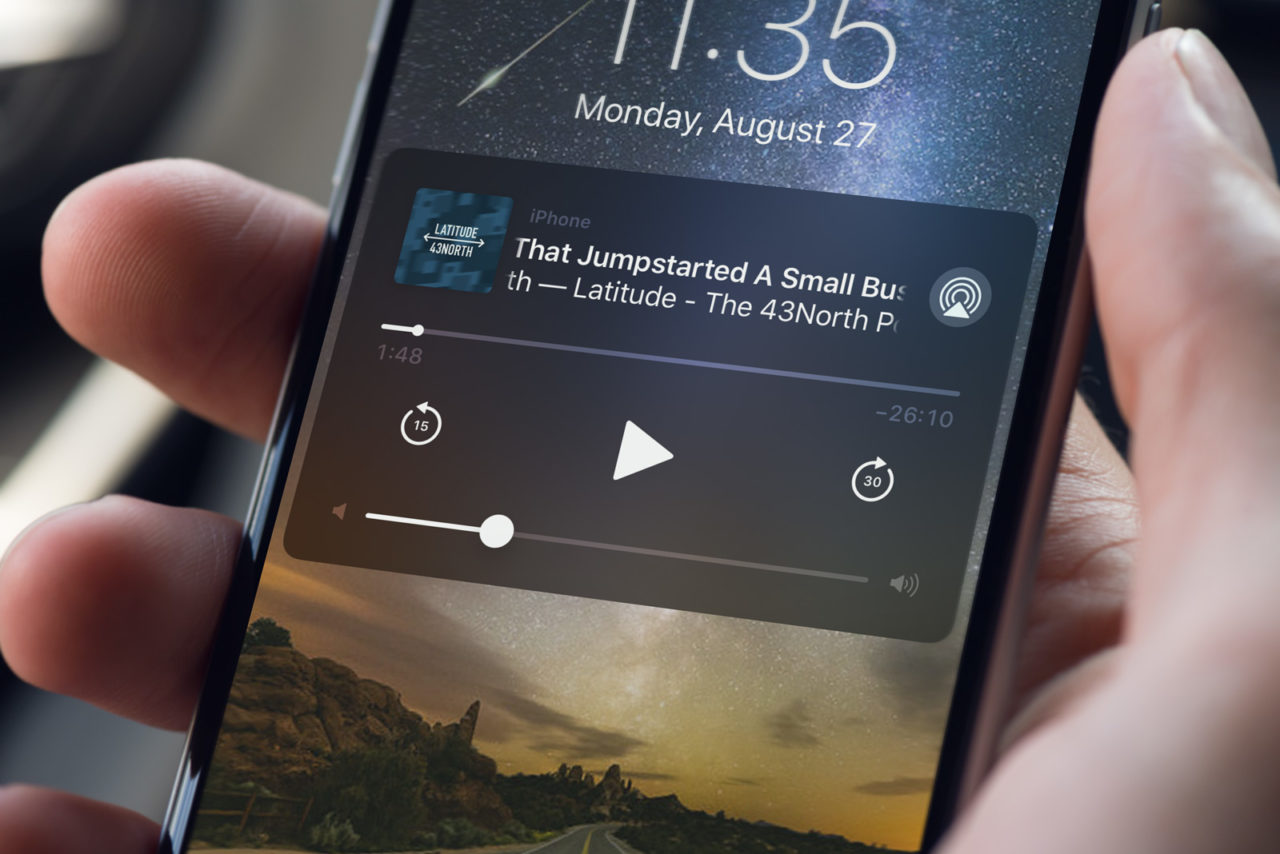
Don’t worry if you’re using the sleep timer with an audiobook or podcast; the sleep timer pauses your media for you, allowing you to pick back up where you left off in the morning.
The iPhone sleep timer is convenient not only for those who like to listen to music or podcasts while they fall asleep, but also as a regular daytime timer. Instead of a potentially jarring ringtone, why not have your music stop when dinner’s ready? It’s also great for setting a limit for kids: when the cartoon stops, it’s time to put the iPhone down. Anyone up for an impromptu game of musical chairs?
















