How To Make iTunes the Default Music Player
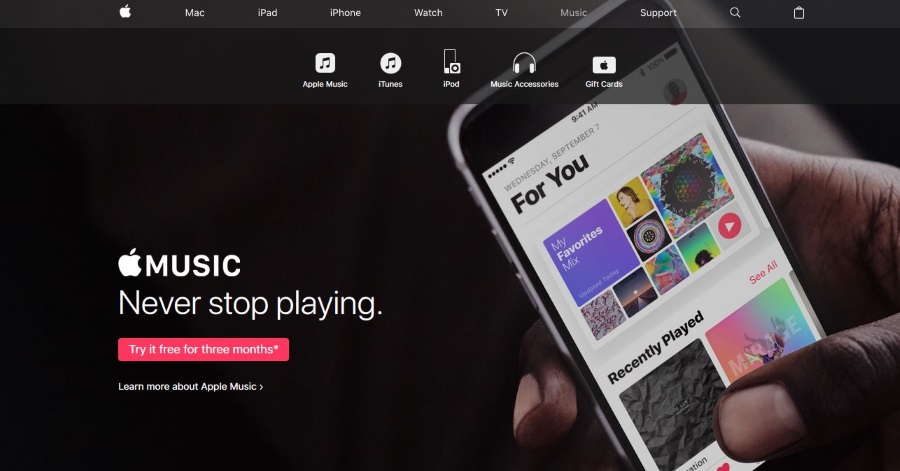
You don’t have to use a Mac to use iTunes. You can use the Apple music player on any device. If you like to mix and match or are emigrating from Apple to Android or Mac OS to Windows, you can still access your music collection in iTunes. Here is how to make iTunes the default music player.
iTunes is a very accomplished program for managing music, playing it, curating collections, creating playlists and all sorts of music related tasks. If you’re used to how it looks and feels and have a music collection bought from it, you are going to want to continue to access that music. You can of course copy the music from iTunes but it is much easier to just use iTunes on your new device. Here’s how.
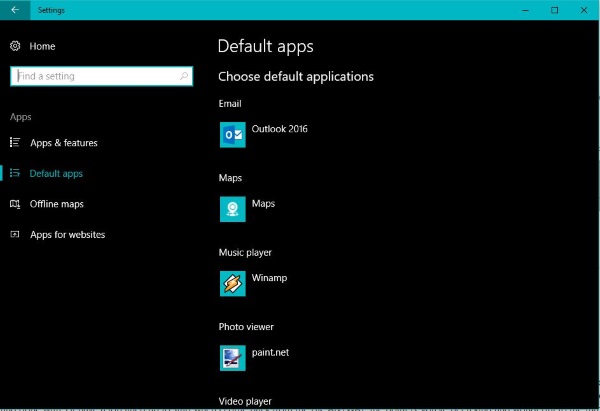
Make iTunes the default music player in Windows
If you have moved from Mac to PC and want to take iTunes with you, here is how you do it.
Windows 7 and 8
If you’re using Windows 7 or 8, you use the Control Panel to set iTunes as the default music app.
- Download and install iTunes onto your computer.
- Select the Windows Start orb and Default Programs.
- Select the ‘Set your default programs’ text link.
- Select iTunes from the list on the left and ‘Choose defaults for this program’ on the right.
- Select all formats or just music and select Save.
This will set all music formats so every time you click on a track it will open in iTunes.
Windows 10
Windows 10 has tidied things up a lot so now you don’t have to delve into Control Panel to set basic system functions. Setting iTunes as the default music player takes literally a couple of seconds now.
- Right click the Windows Start button and select Settings.
- Select Apps and Default apps on the left.
- Select either Add or the default app under Music player in the right pane.
- Select iTunes from the popup list.
You can still do it the old way by scrolling down until you see ‘Choose default application by file type’ and selecting it. It will bring up a window listing all of the file types handled by your PC. Select MP3, WAV and whatever else and choose iTunes as the default application.
Make iTunes the default music player for Mac
iTunes should already be set as the default music player on a Mac but if you have been experimenting or playing around, that might no longer be the case. Fortunately, it takes just a minute to change.
- Select a music track saved on your Mac.
- Control/right click on it and select Get Info.
- Select ‘Name & Extension’ and ‘Open With’.
- Select iTunes and then ‘Change all’.
This will set iTunes as the default music player for that music file type. You will have to repeat that for any different music formats you may have.
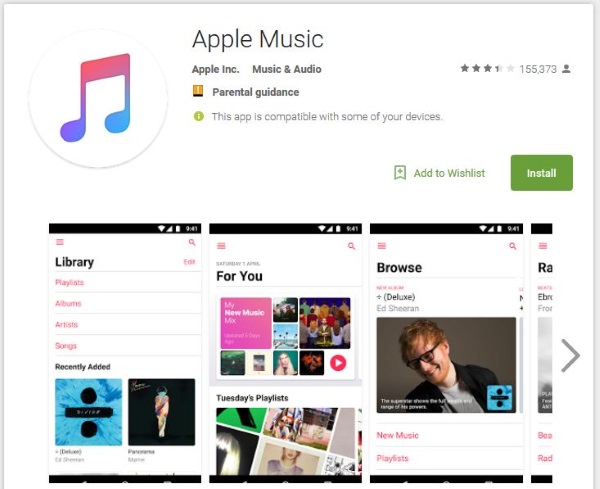
Make iTunes the default music player for Android
iTunes is not compatible with Android and there is no way to make it the default music player in Android. You can still access your music collection if you need to by using iCloud or Apple Music.
Access your music via iCloud
Even though this isn’t strictly iTunes, you can access your entire collection using an Android device without using iTunes. Here’s how.
- Open iTunes on your Mac or PC and sign in.
- Select iTunes and Preferences from the top menu. Edit and Preferences in Windows.
- Check the box next to iCloud Music Library from the popup window.
- Select OK.
- Select File and Library from the top menu of the main iTunes screen.
- Select Update iCloud Music Library.
This may take a little while to update fully but once complete, you should have access to all of your music via iCloud.
Apple Music
Apple Music is an Apple designed app that works on Android. It isn’t exactly polished or up to Apple’s usual standard but it’s all we have right now.
- You will need to download and install the new Apple Music app to make this work.
- Log into the app using your Apple ID. If you have multiple IDs, make sure it’s the one linked to your iTunes collection.
- Navigate through the app to access your Apple Music collection.
I cannot get this working on my Galaxy S7 so cannot tell you much more than how to set it up.
So that’s how to make iTunes the default music player. Got any other ways of doing it? Tell us about it below if you do.




















