How To Jailbreak iOS without Computer

As soon as a new iOS comes out, developers are quick to engineer a jailbreak for it. Way back when, before the era where iOS devices rule supreme, you had to use your PC or Mac to jailbreak iOS. But nowadays, there is no need to bother, everything can be done via the device itself.
To allow for computerless jailbreak, the developers take advantage of Apple self-signing app service. This gives you an option to install and run any app on iOS, even if it’s officially not in the App Store. What’s more, you don’t need to be tech-savvy to follow through with the process, but there are certain things you should be aware of.
Words of Caution
Albeit simple and benign, the jailbreak means you are hacking into your smartphone. In general, users don’t experience any problems after the jailbreak. But if your iPhone or iPad starts acting out, the jailbreak is the most likely culprit.
Random restarts, app crashes, poor overall performance, and impaired battery life can be tale-tell signs of a jailbreak gone wrong. Not to mention the fact that the action may breach the iPhone/iPad warranty and copyright for certain apps.
At the time of this writing, iOS 12.3.1 update has just rolled out and the method described below has been tried and tested on iOS 12.1.2. This means you might need to wait for a while for the jailbreak to be available.
Jailbreaking iOS
As you already know, the jailbreak involves installing third-party software and there are a few steps you need to follow to the T. Just a reminder – from now on you are entering unregulated iOS territories and proceed at your own responsibility.
Step 1
To get the latest jailbreak software, head over to www.next.tweakboxapp.com, tap Apps, and select Tweakbox Apps.
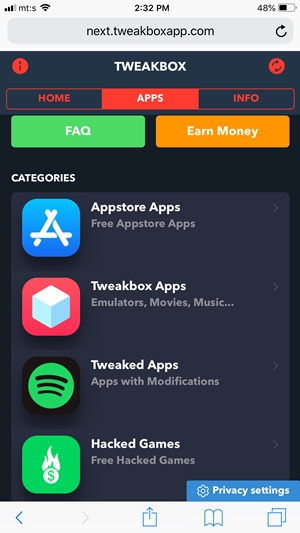
Type unc0ver jailbreak in the search bar and open the app that pops up. At the time of this writing, the jailbreak was in its 3.2.1 version which should work fine with the latest iOS update. You should also know that the developer recommends turning on the Airplane mode while installing the app.
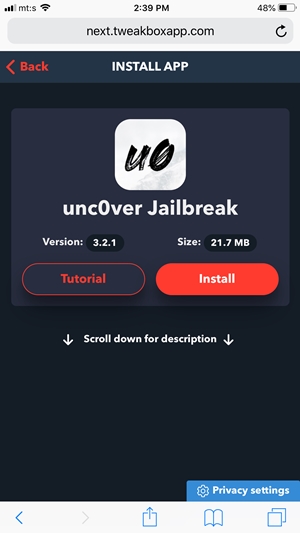
Step 2
Hit Install with the Airplane mode on and confirm by tapping on Install in the pop-up window. Once the installation is complete the app will show up on your iPhone/iPad and you can exit the silent mode.

Step 3
Now is the time to take advantage of Apple self-signing app service and allow unc0ver to run on your device. Tap on Settings, select General and navigate to Device Management, it’s at the bottom of the General menu.
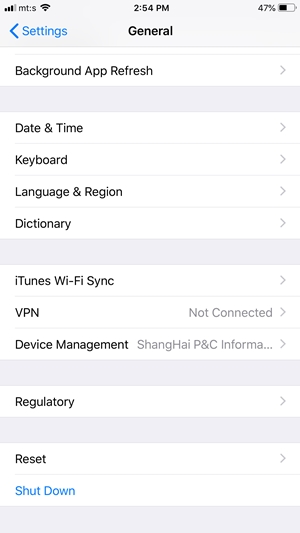
Once inside Device Management, select ShangHai P&C Information Technology Co., Ltd under Enterprise App and tap on “Trust ShangHai P&C Information…“ A pop-up window appears asking you to confirm your choice and you tap Trust again.
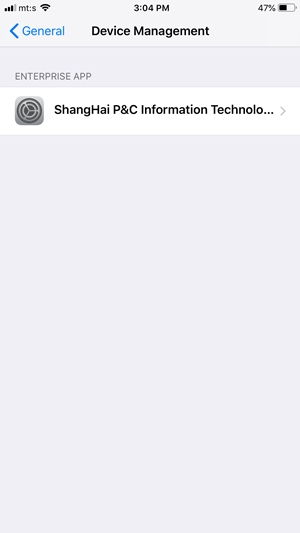
Note: The unc0ver jailbreak might dub the developer differently. For example, you might see Lebo International Investment Development Co.Ltd instead of ShangHai P&C… Whatever the name, it’s still the unc0ver app developer.
Step 4
After you trust the app, exit Settings, and tap on the unc0ver app to initiate the jailbreak. Hit the large Jailbreak button in the middle of the screen and wait for the app to do its magic.
Once the jailbreak is complete, your iPhone/iPad will restart and you should see the Cydia app next to unc0ver. Mind you, it might not work the first time. If there is no Cydia after your device restarts, repeat this step a few time until the app shows up.
Cydia Tips and Tricks
When you get the jailbreak up and running, there are a few tweaks to utilize some of the Cydia features. You can apply general utility tweaks, customize Control Center, make changes on the Home screen, and more. Check out a quick rundown of the options you might find useful.
Control Center
Use BetterCCXI to customize Control Center (CC) modules. For example, you can get power features in CC with the Power module and Real CC allows you to manually turn off Bluetooth and Wi-Fi. Though these options are natively available in CC anyway.
Home Screen
Cydia allows you to make the iPhone/iPad Home screen your own in a few different ways. For example, Boxy 3 and AllowTouchesOnPageDots let you tweak the Home screen icon layout. And if you choose to combine Boxy with CleanHomeScreen the icons won’t have labels any more.
Install Floaty Dock and you’ll get an iPad-like dock on your iPhone. Those who are Dark Mode fans should surely check out Noctis12. And although purely cosmetic, Cylinder adds cool animations when you swipe between icons.
iPhone X-specific Tweaks
Want the battery percentage in the status bar? Install BatteryPercentX to get it. TapTime displays the date when you tap on time (status bar again) and Barmoji adds emojis to the iPhone X’s bar.
These tweaks are useful, but you might find HidebarX most useful since it allows for extra real estate on the Home screen.
Get More from Your iOS Device
Jailbreaks are primarily designed to allow you to do more with your smartphone. In fact, you can completely change the face of iOS and make it look and perform exactly the way you like.
As indicated, you shouldn’t experience any problems with computer-free jailbreaks, but how did it work for you? Share your experience with the rest of the community in the comments section below.
















