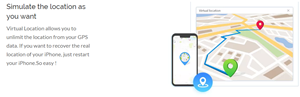How to Jailbreak Life360
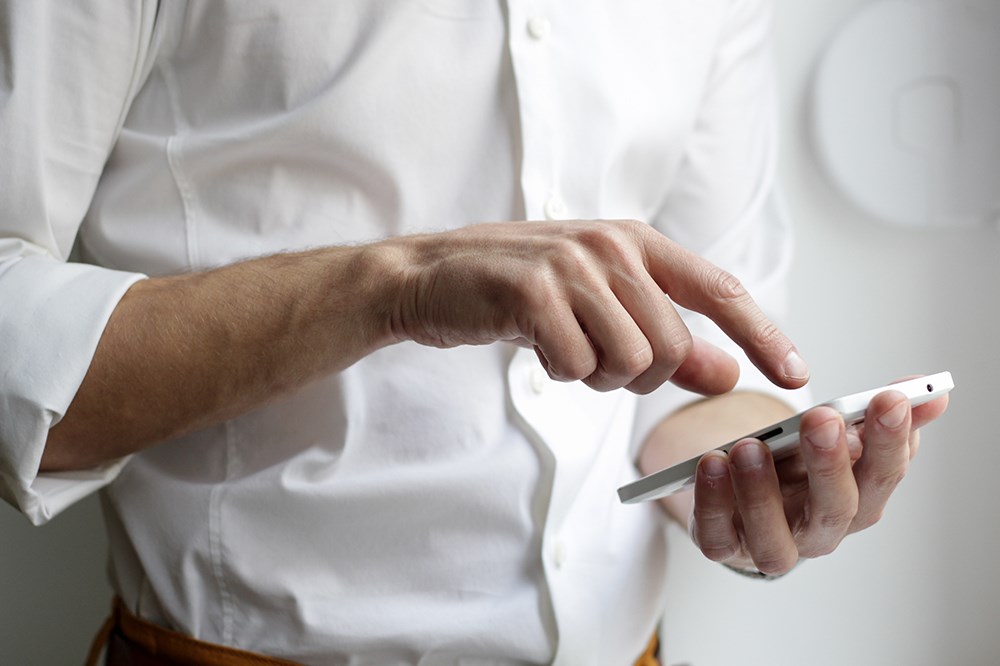
Life360 is an app available on iOS and Android that enables you to create a private social network with your family, called a Circle. Once you install the app on your phone and log in, the app will share your location with all the other members of your Circle. This is great for parents wanting to keep track of their loved ones, but it’s perhaps not so great to be on the receiving end of constant location tracking.
If you want to stop this persistent oversight, for whatever reason, then we’ll do our best to help you find a way to hide your location. However, the stated purpose of the app is to ensure the safety of the users. Therefore, Life360 tries to make circumventing regular location updates more difficult. Any solutions are liable to be picked up by the developers. For that reason, something that works this week, might not work the next.
What Does the App Do?
Life360 uses both the GPS tracker, and your internet connection (be it cellular or Wi-Fi) to regularly update your location on a map that’s visible to all the other people connected to your Circle. These locations show up as purple dots on a map, accessible under the history of each Circle member. It will show where you’ve been, how long you were there, and even how fast you were driving if you’ve paid for the premium Driver Protect service.
The app can be also used to automatically send alerts when a member of your Circle has arrived at a specified location, with just two being available on the free version. Paying for it gets you unlimited Place Alerts, as well as thirty days of history for all the members of your Circle, rather than the standard two days available to free users. If you, or other members of your Circle, decide to pay for it, they’ll then be able to see the last thirty days of activity.
It can also notify the members of your group when your phone is low on battery. If you combine this with the in-built chat functionality, it’s easy for people to keep track of if you’re still using it. The app has a load of other functions, like enabling roadside assistance, and sending out help requests to your emergency contacts, but those are things that you activate yourself. The features we’ve mentioned above are the most relevant to anyone trying to hide their location.
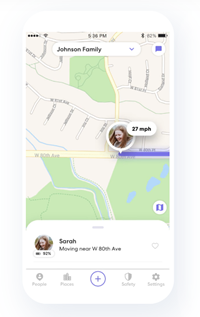
Why Not Just Turn Off Your Phone or Your Data?
While it would seem like the obvious answer, turning off your phone or your internet connection won’t get you very far. The app will alert other members of your Circle that your phone is off grid. Therefore, whilst they won’t know where you’ve been, they will know that you weren’t using the app as you presumably have agreed to.
So, what can you do to get around Life360’s constant monitoring of your location?
Method 1: Use a Second Phone
The simplest option is to just use another “burner” phone to report your supposed location. Not the most elegant solution, but the quickest way to trick Life360.
Most families will have a few old phones lying about, left over from when they upgraded to a newer model. If you can get your hands on one, then you’re in luck. Otherwise, you’ll have to buy a cheap phone that’s able to run the app and connect to the internet. Then you simply log out of the app on your main phone, and immediately log in on the burner phone, making sure that GPS is on and that it’s connected to the internet.
While this method is a reliable way of falsely reporting your location, it’s got some downsides. First of all, you have to keep track of a second phone, and you have to keep it somewhere that your Circle members won’t find suspicious. Plus, leaving it somewhere innocuous for an extended period of time might in itself be a red flag. The most difficult thing to get around though, is that if anyone in your Circle sends you a message via the app, or calls your phone using it, then you won’t be there to answer, which is a dead giveaway.
Method 2: Provide a Fake GPS Location
This solution is a bit trickier to make work, especially on iPhones. But if you can get it right and use it smartly, you can trick Life360 into thinking that you’re somewhere other than where you actually are.
Android
First, you need to install the Fake GPS location app from the Google Play store. Then take these steps:
- Open Settings on your phone.
- Tap on System.
- Tap on About or About Phone.
- Tap on Software Info.
- Tap repeatedly and quickly on the Build Number option until it pops up that “You are now a developer”.
- Enter your lock code if it’s requested.
- Go back to System.
- Toggle Developer on if it didn’t automatically happen.
- Tap on Select mock location app.
- Tap on Fake GPS
- Close Settings.
- Open the Fake GPS location app.
- Select where you want your location to be.
- Tap on the green Play button.
You should keep in mind that it will immediately start reporting your location as being at the spot you’ve chosen. Therefore, you might need to be smart about when you do this. Otherwise, it might look like you’ve teleported half-way across town!
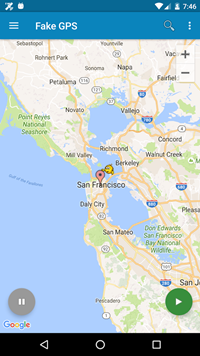
iPhone
Unfortunately, because of Apple’s much more closed-off and restricted approach, it’s much harder to get around their operating system to fake your location. There’re no free options available that we’ve been able to find. The only option you have is to download the commercial software iTools ($34.95 for their cheapest package) onto a computer, and then to plug your phone into that computer.
Once you’ve installed it on your computer, here’s what to do next to fake your GPS location:
- Open iTools.
- Click on the Toolbox button at the top of the screen.
- Click on Virtual Location under Device Toolkits
- Choose where you want your location to be by typing it in the text box or clicking on the map.
- Click on Move here.

Now You See Me, Now You Don’t
These are the best solutions we’ve found to help you hide your location from Life360. It’s not easy, by design, so you might have to be prepared to jump through some hoops or even pay some money to make it work. If you’ve found a better way of doing it, especially on iPhones, let us know in the comments section below!